【HarmonyOS之旅】基于ArkTS开发(三) -> 兼容JS的类Web开发(四) -> 常见组件(一)
目录
1 -> List
1.1 -> 创建List组件
1.2 -> 添加滚动条
1.3 -> 添加侧边索引栏
1.4 -> 实现列表折叠和展开
1.5 -> 场景示例
2 -> dialog
2.1 -> 创建Dialog组件
2.2 -> 设置弹窗响应
2.3 -> 场景示例
3 -> form
3.1 -> 创建Form组件
3.2 -> 实现表单缩放
3.3 -> 设置Form样式
3.4 -> 添加响应事件
3.5 -> 场景示例

1 -> List
List是用来显示列表的组件,包含一系列相同宽度的列表项,适合连续、多行地呈现同类数据。
1.1 -> 创建List组件
在pages/index目录下的hml文件中创建一个List组件。
<!-- index.hml -->
<div class="container"> <list> <list-item class="listItem"></list-item><list-item class="listItem"></list-item><list-item class="listItem"></list-item><list-item class="listItem"></list-item></list>
</div>/* test.css */
.container {width:100%;height:100%;flex-direction: column;align-items: center;background-color: #F1F3F5;
}
.listItem{height: 20%;background-color:#d2e0e0;margin-top: 20px;
}
说明
-
<list-item-group>是<list>的子组件,实现列表分组功能,不能再嵌套<list>,可以嵌套<list-item>。
-
<list-item>是<list>的子组件,展示列表的具体项。
1.2 -> 添加滚动条
设置scrollbar属性为on即可在屏幕右侧生成滚动条,实现长列表或者屏幕滚动等效果。
<!-- index.hml -->
<div class="container"><list class="listCss" scrollbar="on" ><list-item class="listItem"></list-item><list-item class="listItem"></list-item><list-item class="listItem"></list-item><list-item class="listItem"></list-item><list-item class="listItem"></list-item><list-item class="listItem"></list-item></list>
</div> /* index.css */
.container {flex-direction: column;background-color: #F1F3F5;
}
.listItem{height: 20%;background-color:#d2e0e0;margin-top: 20px;
}
.listCss{height: 100%;scrollbar-color: #8e8b8b;scrollbar-width: 50px;
}
1.3 -> 添加侧边索引栏
设置indexer属性为自定义索引时,索引栏会显示在列表右边界处,indexer属性设置为true,默认为字母索引表。
<!-- index.hml -->
<div class="container"> <list class="listCss" indexer="{{['#','1','2','3','4','5','6','7','8']}}" > <list-item class="listItem" section="#" ></list-item> </list>
</div>/* index.css */
.container{flex-direction: column;background-color: #F1F3F5;}
.listCss{height: 100%; flex-direction: column;columns: 1
}
说明
-
indexer属性生效需要flex-direction属性配合设置为column,且columns属性设置为1。
-
indexer可以自定义索引表,自定义时"#"必须要存在。
1.4 -> 实现列表折叠和展开
为List组件添加groupcollapse和groupexpand事件实现列表的折叠和展开。
<!-- index.hml -->
<div class="doc-page"><list style="width: 100%;" id="mylist"><list-item-group for="listgroup in list" id="{{listgroup.value}}" ongroupcollapse="collapse" ongroupexpand="expand"><list-item type="item" style="background-color:#FFF0F5;height:95px;"><div class="item-group-child"><text>One---{{listgroup.value}}</text></div></list-item><list-item type="item" style="background-color: #87CEFA;height:145px;" primary="true"><div class="item-group-child"><text>Primary---{{listgroup.value}}</text></div></list-item></list-item-group></list>
</div>/* index.css */
.doc-page {flex-direction: column;background-color: #F1F3F5;
}
list-item{
margin-top:30px;
}
.top-list-item {width:100%;background-color:#D4F2E7;
}
.item-group-child {justify-content: center;align-items: center;width:100%;
}// test.js
import prompt from '@system.prompt';
export default {data: {direction: 'column',list: []},onInit() {this.list = []this.listAdd = []for (var i = 1; i <= 2; i++) {var dataItem = {value: 'GROUP' + i,};this.list.push(dataItem);}},collapse(e) {prompt.showToast({message: 'Close ' + e.groupid})},expand(e) {prompt.showToast({message: 'Open ' + e.groupid})}
}
说明
- groupcollapse和groupexpand事件仅支持list-item-group组件使用。
1.5 -> 场景示例
在本场景中,可以根据字母索引表查找对应联系人。
<!-- index.hml -->
<div class="doc-page"> <text style="font-size: 35px; font-weight: 500; text-align: center; margin-top: 20px; margin-bottom: 20px;"> <span>Contacts</span> </text> <list class="list" indexer="true"> <list-item class="item" for="{{namelist}}" type="{{$item.section}}" section="{{$item.section}}"> <div class="container"> <div class="in-container"> <text class="name">{{$item.name}}</text> <text class="number">18888888888</text> </div> </div> </list-item> <list-item type="end" class="item"> <div style="align-items:center;justify-content:center;width:750px;"> <text style="text-align: center;">Total: 10</text> </div> </list-item> </list>
</div>/* index.css */
.doc-page {width: 100%;height: 100%;flex-direction: column;background-color: #F1F3F5;
}
.list {width: 100%;height: 90%;flex-grow: 1;
}
.item {height: 120px;padding-left: 10%;border-top: 1px solid #dcdcdc;
}
.name {color: #000000;font-size: 39px;
}
.number {color: black;font-size: 25px;
}
.container {flex-direction: row;align-items: center;
}
.in-container {flex-direction: column;justify-content: space-around;
}// test.js
export default { data: { namelist:[{ name: 'Zoey', section:'Z' },{ name: 'Quin', section:'Q' },{ name:'Sam', section:'S' },{ name:'Leo', section:'L' },{ name:'Zach', section:'Z' },{ name:'Wade', section:'W' },{ name:'Zoe', section:'Z' },{ name:'Warren', section:'W' },{ name:'Kyle', section:'K' },{ name:'Zaneta', section:'Z' }] }, onInit() { } }
2 -> dialog
Dialog组件用于创建自定义弹窗,通常用来展示用户当前需要或用户必须关注的信息或操作。
2.1 -> 创建Dialog组件
在pages/index目录下的hml文件中创建一个Dialog组件,并添加Button组件来触发Dialog。Dialog组件仅支持width、height、margin、margin-[left|top|right|bottom]、margin-[start|end]样式。
<!-- test.hml -->
<div class="doc-page"><dialog class="dialogClass" id="dialogId" dragable="true"><div class="content"><text>this is a dialog</text></div></dialog><button value="click me" onclick="openDialog"></button>
</div>/* test.css */
.doc-page {width:100%;height:100%;flex-direction: column;align-items: center;justify-content: center;background-color: #F1F3F5;
}
.dialogClass{width: 80%;height: 250px;margin-start: 1%;
}
.content{width: 100%;height: 250px;justify-content: center;background-color: #e8ebec;border-radius: 20px;
}
text{width: 100%;height: 100%;text-align: center;
}
button{width: 70%;height: 60px;
}/* test.js */
export default {//Touch to open the dialog box.openDialog(){this.$element('dialogId').show()},
}
2.2 -> 设置弹窗响应
点击页面上非Dialog的区域时,将触发cancel事件而关闭弹窗。同时也可以通过对Dialog添加show和close方法来显示和关闭弹窗。
<!-- test.hml -->
<div class="doc-page"><dialog class="dialogClass" id="dialogId" oncancel="canceldialog"><div class="dialogDiv"><text>dialog</text><button value="confirm" onclick="confirmClick"></button></div></dialog><button value="click me" onclick="openDialog"></button>
</div>/* test.css */
.doc-page {width:100%;height:100%;flex-direction: column;align-items: center;justify-content: center;background-color: #F1F3F5;
}
.dialogClass{width: 80%;height: 300px;margin-start: 1%;
}
.dialogDiv{width: 100%;flex-direction: column;justify-content: center;align-self: center;
}
text{height: 100px;align-self: center;
}
button{align-self: center;margin-top: 20px;width: 60%;height: 80px;
}/* test.js */
import prompt from '@system.prompt';
export default {canceldialog(e){prompt.showToast({message: 'dialogCancel'})},openDialog(){this.$element('dialogId').show()prompt.showToast({message: 'dialogShow'})},confirmClick(e) {this.$element('dialogId').close()prompt.showToast({message: 'dialogClose'})},
}
说明
-
仅支持单个子组件。
-
Dialog属性、样式均不支持动态更新。
-
Dialog组件不支持focusable、click-effect属性。
2.3 -> 场景示例
在本场景中,可以通过Dialog组件实现一个日程表。弹窗在打开状态下,利用Textarea组件输入当前日程,点击确认按钮后获取当前时间并保存输入文本。最后以列表形式将各日程进行展示。
<!-- test.hml -->
<div class="doc-page"><text style="margin-top: 60px;margin-left: 30px;"><span>{{date}} events</span></text><div class="btndiv"><button type="circle" class="btn" onclick="addschedule">+</button></div>
<!-- for Render events data --><list style="width: 100%;"><list-item type="item" for="schedulelist" style="width:100%;height: 200px;"><div class="schedulediv"><text class="text1">{{date}} event</text><text class="text2">{{$item.schedule}}</text></div></list-item></list><dialog id="datedialog" oncancel="canceldialog" ><div class="dialogdiv"><div class="innertxt"><text class="text3">{{date}}</text><text class="text4">New event</text></div><textarea placeholder="Event information" onchange="getschedule" class="area" extend="true"></textarea><div class="innerbtn"><button type="text" value="Cancel" onclick="cancelschedule" class="btntxt"></button><button type="text" value="OK" onclick="setschedule" class="btntxt"></button></div></div></dialog>
</div>/* test.css */
.doc-page {flex-direction: column;background-color: #F1F3F5;
}
.btndiv {width: 100%;height: 200px;flex-direction: column;align-items: center;justify-content: center;
}
.btn {radius:60px;font-size: 100px;background-color: #1E90FF;
}
.schedulediv {width: 100%;height: 200px;flex-direction: column;justify-content: space-around;padding-left: 55px;
}
.text1 {color: #000000;font-weight: bold;font-size: 39px;
}
.text2 {color: #a9a9a9;font-size: 30px;
}
.dialogdiv {flex-direction: column;align-items: center;
}
.innertxt {width: 320px;height: 160px;flex-direction: column;align-items: center;justify-content: space-around;
}
.text3 {font-family: serif;color: #1E90FF;font-size: 38px;
}
.text4 {color: #a9a9a9;font-size: 33px;
}
.area {width: 320px;border-bottom: 1px solid #1E90FF;
}
.innerbtn {width: 320px;height: 120px;justify-content: space-around;
}
.btntxt {text-color: #1E90FF;
}/* test.js */
var info = null;
import prompt from '@system.prompt';
import router from '@system.router';
export default {data: {curYear:'',curMonth:'',curDay:'',date:'',schedule:'',schedulelist:[]},onInit() {// Obtain the current date. var date = new Date();this.curYear = date.getFullYear();this.curMonth = date.getMonth() + 1;this.curDay = date.getDate();this.date = this.curYear + '-' + this.curMonth + '-' + this.curDay;this.schedulelist = []},addschedule(e) {this.$element('datedialog').show()},canceldialog(e) {prompt.showToast({message: 'Event setting canceled.'})},getschedule(e) {info = e.value},cancelschedule(e) {this.$element('datedialog').close()prompt.showToast({message: 'Event setting canceled.'})},
// Touch OK to save the data.setschedule(e) {if (e.text === '') {this.schedule = info} else {this.schedule = infovar addItem = {schedule: this.schedule,}this.schedulelist.push(addItem)}this.$element('datedialog').close()}
}
3 -> form
Form是一个表单容器,支持容器内Input组件内容的提交和重置。
说明
从API Version 6开始支持。
3.1 -> 创建Form组件
在pages/index目录下的hml文件中创建一个Form组件。
<!-- test.hml -->
<div class="container"><form style="width: 100%; height: 20%"> <input type="text" style="width:80%"></input></form>
</div>/* test.css */
.container {width:100%;height:100%;flex-direction: column;justify-content: center;align-items: center;background-color: #F1F3F5;
}
3.2 -> 实现表单缩放
为Form组件添加click-effect属性,实现点击表单后的缩放效果。
<!-- test.hml -->
<div class="container"><form id="formId" class="formClass" click-effect="spring-large"><input type="text"></input> </form>
</div>3.3 -> 设置Form样式
通过为Form添加background-color和border属性,来设置表单的背景颜色和边框。
/* test.css */
.container {width: 100%;height: 100%;flex-direction: column;align-items: center;justify-content: center;background-color: #F1F3F5;
}
.formClass{width: 80%;height: 100px;padding: 10px;border: 1px solid #cccccc;
}
3.4 -> 添加响应事件
为Form组件添加submit和reset事件,来提交表单内容或重置表单选项。
<!-- test.hml -->
<div class="container"><form onsubmit='onSubmit' onreset='onReset' class="form"><div style="width: 100%;justify-content: center;"><label>Option 1</label><input type='radio' name='radioGroup' value='radio1'></input><label>Option 2</label><input type='radio' name='radioGroup' value='radio2'></input></div><div style="width: 100%;justify-content: center; margin-top: 20px"><input type="submit" value="Submit" style="width:120px; margin-right:20px;" > </input><input type="reset" value="Reset" style="width:120px;"></input></div></form>
</div>/* index.css */
.container{width: 100%;height: 100%;flex-direction: column;justify-items: center;align-items: center;background-color: #F1F3F5;
}
.form{width: 100%;height: 30%;margin-top: 40%;flex-direction: column;justify-items: center;align-items: center;
}/* test.js */
import prompt from '@system.prompt';
export default{onSubmit(result) {prompt.showToast({message: result.value.radioGroup})},onReset() {prompt.showToast({message: 'Reset All'})}
}
3.5 -> 场景示例
在本场景中,可以选择相应选项并提交或重置数据。
创建Input组件,分别设置type属性为checkbox(多选框)和radio(单选框),再使用Form组件的onsubmit和onreset事件实现表单数据的提交与重置。
<!-- test.hml -->
<div class="container"><form onsubmit="formSubmit" onreset="formReset"><text style="font-size: 30px; margin-bottom: 20px; margin-top: 100px;"><span > Form </span></text><div style="flex-direction: column;width: 90%;padding: 30px 0px;"><text class="txt">Select 1 or more options</text><div style="width: 90%;height: 150px;align-items: center;justify-content: space-around;"><label target="checkbox1">Option 1</label><input id="checkbox1" type="checkbox" name="checkbox1"></input><label target="checkbox2">Option 2</label><input id="checkbox2" type="checkbox" name="checkbox2"></input></div><divider style="margin: 20px 0px;color: pink;height: 5px;"></divider><text class="txt">Select 1 option</text><div style="width: 90%;height: 150px;align-items: center;justify-content: space-around;"><label target="radio1">Option 1</label><input id="radio1" type="radio" name="myradio"></input><label target="radio2">Option 2</label><input id="radio2" type="radio" name="myradio"></input></div><divider style="margin: 20px 0px;color: pink;height: 5px;"></divider><text class="txt">Text box</text><input type="text" placeholder="Enter content." style="margin-top: 50px;"></input><div style="width: 90%;align-items: center;justify-content: space-between;margin: 40px;"><input type="submit">Submit</input><input type="reset">Reset</input></div></div></form>
</div>/* index.css */
.container {width: 100%;height: 100%;flex-direction:column;align-items:center;background-color:#F1F3F5;
}
.txt {font-size:33px;font-weight:bold;color:darkgray;
}
label{font-size: 20px;
}/* test.js */
import prompt from '@system.prompt';
export default {formSubmit() {prompt.showToast({message: 'Submitted.'})},formReset() {prompt.showToast({message: 'Reset.'})}
}
感谢各位大佬支持!!!
互三啦!!!
相关文章:

【HarmonyOS之旅】基于ArkTS开发(三) -> 兼容JS的类Web开发(四) -> 常见组件(一)
目录 1 -> List 1.1 -> 创建List组件 1.2 -> 添加滚动条 1.3 -> 添加侧边索引栏 1.4 -> 实现列表折叠和展开 1.5 -> 场景示例 2 -> dialog 2.1 -> 创建Dialog组件 2.2 -> 设置弹窗响应 2.3 -> 场景示例 3 -> form 3.1 -> 创建…...

iOS 自动翻滚广告条(榜单条)实现方案
引言 在直播场景中,榜单信息、活动公告或者广告推广通常需要以醒目的方式展示,但由于屏幕空间有限,一次只能显示一条内容。为了让用户能够持续关注这些信息,我们可以实现一个自动翻滚的广告条(或榜单条)&a…...

TensorFlow深度学习实战(7)——分类任务详解
TensorFlow深度学习实战(7)——分类任务详解 0. 前言1. 分类任务1.1 分类任务简介1.2 分类与回归的区别 2. 逻辑回归3. 使用 TensorFlow 实现逻辑回归小结系列链接 0. 前言 分类任务 (Classification Task) 是机器学习中的一种监督学习问题,…...

动态规划问题——青蛙跳台阶案例分析
问题描述: 一只青蛙要跳上n级台阶,它每次可以跳 1级或者2级。问:青蛙有多少种不同的跳法可以跳完这些台阶? 举个例子: 假设台阶数 n 3 ,我们来看看青蛙有多少种跳法。 可能的跳法: 1. 跳1级…...

element-ui使用el-table,保留字段前的空白
项目名称项目编号1、XXXXX1111111111111111111 1.1 XXXXX11111111111111222222222 如上表格中,实现项目名称字段1.1前空白的效果。 从JAVA返回的数据带有空白,即数据库中插入的数据带有空白。 原先写法: <el-table><el-tabl…...

kamailio中路由模块汇总
功能模块描述请求路由 (request_route)主要处理进入的SIP请求,包含初步检查、NAT检测、CANCEL请求处理、重传处理等。处理通过REQINIT、NATDETECT、RELAY等子模块的调用。CANCEL处理对CANCEL请求进行处理,包括更新对话状态并检查事务。如果事务检查通过&…...

如何使用 DeepSeek 搭建本地知识库
使用 DeepSeek 搭建本地知识库可以帮助您高效管理和检索本地文档、数据或知识资源。以下是详细的步骤指南: 1. 准备工作 (1) 安装 DeepSeek 确保您的系统已安装 Python 3.8 或更高版本。使用 pip 安装 DeepSeek: bash pip install deepseek (2) 准备…...

网络HTTP详细讲解
学习目标 什么是HTTPHTTP的请求和响应常见的HTTP状态码HTTP的安全性 什么是HTTP?HTTP的请求和响应,常见的HTTP状态码,HTTP的安全性 什么是HTTP HTTP(HyperText Transfer Protocol,超文本传输协议)是一种用…...

《Origin画百图》之边际分布曲线图
《Origin画百图》第六集——边际分布曲线图 入门操作可看《30秒,带你入门Origin》 边际分布曲线图,其中包含散点图形,而在图的边际有着分布曲线图。在比较数据以查看多个变量之间是否存在关系时非常有用。 1.数据准备:为多列XY数…...

【Milvus】向量数据库pymilvus使用教程
以下是根据 Milvus 官方文档整理的详细 PyMilvus 使用教程,基于 Milvus 2.5.x 版本: PyMilvus 使用教程 目录 安装与环境准备连接 Milvus 服务数据模型基础概念创建集合(Collection)插入数据创建索引向量搜索删除操作完整示例注…...

React 生命周期函数详解
React 组件在其生命周期中有多个阶段,每个阶段都有特定的生命周期函数(Lifecycle Methods)。这些函数允许你在组件的不同阶段执行特定的操作。以下是 React 组件生命周期的主要阶段及其对应的生命周期函数,并结合了 React 16.3 的…...

第 26 场 蓝桥入门赛
2.对联【算法赛】 - 蓝桥云课 问题描述 大年三十,小蓝和爷爷一起贴对联。爷爷拿出了两副对联,每副对联都由 N 个“福”字组成,每个“福”字要么是正的(用 1 表示),要么是倒的(用 0 表示&#…...
)
组合(力扣77)
从这道题开始,我们正式进入回溯算法的学习。之前在二叉树中只是接触到了一丢丢,而这里我们将使用回溯算法解决很多经典问题。 那么这道题是如何使用回溯算法的呢?在讲回溯之前,先说明一下此题是如何递归的。毕竟回溯递归不分家&a…...

网络工程师 (22)网络协议
前言 网络协议是计算机网络中进行数据交换而建立的规则、标准或约定的集合,它规定了通信时信息必须采用的格式和这些格式的意义。 一、基本要素 语法:规定信息格式,包括数据及控制信息的格式、编码及信号电平等。这是协议的基础,确…...

Linux之文件IO前世今生
在 Linux之文件系统前世今生(一) VFS中,我们提到了文件的读写,并给出了简要的读写示意图,本文将分析文件I/O的细节。 一、Buffered I/O(缓存I/O)& Directed I/O(直接I/O&#…...

如何在Windows中配置MySQL?
MySQL是一个广泛使用的开源关系型数据库管理系统,它支持多种操作系统平台,其中包括Windows。无论是开发者进行本地开发,还是管理员为应用程序配置数据库,MySQL都是一个非常流行的选择。本篇文章将详细介绍如何在Windows操作系统中…...

Kafka 入门与实战
一、Kafka 基础 1.1 创建topic kafka-topics.bat --bootstrap-server localhost:9092 --topic test --create 1.2 查看消费者偏移量位置 kafka-consumer-groups.bat --bootstrap-server localhost:9092 --describe --group test 1.3 消息的生产与发送 #生产者 kafka-cons…...

数学知识学习1
1、数论 1质数判定 i<n/i优化O(sqrt(n)) bool is_prime(int n){if(n<2)return false;for(int i2;i<n/i;i){if(n%i0)return false;} true; } 分解质因数 i<n/i优化O(sqrt(n)) // 定义一个函数 divide,接收一个整数 n 作为参数,用于分解质…...

【AI日记】25.02.08
【AI论文解读】【AI知识点】【AI小项目】【AI战略思考】【AI日记】【读书与思考】【AI应用】 探索 AI 应用探索周二有个面试,明后天打算好好准备一下,我打算主要研究下 AI 如何在该行业赋能和应用,以及该行业未来的发展前景和公司痛点&#…...

Lecture8 | LPV VXGI SSAO SSDO
Review: Lecture 7 | Lecture 8 LPV (Light Propagation Volumes) Light Propagation Volumes(LPV)-孤岛惊魂CryEngine引进的技术 LPV做GI快|好 大体步骤: Step1.Generation of Radiance Point Set Scene Representation 生成辐射点集的场景表示:辐射…...
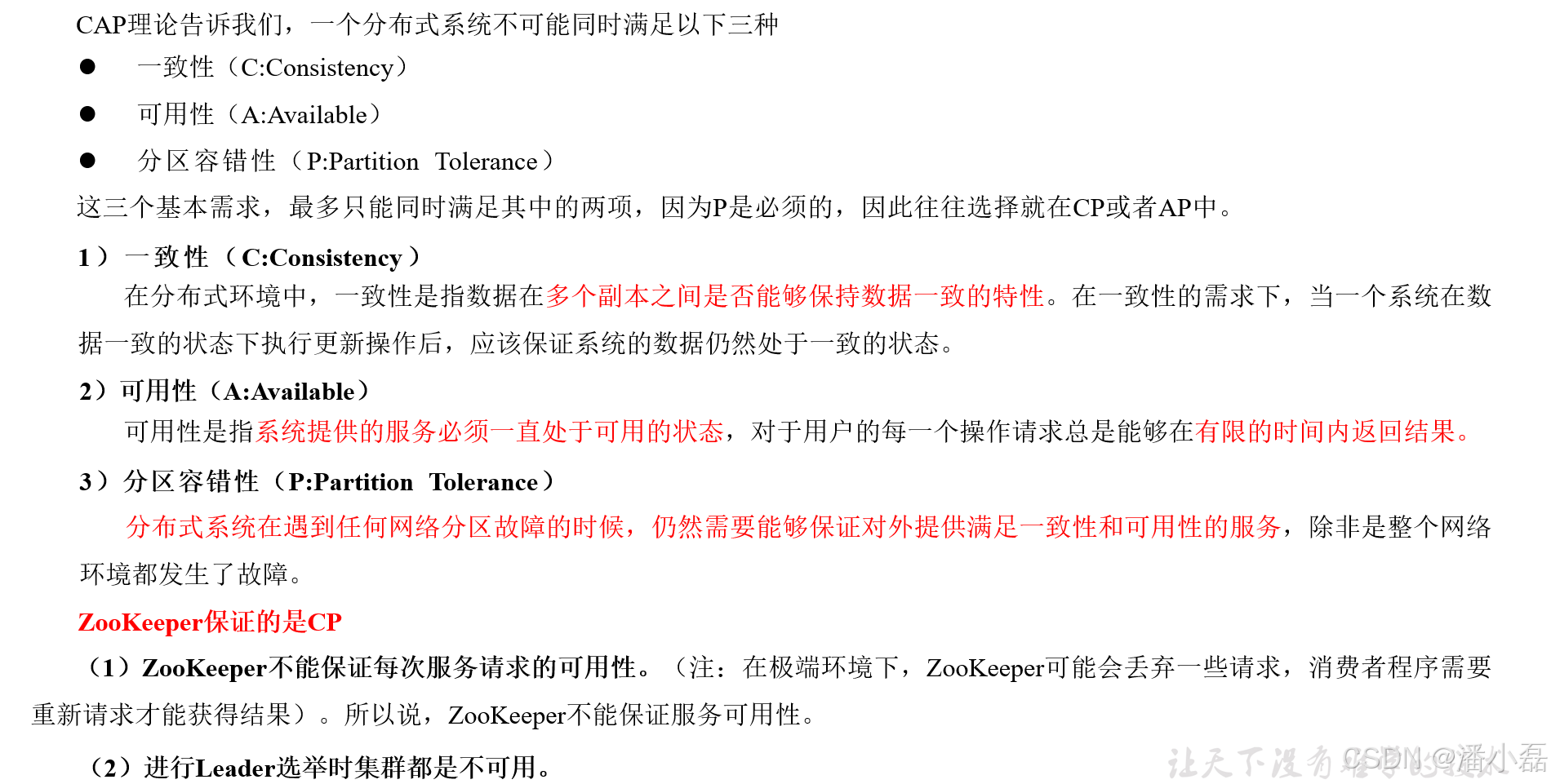
高频面试之3Zookeeper
高频面试之3Zookeeper 文章目录 高频面试之3Zookeeper3.1 常用命令3.2 选举机制3.3 Zookeeper符合法则中哪两个?3.4 Zookeeper脑裂3.5 Zookeeper用来干嘛了 3.1 常用命令 ls、get、create、delete、deleteall3.2 选举机制 半数机制(过半机制࿰…...
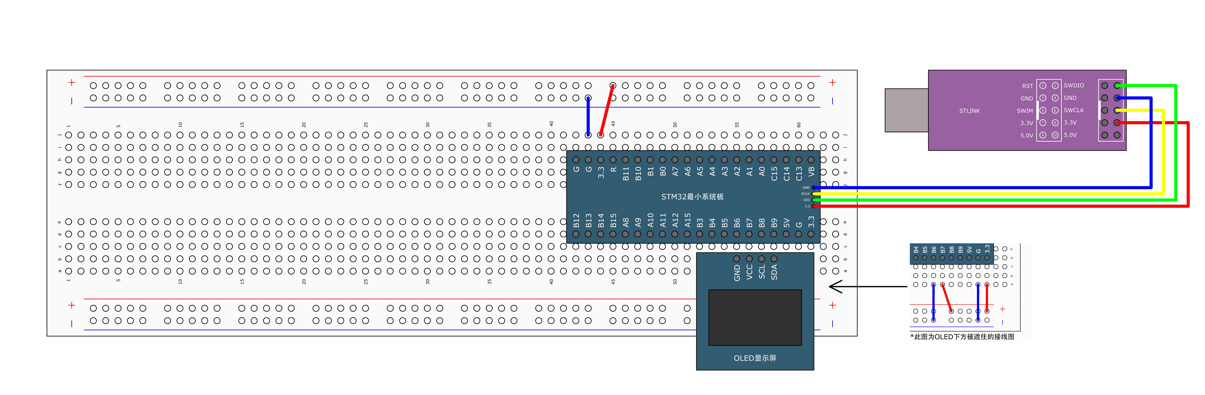
STM32标准库-DMA直接存储器存取
文章目录 一、DMA1.1简介1.2存储器映像1.3DMA框图1.4DMA基本结构1.5DMA请求1.6数据宽度与对齐1.7数据转运DMA1.8ADC扫描模式DMA 二、数据转运DMA2.1接线图2.2代码2.3相关API 一、DMA 1.1简介 DMA(Direct Memory Access)直接存储器存取 DMA可以提供外设…...

macOS多出来了:Google云端硬盘、YouTube、表格、幻灯片、Gmail、Google文档等应用
文章目录 问题现象问题原因解决办法 问题现象 macOS启动台(Launchpad)多出来了:Google云端硬盘、YouTube、表格、幻灯片、Gmail、Google文档等应用。 问题原因 很明显,都是Google家的办公全家桶。这些应用并不是通过独立安装的…...
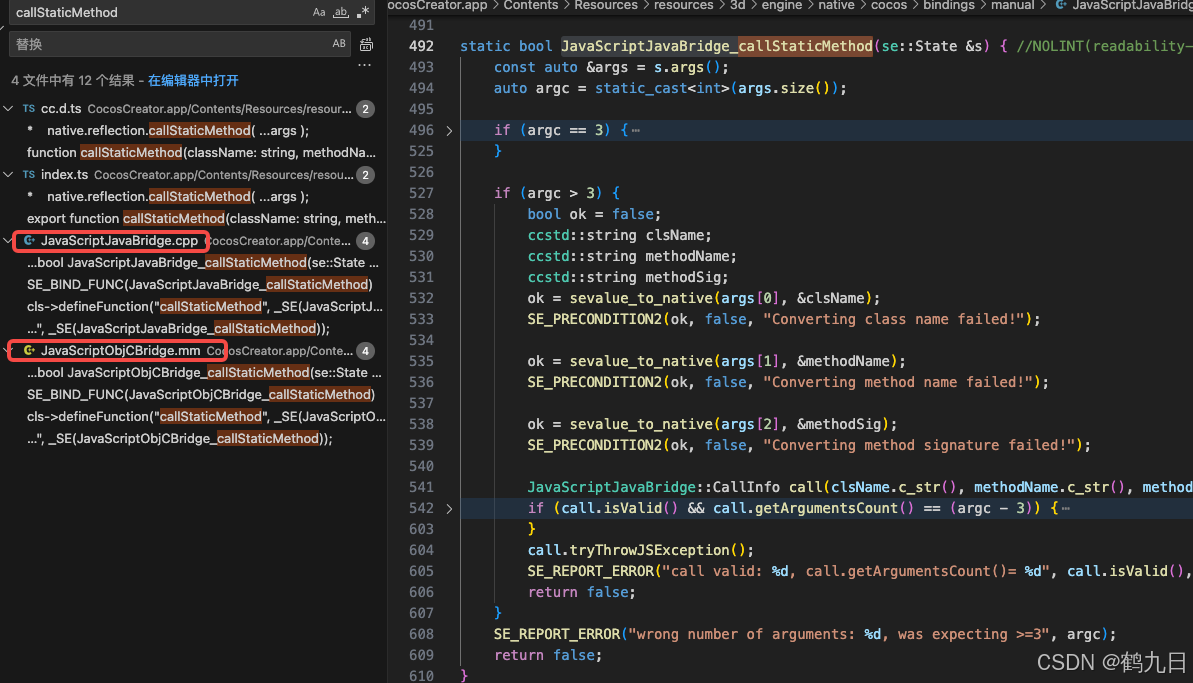
CocosCreator 之 JavaScript/TypeScript和Java的相互交互
引擎版本: 3.8.1 语言: JavaScript/TypeScript、C、Java 环境:Window 参考:Java原生反射机制 您好,我是鹤九日! 回顾 在上篇文章中:CocosCreator Android项目接入UnityAds 广告SDK。 我们简单讲…...

CRMEB 框架中 PHP 上传扩展开发:涵盖本地上传及阿里云 OSS、腾讯云 COS、七牛云
目前已有本地上传、阿里云OSS上传、腾讯云COS上传、七牛云上传扩展 扩展入口文件 文件目录 crmeb\services\upload\Upload.php namespace crmeb\services\upload;use crmeb\basic\BaseManager; use think\facade\Config;/*** Class Upload* package crmeb\services\upload* …...
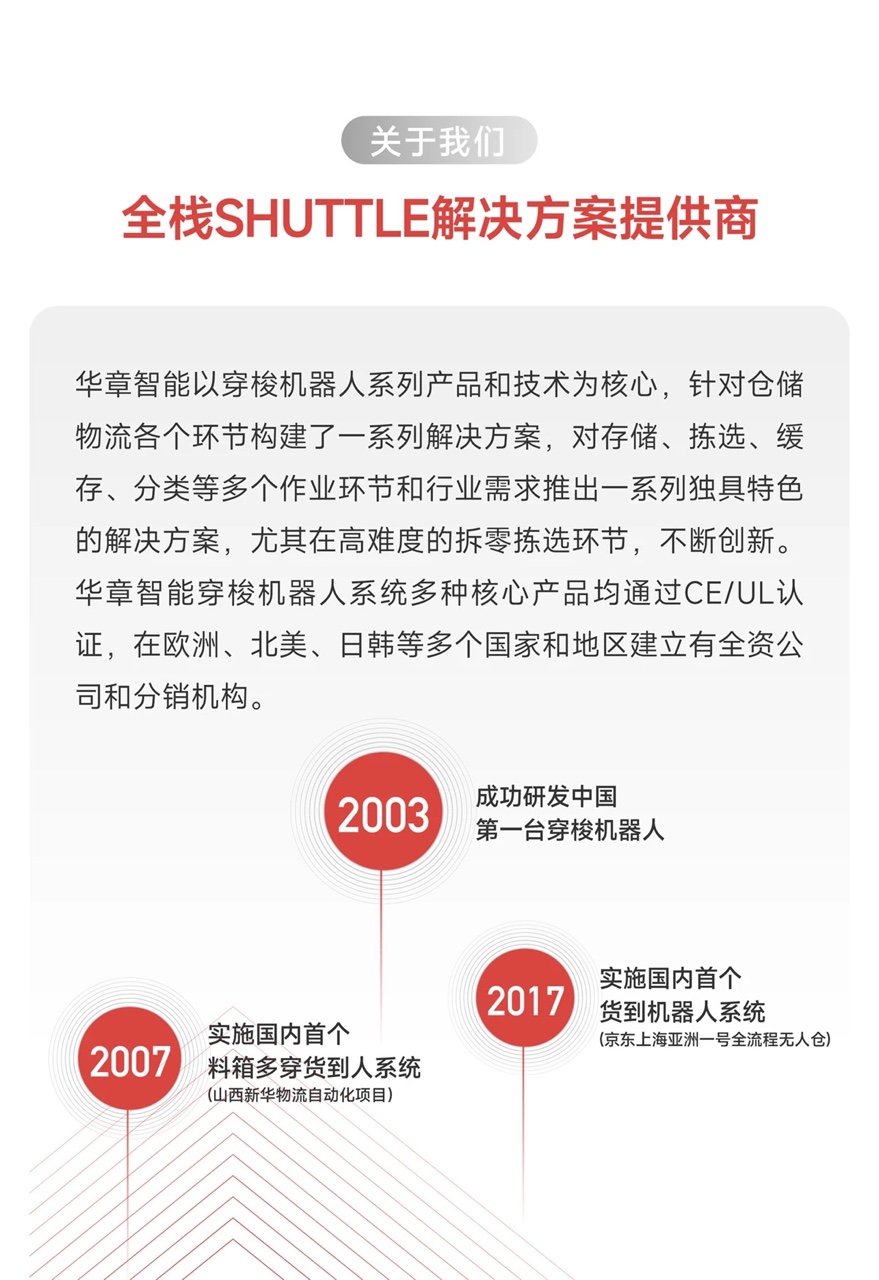
智能仓储的未来:自动化、AI与数据分析如何重塑物流中心
当仓库学会“思考”,物流的终极形态正在诞生 想象这样的场景: 凌晨3点,某物流中心灯火通明却空无一人。AGV机器人集群根据实时订单动态规划路径;AI视觉系统在0.1秒内扫描包裹信息;数字孪生平台正模拟次日峰值流量压力…...
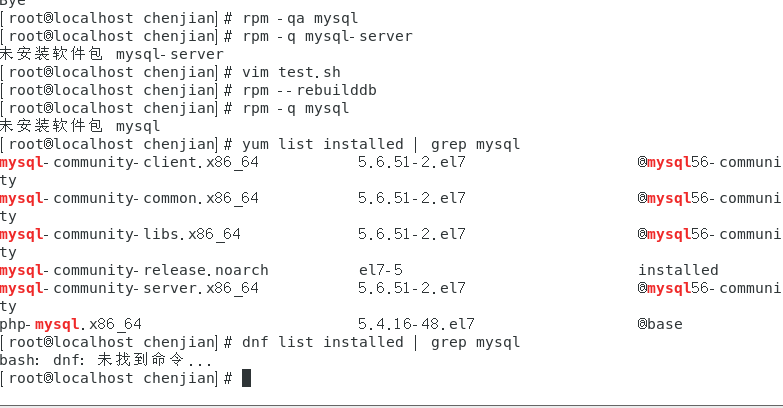
mysql已经安装,但是通过rpm -q 没有找mysql相关的已安装包
文章目录 现象:mysql已经安装,但是通过rpm -q 没有找mysql相关的已安装包遇到 rpm 命令找不到已经安装的 MySQL 包时,可能是因为以下几个原因:1.MySQL 不是通过 RPM 包安装的2.RPM 数据库损坏3.使用了不同的包名或路径4.使用其他包…...
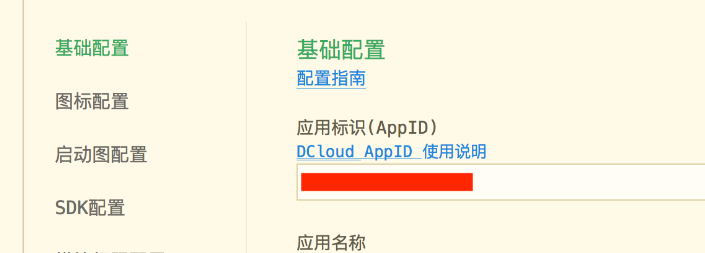
uniapp 开发ios, xcode 提交app store connect 和 testflight内测
uniapp 中配置 配置manifest 文档:manifest.json 应用配置 | uni-app官网 hbuilderx中本地打包 下载IOS最新SDK 开发环境 | uni小程序SDK hbulderx 版本号:4.66 对应的sdk版本 4.66 两者必须一致 本地打包的资源导入到SDK 导入资源 | uni小程序SDK …...

【Elasticsearch】Elasticsearch 在大数据生态圈的地位 实践经验
Elasticsearch 在大数据生态圈的地位 & 实践经验 1.Elasticsearch 的优势1.1 Elasticsearch 解决的核心问题1.1.1 传统方案的短板1.1.2 Elasticsearch 的解决方案 1.2 与大数据组件的对比优势1.3 关键优势技术支撑1.4 Elasticsearch 的竞品1.4.1 全文搜索领域1.4.2 日志分析…...

Spring Security 认证流程——补充
一、认证流程概述 Spring Security 的认证流程基于 过滤器链(Filter Chain),核心组件包括 UsernamePasswordAuthenticationFilter、AuthenticationManager、UserDetailsService 等。整个流程可分为以下步骤: 用户提交登录请求拦…...
