python通过tkinter制作词云图工具
一、基本功能
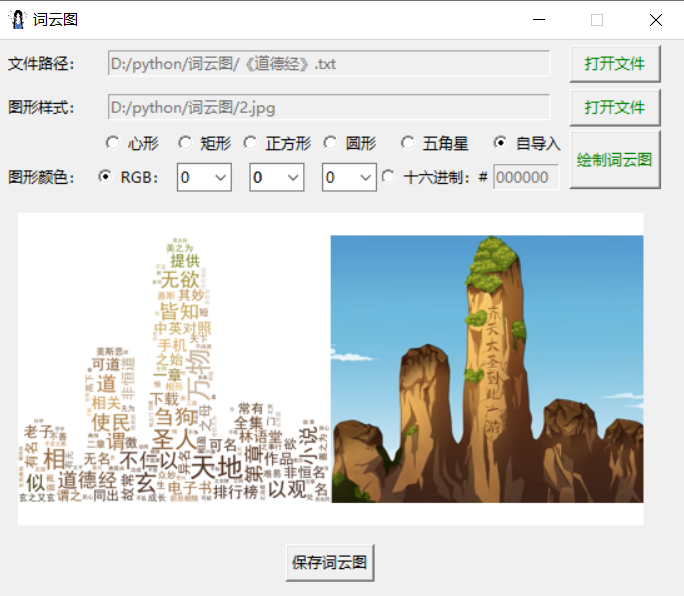
1.采取上传文本文档(仅支持.txt格式)的方式统计词频
2.背景图形样式可选择已经设定好的,也可选择本地上传的(支持.png .jpg .jpeg格式)
3.本地上传的图片需要进行抠图处理,并将抠图结果保存到本地
4.背景图形颜色可通过调节RGB值和十六进制颜色值的方式进行设置
5.绘制好的词云图可供预览,并且可保存到本地
二、python程序
import re
import io
import jieba
import rembg
import numpy as np
import pandas as pd
import tkinter as tk
from tkinter.filedialog import *
from tkinter.ttk import *
from PIL import Image
from wordcloud import WordCloud
from wordcloud import ImageColorGenerator
from matplotlib import pyplot as plt
from matplotlib import patches as mp
from matplotlib.path import Path
from matplotlib.backends.backend_tkagg import FigureCanvasTkAggdef openfile():global file_path, path1file_path = askopenfilename(title='打开文本文档:', filetypes=[('Text Files', '*.txt')])path1.set(file_path)print(path1.get())return path1def openbackground():global background_path, path2background_path = askopenfilename(title='打开图片文件:', filetypes=[('Picture Files', '*.png *.jpg *.jpeg')])path2.set(background_path)print(path2.get())return path2def input_own_bg():button_bg.config(state=tk.NORMAL)def input_basic_graphic_bg():button_bg.config(state=tk.DISABLED)def input_rgb():combobox_r.config(state=tk.NORMAL)combobox_g.config(state=tk.NORMAL)combobox_b.config(state=tk.NORMAL)entry3.config(state=tk.DISABLED)def input_hex():combobox_r.config(state=tk.DISABLED)combobox_g.config(state=tk.DISABLED)combobox_b.config(state=tk.DISABLED)entry3.config(state=tk.NORMAL)def background():if choice_color.get() == 1:hex_r = hex(r.get())[2:].upper()hex_g = hex(g.get())[2:].upper()hex_b = hex(b.get())[2:].upper()hex_r0 = hex_r.zfill(2)hex_g0 = hex_g.zfill(2)hex_b0 = hex_b.zfill(2)hexcolor = '#' + hex_r0 + hex_g0 + hex_b0else:hexcolor = '#' + hex_color.get()plt.close(fig=None)fig_bg = plt.figure(figsize=(5, 5))ax = fig_bg.add_subplot(111, facecolor='white')if choice_shape.get() == 1: # 心形t = np.arange(-3, 3, 0.1)x = 18 * np.power(np.sin(t), 3)y = 16 * np.cos(t) - 4 * np.cos(2 * t) - 3 * np.cos(3 * t) - np.cos(4 * t)shape = plt.fill(x, y, hexcolor)[0]ax.add_patch(shape)plt.axis('equal')plt.axis('off')elif choice_shape.get() == 2: # 矩形shape = mp.Rectangle(xy=(0.1, 0.2), width=0.8, height=0.6, color=hexcolor)ax.add_patch(shape)plt.axis('off')elif choice_shape.get() == 3: # 正方形shape = mp.Rectangle(xy=(0, 0), width=1, height=1, color=hexcolor)ax.add_patch(shape)plt.axis('off')elif choice_shape.get() == 4: # 圆形shape = mp.Circle(xy=(0.5, 0.5), radius=0.5, alpha=0.8, color=hexcolor)ax.add_patch(shape)plt.axis('off')elif choice_shape.get() == 5: # 五角星verts = []for i in [0, 3, 1, 4, 2, 0]:verts.append((np.sin(2 * np.pi / 5 * i), np.cos(2 * np.pi / 5 * i)))codes = [Path.MOVETO, Path.LINETO, Path.LINETO, Path.LINETO, Path.LINETO, Path.CLOSEPOLY]path = Path(verts, codes)shape = mp.PathPatch(path, facecolor=hexcolor, lw=0, alpha=1)ax.add_patch(shape)plt.axis('equal')plt.axis('off')else: # 自导入return background_pathbuffer = io.BytesIO()# if hexcolor=='#FFFFFF':# fig_bg.patch.set_facecolor('black')canvas_bg = fig_bg.canvascanvas_bg.print_png(buffer)data = buffer.getvalue()buffer.write(data)plt.close(fig=None)return bufferdef check(event):if path1.get() and len(hex_color.get()) == 6:button_draw.config(state=tk.NORMAL, fg='green')else:button_draw.config(state=tk.DISABLED, fg='red')def check_hex(hex_input):hex_characters = '0123456789abcdefABCDEF'if len(hex_input) <= 6 and all(char in hex_characters for char in hex_input):return Trueelse:return Falsedef wordcloud():global button_savetext = pd.read_csv(file_path, index_col=0, encoding='utf-8', sep='\t')text2 = str(text)text3 = re.sub("[a-zA-Z0-9'!""#$%&\'()*+,-./:;<=>?@,。?★、…【】《》:?“”‘'![\\]^_`{|}~\s]+", "", text2)text4 = jieba.lcut(text3)text5 = ' '.join(text4)stop_words = set()content = [line.strip() for line in open('stopwords.txt', 'r', encoding='utf-8').readlines()]stop_words.update(content)font = r'C:\Windows\Fonts\simhei.ttf'img = Image.open(background())img_remove = rembg.remove(img, alpha_matting=True, bgcolor=(255, 255, 255, 1))img_remove.save('background_remove.png')MASK = np.array(img_remove)img_col = ImageColorGenerator(MASK)plt.close(fig=None)fig = plt.figure(figsize=(5, 2.5))plt.subplot(121)wordcloud = WordCloud(background_color='white', scale=2, max_words=500, max_font_size=50, min_font_size=1, font_path=font, stopwords=stop_words, mask=MASK, mode='RGB').generate_from_text(text5)plt.imshow(wordcloud.recolor(color_func=img_col), alpha=1)plt.axis('off')plt.subplot(122)plt.imshow(img)plt.axis('off')plt.subplots_adjust(top=1, bottom=0, right=1, left=0, hspace=0, wspace=0)plt.margins(0, 0)canvas = FigureCanvasTkAgg(figure=fig, master=windows)canvas.draw()canvas.get_tk_widget().grid(row=4, column=0, rowspan=1, columnspan=8, padx=0, pady=15)button_save = tk.Button(windows, text='保存词云图', command=show)button_save.grid(row=5, column=0, rowspan=1, columnspan=8)def show():plt.show()button_save.config(state=tk.DISABLED)if __name__ == '__main__':windows = tk.Tk()windows.geometry('550x450+500+200')windows.resizable(width=False, height=False)windows.title('词云图')windows.iconbitmap('image.ico')path1 = tk.StringVar()tk.Label(windows, text='文件路径:').grid(row=0, column=0, pady=5, padx=2)entry1 = tk.Entry(windows, textvariable=path1, width=50, state=tk.DISABLED)entry1.grid(row=0, column=1, rowspan=1, columnspan=6, pady=5)tk.Button(windows, text='打开文件', command=openfile, fg='green', width=9).grid(row=0, column=7, pady=5, padx=2)choice_shape = tk.IntVar()choice_shape.set(1)tk.Label(windows, text='图形样式:').grid(row=1, column=0, padx=2)button_bg = tk.Button(windows, text='打开文件', command=openbackground, fg='green', width=9, state=tk.DISABLED)button_bg.grid(row=1, column=7, padx=2)path2 = tk.StringVar()entry2 = tk.Entry(windows, textvariable=path2, width=50, state=tk.DISABLED)entry2.grid(row=1, column=1, rowspan=1, columnspan=6)tk.Radiobutton(windows, text='心形', value=1, variable=choice_shape, justify=tk.LEFT, command=input_basic_graphic_bg).grid(row=2, column=1)tk.Radiobutton(windows, text='矩形', value=2, variable=choice_shape, justify=tk.LEFT, command=input_basic_graphic_bg).grid(row=2, column=2)tk.Radiobutton(windows, text='正方形', value=3, variable=choice_shape, justify=tk.LEFT, command=input_basic_graphic_bg).grid(row=2, column=3)tk.Radiobutton(windows, text='圆形', value=4, variable=choice_shape, justify=tk.LEFT, command=input_basic_graphic_bg).grid(row=2, column=4)tk.Radiobutton(windows, text='五角星', value=5, variable=choice_shape, justify=tk.LEFT, command=input_basic_graphic_bg).grid(row=2, column=5)tk.Radiobutton(windows, text='自导入', value=6, variable=choice_shape, justify=tk.LEFT, command=input_own_bg).grid(row=2, column=6)choice_color = tk.IntVar()choice_color.set(1)tk.Label(windows, text='图形颜色:').grid(row=3, column=0, padx=5)tk.Radiobutton(windows, text='RGB:', value=1, variable=choice_color, justify=tk.LEFT, width=5, command=input_rgb, state=tk.NORMAL).grid(row=3, column=1)r = tk.IntVar()combobox_r = Combobox(windows, textvariable=r, width=3)combobox_r['value'] = tuple(range(256))combobox_r.set(0)combobox_r.grid(row=3, column=2)g = tk.IntVar()combobox_g = Combobox(windows, textvariable=g, width=3)combobox_g['value'] = tuple(range(256))combobox_g.set(0)combobox_g.grid(row=3, column=3)b = tk.IntVar()combobox_b = Combobox(windows, textvariable=b, width=3)combobox_b['value'] = tuple(range(256))combobox_b.set(0)combobox_b.grid(row=3, column=4)tk.Radiobutton(windows, text='十六进制:#', value=2, variable=choice_color, justify=tk.LEFT, width=8, command=input_hex).grid(row=3, column=5)hex_color = tk.StringVar()entry3 = tk.Entry(windows, textvariable=hex_color, validate='key', validatecommand=(windows.register(check_hex), '%P'), width=7, state=tk.DISABLED)hex_color.set('000000')entry3.grid(row=3, column=6)button_draw = tk.Button(windows, text='绘制词云图', command=wordcloud, fg='red', width=9, height=2, state=tk.DISABLED)button_draw.bind('<Motion>', check)button_draw.grid(row=2, column=7, rowspan=2, columnspan=1, padx=2)windows.mainloop()
三、效果展示
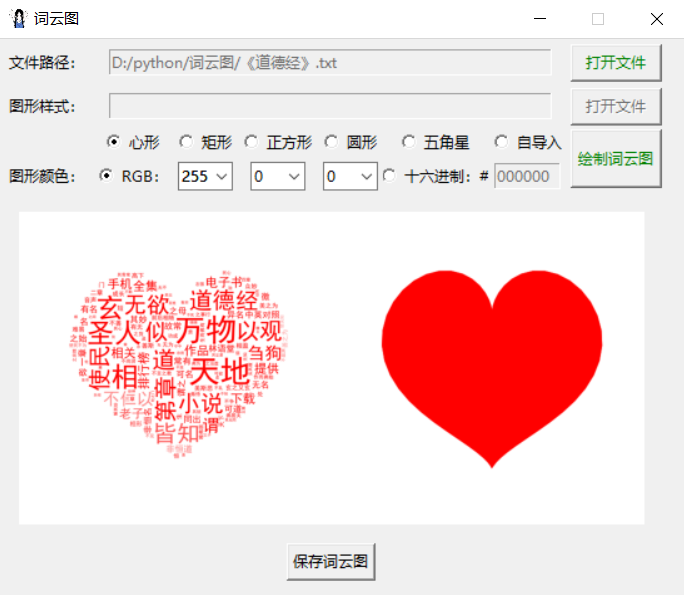
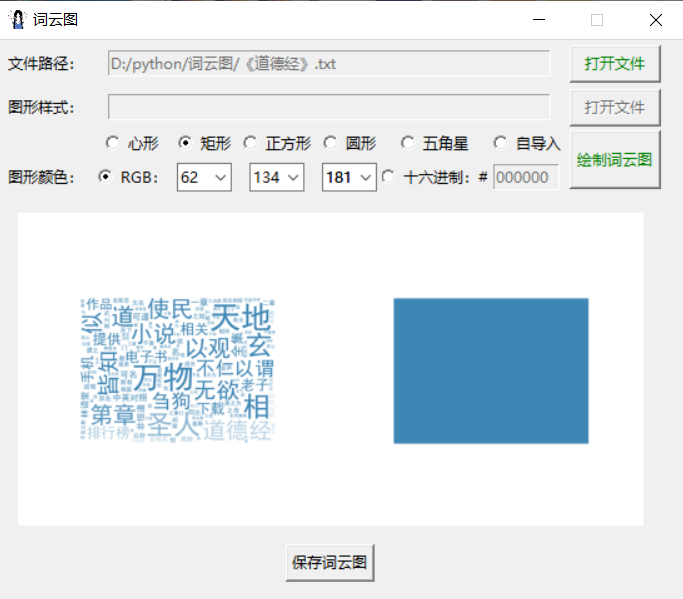
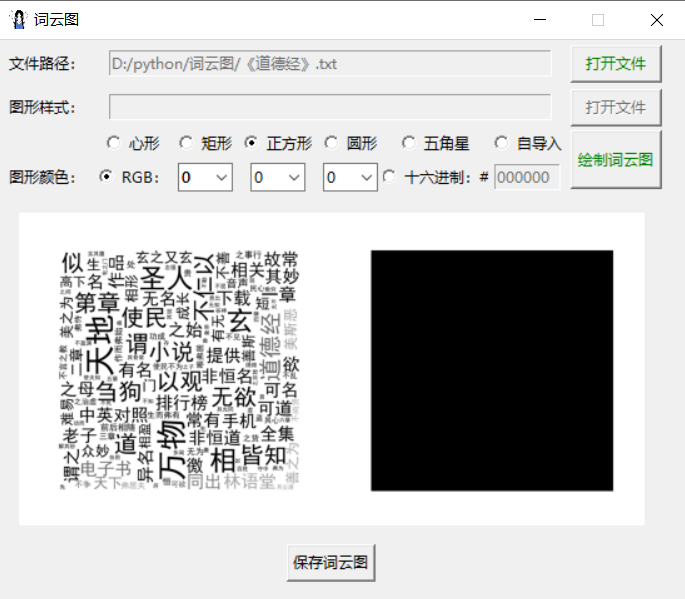
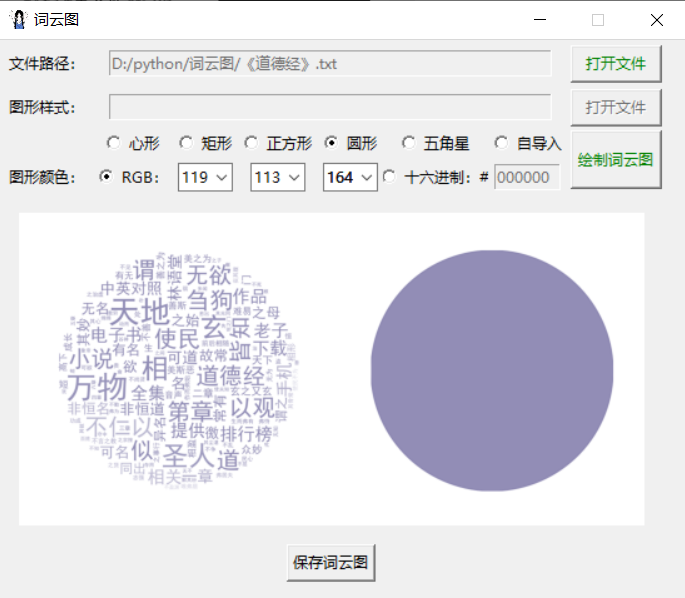
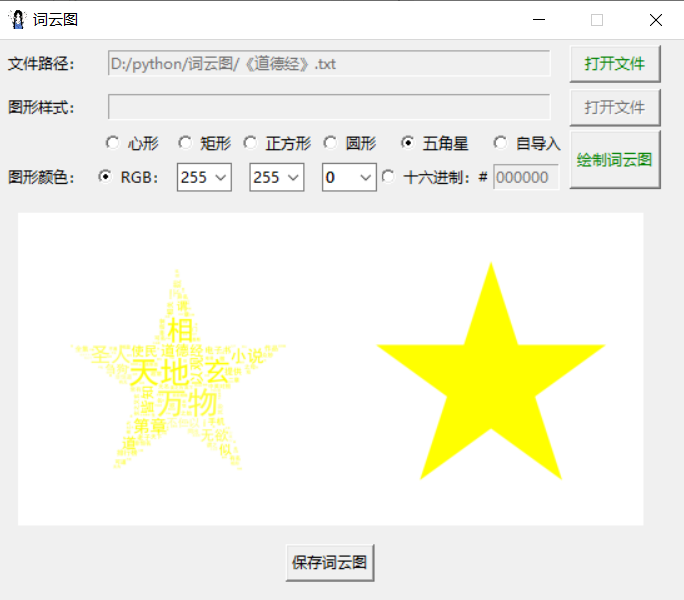
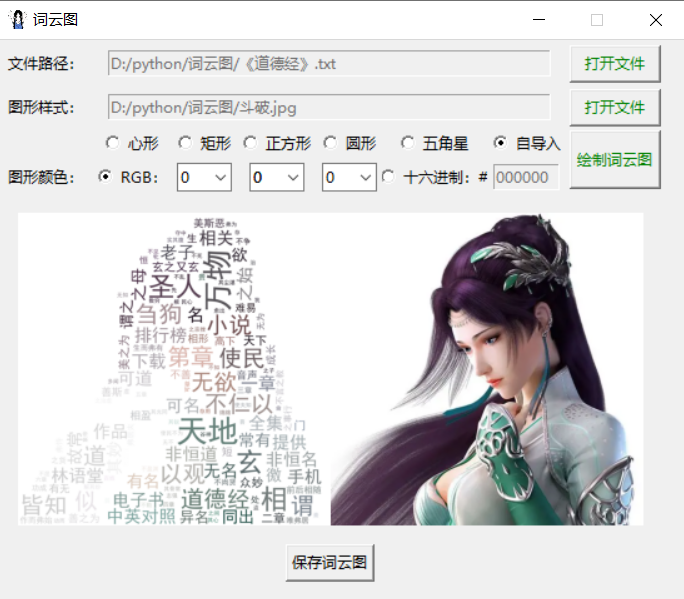
python通过tkinter制作词云图工具
四、源代码下载(含虚拟环境)
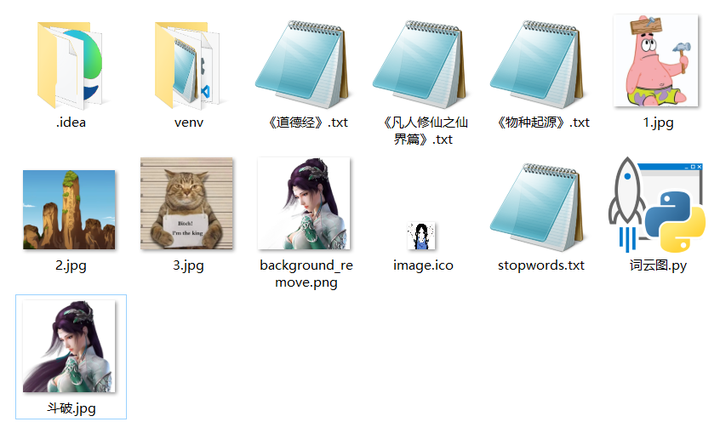
词云图工具下载链接:
https://url86.ctfile.com/f/32005086-932012628-2a8f6b?p=5422
访问密码:5422
相关文章:
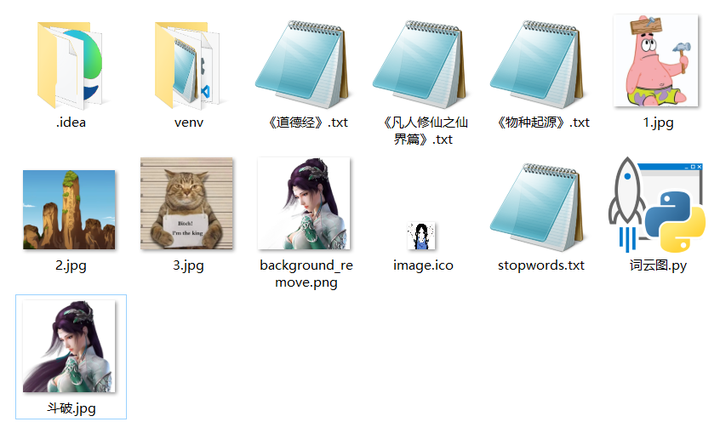
python通过tkinter制作词云图工具
一、基本功能 1.采取上传文本文档(仅支持.txt格式)的方式统计词频 2.背景图形样式可选择已经设定好的,也可选择本地上传的(支持.png .jpg .jpeg格式) 3.本地上传的图片需要进行抠图处理,并将抠图结果保存…...
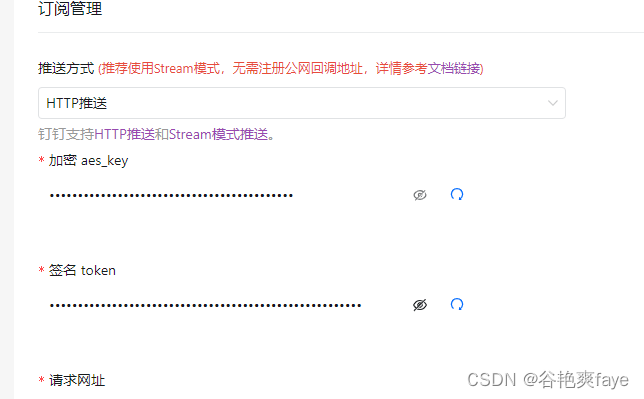
Java-钉钉订阅事件
文章目录 背景什么是钉钉订阅事件钉钉订阅事件的应用场景 整体思路查看钉钉文档 什么是钉钉回调钉钉回调具体实操创建自己的应用钉钉回调开发过程中遇到的问题 总结 背景 最近需要做一个业务:钉钉组织架构下添加人员之后,要对该人员的数据信息做一个处理…...
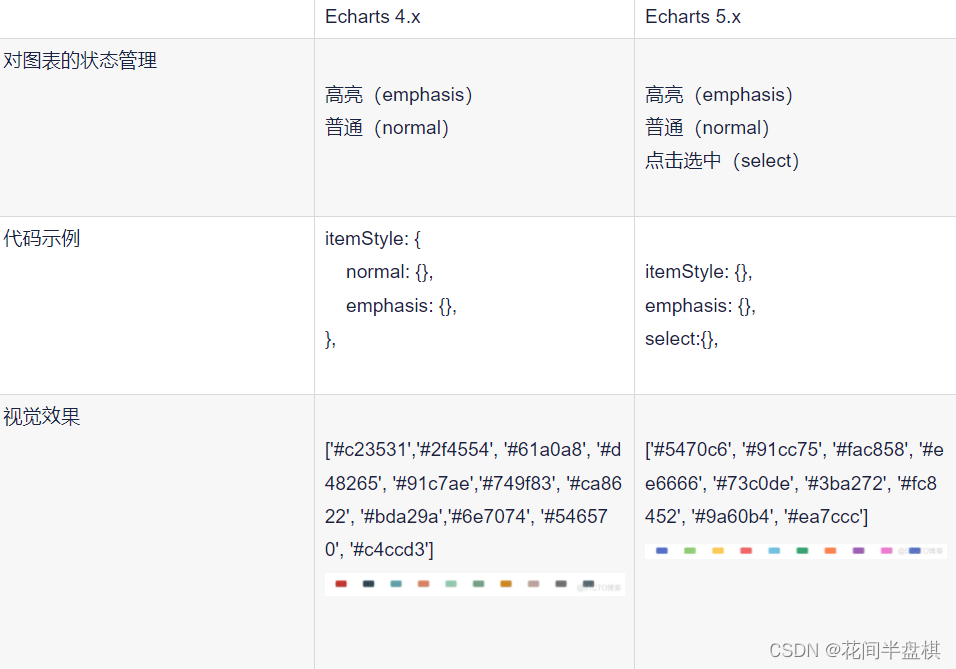
【DataV/echarts】vue中使用,修改地图和鼠标点击部分的背景色
引入:使用 DataV 引入地图的教程是参考别人的,主要介绍修改地图相关的样式; 引入地图 是参考别人的,这里自己再整理一遍,注意需要安装 5 版本以上的 echarts; DataV 网址:https://datav.aliyun.…...

系统设计类题目汇总四
25 十个异步入库任务,如何保证他们原子入库? 了解了你的问题背景,确保10个异步入库任务原子性执行(即要么全部成功,要么全部失败)有以下几种方法: 数据库事务: 如果所有的入库操作都是在同一个…...
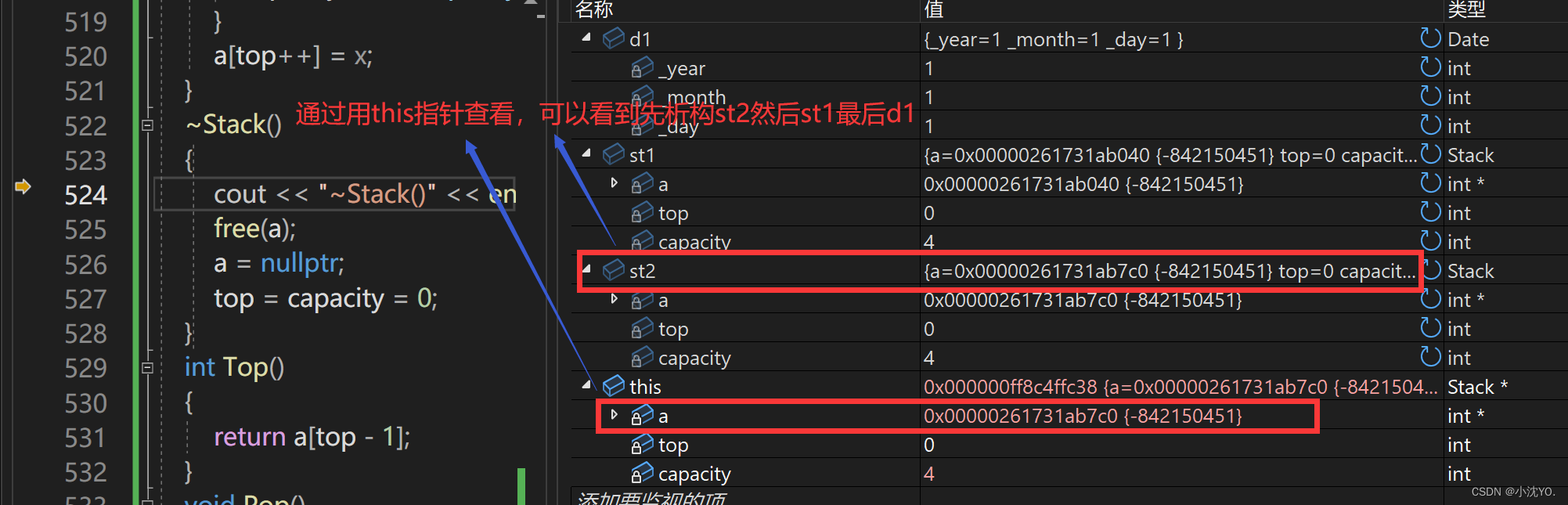
【C++心愿便利店】No.5---构造函数和析构函数
文章目录 前言一、类的6个默认成员函数二、构造函数三、析构函数 前言 👧个人主页:小沈YO. 😚小编介绍:欢迎来到我的乱七八糟小星球🌝 📋专栏:C 心愿便利店 🔑本章内容:类…...
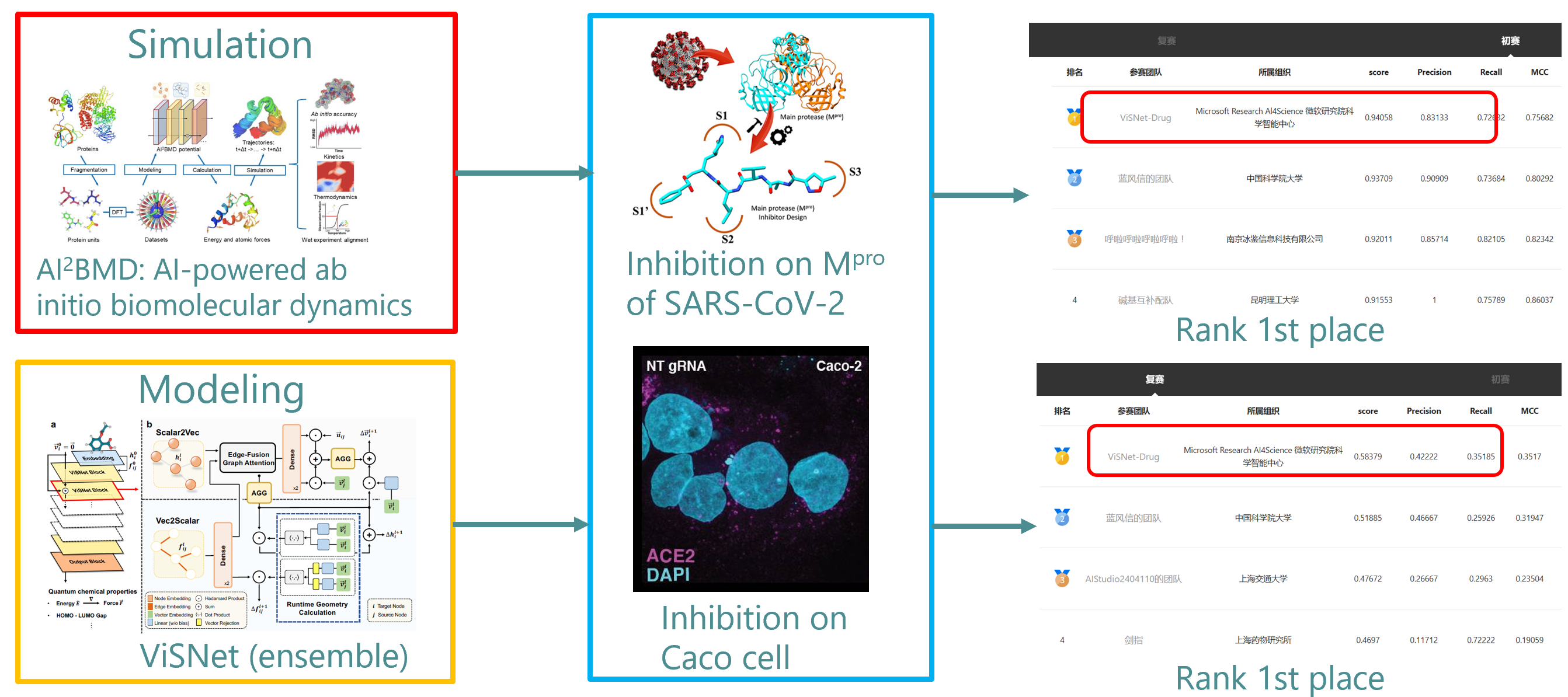
微软研究院团队获得首届AI药物研发算法大赛总冠军
编者按:AI 药物研发是人工智能未来应用的重要方向之一。自新冠病毒(SARS-CoV-2)首次爆发以来,新冠病毒的小分子药物研发备受关注,于近期举行的首届 AI 药物研发算法大赛便聚焦于此。在比赛中,来自微软研究院…...

redis实战篇之导入黑马点评项目
1. 搭建黑马点评项目 链接:https://pan.baidu.com/s/1Q0AAlb4jM-5Fc0H_RYUX-A?pwd6666 提取码:6666 1.1 首先,导入SQL文件 其中的表有: tb_user:用户表 tb_user_info:用户详情表 tb_shop:商户…...
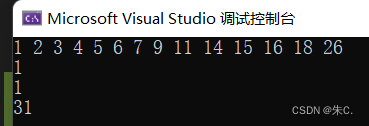
【C++】详解红黑树并模拟实现
前言: 上篇文章我们一起学习了AVL树比模拟实现,我们发现AVL树成功地把时间复杂度降低到了O(logN)。但是同时我们不难发现一个问题,在构建AVL树中我们也付出了不小的代价,频繁的旋转操作导致效率变低。为了解决这个问题,…...
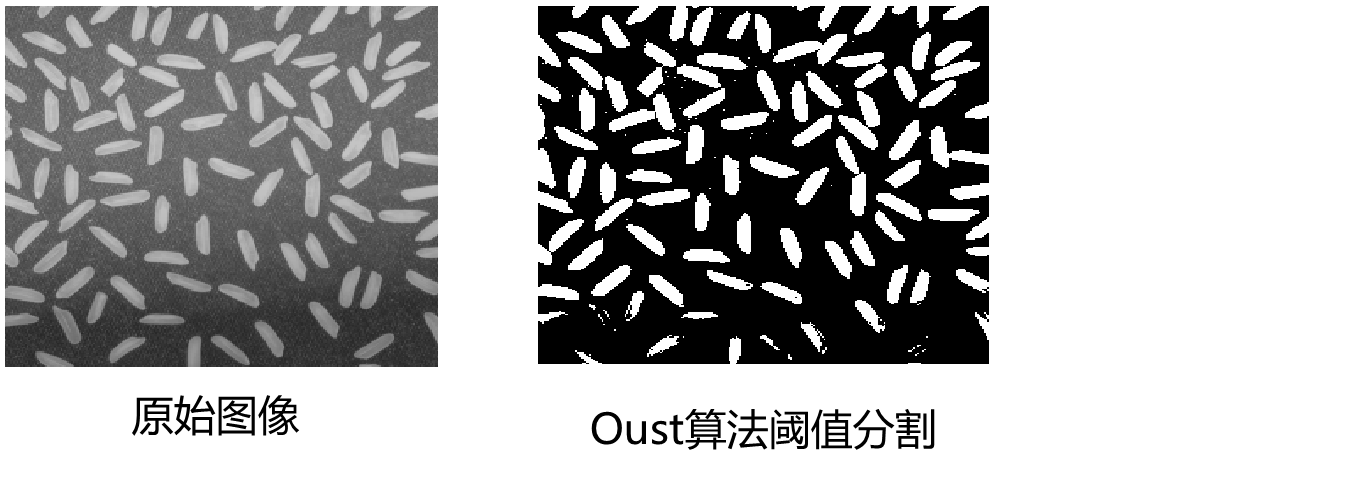
Matlab图像处理-最大类间方差阈值选择法(Otsu)
基本思想 最大类间方差阈值选择法又称为Otsu 算法,该算法是在灰度直方图的基础上用最小二乘法原理推导出来的,具有统计意义上的最佳分割阈值。它的基本原理是以最佳阈值将图像的灰度直方图分割成两部分,使两部分之间的方差取得最大值&#x…...
系列教程(三) 服务消费者(Feign))
Spring Cloud(Finchley版本)系列教程(三) 服务消费者(Feign)
Spring Cloud(Finchley版本)系列教程(三) 服务消费者(Feign) 一、Feign和OpenFeign的对比 Feign是Netflix公司写的,是SpringCloud组件中的一个轻量级RESTful的HTTP服务客户端,是SpringCloud中的第一代负载均衡客户端。OpenFeign是SpringCloud自己研发的,在Feign的基础上支…...
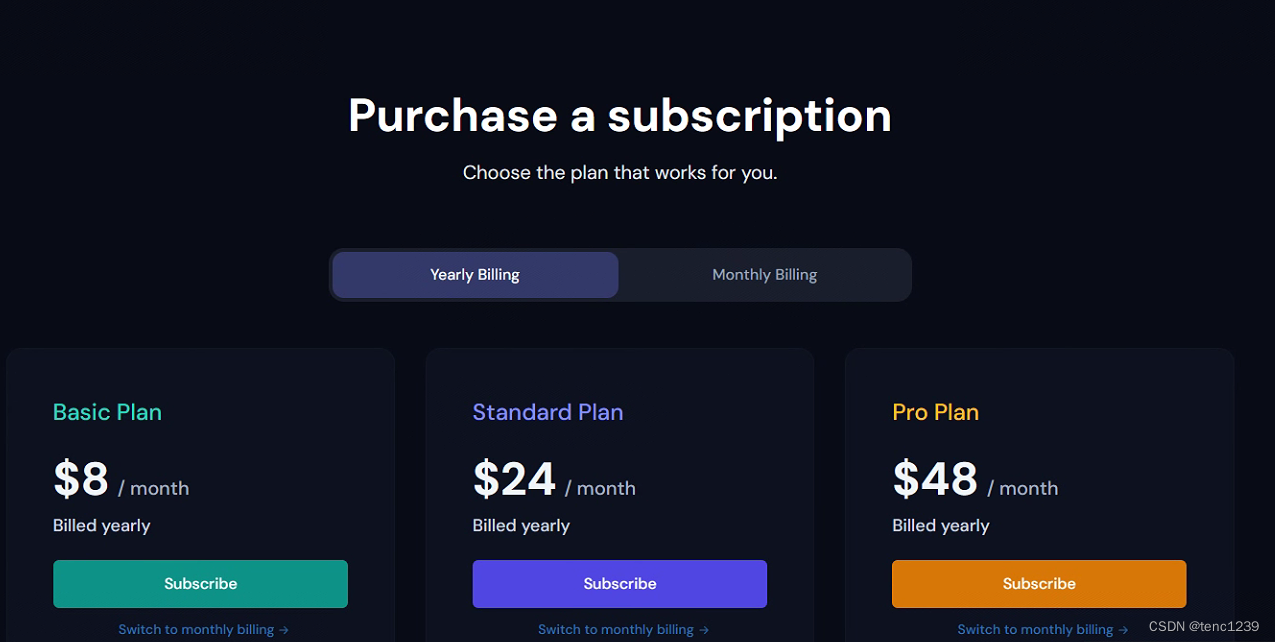
AI图片生成 discord 使用midjourney
参考: 不用找咒语了!Midjourney图生文功能特征解析,玩转Describe命令,快速搞定AI绘画_哔哩哔哩_bilibili 1 登录 discord 2 点发现 找 midjourney 3 创建 服务器 -> 亲自创建 4 选 仅供我和我的朋友使用 5 起个 服务器名字 6 加bot 由于…...
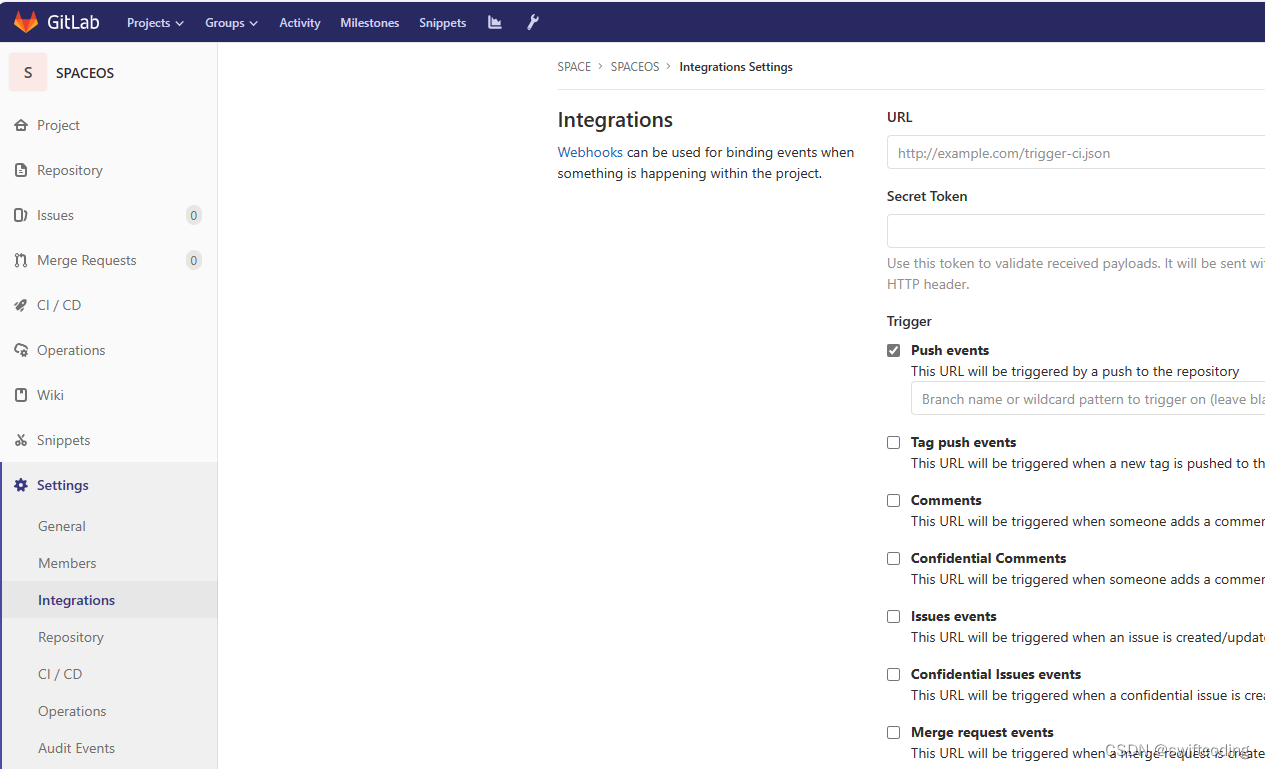
gitlab 点击Integrations出现500错误
背景:在新服务器重新搭建了gitlab,并导入原来gitlab的备份,在项目中点击点击Integrations出现500错误。 解决方法:1.进入新服务器,将 /etc/gitlab/gitlab-secrets.json重命名为 /etc/gitlab/gitlab-secrets.json.bak …...

【2023高教社杯】A题 定日镜场的优化设计 问题分析及数学模型
【2023高教社杯】A题 定日镜场的优化设计 问题分析及数学模型 1 题目 构建以新能源为主体的新型电力系统,是我国实现“碳达峰”“碳中和”目标的一项重要措施。塔式太阳能光热发电是一种低碳环保的新型清洁能源技术[1]。 定日镜是塔式太阳能光热发电站(…...
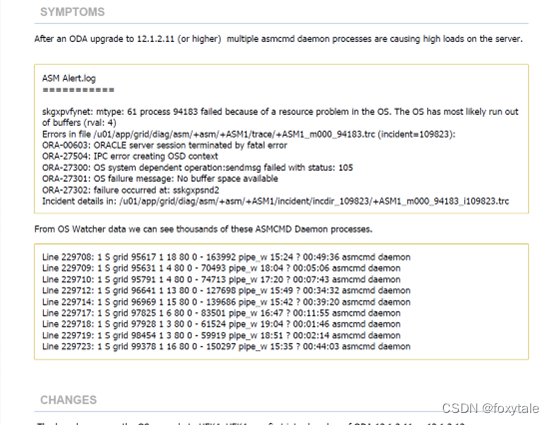
rac异常hang死故障分析(sskgxpsnd2)
x86虚拟化的平台麒麟系统的一套RAC。事件梳理20:24左右,发现一个节点hang死,关闭操作没有响应。关闭hang死节点,另一个节点也发生hang死,然后重启了另一个节点。 无效分析部分 检查gi的alert日志 有一个很大跨度的时间回退 再看…...
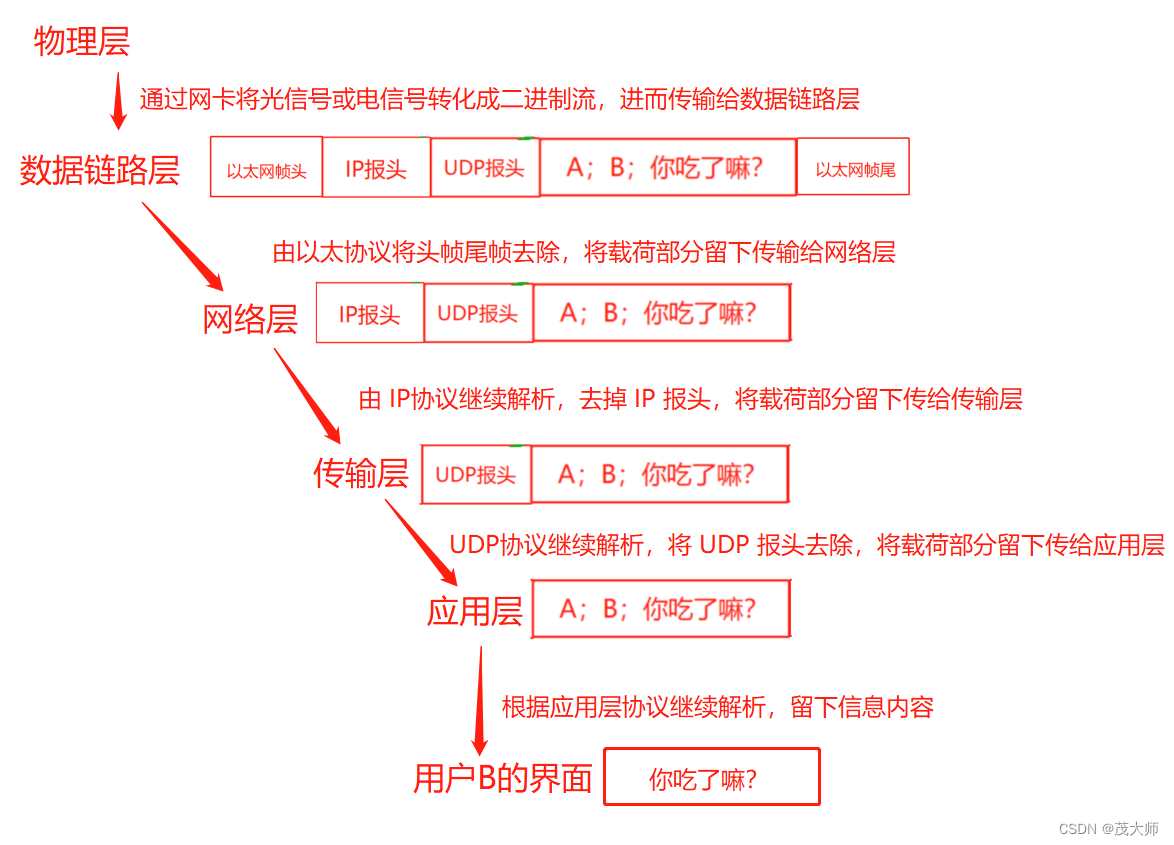
2023.9.7 关于 TCP / IP 的基本认知
目录 网络协议分层 TCP/IP 五层(四层)模型 应用层 传输层 网络层(互联网层) 数据链路层(网络接口层) 物理层 网络数据传输的基本流程 网络协议分层 为什么需要分层? 分层之后,…...

Python 图片处理
Step1 提取PDF中的图片,并另存 Step2 去除灰色纸张背景 import PyPDF2 from PIL import ImageEnhance,Image,ImageFilter import cv2 import numpy as np from skimage.filters import unsharp_mask from skimage.filters import gaussian from skimage.restora…...

信道估计 | 信道
文章目录 定义分类LS 估计MMSE估计LS vs MMSE 定义 从接收数据中将假定的某个信道模型参数估计出来的过程,如果信道是线性的,信道估计是对系统的冲击响应进行估计,需强调的是,信道估计是信道对输入信号影响的一种数学表示&#x…...
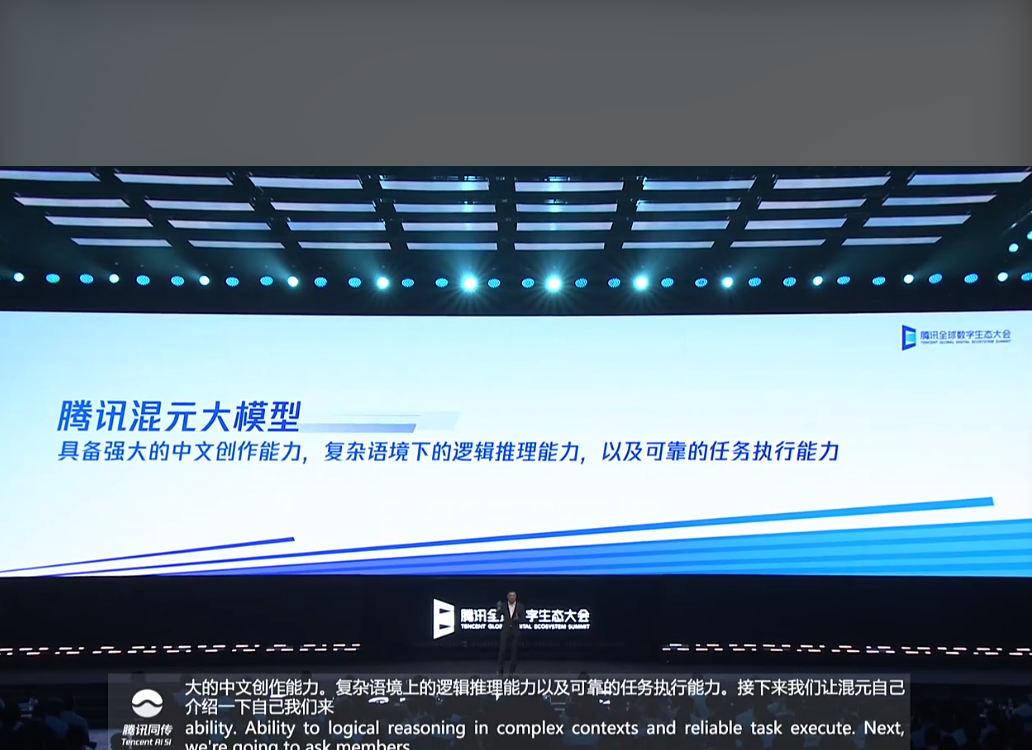
腾讯发布超千亿参数规模的混元大模型;深度学习与音乐分析与生成课程介绍
🦉 AI新闻 🚀 腾讯发布超千亿参数规模的混元大模型 摘要:腾讯在2023腾讯全球数字生态大会上发布混元大模型,该模型拥有超千亿的参数规模和超2万亿 tokens 的预训练语料。混元大模型将支持多轮对话、内容创作、逻辑推理、知识增强…...
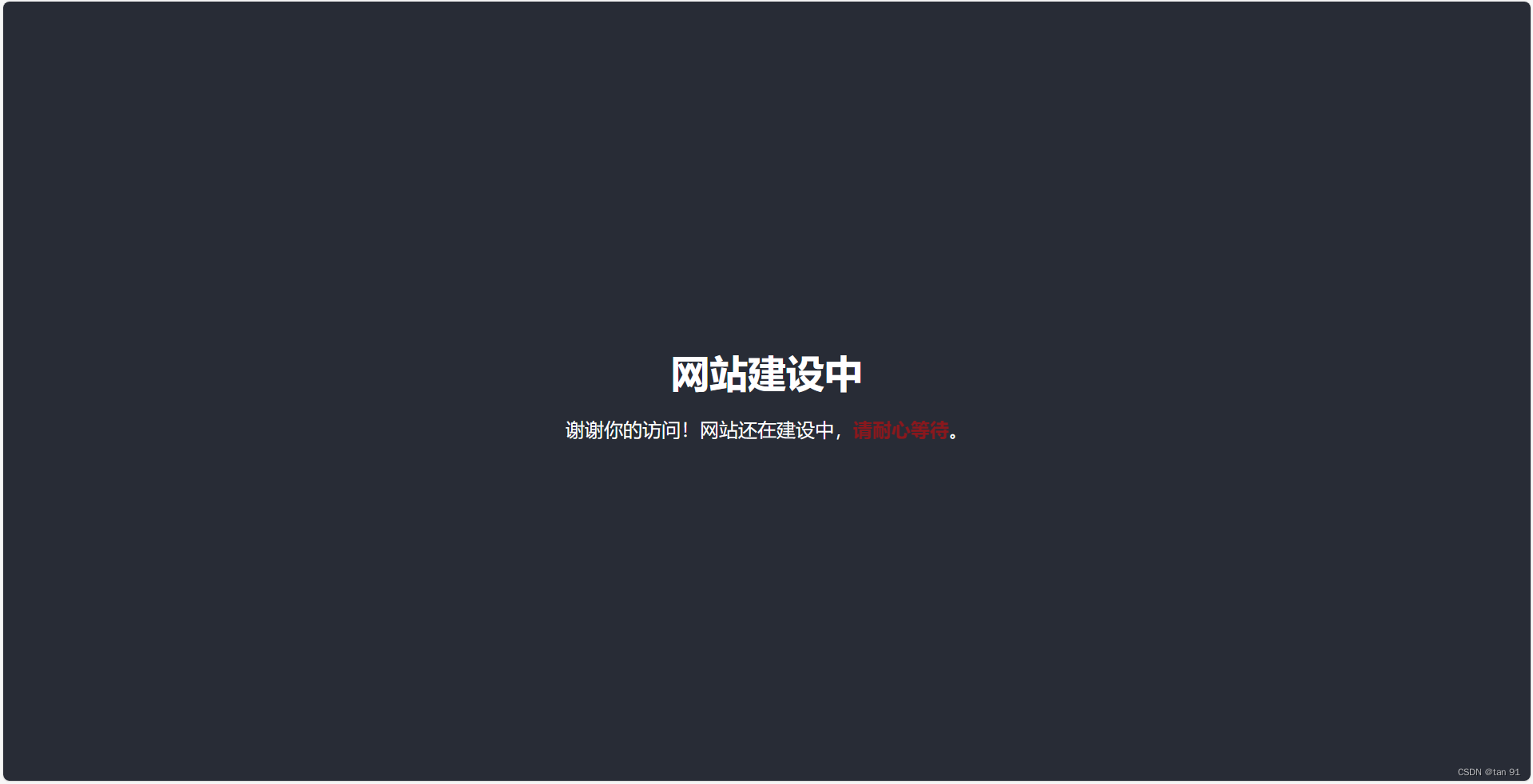
[html]当网站搭建、维护的时候,你会放个什么界面?
效果图: <!DOCTYPE html> <html lang"en"> <head><meta charset"UTF-8"><title>网站建设中</title><style>/* 基础样式 */body, html {margin: 0;padding: 0;height: 100%;font-family: Arial, sa…...
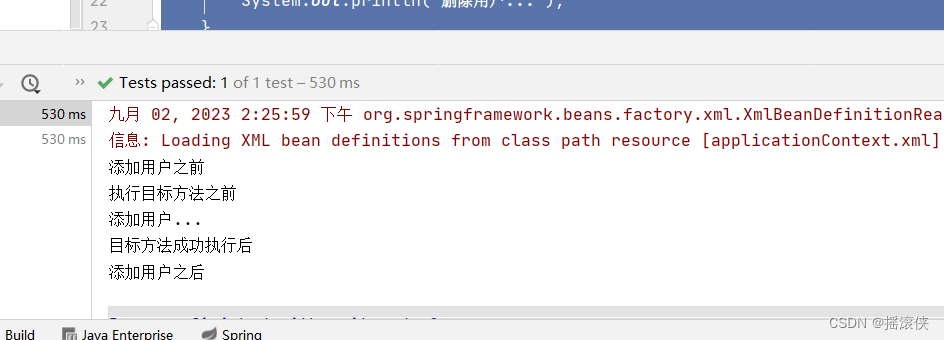
javaee spring aop 的五种通知方式
spring配置文件 <?xml version"1.0" encoding"UTF-8"?> <beans xmlns"http://www.springframework.org/schema/beans"xmlns:xsi"http://www.w3.org/2001/XMLSchema-instance" xmlns:aop"http://www.springframework.…...
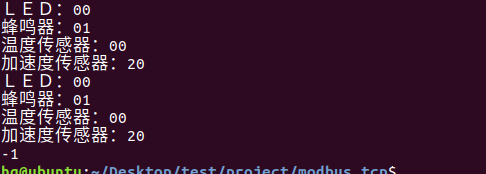
网络编程(Modbus进阶)
思维导图 Modbus RTU(先学一点理论) 概念 Modbus RTU 是工业自动化领域 最广泛应用的串行通信协议,由 Modicon 公司(现施耐德电气)于 1979 年推出。它以 高效率、强健性、易实现的特点成为工业控制系统的通信标准。 包…...

测试markdown--肇兴
day1: 1、去程:7:04 --11:32高铁 高铁右转上售票大厅2楼,穿过候车厅下一楼,上大巴车 ¥10/人 **2、到达:**12点多到达寨子,买门票,美团/抖音:¥78人 3、中饭&a…...

学习STC51单片机31(芯片为STC89C52RCRC)OLED显示屏1
每日一言 生活的美好,总是藏在那些你咬牙坚持的日子里。 硬件:OLED 以后要用到OLED的时候找到这个文件 OLED的设备地址 SSD1306"SSD" 是品牌缩写,"1306" 是产品编号。 驱动 OLED 屏幕的 IIC 总线数据传输格式 示意图 …...
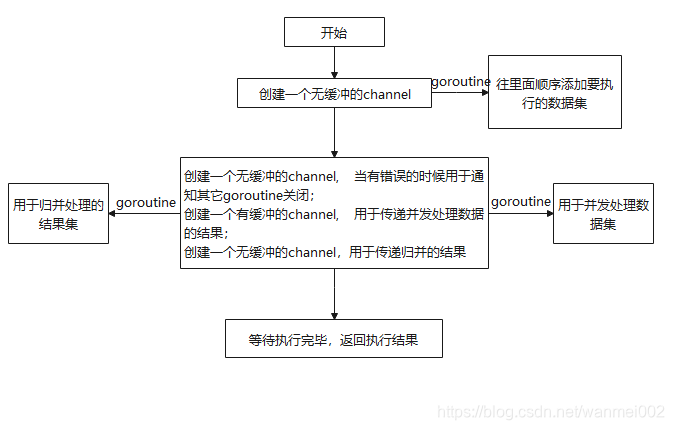
微服务商城-商品微服务
数据表 CREATE TABLE product (id bigint(20) UNSIGNED NOT NULL AUTO_INCREMENT COMMENT 商品id,cateid smallint(6) UNSIGNED NOT NULL DEFAULT 0 COMMENT 类别Id,name varchar(100) NOT NULL DEFAULT COMMENT 商品名称,subtitle varchar(200) NOT NULL DEFAULT COMMENT 商…...

EtherNet/IP转DeviceNet协议网关详解
一,设备主要功能 疆鸿智能JH-DVN-EIP本产品是自主研发的一款EtherNet/IP从站功能的通讯网关。该产品主要功能是连接DeviceNet总线和EtherNet/IP网络,本网关连接到EtherNet/IP总线中做为从站使用,连接到DeviceNet总线中做为从站使用。 在自动…...
)
Java入门学习详细版(一)
大家好,Java 学习是一个系统学习的过程,核心原则就是“理论 实践 坚持”,并且需循序渐进,不可过于着急,本篇文章推出的这份详细入门学习资料将带大家从零基础开始,逐步掌握 Java 的核心概念和编程技能。 …...

如何理解 IP 数据报中的 TTL?
目录 前言理解 前言 面试灵魂一问:说说对 IP 数据报中 TTL 的理解?我们都知道,IP 数据报由首部和数据两部分组成,首部又分为两部分:固定部分和可变部分,共占 20 字节,而即将讨论的 TTL 就位于首…...

【碎碎念】宝可梦 Mesh GO : 基于MESH网络的口袋妖怪 宝可梦GO游戏自组网系统
目录 游戏说明《宝可梦 Mesh GO》 —— 局域宝可梦探索Pokmon GO 类游戏核心理念应用场景Mesh 特性 宝可梦玩法融合设计游戏构想要素1. 地图探索(基于物理空间 广播范围)2. 野生宝可梦生成与广播3. 对战系统4. 道具与通信5. 延伸玩法 安全性设计 技术选…...

JavaScript基础-API 和 Web API
在学习JavaScript的过程中,理解API(应用程序接口)和Web API的概念及其应用是非常重要的。这些工具极大地扩展了JavaScript的功能,使得开发者能够创建出功能丰富、交互性强的Web应用程序。本文将深入探讨JavaScript中的API与Web AP…...
提供了哪些便利?)
现有的 Redis 分布式锁库(如 Redisson)提供了哪些便利?
现有的 Redis 分布式锁库(如 Redisson)相比于开发者自己基于 Redis 命令(如 SETNX, EXPIRE, DEL)手动实现分布式锁,提供了巨大的便利性和健壮性。主要体现在以下几个方面: 原子性保证 (Atomicity)ÿ…...
