基于el-table的表格点选和框选功能
开篇
本篇文章旨在实现一个基于el-table的表格点选和框选功能,除此之外,还支持多种模式的切换、自定义勾选日期等。且,该表格后续可能还会持续优化!
功能介绍
- 表格点选和框选功能(没有点击ctrl键的情况下)
- 表格点选和框选功能的互斥功能,意思是当现在选择了该单元格后,按住ctrl键再次点击,就会取消选择
- 当前日期高亮
- 周、双周、月份模式的切换以及自定义日期的选择
- 对于可点选和框选功能的范围判断(表头和名称不可选择)
代码实现
index.vue
<template><div class="container"><!-- 顶部功能栏区域 --><data class="top-bar"><!-- 切换模式按钮 --><el-button size="mini" type="primary" @click="turnWeek">周</el-button><el-button size="mini" type="primary" @click="turnTwoWeeks">两周</el-button><el-button size="mini" type="primary" @click="turnMonth">月</el-button><!-- 自定义时间范围选择器 --><div class="time-range-picker"><span class="arrow-icon"><el-icon><ArrowLeftBold /></el-icon></span><!-- 起始日期 --><el-date-pickerclass="time-picker"v-model="dateForm.startDate"type="datetime":shortcuts="shortcuts"@change="(value) => handleDateChange('startDate', value)"/><span style="padding: 0 10px">-</span><!--结束日期 --><el-date-pickerclass="time-picker"v-model="dateForm.endDate"type="datetime":shortcuts="shortcuts"@change="(value) => handleDateChange('endDate', value)"/><span class="arrow-icon"><el-icon><ArrowRightBold /></el-icon></span></div></data><!-- 表格区域 --><div class="table-container"><!-- 月份选择 --><month-schedule-table:table-data="tableData":switch-model="switchModel":dateForm="dateForm":customDateFlag="customDateFlag"@updateDateForm="handleUpdateDateForm":table-width="tableWidth"></month-schedule-table></div></div>
</template><script>
import {defineComponent,onMounted,reactive,toRefs,ref,watchEffect,onUpdated,onUnmounted,nextTick,
} from "vue";
import MonthScheduleTable from "./components/MonthScheduleTable.vue";
export default defineComponent({name: "DepartmentScheduleConfig",components: {MonthScheduleTable,},setup() {const state = reactive({tableData: [],switchModel: "month",// 自定义日期选择相关dateForm: {startDate: "",endDate: "",},customDateFlag: false, // 是否在自定义切换日期的标识});const tableWidth = ref(0);onMounted(() => {// 先初始化一些假数据用着initData();nextTick(() => {getTableWidth();});});const getTableWidth = () => {// 求表格宽度let container = document.querySelector(".container");if (container) {const observer = new ResizeObserver(() => {tableWidth.value = container.clientWidth;});observer.observe(container);// 初始获取一次宽度tableWidth.value = container.clientWidth;}};// 每次更新表格时,也要重新获取表格宽度onUpdated(() => {getTableWidth();});window.addEventListener("resize", getTableWidth);// 页面关闭时,移除事件监听器onUnmounted(() => {window.removeEventListener("resize", getTableWidth);});// 切换成周模式const turnWeek = () => {state.switchModel = "week";state.customDateFlag = false;};// 切换成两周模式const turnTwoWeeks = () => {state.switchModel = "twoWeeks";state.customDateFlag = false;};// 切换成月模式const turnMonth = () => {state.switchModel = "month";state.customDateFlag = false;};// 初始化数据const initData = () => {const obj = {};for (let i = 0; i <= 31; i++) {obj[`date${i}`] = null;}const arr = [];for (let j = 1; j < 10; j++) {const tmpObj = { ...obj };tmpObj.id = j;tmpObj.name = `zzz${j}`;arr.push(tmpObj);}console.log("arr", arr);arr[0].date1 = "X";arr[3].date3 = "Y";state.tableData = arr;};/*** 自定义日期相关*/// 日期选择面板扩展const shortcuts = [{text: "今天",value: new Date(),},{text: "昨天",value: () => {const date = new Date();date.setDate(date.getDate() - 1);return date;},},{text: "一周前",value: () => {const date = new Date();date.setDate(date.getDate() - 7);return date;},},];// 日期change方法const handleDateChange = (key, value) => {state.dateForm[key] = new Date(value);console.log("dateForm", state.dateForm);state.customDateFlag = true;};// 更新日期选择器const handleUpdateDateForm = (val) => {console.log("val", val);state.dateForm["startDate"] = val.startDate;state.dateForm["endDate"] = val.endDate;};return {...toRefs(state),turnWeek,turnTwoWeeks,turnMonth,tableWidth,shortcuts,handleDateChange,handleUpdateDateForm,};},
});
</script><style style="scss" scoped>
.container {width: 100%;.top-bar {display: flex;.time-range-picker {margin-left: 5px;.arrow-icon {cursor: pointer;padding: 8px;}}}.table-container {width: 100%;margin-top: 5px;}
}
</style>MonthScheduleTable.vue
<template><div class="container"><!-- 表格区域 --><data class="wrap"@mousedown="handleMouseDown"@mousemove="handleMouseMove"@mouseup="handleMouseUp"><!-- 框选矩形 --><div v-if="rectVisible" class="select-rect":style="{ left: rect.left + 'px', top: rect.top + 'px', width: rect.width + 'px', height: rect.height + 'px' }"></div><!-- 表格 --><div class="con"><el-table :data="tableData" border style="width: 100%" :cell-style="CellStyle"@cell-click="handleCellClick"><!-- 姓名 --><el-table-column prop="name" label="姓名" :width="getColumnWidth()"> </el-table-column><!-- 日期 这一块日期应该根据月、周、两周三种模式来动态显示,不应该写死--><el-table-columnclass="headerSelect":label-class-name="isWeekend(item.date, item.day)"v-for="(item, index) in currDateArr" :key="index" :label="item.date"><el-table-column :label-class-name="isWeekend(item.date, item.day)":class-name="isWeekend(item.date, item.day)":prop="getProp(index)" :label="item.day" :class="{'headerSelect': true}":width="getColumnWidth()"><template #default="scope"><div :data-row="scope.row.name" :data-column="getProp(index)" class="cell-content">{{ scope.row[getProp(index)] }}</div></template></el-table-column></el-table-column></el-table></div></data></div>
</template><script>
import { computed } from '@vue/reactivity';
import { defineComponent, onMounted, reactive, toRefs, watchEffect, ref, onUpdated } from 'vue'
export default defineComponent({name: 'MonthScheduleTable',emits: ['updateDateForm'],props: {tableData: {type: Array,default: () => []},switchModel: {type: String,default: 'month'},tableWidth: {type: Number,default: 0},dateForm: {type: Object,default: () => ({})},customDateFlag: {type: Boolean,default: false}},setup(props, { emit }) {const state = reactive({tableData: computed(() => props.tableData), // 数组数据源// 鼠标框选功能相关selectedCells: [], // 选择的单元格rectVisible: false, // 是否显示框选矩形rect: {left: 0, top: 0, width: 0, height: 0}, // 矩形的坐标信息downX: 0, // 鼠标按下时的X坐标downY: 0, // 鼠标按下时的Y坐标upX: 0, // 鼠标松开时的X坐标upY: 0, // 鼠标松开时的Y坐标isMouseDown: false, // 鼠标是否移动isCellClick: false,// 是否是单元格被点击了})// 给当前的单元格分配propconst getProp = idx => {return `date${idx}`}// 判断鼠标是否在可选区域内const isInSelectableArea = event => {const target = event.target;// 查找最近的表头元素(th 或 thead)const headerElement = target.closest('th, thead');// 如果目标元素位于表头中,返回 falseif (headerElement) return false;const headerSelect = document.querySelector('.con')if (!headerSelect) return false;const headerRect = headerSelect.getBoundingClientRect()const isInHeader = event.clientX >= headerRect.left && event.clientX <= headerRect.right &&event.clientY >= headerRect.top && event.clientY <= headerRect.bottom;const cell = target.closest('td, th');const columnIndex = cell ? cell.cellIndex : undefined;return isInHeader && columnIndex > 0; // 从第二列开始}// 判断当前是否只点击了一个单元格// 表格单元格点击事件const handleCellClick = (row, column, cell, event) => {if (!isInSelectableArea(event)) return;state.isCellClick = trueif (event.ctrlKey) { // 判断是否按下了Ctrl键// 当鼠标左键+ctrl同时按下时,实现多选功能/*** 若当前的cell.classList包含highlight类,则移除,并把该单元格的数据移除出数组;* 若不包含,证明之前并未选择过,则添加hightlight类,并把数据push进数组*/if (cell.classList.contains('highlight')) {cell.classList.remove('highlight')// 将该单元格的数据移出数组const index = state.selectedCells.findIndex(item => item.row === row.name && item.column === column.property)if (index > -1) {state.selectedCells.splice(index, 1)}} else {cell.classList.add('highlight')// 将数据加入数组state.selectedCells.push({ row: row.name, column: column.property, value: row[column.property] });}} else {// 普通高亮的逻辑// 清除所有已高亮的单元格const highlightedCells = document.querySelectorAll('.highlight')highlightedCells.forEach(cell => cell.classList.remove('highlight'))// 清空当前已选择的数组state.selectedCells = []// 将当前单元格高亮cell.classList.add('highlight')// 将数据加入数组state.selectedCells.push({ row: row.name, column: column.property, value: row[column.property] });}// 将单元格点击标识和鼠标移动标识置为falsestate.isCellClick = falsestate.isMouseDown = false}// 当鼠标落下时const handleMouseDown = event => {if (!isInSelectableArea(event)) return;// 判断是否在可选区域内state.isMouseDown = true/*** 在鼠标落下时,应当判断是ctrl+鼠标左键触发的事件,还是直接由鼠标左键触发的事件* 若是直接由鼠标左键点击触发的事件,则应该清空当前的selectedCells数组,并移除所有单元格的的高亮*/if (!event.ctrlKey) {const highlightedCells = document.querySelectorAll('.highlight')highlightedCells.forEach(cell => cell.classList.remove('highlight'))state.selectedCells = []}state.rectVisible = truestate.downX = event.clientXstate.downY = event.clientYstate.upX = event.clientXstate.upY = event.clientYstate.rect.left = document.querySelector('.wrap').getBoundingClientRect().leftstate.rect.top = document.querySelector('.wrap').getBoundingClientRect().topstate.rect.width = 0state.rect.height = 0}// 当鼠标移动时const handleMouseMove = event => {if (!state.rectVisible || !isInSelectableArea(event)) return;// 判断是否在可选区域内if (state.rectVisible) {const moveX = event.clientXconst moveY = event.clientY// 计算框选矩形的宽高state.rect.width = Math.abs(moveX - state.downX)state.rect.height = Math.abs(moveY - state.downY)state.rect.left = Math.min(moveX, state.downX) - event.currentTarget.getBoundingClientRect().leftstate.rect.top = Math.min(moveY, state.downY) - event.currentTarget.getBoundingClientRect().top}}// 当鼠标抬起时const handleMouseUp = (event) => {if (!state.rectVisible || !isInSelectableArea(event)) return;// 判断是否在可选区域内if (state.rectVisible) {state.rectVisible = false// 获取所有单元格const cells = document.querySelectorAll('.el-table__body-wrapper td')const rect = state.rect// 判断是否有一些单元格已经高亮let anyHighlighted = false// 用于存放被框选的单元格const selectedCells = []cells.forEach(cell => {const cellRect = cell.getBoundingClientRect()const tableRect = document.querySelector('.wrap').getBoundingClientRect()// 计算相对位置const cellLeft = cellRect.left - tableRect.leftconst cellTop = cellRect.top - tableRect.top// 判断单元格是否在框选区域内const cellInSelection = (cellLeft < rect.left + rect.width &&cellLeft + cellRect.width > rect.left &&cellTop < rect.top + rect.height &&cellTop + cellRect.height > rect.top)if (cellInSelection) {selectedCells.push(cell)}})if (selectedCells.length > 1) {selectedCells.forEach(sltCell => {// 判断单元格是否已经高亮const isHighlighted = sltCell.classList.contains('highlight')if (isHighlighted) {anyHighlighted = true}// 若使用ctrl+鼠标左键if (event.ctrlKey) {// 若被框选的单元格全都没有高亮,则将这些单元格高亮,并将数据push到数组中if (!anyHighlighted) {sltCell.classList.add('highlight')state.selectedCells.push(getCellData(sltCell))} else {/*** 若被框选的单元格中,有已经高亮的单元格,则需要把其中高亮的单元格取消高亮,并把这些被取消高亮* 的单元格的数据从数组中移除* 同时,把没有高亮的单元格高亮,并将数据push到数组中*/if (isHighlighted) {sltCell.classList.remove('highlight')const idxToRemove = state.selectedCells.findIndex(sc => sc.row === getCellData(sltCell).row && sc.column === getCellData(sltCell).column)if (idxToRemove > -1) {state.selectedCells.splice(idxToRemove, 1)}} else {// 若当前没有高亮的,则高亮,并把数据添加到数组中sltCell.classList.add('highlight')state.selectedCells.push(getCellData(sltCell))}}} else {// 普通点击框选事件sltCell.classList.add('highlight')state.selectedCells.push(getCellData(sltCell))} })}}}// 获取单元格数据const getCellData = cell => {const cellContent = cell.querySelector('.cell-content')if (cellContent) {const row = cellContent.dataset.rowconst column = cellContent.dataset.columnconst value = cellContent.textContentreturn { row, column, value }}}// 根据当前的模式,动态获取数据const daysOfWeek = ['日', '一', '二', '三', '四', '五', '六' ]// 月份模式const getMonthDays = () => {const days = []let currYear = new Date().getFullYear()let currMonth = new Date().getMonth()// 获取当前月的第一天const startDate = new Date(currYear, currMonth, 2)startDate.setHours(0, 0, 0, 0) // 确保是当天的0点// 获取当前月的最后一天const endDate = new Date(currYear, currMonth + 1, 0)endDate.setHours(23, 59, 59, 999) // 确保是当天的最后一毫秒const date = new Date(new Date(currYear, currMonth, 1))while(date.getMonth() === currMonth) {days.push({day: date.getDate().toString(),date: daysOfWeek[date.getDay()]})date.setDate(date.getDate() + 1)}// 转化为时间选择器可以使用的格式const minDateFormatted = startDate.toISOString().slice(0, 10)const maxDateFormatted = endDate.toISOString().slice(0, 10)emit('updateDateForm', { startDate: minDateFormatted, endDate: maxDateFormatted })return days}// 一周模式const getWeekDays = () => {const days = []const currDay = new Date().getDay()const startDate = new Date(new Date()) // 当选择了这些模式之后,应该把开始日期和结束日期传给父组件,以便父组件上的时间选择器来展示// 找到最小和最大的日期startDate.setDate(new Date().getDate() - currDay + 1) // 获取当前周的周一// 获取当前格式的当前周的周日const endDate = new Date(startDate)endDate.setDate(startDate.getDate() + 6)for (let i = 0; i < 7; i++) {const d = new Date(startDate)d.setDate(startDate.getDate() + i)days.push({day: d.getDate().toString(),date: daysOfWeek[d.getDay()]})}// 转化为时间选择器可以使用的格式const minDateFormatted = startDate.toISOString().slice(0, 10)const maxDateFormatted = endDate.toISOString().slice(0, 10)emit('updateDateForm', { startDate: minDateFormatted, endDate: maxDateFormatted })return days}// 两周模式const getTwoWeeksDays = () => {const days = []const currDay = new Date().getDay()const startDate = new Date(new Date()) startDate.setDate(new Date().getDate() - currDay + 1) // 获取当前周的周一// 获取当前格式的当前周的周日const endDate = new Date(startDate)endDate.setDate(startDate.getDate() + 13)for (let i = 0; i < 14; i++) {const d = new Date(startDate)d.setDate(startDate.getDate() + i)days.push({day: d.getDate().toString(),date: daysOfWeek[d.getDay()]})}// 转化为时间选择器可以使用的格式const minDateFormatted = startDate.toISOString().slice(0, 10)const maxDateFormatted = endDate.toISOString().slice(0, 10)emit('updateDateForm', { startDate: minDateFormatted, endDate: maxDateFormatted })return days}// 自定义选择日期模式const getCustomDateRange = (startDate, endDate) => {const days = []const start = new Date(startDate)const end = new Date(endDate)const date = new Date(start)while (date <= end) {days.push({day: date.getDate().toString(),date: daysOfWeek[date.getDay()]})date.setDate(date.getDate() + 1)}return days}// 获取当前日期const isCrrentDay = () => {let d = new Date().getDate()return d.toString()}// 判断是否是周末const isWeekend = (date, day) => {if (day === isCrrentDay()) return 'currDay';if (date === '六' || date === '日') return 'weekend';else return ''}const headerCellStyle = (row, column, rowIndex, columnIndex) => {// console.log('row', row);}const CellStyle = (row, column) => { // console.log('row', row);if (row.column.className === 'weekend') {return {backgroundColor: 'rgb(116, 107, 230)'}}}const currDateArr = computed(() => {if (!props.customDateFlag && props.switchModel === 'month') {return getMonthDays()} else if (!props.customDateFlag && props.switchModel === 'week') {return getWeekDays()} else if (!props.customDateFlag && props.switchModel === 'twoWeeks') {return getTwoWeeksDays()} else if (props.customDateFlag) {return getCustomDateRange(props.dateForm.startDate, props.dateForm.endDate)}})var currWidth = ref(0)watchEffect(() => {currWidth.value = computed(() => props.tableWidth).value// 根据当前日期,给表头设置背景if (currDateArr.value.length > 0) {const ths = document.querySelectorAll('.el-table__header .el-table__cell')if (ths.length > 0) {// 获取当前日期let date = new Date().getDay()console.log('date', date);}}})onUpdated(() => {// 根据当前日期,给表头设置背景if (currDateArr.value.length > 0) {const ths = document.querySelectorAll('.el-table__header .el-table__cell')if (ths.length > 0) {// 获取当前日期let date = new Date().getDay()}}})// 动态设置列的宽度const getColumnWidth = () => {const containerWidth = currWidth.value // 减去name列的值const columnCount = currDateArr.value.length + 1return `${Math.floor(containerWidth / columnCount)}px`}return {...toRefs(state),handleCellClick,currDateArr,getProp,handleMouseDown,handleMouseMove,handleMouseUp,getColumnWidth,isWeekend,headerCellStyle,CellStyle}}
})
</script><style style="scss" scoped>
/* 当单元格被选择时,高亮 */
::v-deep .el-table td.highlight {background-color: yellow!important;color: red;
}::v-deep .el-table thead th.weekend {background-color: rgb(116, 107, 230)!important;
}::v-deep .el-table th.currDay {background-color: green!important;
}::v-deep .el-table .headerSelect {background-color: green!important;
}.container {width: 100%;.wrap {width: 100%;height: 100vh;position: relative;display: flex;/* 子项超出容器宽度时自动换行 */flex-wrap: wrap;/* 禁止用户复制文本 */user-select: none;.select-rect {position: absolute;border: 1px dashed #999;background-color: rgba(0,0,0,0.1);z-index: 1000;pointer-events: none;}.con {max-width: 100%;}}
}
</style>
效果演示



注
因为此表格还在持续开发中,所以现在代码还有很多有待优化和完善的地方,还请谅解。
希望本文对您能有所帮助!
感谢阅读!
相关文章:

基于el-table的表格点选和框选功能
开篇 本篇文章旨在实现一个基于el-table的表格点选和框选功能,除此之外,还支持多种模式的切换、自定义勾选日期等。且,该表格后续可能还会持续优化! 功能介绍 表格点选和框选功能(没有点击ctrl键的情况下)…...
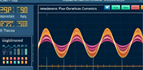
LabVIEW压电陶瓷阻抗测试系统
开发了一种基于LabVIEW软件与PXI模块化仪器的压电陶瓷阻抗测试系统。该系统能在高电压工作条件下测量压电陶瓷的阻抗特性,包括阻抗模值与阻抗角的频率特性,为压电陶瓷的进一步分析与应用提供了重要参考。 项目背景 现有的阻抗测试仪大多只能在低电压条件…...

电销机器人能大幅度提升效率
1、安全稳定性能好 营销机器人的稳定性非常强,在使用性能方面会有更好的优势,而且用的过程中也可以不断的这些模块更新和功能升级,所以会不断的满足大家更多的使用要求,在操作使用的时候非常简单和方便,直接就可以给客…...

虚拟机能访问网页但ping不通百度
最近遇到了奇怪的问题,虚拟机能访问网页,但ping不通百度,记录一下问题的排查过程。 能访问网页,说明DNS、TCP和HTTP没有问题,ping不通,说明ICMP应该出了问题。 首先通过traceroute追踪报文的转发过程&…...

RK3588开发笔记-buildroot编译配置
目录 前言 一、buildroot简介 二、buildroot配置编译 buildroot config配置 buildroot 编译 buildroot 如何单独编译某个软件包 何时需要完全重建 如何完全重建 总结 前言 Rockchip RK3588 是一款强大的多核处理器,广泛应用于边缘计算、人工智能、嵌入式系统等领域。为了在…...

Java设计模式(适配器模式)
定义 将一个类的接口转换成客户希望的另一个接口。适配器模式让那些接口不兼容的类可以一起工作。 角色 目标抽象类(Target):目标抽象类定义客户所需的接口(在类适配器中,目标抽象类只能是接口)。 适配器类…...

机器学习框架巅峰对决:TensorFlow vs. PyTorch vs. Scikit-Learn实战分析
1.引言 1.1机器学习框架的重要性 在机器学习的黄金时代,框架的选择对于开发高效、可扩展的模型至关重要。合适的框架可以极大地提高开发效率,简化模型的构建和训练过程,并支持大规模的模型部署。因此,了解和选择最合适的机器学习…...

基于STM32的智能窗帘控制系统
目录 引言环境准备工作 硬件准备软件安装与配置系统设计 系统架构硬件连接代码实现 初始化代码控制代码应用场景 家居智能窗帘控制办公室窗帘自动调节常见问题及解决方案 常见问题解决方案结论 1. 引言 智能窗帘控制系统能够通过时间、光照强度或远程控制,实现对…...

【算法】普里姆算法解决修路问题
应用场景——修路问题 1.某地有 7 个村庄(A,B,C,D,E,F,G),现在需要修路把 7 个村庄连通 2.各个村庄的距离用边线表示(权),比如 A - …...
Python 之Scikit-learn(二) -- Scikit-learn标准化数据
在机器学习中,数据标准化是一项关键的预处理步骤。标准化(Standardization)是将数据转换为具有均值为0和标准差为1的分布。这样可以确保特征在相同的尺度上,有助于提升某些机器学习算法的性能和稳定性。 Scikit-learn提供了一个简…...

机械学习—零基础学习日志(python编程)
零基础为了学人工智能,正在艰苦的学习 昨天给高等数学的学习按下暂停键,现在开始学习python编程。 我学习的思路是直接去阿里云的AI学习课堂里面学习。 整体感觉,阿里云的AI课堂还是有一些乱,早期课程和新出内容没有更新和归档…...

WEB应用(十三)---RCE
什么是RCE? Remote Command/Code Execute,远程命令或代码执行。通过构造特殊的字符串,将数据提交至Web应用程序,并利用该方式执行外部程序或系统命令实施攻击,类似于SQL注入。 Web应用程序使用了一些可以执行系统命令或…...

【云原生】Service服务暴露详细
Service服务 文章目录 Service服务一、Service介绍1.1、介绍1.2、Kubernetes中的Service 二、Service服务类型2.1、ClusterIP2.2、NodePort2.3、LadBalancer2.4、ExternalName 三、Service玩法3.1、定义Service3.2、端口定义别名3.3、多端口Service 四、Service类型4.1、Cluste…...

实名认证次数限制
在业务层实现实名认证次数限制 这个功能是通过以下步骤实现实名认证的次数限制: 每日失败尝试次数限制:限制用户每天可以尝试失败的次数。失败后的冷却时间:用户在连续失败几次后需要等待一段时间才能再次尝试。成功认证后的限制࿱…...

【如何在Python中使用pathlib模块】
在Python中使用pathlib模块主要涉及创建Path对象,并利用这些对象提供的方法来执行文件系统的各种操作。以下是一些详细的步骤和示例,帮助你了解如何在Python中有效地使用pathlib模块。 1. 导入Path类 首先,从pathlib模块中导入Path类。 fr…...

sqli-labs第一关详细解答
首先判断是否有注入点 发现and 11 和 and 12结果一样,所以应该是字符型注入,需要对单引号做闭合 做闭合后发现报错,提示Limit 0,1,那就说明存在注入点,但是要注释掉后面的limit 0,1 使用--注释掉limit 0,1后ÿ…...

分布式事务一站式解决方案-Seata
分布式事务一站式解决方案- 分布式事务一站式解决方案分布式事务产生背景三个概念Seata下载和安装实际业务模拟演示不加 GlobalTransactional 注解,正常操作下单不加 GlobalTransactional 注解,下单过程出异常或者超时了加 GlobalTransactional 注解&…...

openwrt 使用ftace工具追踪协议栈转发流程
开这四个宏 CONFIG_KERNEL_DYNAMIC_FTRACEy CONFIG_KERNEL_FTRACEy CONFIG_KERNEL_FUNCTION_GRAPH_TRACERy CONFIG_KERNEL_FUNCTION_TRACERy 如果/sys/kernel/debug/tracing没有,可以挂载 mount -t debugfs nodev /sys/kernel/debug 挂载报错: mo…...

ElasticSearch优化实战:打造高性能搜索引擎的秘籍
在当今这个大数据时代,信息的海量增长对搜索技术提出了前所未有的挑战。用户不仅需要快速准确地从数以亿计的数据中找到所需信息,还希望搜索引擎能够提供个性化和智能化的搜索体验。ElasticSearch作为市场上领先的搜索引擎,因其强大的全文搜索…...

【STL】| C++ 栈和队列(详解、容器适配器的初步引入)
目录 前言 总代码 容器适配器的引入 栈 stack 队列 queue 栈和队列用法简介 栈 队列 deque简介(了解即可) 结语 前言 今天我们要讲解的结构是栈和队列 这两个的具体实现相比于前面我们学的string、vector、list都要简单得多(因为容…...
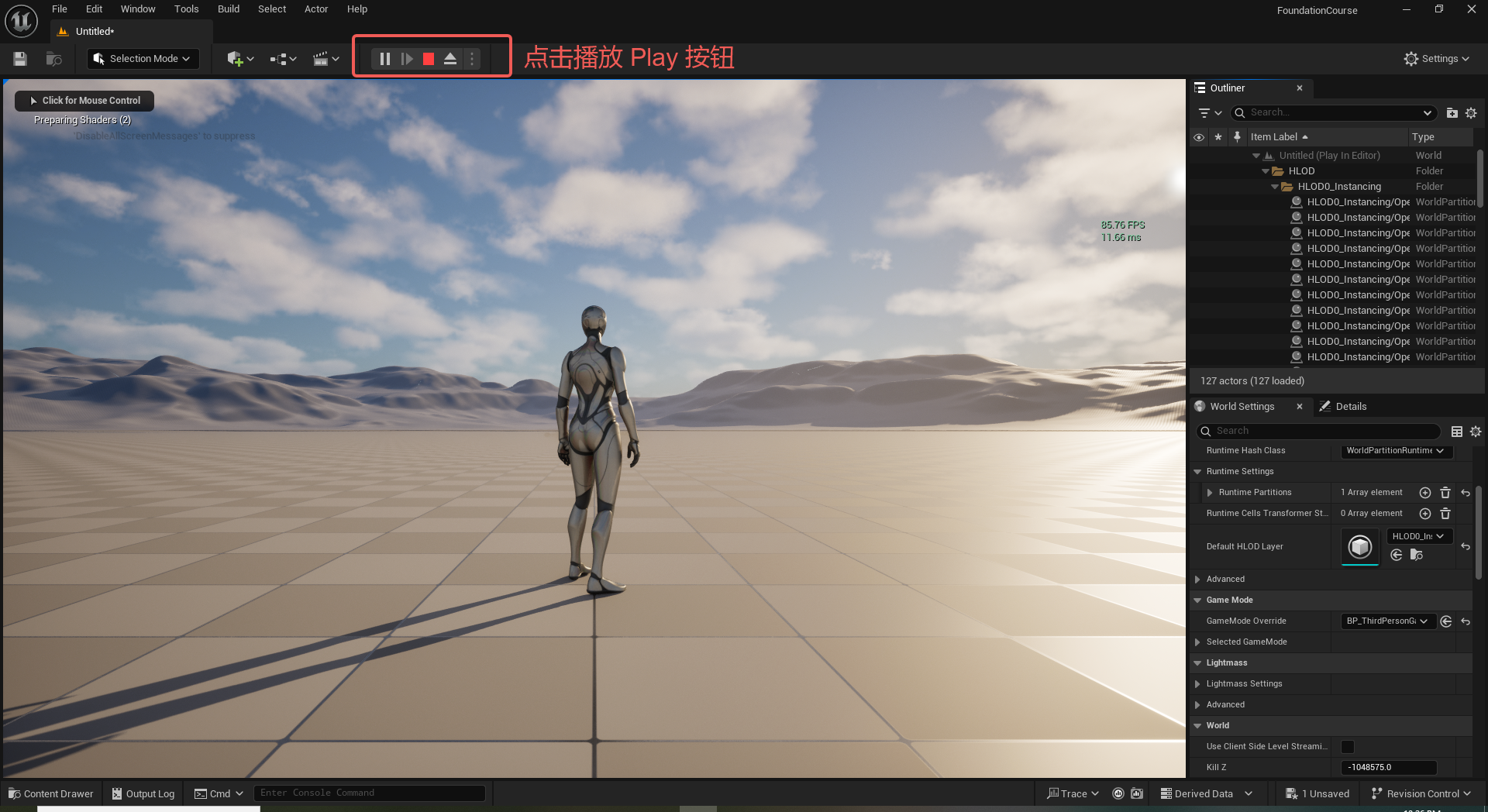
UE5 学习系列(二)用户操作界面及介绍
这篇博客是 UE5 学习系列博客的第二篇,在第一篇的基础上展开这篇内容。博客参考的 B 站视频资料和第一篇的链接如下: 【Note】:如果你已经完成安装等操作,可以只执行第一篇博客中 2. 新建一个空白游戏项目 章节操作,重…...
结构体的进阶应用)
基于算法竞赛的c++编程(28)结构体的进阶应用
结构体的嵌套与复杂数据组织 在C中,结构体可以嵌套使用,形成更复杂的数据结构。例如,可以通过嵌套结构体描述多层级数据关系: struct Address {string city;string street;int zipCode; };struct Employee {string name;int id;…...

安宝特方案丨XRSOP人员作业标准化管理平台:AR智慧点检验收套件
在选煤厂、化工厂、钢铁厂等过程生产型企业,其生产设备的运行效率和非计划停机对工业制造效益有较大影响。 随着企业自动化和智能化建设的推进,需提前预防假检、错检、漏检,推动智慧生产运维系统数据的流动和现场赋能应用。同时,…...

镜像里切换为普通用户
如果你登录远程虚拟机默认就是 root 用户,但你不希望用 root 权限运行 ns-3(这是对的,ns3 工具会拒绝 root),你可以按以下方法创建一个 非 root 用户账号 并切换到它运行 ns-3。 一次性解决方案:创建非 roo…...

OpenPrompt 和直接对提示词的嵌入向量进行训练有什么区别
OpenPrompt 和直接对提示词的嵌入向量进行训练有什么区别 直接训练提示词嵌入向量的核心区别 您提到的代码: prompt_embedding = initial_embedding.clone().requires_grad_(True) optimizer = torch.optim.Adam([prompt_embedding...
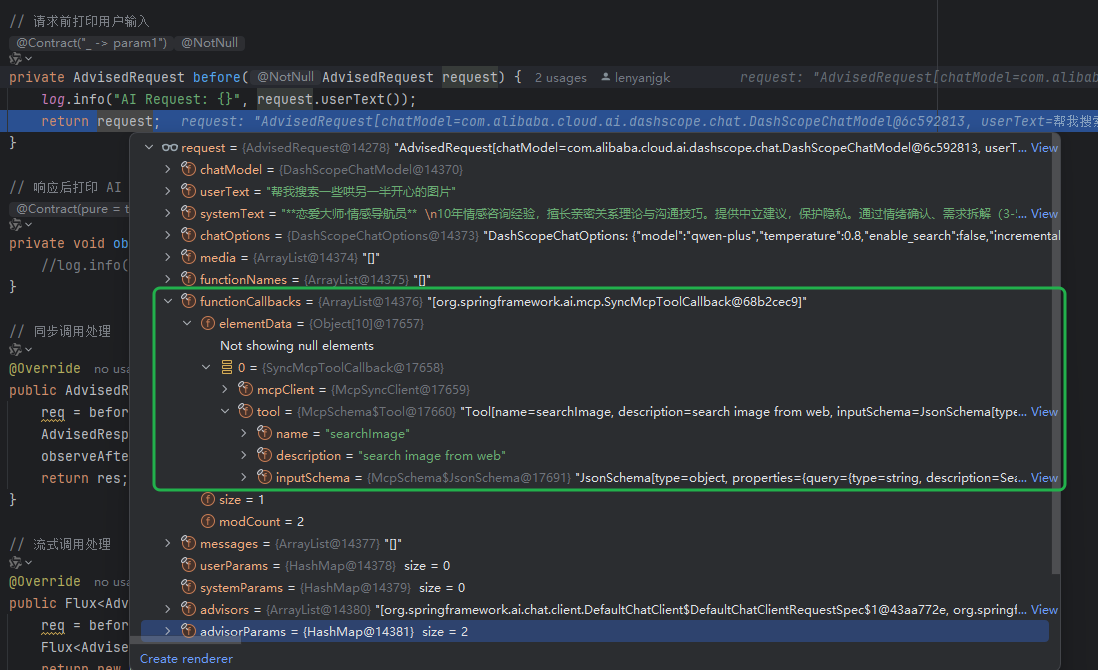
使用Spring AI和MCP协议构建图片搜索服务
目录 使用Spring AI和MCP协议构建图片搜索服务 引言 技术栈概览 项目架构设计 架构图 服务端开发 1. 创建Spring Boot项目 2. 实现图片搜索工具 3. 配置传输模式 Stdio模式(本地调用) SSE模式(远程调用) 4. 注册工具提…...

LangChain知识库管理后端接口:数据库操作详解—— 构建本地知识库系统的基础《二》
这段 Python 代码是一个完整的 知识库数据库操作模块,用于对本地知识库系统中的知识库进行增删改查(CRUD)操作。它基于 SQLAlchemy ORM 框架 和一个自定义的装饰器 with_session 实现数据库会话管理。 📘 一、整体功能概述 该模块…...
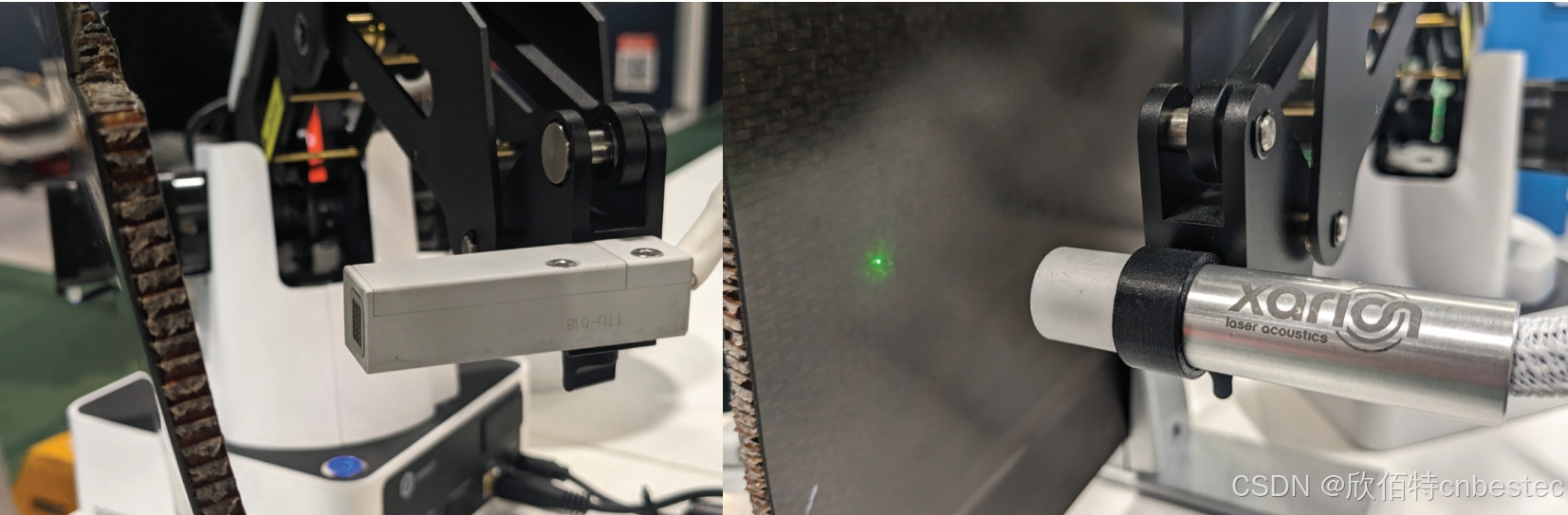
解析奥地利 XARION激光超声检测系统:无膜光学麦克风 + 无耦合剂的技术协同优势及多元应用
在工业制造领域,无损检测(NDT)的精度与效率直接影响产品质量与生产安全。奥地利 XARION开发的激光超声精密检测系统,以非接触式光学麦克风技术为核心,打破传统检测瓶颈,为半导体、航空航天、汽车制造等行业提供了高灵敏…...

深入理解Optional:处理空指针异常
1. 使用Optional处理可能为空的集合 在Java开发中,集合判空是一个常见但容易出错的场景。传统方式虽然可行,但存在一些潜在问题: // 传统判空方式 if (!CollectionUtils.isEmpty(userInfoList)) {for (UserInfo userInfo : userInfoList) {…...

vue3 daterange正则踩坑
<el-form-item label"空置时间" prop"vacantTime"> <el-date-picker v-model"form.vacantTime" type"daterange" start-placeholder"开始日期" end-placeholder"结束日期" clearable :editable"fal…...
