一个简单的摄像头应用程序6
主要改进点:
使用 ThreadPoolExecutor 管理多线程:
使用 concurrent.futures.ThreadPoolExecutor 来管理多线程,这样可以更高效地处理图像。
在 main 函数中创建一个 ThreadPoolExecutor,并在每个循环中提交图像处理任务。
减少不必要的图像转换:
尽量减少图像格式之间的转换,以减少计算开销。
使用更高效的算法:
选择了更高效的滤波器和对焦方法,例如 cv2.fastNlMeansDenoisingColored 和 cv2.Laplacian。
import cv2
import os
import numpy as np
from PIL import Image, ImageDraw, ImageFont
import datetime
import webbrowser
import logging
import concurrent.futures
import queue# 配置日志
logging.basicConfig(level=logging.INFO, format='%(asctime)s - %(levelname)s - %(message)s')# 检查并创建保存照片和视频的文件夹
def create_folder(folder_name):if not os.path.exists(folder_name):os.makedirs(folder_name)return folder_name# 获取文件夹中的最大编号
def get_next_file_number(folder_name, file_extension):files = os.listdir(folder_name)files = [f for f in files if f.endswith(file_extension)]if files:numbers = [int(f.split('.')[0]) for f in files]return max(numbers) + 1else:return 1# 将PIL图像转换为OpenCV图像
def pil_to_cv(image):return cv2.cvtColor(np.array(image), cv2.COLOR_RGB2BGR)# 自动曝光调整
def auto_exposure(frame, exposure_value):frame = cv2.convertScaleAbs(frame, alpha=exposure_value, beta=0)return frame# 自动对焦
def auto_focus(frame):gray = cv2.cvtColor(frame, cv2.COLOR_BGR2GRAY)laplacian = cv2.Laplacian(gray, cv2.CV_64F).var()if laplacian < 100: # 如果图像模糊,进行对焦frame = cv2.fastNlMeansDenoisingColored(frame, None, 10, 10, 7, 21)return frame# 鼠标回调函数
def mouse_callback(event, x, y, flags, param):global next_photo_number, next_video_number, running, recording, out, frame, scale_factor, cam_index, roi, button_hints, show_buttons, show_help, frame_width, frame_heightbutton_width = int(frame_width * 0.05) # 按钮区域宽度占界面宽度的1/20button_height = 40 # 每个按钮的高度if event == cv2.EVENT_LBUTTONDOWN:if 10 <= x <= button_width and 10 <= y <= 50: # 关闭按钮区域running = Falseelif 10 <= x <= button_width and 70 <= y <= 70 + button_height: # 拍照按钮区域threading.Thread(target=save_photo, args=(frame.copy(), next_photo_number)).start()next_photo_number += 1elif 10 <= x <= button_width and 120 <= y <= 120 + button_height: # 开始/停止录像按钮区域if not recording:start_recording()else:stop_recording()elif 10 <= x <= button_width and 170 <= y <= 170 + button_height: # 放大按钮区域scale_factor = min(3.0, scale_factor * 2)elif 10 <= x <= button_width and 220 <= y <= 220 + button_height: # 缩小按钮区域scale_factor = max(1.0, scale_factor / 2)elif 10 <= x <= button_width and 270 <= y <= 270 + button_height: # 切换摄像头按钮区域switch_camera()elif 10 <= x <= button_width and 320 <= y <= 320 + button_height: # 查看照片按钮区域open_photo_folder()elif 10 <= x <= button_width and 370 <= y <= 370 + button_height: # 查看视频按钮区域open_video_folder()elif 10 <= x <= button_width and 420 <= y <= 420 + button_height: # 去除噪点按钮区域apply_denoise()elif 10 <= x <= button_width and 470 <= y <= 470 + button_height: # 功能菜单按钮区域show_buttons = not show_buttonselif 10 <= x <= button_width and 520 <= y <= 520 + button_height: # 功能说明按钮区域show_help = not show_helpelif event == cv2.EVENT_RBUTTONDOWN:roi[0], roi[1] = x, yelif event == cv2.EVENT_RBUTTONUP:roi[2], roi[3] = x - roi[0], y - roi[1]if roi[2] < 0:roi[0] += roi[2]roi[2] = -roi[2]if roi[3] < 0:roi[1] += roi[3]roi[3] = -roi[3]elif event == cv2.EVENT_MOUSEMOVE:button_hints = []button_width = int(frame_width * 0.05) # 按钮区域宽度占界面宽度的1/20button_height = 40 # 每个按钮的高度if 10 <= x <= button_width and 10 <= y <= 50:button_hints.append("关闭")elif 10 <= x <= button_width and 70 <= y <= 70 + button_height:button_hints.append("拍照")elif 10 <= x <= button_width and 120 <= y <= 120 + button_height:button_hints.append("录像")elif 10 <= x <= button_width and 170 <= y <= 170 + button_height:button_hints.append("放大")elif 10 <= x <= button_width and 220 <= y <= 220 + button_height:button_hints.append("缩小")elif 10 <= x <= button_width and 270 <= y <= 270 + button_height:button_hints.append("切换摄像头")elif 10 <= x <= button_width and 320 <= y <= 320 + button_height:button_hints.append("查看照片")elif 10 <= x <= button_width and 370 <= y <= 370 + button_height:button_hints.append("查看视频")elif 10 <= x <= button_width and 420 <= y <= 420 + button_height:button_hints.append("去除噪点")elif 10 <= x <= button_width and 470 <= y <= 470 + button_height:button_hints.append("功能菜单")elif 10 <= x <= button_width and 520 <= y <= 520 + button_height:button_hints.append("功能说明")# 保存照片
def save_photo(frame, photo_number):file_path = os.path.join(photo_folder, f"{photo_number}.jpg")# 去除界面上的按钮clean_frame = remove_buttons(frame)# 裁剪区域clean_frame = clean_frame[roi[1]:roi[1] + roi[3], roi[0]:roi[0] + roi[2]]# 添加时间戳clean_frame = add_timestamp(clean_frame)try:cv2.imwrite(file_path, clean_frame)logging.info(f"照片已保存为 {file_path}")except Exception as e:logging.error(f"保存照片时出错: {e}")# 去除界面上的按钮
def remove_buttons(frame):pil_image = Image.fromarray(cv2.cvtColor(frame, cv2.COLOR_BGR2RGB))draw = ImageDraw.Draw(pil_image)button_width = int(frame_width * 0.05) # 按钮区域宽度占界面宽度的1/20draw.rectangle((0, 0, button_width, frame_height), fill=(0, 0, 0, 0)) # 透明填充return pil_to_cv(pil_image)# 添加时间戳
def add_timestamp(image):now = datetime.datetime.now().strftime("%Y-%m-%d %H:%M:%S")pil_image = Image.fromarray(cv2.cvtColor(image, cv2.COLOR_BGR2RGB))draw = ImageDraw.Draw(pil_image)draw.text((10, 10), now, font=font, fill=(255, 255, 255))return pil_to_cv(pil_image)# 开始录像
def start_recording():global out, recording, framefile_path = os.path.join(video_folder, f"{next_video_number}.mp4")fourcc = cv2.VideoWriter_fourcc(*'XVID')out = cv2.VideoWriter(file_path, fourcc, 20.0, (roi[2], roi[3]))recording = Truelogging.info(f"开始录像: {file_path}")# 停止录像
def stop_recording():global out, recordingtry:out.release()recording = Falselogging.info("录像已保存")except Exception as e:logging.error(f"停止录像时出错: {e}")# 切换摄像头
def switch_camera():global cap, cam_indexcap.release()cam_index = (cam_index + 1) % 2 # 切换到下一个摄像头cap = cv2.VideoCapture(cam_index)if not cap.isOpened():logging.error("无法打开摄像头")running = False# 打开照片文件夹
def open_photo_folder():folder_path = os.path.abspath(photo_folder)webbrowser.open(folder_path)# 打开视频文件夹
def open_video_folder():folder_path = os.path.abspath(video_folder)webbrowser.open(folder_path)# 应用去噪点滤镜
def apply_denoise():global filter_typefilter_type = "denoise"# 绘制按钮
def draw_buttons(pil_image, font, show_buttons):draw = ImageDraw.Draw(pil_image)button_width = int(frame_width * 0.05) # 按钮区域宽度占界面宽度的1/20button_height = 40 # 每个按钮的高度buttons = [((10, 10, button_width, 50), "关闭", (0, 0, 255)),((10, 70, button_width, 70 + button_height), "拍照", (255, 0, 0)),((10, 120, button_width, 120 + button_height), "录像", (0, 255, 0)),((10, 170, button_width, 170 + button_height), "放大", (0, 255, 255)),((10, 220, button_width, 220 + button_height), "缩小", (0, 255, 255)),((10, 270, button_width, 270 + button_height), "切换摄像头", (255, 255, 0)),((10, 320, button_width, 320 + button_height), "查看照片", (255, 165, 0)),((10, 370, button_width, 370 + button_height), "查看视频", (255, 165, 0)),((10, 420, button_width, 420 + button_height), "去除噪点", (255, 165, 0)),((10, 470, button_width, 470 + button_height), "功能菜单", (255, 165, 0)),((10, 520, button_width, 520 + button_height), "功能说明", (255, 165, 0))]for (x1, y1, x2, y2), text, color in buttons:if show_buttons or y1 >= 470:draw.rectangle((x1, y1, x2, y2), fill=color)draw.text((x1 + 10, y1 + 10), text, font=font, fill=(255, 255, 255))# 绘制提示信息
def draw_hints(pil_image, hints, font):draw = ImageDraw.Draw(pil_image)button_width = int(frame_width * 0.05) # 按钮区域宽度占界面宽度的1/20for i, hint in enumerate(hints):draw.text((10, frame_height - 10 - (i + 1) * 30), hint, font=font, fill=(0, 255, 0))# 绘制功能说明
def draw_help(pil_image, font):draw = ImageDraw.Draw(pil_image)help_text = ["功能说明:","q: 退出程序","g: 应用灰度滤镜","b: 应用模糊滤镜","r: 恢复原图","功能菜单: 显示/隐藏功能按钮","功能说明: 显示/隐藏功能说明"]for i, text in enumerate(help_text):draw.text((10, 10 + i * 30), text, font=font, fill=(255, 255, 255))# 应用图像滤镜
def apply_filter(image, filter_type):if filter_type == "grayscale":return cv2.cvtColor(image, cv2.COLOR_BGR2GRAY)elif filter_type == "blur":return cv2.GaussianBlur(image, (15, 15), 0)elif filter_type == "denoise":return cv2.fastNlMeansDenoisingColored(image, None, denoise_strength, 10, 7, 21)return image# 处理图像的线程
def process_frame(frame, exposure_value, filter_type, scale_factor, roi, result_queue):frame = auto_exposure(frame, exposure_value)frame = auto_focus(frame)frame = apply_filter(frame, filter_type)frame = cv2.resize(frame, None, fx=scale_factor, fy=scale_factor, interpolation=cv2.INTER_LINEAR)frame_height, frame_width, _ = frame.shaperoi_x = max(0, min(roi[0], frame_width - 1))roi_y = max(0, min(roi[1], frame_height - 1))roi_width = max(0, min(roi[2], frame_width - roi_x))roi_height = max(0, min(roi[3], frame_height - roi_y))roi = [roi_x, roi_y, roi_width, roi_height]result_queue.put((frame, roi))# 主函数
def main():global running, frame, photo_folder, video_folder, next_photo_number, next_video_number, recording, out, scale_factor, cam_index, roi, button_hints, filter_type, cap, font, show_buttons, show_help, frame_width, frame_height, exposure_value, denoise_strengthphoto_folder = "photos"video_folder = "videos"create_folder(photo_folder)create_folder(video_folder)next_photo_number = get_next_file_number(photo_folder, '.jpg')next_video_number = get_next_file_number(video_folder, '.mp4')running = Truerecording = Falseout = Nonescale_factor = 1.0cam_index = 0button_hints = []filter_type = Noneshow_buttons = Falseshow_help = Falseexposure_value = 1.0denoise_strength = 10try:cap = cv2.VideoCapture(cam_index)if not cap.isOpened():raise RuntimeError("无法打开摄像头")except Exception as e:logging.error(f"错误: {e}")returncv2.namedWindow('摄像头')cv2.setMouseCallback('摄像头', mouse_callback)# 创建滑动条cv2.createTrackbar('曝光', '摄像头', 100, 200, lambda x: set_exposure(x / 100.0))cv2.createTrackbar('去噪强度', '摄像头', 10, 20, lambda x: set_denoise_strength(x))# 使用支持中文的字体文件font_path = "simhei.ttf" # 确保这个路径指向你的 simhei.ttf 文件font = ImageFont.truetype(font_path, 20)# 初始化ROI(Region of Interest)roi = [0, 0, 1920, 1080]result_queue = queue.Queue()with concurrent.futures.ThreadPoolExecutor(max_workers=4) as executor:while running:ret, frame = cap.read()if not ret:logging.error("无法获取帧")break# 使用多线程处理图像future = executor.submit(process_frame, frame, exposure_value, filter_type, scale_factor, roi, result_queue)frame, roi = result_queue.get()# 获取当前帧的尺寸frame_height, frame_width, _ = frame.shape# 将OpenCV图像转换为PIL图像pil_image = Image.fromarray(cv2.cvtColor(frame, cv2.COLOR_BGR2RGB))# 绘制按钮draw_buttons(pil_image, font, show_buttons)# 绘制ROI区域draw = ImageDraw.Draw(pil_image)draw.rectangle((roi[0], roi[1], roi[0] + roi[2], roi[1] + roi[3]), outline=(0, 255, 0), width=2)# 显示当前照片编号和缩放比例draw.text((10, 430), f"当前照片编号: {next_photo_number}", font=font, fill=(0, 255, 0))draw.text((10, 460), f"当前缩放比例: {scale_factor:.1f}x", font=font, fill=(0, 255, 0))# 绘制提示信息draw_hints(pil_image, button_hints, font)# 绘制功能说明if show_help:draw_help(pil_image, font)# 显示程序名称draw.text((10, 5), "天眼", font=font, fill=(255, 255, 255))# 将PIL图像转换回OpenCV图像frame = pil_to_cv(pil_image)cv2.imshow('摄像头', frame)key = cv2.waitKey(1) & 0xFFif key == ord('q'): # 按 'q' 键退出running = Falseelif key == ord('g'): # 按 'g' 键应用灰度滤镜filter_type = "grayscale"elif key == ord('b'): # 按 'b' 键应用模糊滤镜filter_type = "blur"elif key == ord('r'): # 按 'r' 键恢复原图filter_type = None# 检查窗口是否被关闭if cv2.getWindowProperty('摄像头', cv2.WND_PROP_VISIBLE) < 1:running = Falseif recording:out.write(frame[roi[1]:roi[1] + roi[3], roi[0]:roi[0] + roi[2]])if recording:stop_recording()cap.release()cv2.destroyAllWindows()# 设置曝光值
def set_exposure(value):global exposure_valueexposure_value = valuelogging.info(f"曝光值设置为: {exposure_value}")# 设置去噪点强度
def set_denoise_strength(value):global denoise_strengthdenoise_strength = valuelogging.info(f"去噪点强度设置为: {denoise_strength}")if __name__ == "__main__":main()
相关文章:

一个简单的摄像头应用程序6
主要改进点: 使用 ThreadPoolExecutor 管理多线程: 使用 concurrent.futures.ThreadPoolExecutor 来管理多线程,这样可以更高效地处理图像。 在 main 函数中创建一个 ThreadPoolExecutor,并在每个循环中提交图像处理任务。 减少…...

Pikachu-目录遍历
目录遍历,跟不安全文件上传下载有差不多; 访问 jarheads.php 、truman.php 都是通过 get 请求,往title 参数传参; 在后台,可以看到 jarheads.php 、truman.php所在目录: /var/www/html/vul/dir/soup 图片…...

用Python实现基于Flask的简单Web应用:从零开始构建个人博客
解锁Python编程的无限可能:《奇妙的Python》带你漫游代码世界 前言 在现代Web开发中,Python因其简洁、易用以及丰富的库生态系统,成为了许多开发者的首选编程语言。Flask作为一个轻量级的Python Web框架,以其简洁和灵活性深受开…...

IDEA的lombok插件不生效了?!!
记录一下,防止找不到解决方案,已经遇到好几次了 前面啰嗦的多,可以直接跳到末尾的解决方法,点击一下 问题现场情况 排查过程 确认引入的依赖正常 —》🆗 idea 是否安装了lombok插件 --》🆗 貌似没有问题…...

CSP-S 2022 T1假期计划
CSP-S 2022 T1假期计划 先思考暴力做法,题目需要找到四个不相同的景点,那我们就枚举这四个景点,判断它们之间的距离是否符合条件,条件是任意两个点之间的距离是否大于 k k k,所以我们需要求出任意两点之间的距离。常用…...

为什么要学习大模型?AI在把传统软件当早餐吃掉?
前言 上周末在推特平台上有一篇写在谷歌文档里的短文,在国外的科技/投资圈得到了非常广泛的浏览,叫做 The End of Software(软件的终结), 作者 Chris Paik 是位于纽约市的风险投资基金 Pace Capital 的创始合伙人&…...

全流程Python编程、机器学习与深度学习实践技术应用
近年来,人工智能领域的飞速发展极大地改变了各个行业的面貌。当前最新的技术动态,如大型语言模型和深度学习技术的发展,展示了深度学习和机器学习技术的强大潜力,成为推动创新和提升竞争力的关键。特别是PyTorch,凭借其…...

pWnos1.0 靶机渗透 (Perl CGI 的反弹 shell 利用)
靶机介绍 来自 vulnhub 主机发现 ┌──(kali㉿kali)-[~/testPwnos1.0] …...
 函数绑定无效)
jquery on() 函数绑定无效
on 前面的元素必须在页面加载的时候就存在于 dom 里面。动态的元素或者样式等,可以放在 on 的第二个参数里面。jQuery on() 方法是官方推荐的绑定事件的一个方法。使用 on() 方法可以给将来动态创建的动态元素绑定指定的事件,例如 append 等。 <div …...

数字化转型与企业创新的双向驱动
数字化转型与企业创新的双向驱动 在全球化的竞争环境中,数字化转型已成为企业保持竞争力的重要手段。未来几年,随着信息技术的进一步发展,数字化转型将不仅限于IT部门,而是深入到企业的各个业务层面,推动创新和效率的…...
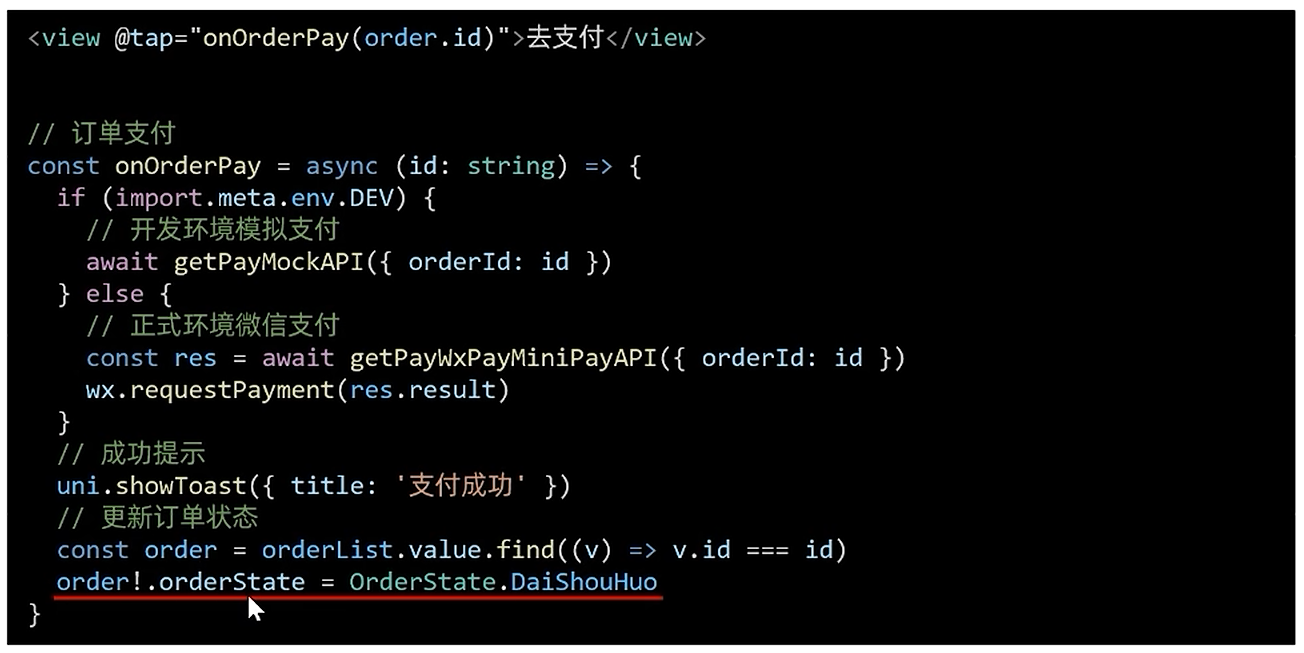
[uni-app]小兔鲜-07订单+支付
订单模块 基本信息渲染 import type { OrderState } from /services/constants import type { AddressItem } from ./address import type { PageParams } from /types/global/** 获取预付订单 返回信息 */ export type OrderPreResult {/** 商品集合 [ 商品信息 ] */goods: …...

Oracle数据库中表压缩的实现方式和特点
Oracle数据库中表压缩的实现方式和特点 在 Oracle 数据库中,表压缩是一项重要的功能,旨在优化存储空间和提高性能。Oracle 提供了多种表压缩技术,以适应不同的应用场景和需求。以下是 Oracle 数据库中表压缩的实现方式和特点: 1…...

【C语言】基础篇
简单输出“helloword” #include<stdio.h> int main(){printf("hello world!");return 0; } 和与商 #include<stdio.h> int main(){int a,b,sum,quotient;printf("Enter two numbers:");scanf("%d %d",&a,&b);sum a b…...

Meta MovieGen AI:颠覆性的文本生成视频技术详解
近年来,生成式AI技术的发展迅猛,尤其是在文本生成图像、文本生成视频等领域。Meta公司近期推出的MovieGen AI,以其强大的文本生成视频能力震撼了整个AI行业。本文将详细解读Meta MovieGen AI的核心技术、功能特性及其在实际应用中的潜力。 一…...

个人文章合集 - 前端相关
前端:简述表单提交前如何进行数据验证 前端:项目一个html中如何引入另一个html? 前端:一张图快速记忆CSS所有属性 前端:三个CSS预处理器(框架)-Sass、LESS 和 Stylus的比较 前端:基于Java角度理解nodejs/np…...

R语言的下载、安装及环境配置(RstudioVSCode)
0x01 R语言篇 一、软件介绍 R for Windows是一个免费的用于统计计算和统计制图的优秀工具,是R语言开发工具。它拥有数据存储和处理系统、数组运算工具(其向量、矩阵运算方面功能尤其强大)、完整连贯的统计分析工具、优秀的统计制图等功能。…...

解决使用重载后的CustomWidget无法正常显示但原生的QWidget却能正常显示的问题
这种情况大部分都是因为没有重写paintEvent: #include <QPainter> #include <QStyleOption>void CustomWidget::paintEvent(QPaintEvent *) { QStyleOption opt; opt.initFrom(this); QPainter p(this); style()->drawPrimitive(QStyle::PE_Widget, &opt,…...

微服务Sleuth解析部署使用全流程
目录 1、Sleuth链路追踪 1、添加依赖 2、修改日志配置文件 3、测试 2、zipkin可视化界面 1、docker安装 2、添加依赖 3、修改配置文件 4、查看页面 5、ribbon配置 1、Sleuth链路追踪 sleuth是链路追踪框架,用于在微服务架构下开发,各个微服务之…...

最具有世界影响力的人颜廷利:全球著名哲学家思想家起名大师
颜廷利教授,这位源自济南唐王镇的杰出人物,不仅是中国当代最杰出的国学大师之一,更是将传统文化与现代科技巧妙结合的先锋。他积极推崇以人工智能技术为辅助的国学研究方法,为这一古老领域注入了新的活力和时代表达。 除了在学术…...
Ubuntu22.04 Docker 国内安装最靠谱教程
目前docker在国内安装常存在众所周知的网络问题,如果安装过程如果从官网地址安装以及安装之后从官网要拉取镜像都存在问题。这篇文章主要针对这两个问题总结最靠谱的docker安装教程。 1. docker安装 1.1 系统环境概述 Ubuntu 22.04linux内核版本 6.8(…...
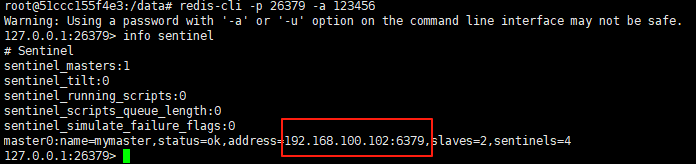
使用docker在3台服务器上搭建基于redis 6.x的一主两从三台均是哨兵模式
一、环境及版本说明 如果服务器已经安装了docker,则忽略此步骤,如果没有安装,则可以按照一下方式安装: 1. 在线安装(有互联网环境): 请看我这篇文章 传送阵>> 点我查看 2. 离线安装(内网环境):请看我这篇文章 传送阵>> 点我查看 说明:假设每台服务器已…...

鸿蒙中用HarmonyOS SDK应用服务 HarmonyOS5开发一个医院挂号小程序
一、开发准备 环境搭建: 安装DevEco Studio 3.0或更高版本配置HarmonyOS SDK申请开发者账号 项目创建: File > New > Create Project > Application (选择"Empty Ability") 二、核心功能实现 1. 医院科室展示 /…...

工程地质软件市场:发展现状、趋势与策略建议
一、引言 在工程建设领域,准确把握地质条件是确保项目顺利推进和安全运营的关键。工程地质软件作为处理、分析、模拟和展示工程地质数据的重要工具,正发挥着日益重要的作用。它凭借强大的数据处理能力、三维建模功能、空间分析工具和可视化展示手段&…...

深度学习习题2
1.如果增加神经网络的宽度,精确度会增加到一个特定阈值后,便开始降低。造成这一现象的可能原因是什么? A、即使增加卷积核的数量,只有少部分的核会被用作预测 B、当卷积核数量增加时,神经网络的预测能力会降低 C、当卷…...

Aspose.PDF 限制绕过方案:Java 字节码技术实战分享(仅供学习)
Aspose.PDF 限制绕过方案:Java 字节码技术实战分享(仅供学习) 一、Aspose.PDF 简介二、说明(⚠️仅供学习与研究使用)三、技术流程总览四、准备工作1. 下载 Jar 包2. Maven 项目依赖配置 五、字节码修改实现代码&#…...
与常用工具深度洞察App瓶颈)
iOS性能调优实战:借助克魔(KeyMob)与常用工具深度洞察App瓶颈
在日常iOS开发过程中,性能问题往往是最令人头疼的一类Bug。尤其是在App上线前的压测阶段或是处理用户反馈的高发期,开发者往往需要面对卡顿、崩溃、能耗异常、日志混乱等一系列问题。这些问题表面上看似偶发,但背后往往隐藏着系统资源调度不当…...

【无标题】路径问题的革命性重构:基于二维拓扑收缩色动力学模型的零点隧穿理论
路径问题的革命性重构:基于二维拓扑收缩色动力学模型的零点隧穿理论 一、传统路径模型的根本缺陷 在经典正方形路径问题中(图1): mermaid graph LR A((A)) --- B((B)) B --- C((C)) C --- D((D)) D --- A A -.- C[无直接路径] B -…...

省略号和可变参数模板
本文主要介绍如何展开可变参数的参数包 1.C语言的va_list展开可变参数 #include <iostream> #include <cstdarg>void printNumbers(int count, ...) {// 声明va_list类型的变量va_list args;// 使用va_start将可变参数写入变量argsva_start(args, count);for (in…...
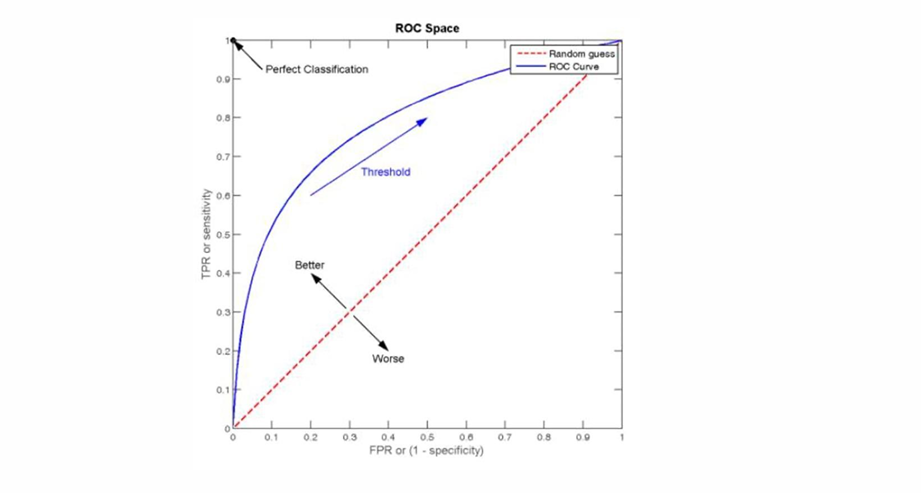
自然语言处理——文本分类
文本分类 传统机器学习方法文本表示向量空间模型 特征选择文档频率互信息信息增益(IG) 分类器设计贝叶斯理论:线性判别函数 文本分类性能评估P-R曲线ROC曲线 将文本文档或句子分类为预定义的类或类别, 有单标签多类别文本分类和多…...

数据库正常,但后端收不到数据原因及解决
从代码和日志来看,后端SQL查询确实返回了数据,但最终user对象却为null。这表明查询结果没有正确映射到User对象上。 在前后端分离,并且ai辅助开发的时候,很容易出现前后端变量名不一致情况,还不报错,只是单…...
