容器运行应用及Docker命令
文章目录
- 一、使用容器运行Nginx应用
- 1_使用docker run命令运行Nginx应用
- 1 观察下载容器镜像过程
- 2 观察容器运行情况
- 2_访问容器中运行的Nginx服务
- 1 确认容器IP地址
- 2 容器网络说明
- 3 使用curl命令访问
- 二、Docker命令
- 1_Docker命令获取帮助方法
- 2_Docker官网提供的命令说明
- 3_docker命令应用
- 1 docker run
- 2 docker ps
- 3 docker inspect
- 4 docker exec
- 5 docker attach
- 6 docker stop
- 7 docker start
- 8 docker top
- 9 docker rm
一、使用容器运行Nginx应用
1_使用docker run命令运行Nginx应用
1 观察下载容器镜像过程
查找本地容器镜像文件
执行命令过程一:下载容器镜像
[root@localhost ~]# docker run -d nginx:latest
Unable to find image 'nginx:latest' locally
latest: Pulling from library/nginx
a2abf6c4d29d: Downloading 1.966MB/31.36MB 下载中
a9edb18cadd1: Downloading 1.572MB/25.35MB
589b7251471a: Download complete 下载完成
186b1aaa4aa6: Download complete
b4df32aa5a72: Waiting 等待下载
a0bcbecc962e: Waiting
执行命令过程二:下载容器镜像
[root@localhost ~]# docker run -d nginx:latest
Unable to find image 'nginx:latest' locally
latest: Pulling from library/nginx
a2abf6c4d29d: Downloading 22.87MB/31.36MB
a9edb18cadd1: Downloading 22.78MB/25.35MB
589b7251471a: Waiting
186b1aaa4aa6: Waiting
b4df32aa5a72: Waiting
执行命令过程三:下载容器镜像
[root@localhost ~]# docker run -d nginx:latest
Unable to find image 'nginx:latest' locally
latest: Pulling from library/nginx
a2abf6c4d29d: Pull complete 下载完成
a9edb18cadd1: Pull complete
589b7251471a: Pull complete
186b1aaa4aa6: Pull complete
b4df32aa5a72: Waiting 等待下载
2 观察容器运行情况
[root@localhost ~]# docker run -d nginx:latest
9834c8c18a7c7c89ab0ea4119d11bafe9c18313c8006bc02ce57ff54d9a1cc0c
| 命令解释 | 说明 |
|---|---|
| docker run | 启动一个容器 |
| -d | 把容器镜像中需要执行的命令以daemon(守护进程)的方式运行 |
| nginx | 应用容器镜像的名称,通常表示该镜像为某一个软件 |
| latest | 表示上述容器镜像的版本,表示最新版本,用户可自定义其标识,例如v1或v2等 |
[root@localhost ~]# docker ps
CONTAINER ID IMAGE COMMAND CREATED STATUS PORTS NAMES
9834c8c18a7c nginx:latest "/docker-entrypoint.…" 24 seconds ago Up 23 seconds 80/tcp condescending_pare
命令解释
docker ps类似于Linux系统的ps命令,查看正在运行的容器,如果想查看没有运行的容器,需要在此命令后使用--all
输出内容解释
| CONTAINERID | IMAGE | COMMAND | CREATED | STATUS | PORTS | NAMES |
|---|---|---|---|---|---|---|
| 9834c8c18a7c | nginx:latest | “/docker-entrypoint.…” | 24 seconds ago | Up 23 seconds | 80/tcp | condescending_pare |
| 容器ID | 容器镜像 | 容器中运行的命令 | 容器创建时间 | 容器状态 | 容器提供访问应用端口 | 容器名称 |
2_访问容器中运行的Nginx服务
1 确认容器IP地址
实际工作中不需要此步操作,9834 是容器ID缩写。
[root@localhost ~]# docker inspect 9834c8c18a7c"GlobalIPv6Address": "","GlobalIPv6PrefixLen": 0,"IPAddress": "172.17.0.2", 容器IP地址"IPPrefixLen": 16,"IPv6Gateway": "","MacAddress": "02:42:ac:11:00:02","Networks": {"bridge": {"IPAMConfig": null,"Links": null,"Aliases": null,"NetworkID": "d3de2fdbc30ee36a55c1431ef3ae4578392e552009f00b2019b4720735fe5a60","EndpointID": "d91f47c9f756ff22dc599a207164f2e9366bd0c530882ce0f08ae2278fb3d50c","Gateway": "172.17.0.1","IPAddress": "172.17.0.2", 容器IP地址"IPPrefixLen": 16,"IPv6Gateway": "","GlobalIPv6Address": "","GlobalIPv6PrefixLen": 0,"MacAddress": "02:42:ac:11:00:02","DriverOpts": null}}}}
]
命令解释
docker inspect为查看容器结构信息命令
9834为前面生成的容器ID号前4位,使用这个ID号时,由于其较长,使用时能最短识别即可。
2 容器网络说明
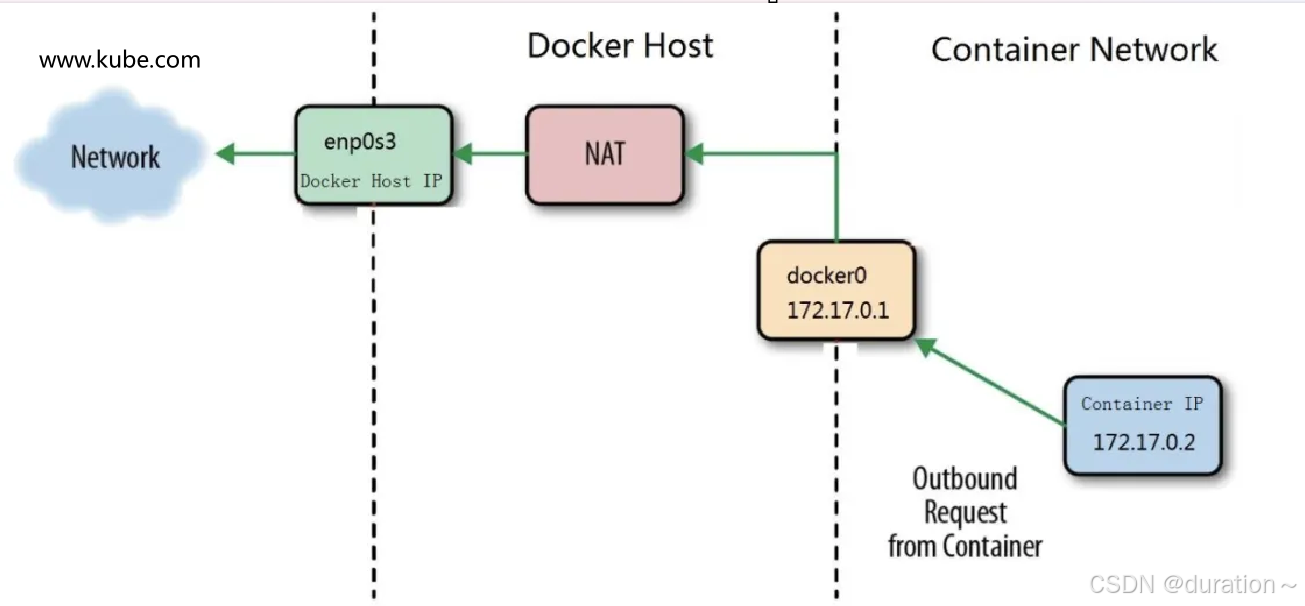
查看系统网络接口信息
ip a s # ip addr show
docker0网桥,用于为容器提供桥接,转发到主机之外的网络
5: docker0: <BROADCAST,MULTICAST,UP,LOWER_UP> mtu 1500 qdisc noqueue state UP group defaultlink/ether 02:42:d5:c3:d4:cc brd ff:ff:ff:ff:ff:ffinet 172.17.0.1/16 brd 172.17.255.255 scope global docker0valid_lft forever preferred_lft foreverinet6 fe80::42:d5ff:fec3:d4cc/64 scope linkvalid_lft forever preferred_lft forever
与容器中的虚拟网络设备在同一个命名空间中,用于把容器中的网络连接到主机
9: veth393dece@if8: <BROADCAST,MULTICAST,UP,LOWER_UP> mtu 1500 qdisc noqueue master docker0 state UP group defaultlink/ether 02:e3:11:58:54:0f brd ff:ff:ff:ff:ff:ff link-netnsid 0inet6 fe80::e3:11ff:fe58:540f/64 scope linkvalid_lft forever preferred_lft forever
3 使用curl命令访问
返回结果,表示访问成功!
[root@localhost ~]# curl 172.17.0.2
<!DOCTYPE html>
<html>
<head>
<title>Welcome to nginx!</title>
<style>
html { color-scheme: light dark; }
body { width: 35em; margin: 0 auto;
font-family: Tahoma, Verdana, Arial, sans-serif; }
</style>
</head>
<body>
<h1>Welcome to nginx!</h1>
<p>If you see this page, the nginx web server is successfully installed and
working. Further configuration is required.</p><p>For online documentation and support please refer to
<a href="http://nginx.org/">nginx.org</a>.<br/>
Commercial support is available at
<a href="http://nginx.com/">nginx.com</a>.</p><p><em>Thank you for using nginx.</em></p>
</body>
</html>
二、Docker命令
1_Docker命令获取帮助方法
[root@localhost ~]# docker -h
Flag shorthand -h has been deprecated, use --helpUsage: docker [OPTIONS] COMMANDA self-sufficient runtime for containersCommon Commands:run Create and run a new container from an imageexec Execute a command in a running containerps List containersbuild Build an image from a Dockerfilepull Download an image from a registrypush Upload an image to a registryimages List imageslogin Authenticate to a registrylogout Log out from a registrysearch Search Docker Hub for imagesversion Show the Docker version informationinfo Display system-wide informationManagement Commands:builder Manage buildsbuildx* Docker Buildxcompose* Docker Composecontainer Manage containerscontext Manage contextsimage Manage imagesmanifest Manage Docker image manifests and manifest listsnetwork Manage networksplugin Manage pluginssystem Manage Dockertrust Manage trust on Docker imagesvolume Manage volumesSwarm Commands:swarm Manage SwarmCommands:attach Attach local standard input, output, and error streams to a running containercommit Create a new image from a container's changescp Copy files/folders between a container and the local filesystemcreate Create a new containerdiff Inspect changes to files or directories on a container's filesystemevents Get real time events from the serverexport Export a container's filesystem as a tar archivehistory Show the history of an imageimport Import the contents from a tarball to create a filesystem imageinspect Return low-level information on Docker objectskill Kill one or more running containersload Load an image from a tar archive or STDINlogs Fetch the logs of a containerpause Pause all processes within one or more containersport List port mappings or a specific mapping for the containerrename Rename a containerrestart Restart one or more containersrm Remove one or more containersrmi Remove one or more imagessave Save one or more images to a tar archive (streamed to STDOUT by default)start Start one or more stopped containersstats Display a live stream of container(s) resource usage statisticsstop Stop one or more running containerstag Create a tag TARGET_IMAGE that refers to SOURCE_IMAGEtop Display the running processes of a containerunpause Unpause all processes within one or more containersupdate Update configuration of one or more containerswait Block until one or more containers stop, then print their exit codesGlobal Options:--config string Location of client config files (default "/root/.docker")-c, --context string Name of the context to use to connect to the daemon (overrides DOCKER_HOST env var and default context set with "docker context use")-D, --debug Enable debug mode-H, --host list Daemon socket to connect to-l, --log-level string Set the logging level ("debug", "info", "warn", "error", "fatal") (default "info")--tls Use TLS; implied by --tlsverify--tlscacert string Trust certs signed only by this CA (default "/root/.docker/ca.pem")--tlscert string Path to TLS certificate file (default "/root/.docker/cert.pem")--tlskey string Path to TLS key file (default "/root/.docker/key.pem")--tlsverify Use TLS and verify the remote-v, --version Print version information and quitRun 'docker COMMAND --help' for more information on a command.For more help on how to use Docker, head to https://docs.docker.com/go/guides/
2_Docker官网提供的命令说明
网址链接:https://docs.docker.com/reference/
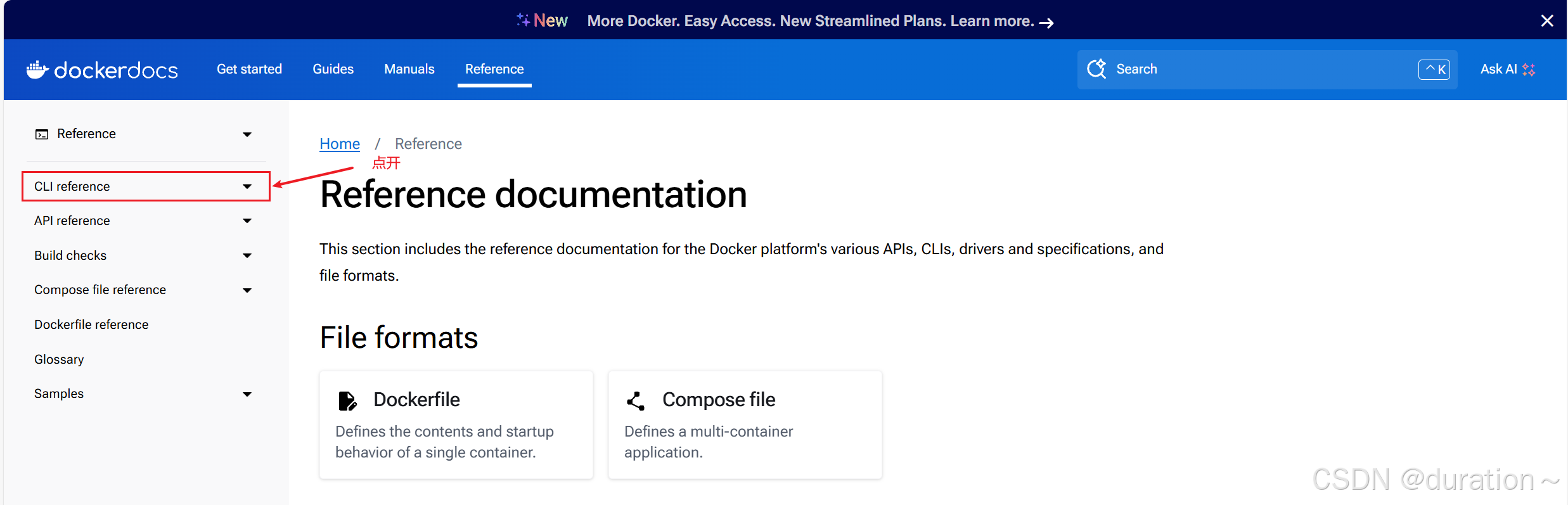
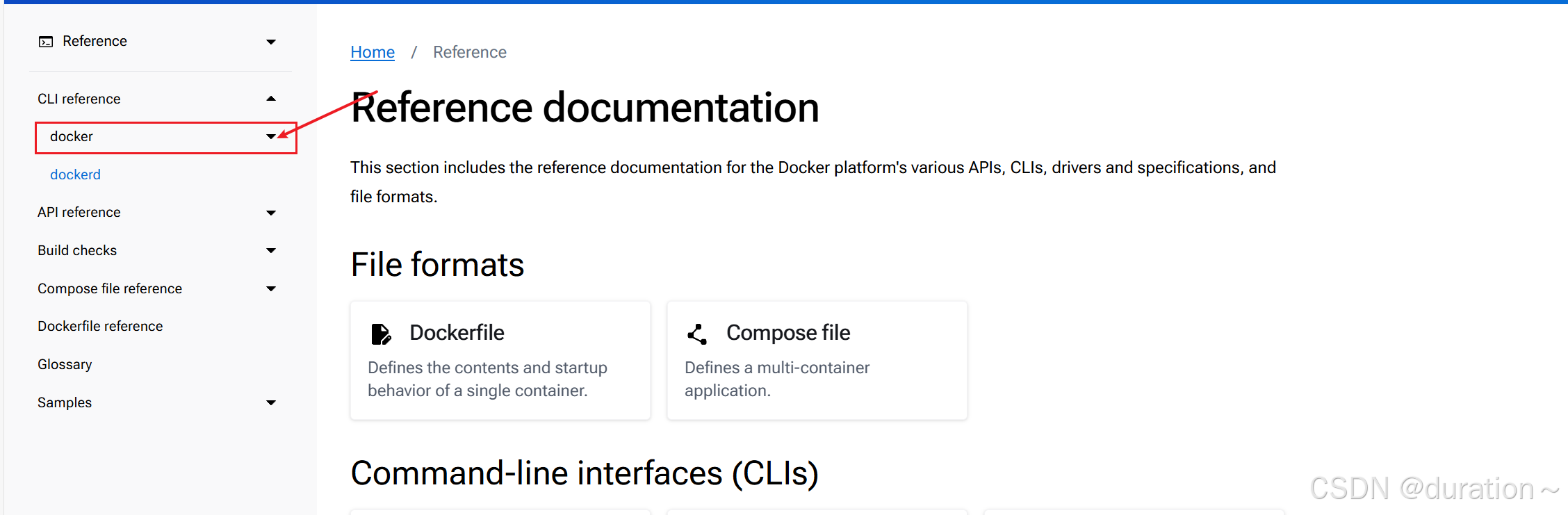
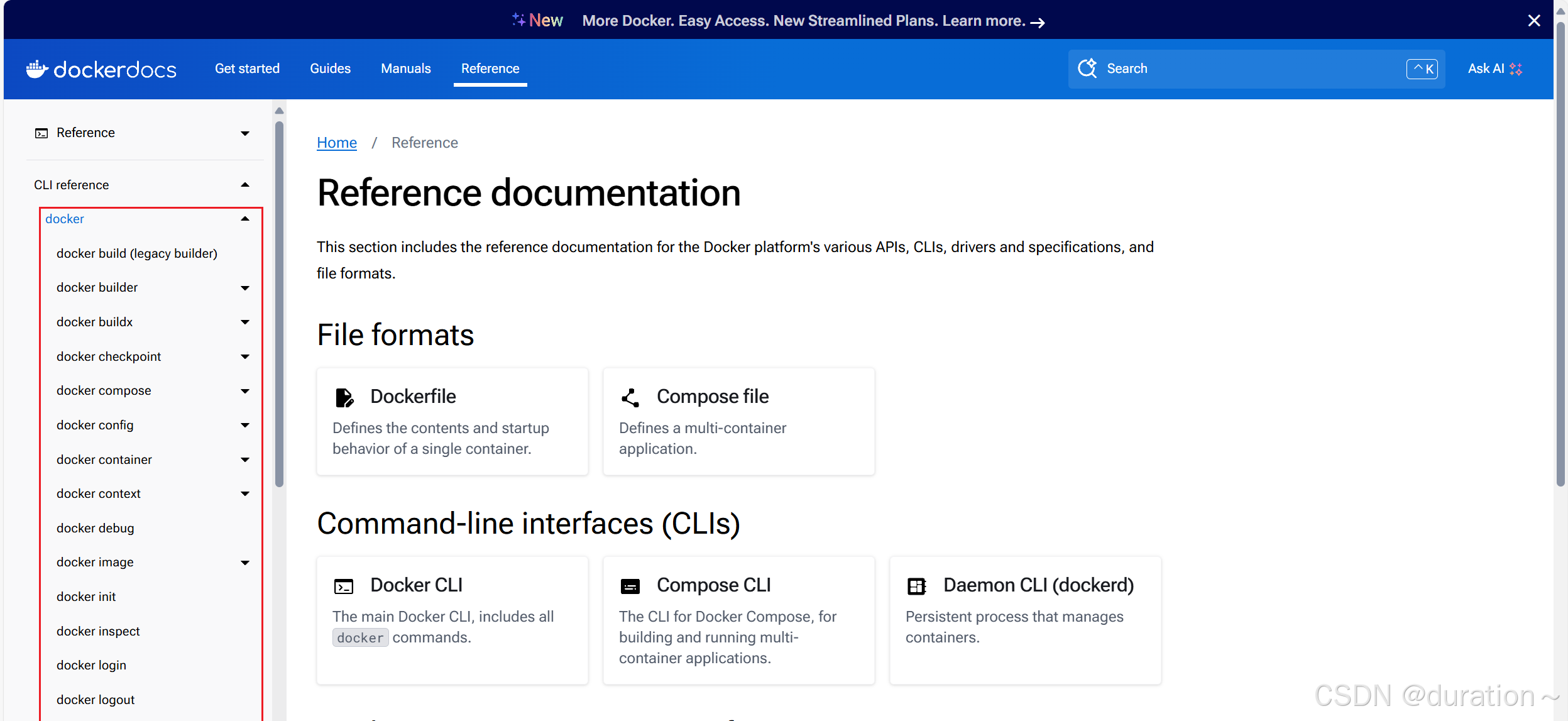
3_docker命令应用
1 docker run
docker run -i -t --name c1 centos:latest bash
[root@948f234e22a1 /]#
| 命令 | 解释 |
|---|---|
| docker run | 运行一个命令在容器中,命令是主体,没有命令容器就会消亡 |
| -i | 交互式 |
| -t | 提供终端 |
| –name c1 | 把将运行的容器命名为c1 |
| centos:latest | 使用centos最新版本容器镜像 |
| bash | 在容器中执行的命令 |
注意看主机名
[root@948f234e22a1 /]#
查看网络信息
[root@948f234e22a1 /]# ip a s
1: lo: <LOOPBACK,UP,LOWER_UP> mtu 65536 qdisc noqueue state UNKNOWN group default qlen 1000link/loopback 00:00:00:00:00:00 brd 00:00:00:00:00:00inet 127.0.0.1/8 scope host lovalid_lft forever preferred_lft forever
12: eth0@if13: <BROADCAST,MULTICAST,UP,LOWER_UP> mtu 1500 qdisc noqueue state UP group defaultlink/ether 02:42:ac:11:00:03 brd ff:ff:ff:ff:ff:ff link-netnsid 0inet 172.17.0.3/16 brd 172.17.255.255 scope global eth0valid_lft forever preferred_lft forever
查看进程
[root@948f234e22a1 /]# ps aux
USER PID %CPU %MEM VSZ RSS TTY STAT START TIME COMMAND
root 1 0.0 0.1 12036 2172 pts/0 Ss 09:58 0:00 bash
root 16 0.0 0.0 44652 1784 pts/0 R+ 10:02 0:00 ps aux
查看用户
[root@948f234e22a1 /]# cat /etc/passwd
root:x:0:0:root:/root:/bin/bash
bin:x:1:1:bin:/bin:/sbin/nologin
daemon:x:2:2:daemon:/sbin:/sbin/nologin
adm:x:3:4:adm:/var/adm:/sbin/nologin
lp:x:4:7:lp:/var/spool/lpd:/sbin/nologin
sync:x:5:0:sync:/sbin:/bin/sync
shutdown:x:6:0:shutdown:/sbin:/sbin/shutdown
halt:x:7:0:halt:/sbin:/sbin/halt
mail:x:8:12:mail:/var/spool/mail:/sbin/nologin
operator:x:11:0:operator:/root:/sbin/nologin
games:x:12:100:games:/usr/games:/sbin/nologin
ftp:x:14:50:FTP User:/var/ftp:/sbin/nologin
nobody:x:65534:65534:Kernel Overflow User:/:/sbin/nologin
dbus:x:81:81:System message bus:/:/sbin/nologin
systemd-coredump:x:999:997:systemd Core Dumper:/:/sbin/nologin
systemd-resolve:x:193:193:systemd Resolver:/:/sbin/nologin
查看目录(跟我们系统基本一样)
[root@948f234e22a1 /]# pwd
/
[root@948f234e22a1 /]# ls
bin etc lib lost+found mnt proc run srv tmp var
dev home lib64 media opt root sbin sys usr
退出命令执行,观察容器运行情况
[root@948f234e22a1 /]# exit
exit
[root@localhost ~]#
2 docker ps
[root@localhost ~]# docker ps
CONTAINER ID IMAGE COMMAND CREATED STATUS PORTS NAMES
命令解释
docker ps 查看正在运行的容器,本案例由于没有命令在容器中运行,因此容器被停止了,所以本次查看没有结果。
[root@localhost ~]# docker ps --all
CONTAINER ID IMAGE COMMAND CREATED STATUS PORTS NAMES
948f234e22a1 centos:latest "bash" 10 minutes ago Exited (0) 2 minutes ago c1
| CONTAINERID | IMAGE | COMMAND | CREATED | STATUS | PORTS | NAMES |
|---|---|---|---|---|---|---|
| 948f234e22a1 | centos:latest | “bash” | 10 minutes ago | Exited (0) 2 minutes ago | c1 |
命令解释
docker ps --all可以查看正在运行的和停止运行的容器
3 docker inspect
[root@localhost ~]# docker run -it --name c2 centos:latest bash
[root@b4182fd1f2cc /]#
操作说明
在上述提示符处按住ctrl键,再按p键与q键,可以退出交互式的容器,容器会处于运行状态。
[root@localhost ~]# docker ps
CONTAINER ID IMAGE COMMAND CREATED STATUS PORTS NAMES
b4182fd1f2cc centos:latest "bash" About a minute ago Up About a minute c2
命令解释
可以看到容器处于运行状态
[root@localhost ~]# docker inspect c2
"Networks": {"bridge": {"IPAMConfig": null,"Links": null,"Aliases": null,"NetworkID": "d3de2fdbc30ee36a55c1431ef3ae4578392e552009f00b2019b4720735fe5a60","EndpointID": "d1a2b7609f2f73a6cac67229a4395eef293f695c0ac4fd6c9c9e6913c9c85c1c","Gateway": "172.17.0.1","IPAddress": "172.17.0.2","IPPrefixLen": 16,"IPv6Gateway": "","GlobalIPv6Address": "","GlobalIPv6PrefixLen": 0,"MacAddress": "02:42:ac:11:00:02","DriverOpts": null}}}}
]
命令解释
docker inpect 查看容器详细信息
4 docker exec
[root@localhost ~]# docker exec -it c2 ls /root
anaconda-ks.cfg anaconda-post.log original-ks.cfg
| 命令 | 解释 |
|---|---|
| docker exec | 在容器外实现与容器交互执行某命令 |
| -it | 交互式 |
| c2 | 正在运行的容器名称 |
| ls /root | 在正在运行的容器中运行相关的命令 |
下面命令与上面命令执行效果一致
[root@localhost ~]# docker exec c2 ls /root
anaconda-ks.cfg
anaconda-post.log
original-ks.cfg
5 docker attach
查看正在运行的容器
[root@localhost ~]# docker ps
CONTAINER ID IMAGE COMMAND CREATED STATUS PORTS NAMES
b4182fd1f2cc centos:latest "bash" 8 minutes ago Up 8 minutes c2
ef02ada6ba49 nginx:latest "/docker-entrypoint.…" 2 hours ago Up 4 seconds 80/tcp cool_bardeen
进入容器内部
[root@localhost ~]# docker attach c2
[root@b4182fd1f2cc /]#
| 命令 | 解释 |
|---|---|
| docker attach | 类似于ssh命令,可以进入到容器中 |
| c2 | 正在运行的容器名称 |
说明
docker attach 退出容器时,如不需要容器再运行,可直接使用exit退出;如需要容器继续运行,可使用ctrl+p+q
另外由于另外一个 nginx 容器并不是交互式的,所以不允许我们进入内部,如果尝试的话会卡住
docker attach cool_bardeen # 卡住,并且Ctrl+c退出时容器也会随之停止
6 docker stop
[root@localhost ~]# docker ps
CONTAINER ID IMAGE COMMAND CREATED STATUS PORTS NAMES
b4182fd1f2cc centos:latest "bash" 11 minutes ago Up 11 minutes c2
[root@localhost ~]# docker stop b4182
b4182
[root@localhost ~]# docker ps --all
CONTAINER ID IMAGE COMMAND CREATED STATUS PORTS NAMES
b4182fd1f2cc centos:latest "bash" 12 minutes ago Exited (0) 28 seconds ago c2
支持批量停止以及使用容器名称
7 docker start
[root@localhost ~]# docker ps --all
CONTAINER ID IMAGE COMMAND CREATED STATUS PORTS NAMES
b4182fd1f2cc centos:latest "bash" 12 minutes ago Exited (0) 28 seconds ago c2
[root@localhost ~]# docker start b4182
b4182
[root@localhost ~]# docker ps
CONTAINER ID IMAGE COMMAND CREATED STATUS PORTS NAMES
b4182fd1f2cc centos:latest "bash" 14 minutes ago Up 16 seconds c2
还可以批量开启,以及使用容器名称代替容器ID
8 docker top
在Docker Host查看容器中运行的进程信息
docker top c2
如下输出
| UID | PID | PPID | C | STIME | TTY | TIME | CMD |
|---|---|---|---|---|---|---|---|
| root | 394835 | 394784 | 0 | 18:37 | pts/0 | 00:00:00 | bash |
命令解释
| 输出信息 | 说明 |
|---|---|
| UID | 容器中运行的命令用户ID |
| PID | 容器中运行的命令PID |
| PPID | 容器中运行的命令父PID,由于PPID是一个容器,此可指为容器在Docker Host中进程ID |
| C | 占用CPU百分比 |
| STIME | 启动时间 |
| TTY | 运行所在的终端 |
| TIME | 运行时间 |
| CMD | 执行的命令 |
[root@localhost ~]# ps aux | grep 394784
root 394784 0.0 0.4 1237928 15756 ? Sl 05:43 0:00 /usr/bin/containerd-shim-runc-v2 -namespace moby -id b4182fd1f2ccfea5799bd63206ed562c38e53b18c93def3a56262fd73122e8ab -address /run/containerd/containerd.sock
root 408828 0.0 0.0 221680 2304 pts/0 S+ 05:47 0:00 grep --color=auto 394784
[root@localhost ~]# ps aux | grep 394835
root 394835 0.0 0.0 12052 3200 pts/0 Ss+ 05:43 0:00 bash
root 399829 0.0 0.0 221680 2304 pts/0 S+ 05:44 0:00 grep --color=auto 394835
[root@localhost ~]# docker exec -it c2 ps -ef
UID PID PPID C STIME TTY TIME CMD
root 1 0 0 21:43 pts/0 00:00:00 bash
root 14 0 0 21:45 pts/1 00:00:00 ps -ef
docker top 查看container内进程信息,指在docker host上查看,与
docker exec -it c2 ps -ef不同。另外一个容器中运行多个进程也是存在的,可以尝试去访问 nginx 看看。
9 docker rm
如果容器已停止,使用此命令可以直接删除;如果容器处于运行状态,则需要提前关闭容器后,再删除容器。
下面演示容器正在运行关闭后删除的方法。
指定删除容器
[root@localhost ~]# docker ps
CONTAINER ID IMAGE COMMAND CREATED STATUS PORTS NAMES
b4182fd1f2cc centos:latest "bash" 30 minutes ago Up 16 minutes c2
停止容器
docker stop c2 # 或 docker stop b4182fd1f2cc
删除容器
docker rm c2 # 或 docker rm b4182fd1f2cc
批量删除容器
-a 与 --all 是等价的
[root@localhost ~]# docker ps -a
CONTAINER ID IMAGE COMMAND CREATED STATUS PORTS NAMES
3bd60ca310ca centos:latest "bash" About an hour ago Exited (127) 48 minutes ago c1
c71fb30f25da nginx:latest "/docker-entrypoint.…" 2 hours ago Exited (0) 2 hours ago zen_swirles
ef02ada6ba49 nginx:latest "/docker-entrypoint.…" 2 hours ago Exited (0) 20 minutes ago cool_bardeen
批量删除容器:
docker ps --all | awk '{if (NR>=2){print $1}}' | xargs docker rm
上述命令可以把第一个命令执行的结果看作文本作为 awk 输入;awk 将从第二行开始,每行的第一个元素(元素以空格作为分隔)输出作为 xargs 的输入。
相关文章:
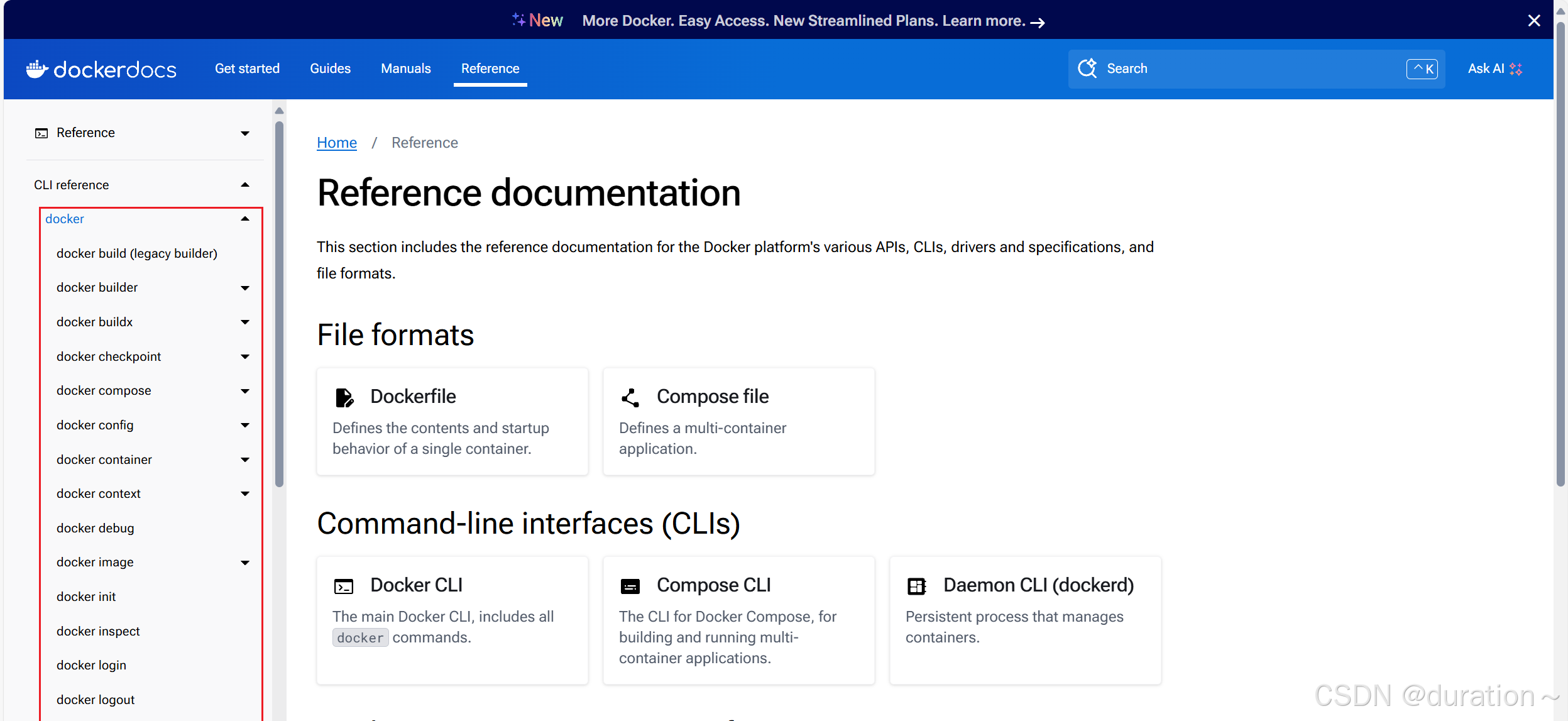
容器运行应用及Docker命令
文章目录 一、使用容器运行Nginx应用1_使用docker run命令运行Nginx应用1 观察下载容器镜像过程2 观察容器运行情况 2_访问容器中运行的Nginx服务1 确认容器IP地址2 容器网络说明3 使用curl命令访问 二、Docker命令1_Docker命令获取帮助方法2_Docker官网提供的命令说明3_docker…...

【Go 基础】channel
Go 基础 channel 什么是channel,为什么它可以做到线程安全 Go 的设计思想就是:不要通过共享内存来通信,而是通过通信来共享内存。 前者就是传统的加锁,后者就是 channel。也即,channel 的主要目的就是在多任务间传递…...
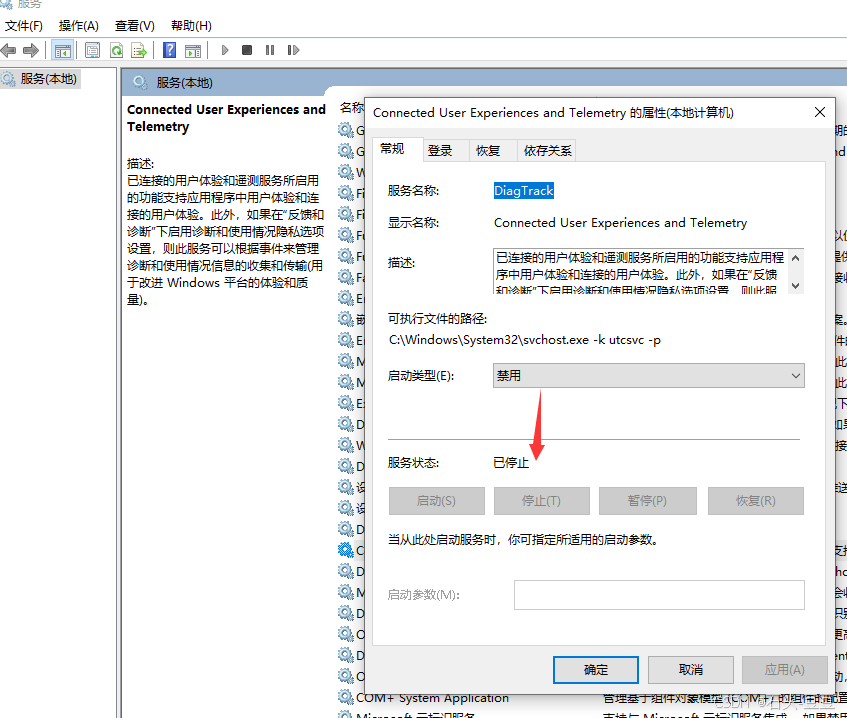
windows10更新后system磁盘占用100%
windows10更新后system磁盘占用100% 现象: 解决办法: 打开服务禁用:Connected User Experiences and Telemetry 我现在已经把该服务禁用了,已经没有再出现不停写入的情况。 服务描述:“已连接的用户体验和遥测服务所…...

无人设备遥控器之防水性能篇
无人设备遥控器的防水性能是评估其耐用性和适应不同环境能力的重要指标。随着无人设备技术的不断发展,越来越多的遥控器在设计时融入了防水元素,以满足用户在不同天气条件下的使用需求。 一、防水等级与标准 无人设备遥控器的防水性能通常通过防水等级来…...

基于Matlab BP神经网络的非线性系统辨识与控制研究
随着现代工业和科学技术的不断发展,非线性系统的建模和控制成为了自动化领域中的重要研究课题。传统的系统辨识方法往往难以应对系统的复杂性和非线性特性,而人工神经网络(ANN)凭借其强大的逼近能力和自适应性,已广泛应…...
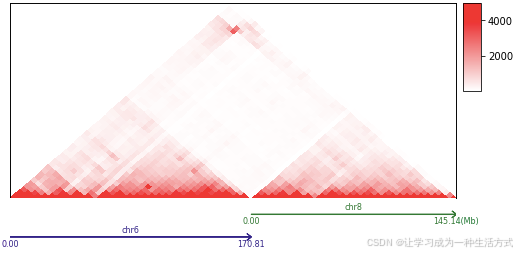
3D基因组工具(HiC可视化)trackc--bioinfomatics tools 35
01 3D genome data analysis guides 茶树三维基因组-文献精读19 https://trackc.readthedocs.io/en/latest/install.html #官网 https://github.com/seqyuan/trackc #官网https://trackc.readthedocs.io/en/latest/analysis_guide/index.html #HiC可视化案例 …...

【大模型微调】图片转pdf
有时候图片需要转成pdf https://www.bilibili.com/opus/982151156821131282 https://help.pdf24.org/ https://www.bilibili.com/video/BV163v2eyEWo/?vd_source=8318f88fcdf4948d2b21fae7c9cf3184 2024最新!小白如何安装破解版的 Acrobat https://www.32r.com/zt/dgyjzzrj/ …...

Linux-Ubuntu16.04摄像头 客户端抓取帧并保存为PNG
1.0:client.c抓取帧并保存为PNG #include <stdio.h> // 标准输入输出库 #include <stdlib.h> // 标准库,包含内存分配等函数 #include <string.h> // 字符串操作库 #include <linux/videodev2.h> // V4L2 视频设备…...

手机ip地址取决于什么?可以随便改吗
手机IP地址是指手机在连接到互联网时所获得的唯一网络地址,这个地址由一串数字组成,用于在网络中标识和定位设备。每个设备在连接到网络时都会被分配一个IP地址,它可以帮助数据包在网络中准确地找到目标设备。那么,手机IP地址究竟…...

计算机网络:TCP/IP协议的五大重要特性介绍
目录 一、逻辑编址 二、路由选择 三、名称解析 四、错误控制和流量控制 五、多应用支持 今天给大家聊聊TCP/IP协议中五大重要特性相关的知识,希望对大家深入了解该协议提供一些帮助! 一、逻辑编址 首先要了解什么是物理地址、逻辑地址。 ●...

Java与AWS S3的文件操作
从零开始:Java与AWS S3的文件操作 一、什么是 AWS S3?AWS S3 的特点AWS S3 的应用场景 二、Java整合S3方法使用 MinIO 客户端操作 S3使用 AWS SDK 操作 S3 (推荐使用) 三、总结 一、什么是 AWS S3? Amazon Simple Sto…...

详解 YOLOv5 模型运行参数含义以及设置及在 PyCharm 中的配置方法
详解 YOLOv5 模型运行参数含义以及设置及在 PyCharm 中的配置方法 这段代码中使用的命令行参数允许用户在运行 YOLOv5 模型时自定义多种行为和设置。以下是各个参数的详细说明和使用示例,以及如何在 PyCharm 中设置这些参数以确保正确运行带有参数的脚本。 命令行…...

Vue根据Div内容的高度给其Div设置style height
在 Vue.js 中,你可以使用 JavaScript 来动态地根据 div 的内容高度来设置其 style 的 height 属性。这通常是在组件挂载或更新时完成的,因为这时你已经有了实际的 DOM 元素可以操作。 以下是一个简单的例子,展示了如何实现这一点:…...

驱动篇的开端
准备 在做之后的动作前,因为win7及其以上的版本默认是不支持DbgPrint(大家暂时理解为内核版的printf)的打印,所以,为了方便我们的调试,我们先要修改一下注册表 创建一个reg文件然后运行 Windows Registr…...
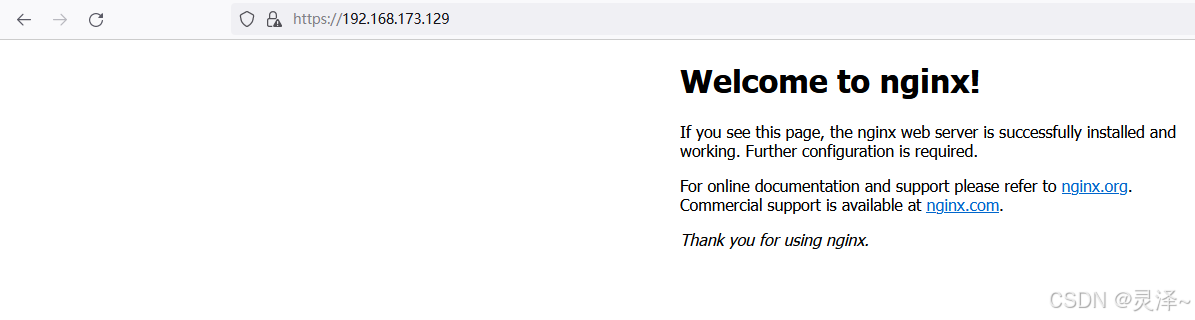
OpenSSL 自建CA 以及颁发证书(网站部署https双向认证)
前言 1、前面写过一篇 阿里云免费ssl证书申请与部署,大家可以去看下 一、openssl 安装说明 1、这部分就不再说了,我使用centos7.9,是自带 openssl的,window的话,要去下载安装 二、CA机构 CA机构,全称为…...
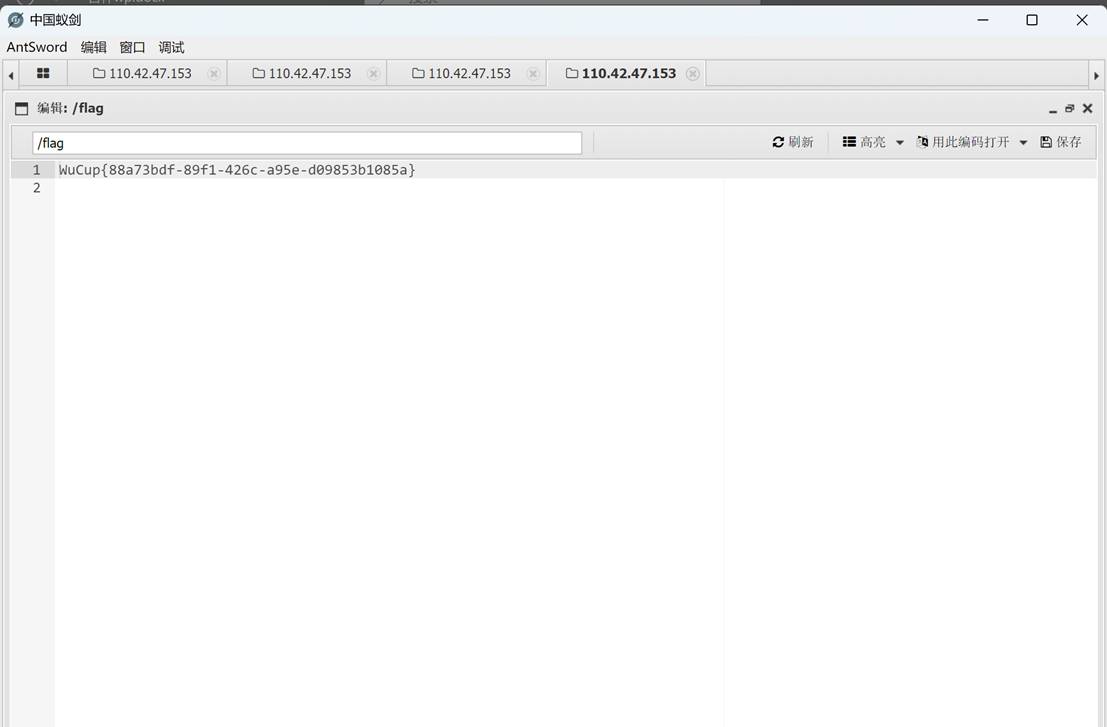
吾杯网络安全技能大赛WP(部分)
吾杯网络安全技能大赛WP(部分) MISC Sign 直接16进制解码即可 原神启动 将图片用StegSolve打开 找到了压缩包密码 将解出docx文件改为zip 找到了一张图片和zip 再把图片放到stegSlove里找到了img压缩包的密码 然后在document.xml里找到了text.zip压缩包密码 然后就出来fl…...

按vue组件实例类型实现非侵入式国际化多语言翻译
#vue3##国际化##本地化##international# web界面国际化,I18N(Internationalization,国际化),I11L(International,英特纳雄耐尔),L10N(Localization,本地化)&…...

Java入门:22.集合的特点,List,Set和Map集合的使用
1 什么是集合 本质就是容器的封装,可以存储多个元素 数组一旦创建,长度就不能再改变了。 数组一旦创建,存储内容的类型不能改变。 数组可以存储基本类型,也可以存储引用类型。 数组可以通过length获得容量的大小,但…...

重生之我在异世界学编程之C语言:深入指针篇(下)
大家好,这里是小编的博客频道 小编的博客:就爱学编程 很高兴在CSDN这个大家庭与大家相识,希望能在这里与大家共同进步,共同收获更好的自己!!! 目录 题集(1)指针笔试题1&a…...
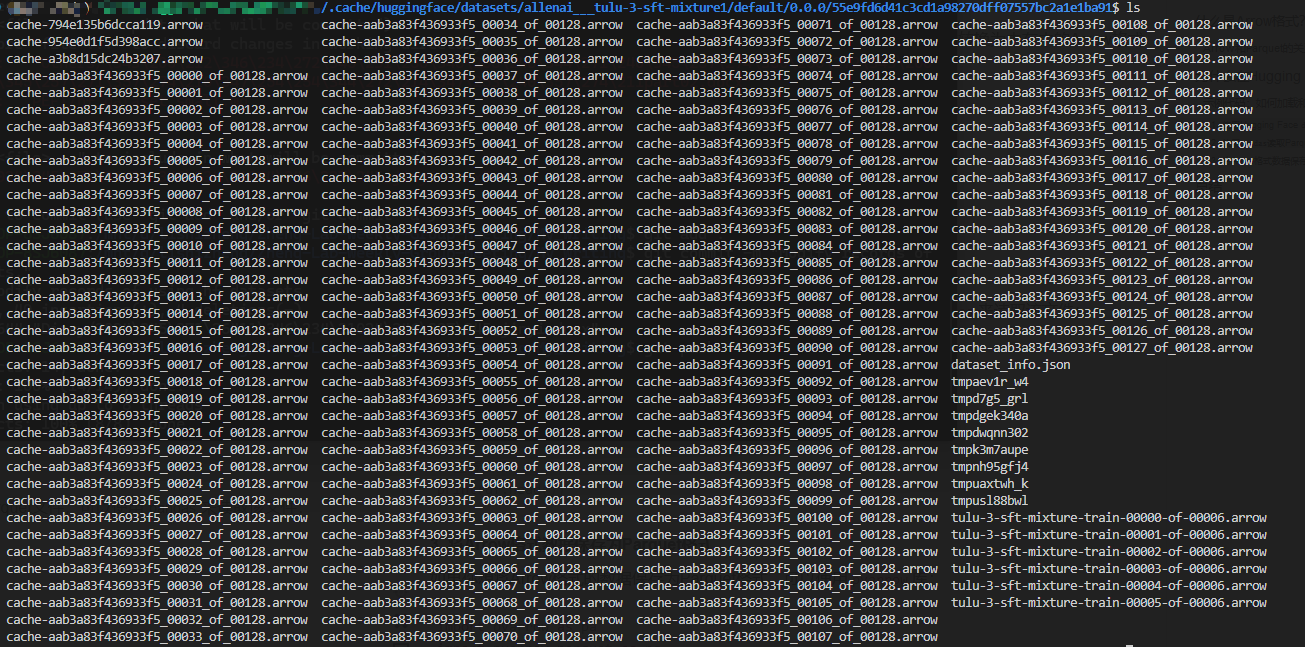
理解Parquet文件和Arrow格式:从Hugging Face数据集的角度出发
parquet发音:美 [pɑrˈkeɪ] 镶木地板;拼花木地板 理解Parquet文件和Arrow格式:从Hugging Face数据集的角度出发 引言 在机器学习和大数据处理中,数据的存储和传输格式对于性能至关重要。两种广泛使用的格式是 Parquet 和 Arr…...

Python爬虫实战:研究MechanicalSoup库相关技术
一、MechanicalSoup 库概述 1.1 库简介 MechanicalSoup 是一个 Python 库,专为自动化交互网站而设计。它结合了 requests 的 HTTP 请求能力和 BeautifulSoup 的 HTML 解析能力,提供了直观的 API,让我们可以像人类用户一样浏览网页、填写表单和提交请求。 1.2 主要功能特点…...
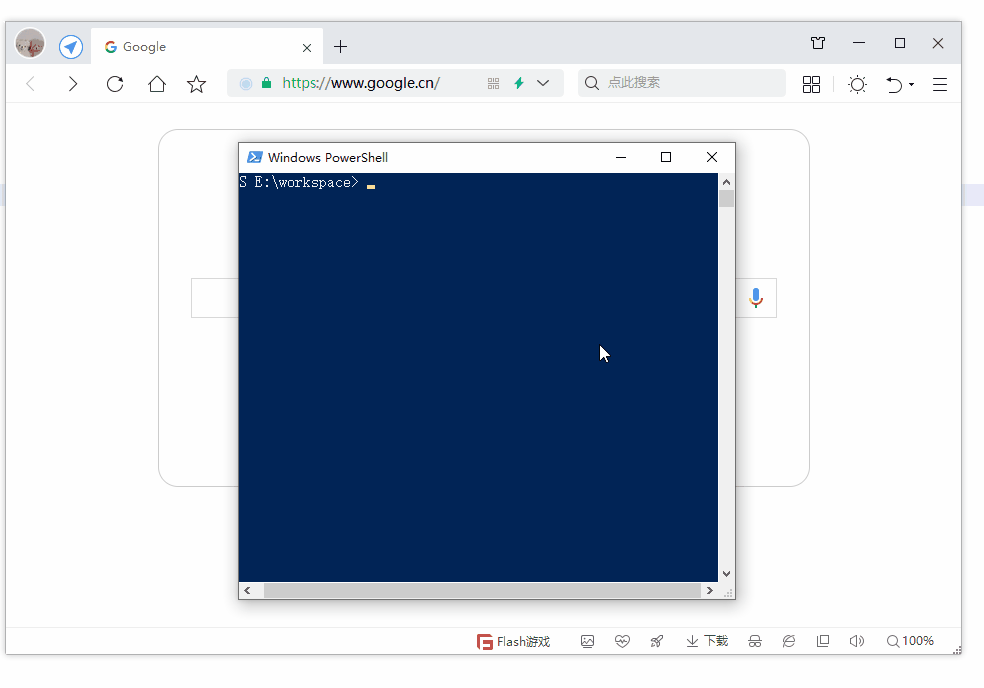
第19节 Node.js Express 框架
Express 是一个为Node.js设计的web开发框架,它基于nodejs平台。 Express 简介 Express是一个简洁而灵活的node.js Web应用框架, 提供了一系列强大特性帮助你创建各种Web应用,和丰富的HTTP工具。 使用Express可以快速地搭建一个完整功能的网站。 Expre…...

MongoDB学习和应用(高效的非关系型数据库)
一丶 MongoDB简介 对于社交类软件的功能,我们需要对它的功能特点进行分析: 数据量会随着用户数增大而增大读多写少价值较低非好友看不到其动态信息地理位置的查询… 针对以上特点进行分析各大存储工具: mysql:关系型数据库&am…...

在HarmonyOS ArkTS ArkUI-X 5.0及以上版本中,手势开发全攻略:
在 HarmonyOS 应用开发中,手势交互是连接用户与设备的核心纽带。ArkTS 框架提供了丰富的手势处理能力,既支持点击、长按、拖拽等基础单一手势的精细控制,也能通过多种绑定策略解决父子组件的手势竞争问题。本文将结合官方开发文档,…...
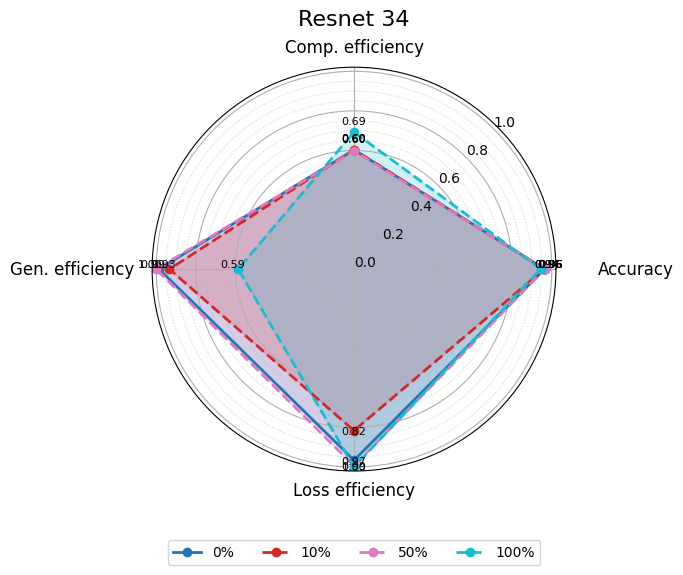
使用分级同态加密防御梯度泄漏
抽象 联邦学习 (FL) 支持跨分布式客户端进行协作模型训练,而无需共享原始数据,这使其成为在互联和自动驾驶汽车 (CAV) 等领域保护隐私的机器学习的一种很有前途的方法。然而,最近的研究表明&…...

Java多线程实现之Callable接口深度解析
Java多线程实现之Callable接口深度解析 一、Callable接口概述1.1 接口定义1.2 与Runnable接口的对比1.3 Future接口与FutureTask类 二、Callable接口的基本使用方法2.1 传统方式实现Callable接口2.2 使用Lambda表达式简化Callable实现2.3 使用FutureTask类执行Callable任务 三、…...
:滤镜命令)
ffmpeg(四):滤镜命令
FFmpeg 的滤镜命令是用于音视频处理中的强大工具,可以完成剪裁、缩放、加水印、调色、合成、旋转、模糊、叠加字幕等复杂的操作。其核心语法格式一般如下: ffmpeg -i input.mp4 -vf "滤镜参数" output.mp4或者带音频滤镜: ffmpeg…...
Mobile ALOHA全身模仿学习
一、题目 Mobile ALOHA:通过低成本全身远程操作学习双手移动操作 传统模仿学习(Imitation Learning)缺点:聚焦与桌面操作,缺乏通用任务所需的移动性和灵活性 本论文优点:(1)在ALOHA…...
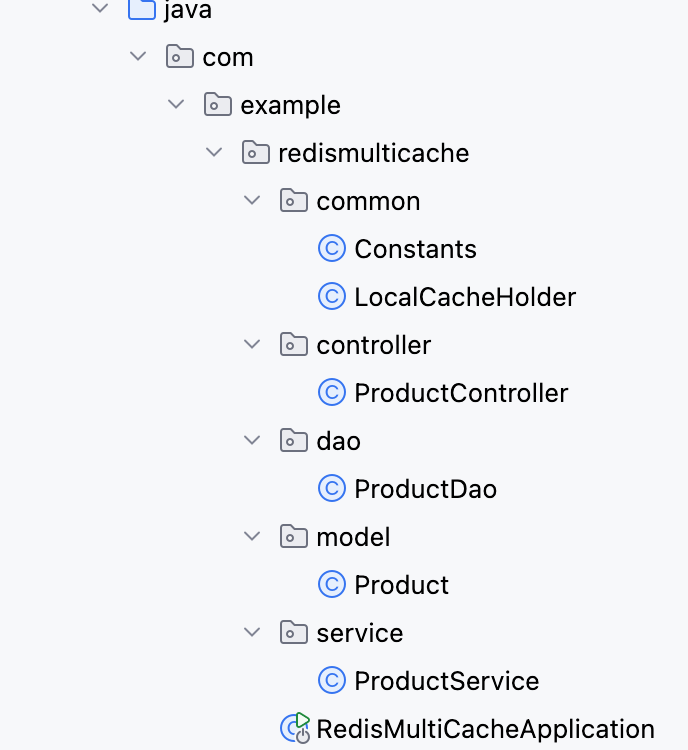
【Redis】笔记|第8节|大厂高并发缓存架构实战与优化
缓存架构 代码结构 代码详情 功能点: 多级缓存,先查本地缓存,再查Redis,最后才查数据库热点数据重建逻辑使用分布式锁,二次查询更新缓存采用读写锁提升性能采用Redis的发布订阅机制通知所有实例更新本地缓存适用读多…...
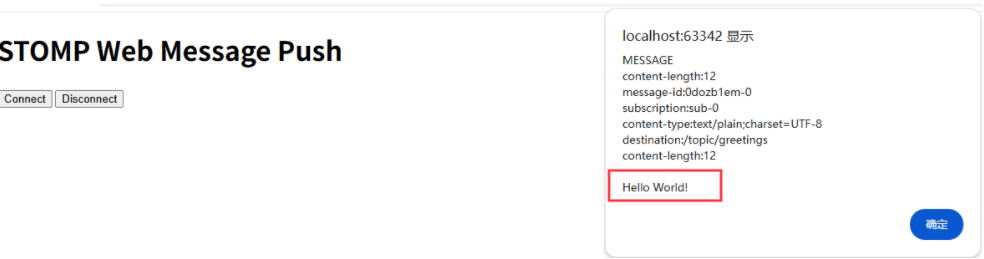
RabbitMQ入门4.1.0版本(基于java、SpringBoot操作)
RabbitMQ 一、RabbitMQ概述 RabbitMQ RabbitMQ最初由LShift和CohesiveFT于2007年开发,后来由Pivotal Software Inc.(现为VMware子公司)接管。RabbitMQ 是一个开源的消息代理和队列服务器,用 Erlang 语言编写。广泛应用于各种分布…...
