HarmonyOS鸿蒙开发 弹窗及加载中指示器HUD功能实现
HarmonyOS鸿蒙开发 弹窗及加载中指示器HUD功能实现
最近在学习鸿蒙开发过程中,阅读了官方文档,在之前做flutter时候,经常使用overlay,使用OverlayEntry加入到overlayState来做添加悬浮按钮、提示弹窗、加载中指示器、加载失败的toast等功能。那在HarmonyOS鸿蒙开发中也可能有类似的功能需求。
HarmonyOS鸿蒙开发的使用弹窗文档中已经非常详细了
地址:https://developer.huawei.com/consumer/cn/doc/harmonyos-guides-V5/arkts-use-dialog-V5
一、子窗口window
在弹出的loading指示器中,我们可以使用创建子window的方式,调用window的loadContentByName方法来实现。
实现步骤
效果预览

- 1、实现加载中的loading组件,这里定义名字为LoadingHud
在LoadingHud中有LoadingProgress、Text提示文本,Text显示的信息由LocalStorage进行传递
需要传递的数据message,在aboutToAppear进行赋值
@Local message: string = '';aboutToAppear(): void {this.message = LocalStorage.getShared().get("message") ?? "";}当然在调用window的loadContentByName时候,需要确定加载的主角的routeName,这就需要在LoadingHud组件中使用装饰器来设置
/// 通用的hud,弹出框,或者loading框
@Entry({ routeName: "hudLoading", storage: LocalStorage.getShared() })
@ComponentV2
export struct LoadingHud {... 其他代码
}LoadingHud的完整代码如下:
/// 通用的hud,弹出框,或者loading框
@Entry({ routeName: "hudLoading", storage: LocalStorage.getShared() })
@ComponentV2
export struct LoadingHud {@Local message: string = '';aboutToAppear(): void {this.message = LocalStorage.getShared().get("message") ?? "";}build() {Column() {Column(){Row() {// 从左往右,1号环形进度条,默认前景色为蓝色渐变,默认strokeWidth进度条宽度为2.0vpLoadingProgress().color($r('app.color.success')).width(40).height(40)// messageText(this.message).fontSize(14).fontColor($r('app.color.dataset_empty_message')).margin({left: 10})}.padding({top: 15,bottom: 15,left: 15,right: 20}).justifyContent(FlexAlign.Center)Button("点击消失").width(100).height(40).fontSize(12).backgroundColor('#ef04792c').margin({top: 10}).onClick(()=> {LoadingHudUtil.dismissLoading();})}.justifyContent(FlexAlign.Center).constraintSize({minWidth: 200,minHeight: 150,}).backgroundColor($r('app.color.white')).borderRadius(10)}.justifyContent(FlexAlign.Center).width('100%').height('100%').backgroundColor('#00000000').hitTestBehavior(HitTestMode.Transparent)}
}- 2、创建子Window并显示
在创建LoadingHud后,我们需要创建创建子Window并显示window,显示我们的loadingHUD
创建window的createWindow,这里使用的windowType是window.WindowType.TYPE_DIALOG,也可以换成其他的试试看。
let windowName = "loading";// 创建窗口let subWindow = await window.createWindow({name: windowName,windowType: window.WindowType.TYPE_DIALOG,ctx: ctx,});设置LocalStorage数据,存储message
//创建存储let storage = new LocalStorage();//存储数据storage.setOrCreate('message', tip);调用window的loadContentByName,设置Window的大小及背景颜色,显示Window
await subWindow.loadContentByName('hudLoading', storage);let dp = display.getDefaultDisplaySync();await subWindow.resize(dp.width, dp.height);subWindow.setWindowBackgroundColor('#30000000');await subWindow.showWindow();显示后Window,在需要消失的时候调用destroyWindow
static async dismissLoading(): Promise<void> {if (LoadingHudUtil.cacheWindow) {await LoadingHudUtil.cacheWindow.destroyWindow();}}完整的LoadingHudUtil的代码如下
import { display, window } from '@kit.ArkUI';
import { common } from '@kit.AbilityKit';
import('../components/hud/LoadingHud'); // 引入命名路由页面// 自定义弹出窗口
export class LoadingHudUtil {private static cacheWindow: window.Window;static async showLoading(tip: string): Promise<void> {let ctx = getContext() as common.UIAbilityContext;try {let windowName = "loading";// 创建窗口let subWindow = await window.createWindow({name: windowName,windowType: window.WindowType.TYPE_DIALOG,ctx: ctx,});LoadingHudUtil.cacheWindow = subWindow;//创建存储let storage = new LocalStorage();//存储数据storage.setOrCreate('message', tip);console.log("LoadingHudUtil loadContentByName" + tip);// subWindow.setGestureBackEnabled(false);// subWindow.setDialogBackGestureEnabled(false);// subWindow.setWindowTouchable(true);await subWindow.loadContentByName('hudLoading', storage);let dp = display.getDefaultDisplaySync();await subWindow.resize(dp.width, dp.height);subWindow.setWindowBackgroundColor('#30000000');await subWindow.showWindow();} catch (e) {console.log("LoadingHudUtil showLoading e:" + JSON.stringify(e));}}static async dismissLoading(): Promise<void> {if (LoadingHudUtil.cacheWindow) {await LoadingHudUtil.cacheWindow.destroyWindow();}}
}二、自定义Dialog
在HarmonyOS鸿蒙开发中,可以使用CustomDialogController来实现自定义的弹窗。
效果预览

- 1.自定义弹窗组件CustomAlertDialog
在CustomAlertDialog中实现一个消息提示,并且点击按钮可以关闭dialog
代码如下:
@CustomDialog
export struct CustomAlertDialog {controller?: CustomDialogControllertitle?: stringbuild() {Column() {Column() {// messageText(this.title).fontSize(14).fontColor($r('app.color.dataset_empty_message')).margin({left: 10})Button("点击消失").width(100).height(40).fontSize(12).backgroundColor('#ef04792c').margin({top: 10}).onClick(() => {this.controller?.close();})}.justifyContent(FlexAlign.Center).constraintSize({minWidth: 200,minHeight: 100,}).backgroundColor($r('app.color.white')).borderRadius(10)}.justifyContent(FlexAlign.Center).width('100%').height('100%').backgroundColor(Color.Transparent).hitTestBehavior(HitTestMode.Transparent)}
}
- 2.使用CustomDialogController来展示弹窗
定义CustomDialogController
// 自定义CustomDialogcustomDialogController: CustomDialogController | null = new CustomDialogController({builder: CustomAlertDialog({title: "温馨提示"}),alignment: DialogAlignment.Center,onWillDismiss: (dismissDialogAction: DismissDialogAction) => {console.info("reason=" + JSON.stringify(dismissDialogAction.reason))console.log("dialog onWillDismiss")if (dismissDialogAction.reason == DismissReason.PRESS_BACK) {dismissDialogAction.dismiss()}if (dismissDialogAction.reason == DismissReason.TOUCH_OUTSIDE) {dismissDialogAction.dismiss()}},autoCancel: true,customStyle: true,});在需要展示弹窗的时候调用customDialogController的open方法。
if (this.customDialogController != null) {this.customDialogController.open()}
当然如果页面消失,尽量在aboutToDisappear中将customDialogController置空
// 在自定义组件即将销毁时将dialogController置空aboutToDisappear() {this.customDialogController = null // 将dialogController置空}
三、Overlay浮层
在官方文档中有一段描述
浮层(OverlayManager) 用于将自定义的UI内容展示在页面(Page)之上,在Dialog、Popup、Menu、BindSheet、BindContentCover和Toast等组件之下,展示的范围为当前窗口安全区内。可适用于常驻悬浮等场景。
使用OverlayManager来添加、删除、隐藏、显示节点Component
效果预览



- 1.定义CustomOverlayView组件界面
在CustomOverlayView中,我们定义了加载中,加载失败,加载成功的几种类型,用于展示不同的样式
定义OverlayConfig类为展示的界面配置、OverlayScaleImage缩放的icon
export enum OverlayType {loading,success,fail
}export class OverlayConfig {message: string = ""offset: Position = { x: 0, y: -50 }index: number = 0autoDismiss: boolean = true;duration: number = 3000 // 持续时间onCallback?: (index: number) => voidtype: OverlayType = OverlayType.loadingconstructor(message: string) {this.message = message}
}@Builder
export function builderCustomOverlayView(overlayConfig: OverlayConfig) {CustomOverlayView({olConfig: overlayConfig})
}@ComponentV2
struct OverlayScaleImage {@Param @Require src: PixelMap | ResourceStr | DrawableDescriptor;@Param imgWidth: number = 40;@Local imgScale: number = 0.0;build() {Image(this.src).width(this.imgWidth).aspectRatio(1).scale({ x: this.imgScale, y: this.imgScale }).animation({duration: 300, // 时长iterations: 1, // 设置-1表示动画无限循环}).onAppear(() => {// 组件挂载完毕,修改数值触发动画效果this.imgScale = 1.0})}
}@ComponentV2
export struct CustomOverlayView {@Param olConfig: OverlayConfig = new OverlayConfig("");aboutToAppear(): void {setTimeout(() => {console.log("CustomOverlayView aboutToAppear");if (this.olConfig.onCallback != null) {this.olConfig.onCallback(this.olConfig.index);}}, this.olConfig.duration);}build() {Column() {if (OverlayType.loading == this.olConfig.type) {// messageLoadingProgress().color($r('app.color.success')).width(40).height(40)} else if (OverlayType.success == this.olConfig.type) {// messageOverlayScaleImage({src: $r('app.media.ic_hud_success'),imgWidth: 40})} else if (OverlayType.fail == this.olConfig.type) {// messageOverlayScaleImage({src: $r('app.media.ic_hud_fail'),imgWidth: 30})}Text(this.olConfig.message).fontSize(14).fontColor($r('app.color.white')).margin({top: 10,})}.padding({top: 20,bottom: 20,left: 15,right: 15}).justifyContent(FlexAlign.Center).constraintSize({minWidth: 180,minHeight: 80,}).backgroundColor($r('app.color.overlay_bg_color')).borderRadius(10).offset(this.olConfig.offset)}
}
- 2.CustomOverlayStorage
由于在OverlayManager来添加、删除、隐藏、显示节点过程中,需要使用index索引参数。这里使用一个类,类中有一个数组记录一下展示的节点Component
@ObservedV2
export class CustomOverlayStorage {@Trace contentArray: ComponentContent<OverlayConfig>[] = []
}
- 3.自定义MyOverlayManager进行封装OverlayManager
首先确定属性uiContext,创建ComponentContent需要该参数,这个我在index.ets中进行初始化传入。
CustomOverlayStorage存储ComponentContent的数组,确定index
overlayManager用来来添加、删除、隐藏、显示节点
MyOverlayManager代码如下
/// 用于管理Overlay
/// 浮层(OverlayManager) 用于将自定义的UI内容展示在页面(Page)之上,
/// 在Dialog、Popup、Menu、BindSheet、BindContentCover和Toast等组件之下,
/// 展示的范围为当前窗口安全区内。可适用于常驻悬浮等场景。
/// 与OverlayManager相关的属性推荐采用AppStorage来进行应用全局存储,以免切换页面后属性值发生变化从而导致业务错误。
import { AppStorageV2, ComponentContent, OverlayManager, router } from '@kit.ArkUI';
import {builderCustomOverlayView,CustomOverlayStorage,OverlayConfig
} from '../common/components/hud/CustomOverlayView';export class MyOverlayManager {private static currentIndex: number = 0;private uiContext?: UIContextprivate overlayManager?: OverlayManagerprivate overlayStorage: CustomOverlayStorage =AppStorageV2.connect(CustomOverlayStorage, 'overlayStorage', () => new CustomOverlayStorage())!;private static instance: MyOverlayManager;public static getInstance(): MyOverlayManager {if (MyOverlayManager.instance == null) {MyOverlayManager.instance = new MyOverlayManager();}return MyOverlayManager.instance;}initOverlayNode(uiContext: UIContext): void {this.uiContext = uiContext;this.overlayManager = uiContext.getOverlayManager();}addOverlayView(overlayConfig: OverlayConfig): void {if (this.uiContext != null && this.uiContext != undefined) {// 设置索引下标let index = MyOverlayManager.currentIndex++;overlayConfig.index = index;// 创建componentContentlet componentContent = new ComponentContent(this.uiContext!, wrapBuilder<[OverlayConfig]>(builderCustomOverlayView),overlayConfig)this.overlayStorage.contentArray.push(componentContent);if (this.overlayManager != null && this.overlayManager != undefined) {this.overlayManager.addComponentContent(componentContent, index)}}}hideOverlayView(index: number) {if (this.overlayManager != null && this.overlayManager != undefined) {if (index < this.overlayStorage.contentArray.length) {this.overlayManager.hideComponentContent(this.overlayStorage.contentArray[index])}}}showOverlayView(index: number) {if (this.overlayManager != null && this.overlayManager != undefined) {if (index < this.overlayStorage.contentArray.length) {this.overlayManager.showComponentContent(this.overlayStorage.contentArray[index])}}}removeOverlayView(index: number) {if (this.overlayManager != null && this.overlayManager != undefined) {if (index < this.overlayStorage.contentArray.length) {this.overlayManager.removeComponentContent(this.overlayStorage.contentArray[index])}}}removeAllOverlayView() {if (this.overlayManager != null && this.overlayManager != undefined) {this.overlayManager.hideAllComponentContents();for (let index: number = 0; index < this.overlayStorage.contentArray.length; index++) {this.overlayManager.removeComponentContent(this.overlayStorage.contentArray[index])}}}
}
- 4.index.ets传入uiContext
初始化配置uiContext
aboutToAppear(): void {console.log("aboutToAppear");MyOverlayManager.getInstance().initOverlayNode(this.getUIContext());}- 5.调用OverlayManager进行显示加载中、加载成功、加载失败提示
定义type及message
let config = new OverlayConfig(message);config.type = OverlayType.loading;config.onCallback = (index: number)=>{MyOverlayManager.getInstance().removeOverlayView(index)}MyOverlayManager.getInstance().addOverlayView(config);加载中、加载成功、加载失败的Util
import { MyOverlayManager } from "../../manager/MyOverlayManager";
import { OverlayConfig, OverlayType } from "../components/hud/CustomOverlayView";export class EasyLoadingHud {static showLoading(message: string) {let config = new OverlayConfig(message);config.type = OverlayType.loading;config.onCallback = (index: number)=>{MyOverlayManager.getInstance().removeOverlayView(index)}MyOverlayManager.getInstance().addOverlayView(config);}static showSuccess(message: string) {let config = new OverlayConfig(message);config.type = OverlayType.success;config.onCallback = (index: number)=>{MyOverlayManager.getInstance().removeOverlayView(index)}MyOverlayManager.getInstance().addOverlayView(config);}static showFail(message: string) {let config = new OverlayConfig(message);config.type = OverlayType.fail;config.onCallback = (index: number)=>{MyOverlayManager.getInstance().removeOverlayView(index)}MyOverlayManager.getInstance().addOverlayView(config);}
}- 6.页面调用EasyLoadingHud进行显示
可以在页面需要的地方调用EasyLoadingHud进行显示
代码如下
// 加载中
EasyLoadingHud.showLoading("加载中...")
// 加载成功
EasyLoadingHud.showSuccess("加载成功")
// 加载失败
EasyLoadingHud.showFail("加载失败")四、小结
在开发过程中会遇到提示弹窗、加载中指示器、加载失败的toast等功能,这里是学习HarmonyOS鸿蒙开发的学习记录,如果对你有用,你可以点个赞哦~~。详细的文档还是以官方文档为主。
相关文章:

HarmonyOS鸿蒙开发 弹窗及加载中指示器HUD功能实现
HarmonyOS鸿蒙开发 弹窗及加载中指示器HUD功能实现 最近在学习鸿蒙开发过程中,阅读了官方文档,在之前做flutter时候,经常使用overlay,使用OverlayEntry加入到overlayState来做添加悬浮按钮、提示弹窗、加载中指示器、加载失败的t…...

【Ubuntu与Linux操作系统:一、Ubuntu安装与基本使用】
第1章 Ubuntu安装与基本使用 1.1 Linux与Ubuntu Linux是一种开源、类Unix操作系统内核,拥有高稳定性和强大的网络功能。由于其开源性和灵活性,Linux被广泛应用于服务器、嵌入式设备以及桌面环境中。 Ubuntu是基于Debian的一个流行Linux发行版…...

React 元素渲染
React 元素渲染 React 是一个用于构建用户界面的 JavaScript 库,它允许开发人员创建大型应用程序,这些应用程序可以随着时间的推移而高效地更新和渲染。React 的核心概念之一是元素渲染,它描述了如何将 JavaScript 对象转换为 DOM࿰…...

【2024年华为OD机试】 (C卷,100分)- 括号匹配(Java JS PythonC/C++)
一、问题描述 题目描述 给定一个字符串,里边可能包含“()”、“[]”、“{}”三种括号,请编写程序检查该字符串中的括号是否成对出现,且嵌套关系正确。 若括号成对出现且嵌套关系正确,或该字符串中无括号字符,输出&am…...
)
解锁企业数字化转型新力量:OpenCoze(开源扣子)
在当今数字化浪潮席卷之下,企业对于高效管理和协同运作的需求愈发迫切,而开源技术正逐渐成为众多企业破局的关键利器。今天,想给大家介绍一款极具潜力的开源项目 ——OpenCoze,中文名称 “开源扣子”。 一、OpenCoze 是什么&…...

【网络云SRE运维开发】2025第2周-每日【2025/01/12】小测-【第12章 rip路由协议】理论和实操考试题解析
文章目录 选择题答案及解析理论题答案及解析实操题答案及解析下一步进阶 选择题答案及解析 RIP路由协议是基于哪种算法的动态路由协议? 答案:B. 距离矢量算法解析:链路状态算法用于OSPF等协议;最小生成树算法主要用于生成树协议&…...

【微服务】8、分布式事务 ( XA 和 AT )
文章目录 利用Seata解决分布式事务问题(XA模式)AT模式1. AT模式原理引入2. AT模式执行流程与XA模式对比3. AT模式性能优势及潜在问题4. AT模式数据一致性解决方案5. AT模式一阶段操作总结6. AT模式二阶段操作分析7. AT模式整体特点8. AT模式与XA模式对比…...

CVE-2025-22777 (CVSS 9.8):WordPress | GiveWP 插件的严重漏洞
漏洞描述 GiveWP 插件中发现了一个严重漏洞,该插件是 WordPress 最广泛使用的在线捐赠和筹款工具之一。该漏洞的编号为 CVE-2025-22777,CVSS 评分为 9.8,表明其严重性。 GiveWP 插件拥有超过 100,000 个活跃安装,为全球无数捐赠平…...

TypeScript Jest 单元测试 搭建
NPM TypeScript 项目搭建 创建目录 mkdir mockprojectcd mockproject初始化NPM项目 npm init -y安装TypeScript npm i -D typescript使用VSCode 打开项目 创建TS配置文件tsconfig.json {"compilerOptions": {"target": "es5","module&…...

基于 SSH 的任务调度系统
文末附有完整项目代码 在当今科技飞速发展的时代,任务调度系统的重要性日益凸显。本文将详细介绍一个基于 SSH(SpringStruts2Hibernate)的任务调度系统的设计与实现。 一、系统概述 本系统旨在改变传统人工任务调度方式,通过计算…...

filestream安装使用全套+filebeat的模块用法
1 filestream介绍 官方宣布:输入类型为log在filebeat7.16版本已经弃用了 Filestream 是 Filebeat 中的一种 输入类型(Input),用于处理日志文件的读取。它是为了取代 Filebeat 中传统的 log 输入(Input)设…...

java项目之房屋租赁系统源码(springboot+mysql+vue)
项目简介 房屋租赁系统实现了以下功能: 房屋租赁系统的主要使用者分为: 系统管理:个人中心、房屋信息管理、预约看房管理、合同信息管理、房屋报修管理、维修处理管理、房屋评价管理等模块的查看及相应操作; 房屋信息管理&#…...

sap mm学习笔记
1. 业务流程 2. 组织架构 3. 物料主数据 4.采购主数据 5. 采购管理 6. 库存管理 7.物料主数据 8. 采购申请 ME51N...

代码随想录_链表
代码随想录02 链表 203.移除链表元素 力扣题目链接(opens new window) 题意:删除链表中等于给定值 val 的所有节点。 示例 1: 输入:head [1,2,6,3,4,5,6], val 6 输出:[1,2,3,4,5] 示例 2: 输入:he…...

EF Code 并发控制
【悲观控制】 不推荐用,EF Core 没有封装悲观并发控制的使用,需要使用原生Sql来使用悲观并发控制 一般使用行锁、表锁等排他锁对资源进行锁定,同时只有一个使用者操作被锁定的资源 拿sql server举例,可以使用表所、或者行所解决…...

ceph fs status 输出详解
ceph fs status 命令用于显示 Ceph 文件系统的状态信息,其中各列的含义如下: RANK:元数据服务器(MDS)的等级或标识符。 STATE:MDS 的当前状态,例如 active(活跃)、stan…...

FFmpeg Muxer HLS
使用FFmpeg命令来研究它对HLS协议的支持程度是最好的方法: ffmpeg -h muxerhls Muxer HLS Muxer hls [Apple HTTP Live Streaming]:Common extensions: m3u8.Default video codec: h264.Default audio codec: aac.Default subtitle codec: webvtt. 这里面告诉我…...

如何用SQL语句来查询表或索引的行存/列存存储方式|OceanBase 用户问题集锦
一、问题背景 自OceanBase 4.3.0版本起,支持了列存引擎,允许表和索引以行存、纯列存或行列冗余的形式创建,且这些存储方式可以自由组合。除了使用 show create table命令来查看表和索引的存储类型外,也有用户询问如何通过SQL语句…...

回归预测 | MATLAB实GRU多输入单输出回归预测
回归预测 | MATLAB实GRU多输入单输出回归预测 目录 回归预测 | MATLAB实GRU多输入单输出回归预测预测效果基本介绍程序设计参考资料 预测效果 基本介绍 回归预测 | MATLAB实GRU多输入单输出回归预测。使用GRU作为RNN的一种变体来处理时间序列数据。GRU相比传统的RNN有较好的记…...

【OpenGL/Assimp】渲染模型、半透明材质与封装光源
文章目录 渲染成果Assimp库准备:Mesh类修改:透明贴图使用:光源封装:使用方式在如下测试环境中: 渲染成果 Assimp库准备: 从GitHub拉取源码,根据网络教程,借助CMake生成VS工程项目&a…...

TDengine 快速体验(Docker 镜像方式)
简介 TDengine 可以通过安装包、Docker 镜像 及云服务快速体验 TDengine 的功能,本节首先介绍如何通过 Docker 快速体验 TDengine,然后介绍如何在 Docker 环境下体验 TDengine 的写入和查询功能。如果你不熟悉 Docker,请使用 安装包的方式快…...

2025年能源电力系统与流体力学国际会议 (EPSFD 2025)
2025年能源电力系统与流体力学国际会议(EPSFD 2025)将于本年度在美丽的杭州盛大召开。作为全球能源、电力系统以及流体力学领域的顶级盛会,EPSFD 2025旨在为来自世界各地的科学家、工程师和研究人员提供一个展示最新研究成果、分享实践经验及…...
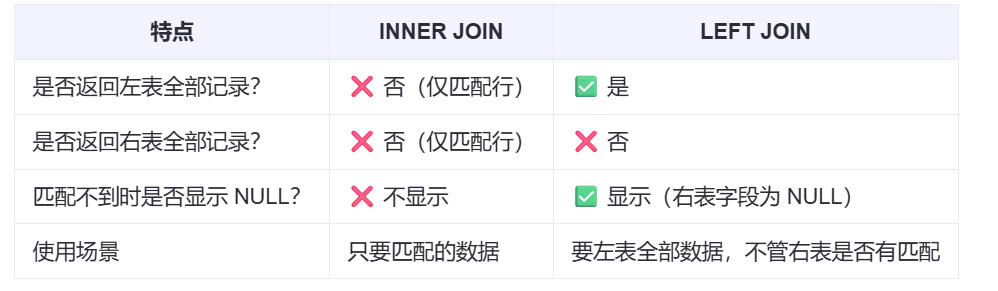
【SQL学习笔记1】增删改查+多表连接全解析(内附SQL免费在线练习工具)
可以使用Sqliteviz这个网站免费编写sql语句,它能够让用户直接在浏览器内练习SQL的语法,不需要安装任何软件。 链接如下: sqliteviz 注意: 在转写SQL语法时,关键字之间有一个特定的顺序,这个顺序会影响到…...

ESP32 I2S音频总线学习笔记(四): INMP441采集音频并实时播放
简介 前面两期文章我们介绍了I2S的读取和写入,一个是通过INMP441麦克风模块采集音频,一个是通过PCM5102A模块播放音频,那如果我们将两者结合起来,将麦克风采集到的音频通过PCM5102A播放,是不是就可以做一个扩音器了呢…...

Qt Http Server模块功能及架构
Qt Http Server 是 Qt 6.0 中引入的一个新模块,它提供了一个轻量级的 HTTP 服务器实现,主要用于构建基于 HTTP 的应用程序和服务。 功能介绍: 主要功能 HTTP服务器功能: 支持 HTTP/1.1 协议 简单的请求/响应处理模型 支持 GET…...
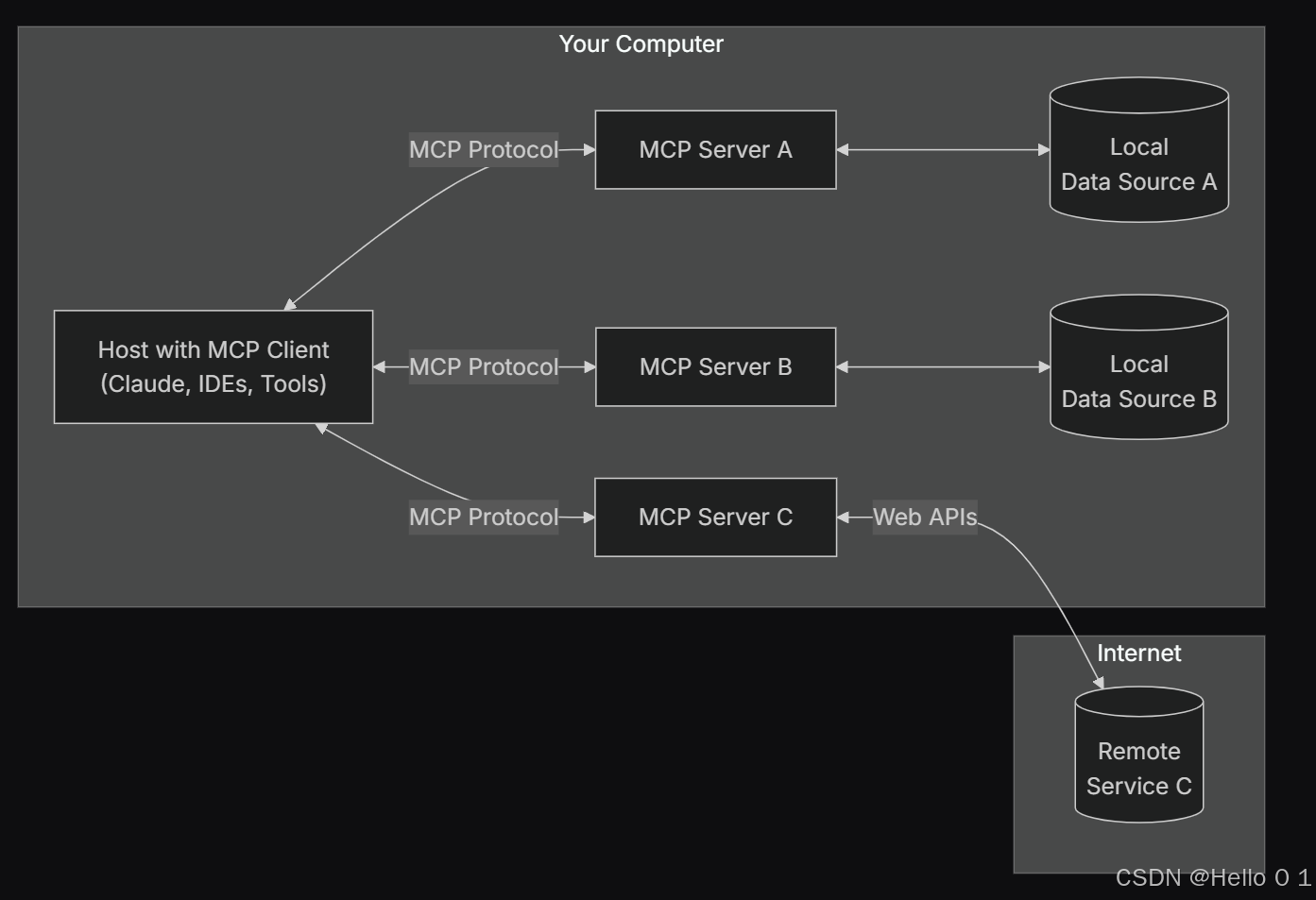
让AI看见世界:MCP协议与服务器的工作原理
让AI看见世界:MCP协议与服务器的工作原理 MCP(Model Context Protocol)是一种创新的通信协议,旨在让大型语言模型能够安全、高效地与外部资源进行交互。在AI技术快速发展的今天,MCP正成为连接AI与现实世界的重要桥梁。…...

汇编常见指令
汇编常见指令 一、数据传送指令 指令功能示例说明MOV数据传送MOV EAX, 10将立即数 10 送入 EAXMOV [EBX], EAX将 EAX 值存入 EBX 指向的内存LEA加载有效地址LEA EAX, [EBX4]将 EBX4 的地址存入 EAX(不访问内存)XCHG交换数据XCHG EAX, EBX交换 EAX 和 EB…...

均衡后的SNRSINR
本文主要摘自参考文献中的前两篇,相关文献中经常会出现MIMO检测后的SINR不过一直没有找到相关数学推到过程,其中文献[1]中给出了相关原理在此仅做记录。 1. 系统模型 复信道模型 n t n_t nt 根发送天线, n r n_r nr 根接收天线的 MIMO 系…...
中的KV缓存压缩与动态稀疏注意力机制设计)
大语言模型(LLM)中的KV缓存压缩与动态稀疏注意力机制设计
随着大语言模型(LLM)参数规模的增长,推理阶段的内存占用和计算复杂度成为核心挑战。传统注意力机制的计算复杂度随序列长度呈二次方增长,而KV缓存的内存消耗可能高达数十GB(例如Llama2-7B处理100K token时需50GB内存&a…...
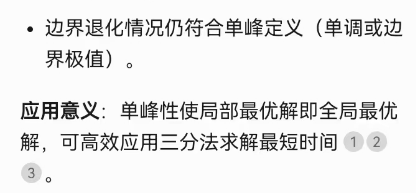
三分算法与DeepSeek辅助证明是单峰函数
前置 单峰函数有唯一的最大值,最大值左侧的数值严格单调递增,最大值右侧的数值严格单调递减。 单谷函数有唯一的最小值,最小值左侧的数值严格单调递减,最小值右侧的数值严格单调递增。 三分的本质 三分和二分一样都是通过不断缩…...
