《Jetpack Compose从入门到实战》 第二章 了解常用UI组件
目录
- 常用的基础组件
- 文字组件
- 图片组件
- 按钮组件
- 选择器组件
- 对话框组件
- 进度条组件
- 常用的布局组件
- 布局
- Scaffold脚手架
- 列表
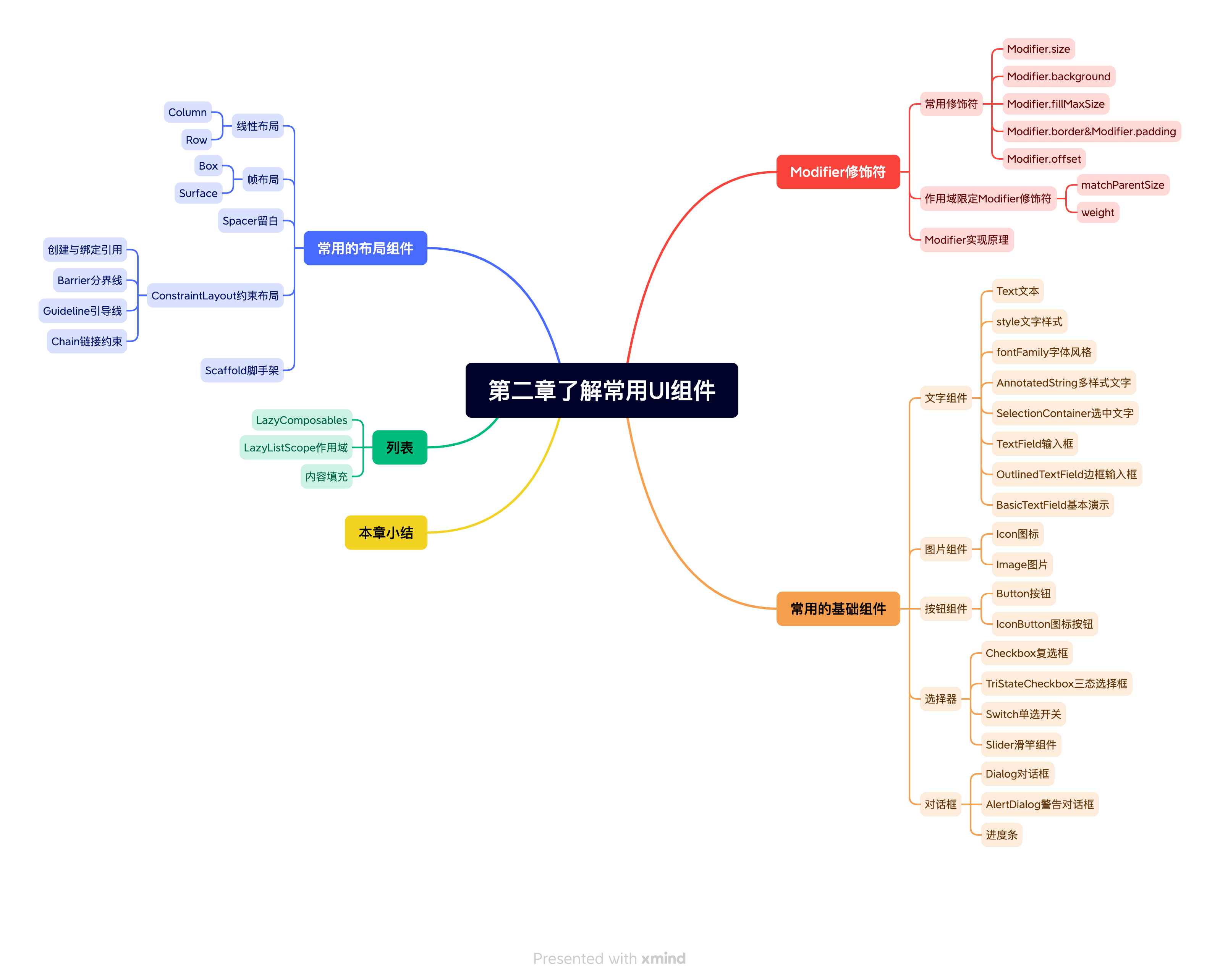
书附代码
Google的图标库
常用的基础组件
文字组件
@Composable
fun TestText() {Column(modifier = Modifier.verticalScroll(state = rememberScrollState())) {Text(text = "hello world")Text(text = "hello world")Text(text = "hello world")Text(text = stringResource(id = R.string.hello_world))Text(text = stringResource(id = R.string.hello_world),style = TextStyle(fontSize = 25.sp,//字体大小fontWeight = FontWeight.Bold,//字体粗细fontStyle = FontStyle.Italic,//斜体,background = Color.Cyan,lineHeight = 35.sp,//行高),)Text(text = stringResource(id = R.string.hello_world),style = TextStyle(color = Color.Gray, letterSpacing = 4.sp))Text(text = stringResource(id = R.string.hello_world),style = TextStyle(textDecoration = TextDecoration.LineThrough))Text(text = stringResource(id = R.string.hello_world),style = MaterialTheme.typography.h6.copy(fontStyle = FontStyle.Italic))Text(text = "Hello Compose, Compose是下一代Android UI工具包, 开发起来和以往XML写布局有着非常大的不同",style = MaterialTheme.typography.body1)Text(text = "Hello Compose, Compose是下一代Android UI工具包, 开发起来和以往XML写布局有着非常大的不同",style = MaterialTheme.typography.body1,maxLines = 1)Text(text = "Hello Compose, Compose是下一代Android UI工具包, 开发起来和以往XML写布局有着非常大的不同",style = MaterialTheme.typography.body1,maxLines = 1,overflow = TextOverflow.Ellipsis,)Text(text = stringResource(id = R.string.hello_world), fontFamily = FontFamily.Cursive)Text(text = stringResource(id = R.string.hello_world), fontFamily = FontFamily.Monospace)Text(text = "你好,我的世界", fontFamily = FontFamily(Font(R.font.test_font)))Text(text = buildAnnotatedString {appendLine("-------------------------------")withStyle(style = SpanStyle(fontSize = 24.sp)) {append("你现在学的章节是")}withStyle(style = SpanStyle(fontWeight = FontWeight.W900, fontSize = 24.sp)) {append("Text")}appendLine()withStyle(style = ParagraphStyle(lineHeight = 25.sp)) {append("在刚刚讲过的内容中, 我们学会了如何应用文字样式, 以及如何限制文本的行数和处理溢出的视觉效果")}appendLine()append("现在,我们正在学习")withStyle(style = SpanStyle(fontWeight = FontWeight.W900,textDecoration = TextDecoration.Underline,color = Color(0xFF59A869))) {append("AnnotatedString")}})val annotatedString = buildAnnotatedString {withStyle(style = ParagraphStyle()) {append("点击下面的链接查看更多")pushStringAnnotation(tag = "URL", annotation = "https://jetpackcompose.cn/docs/elements/text")withStyle(style = SpanStyle(fontWeight = FontWeight.W900,textDecoration = TextDecoration.Underline,color = Color(0xFF59A869))) {append("参考链接")}pop()//结束之前添加的样式appendLine("-------------------------------")}}val currentContext = LocalContext.currentClickableText(text = annotatedString, onClick = { offset ->annotatedString.getStringAnnotations(tag = "URL", start = offset, end = offset).firstOrNull()?.let { annotation ->val uri: Uri = Uri.parse(annotation.item)val intent = Intent(Intent.ACTION_VIEW, uri)startActivity(currentContext, intent, null)}})SelectionContainer {Text(text = "可以被选中复制的文字")}TestTextField()}
}@Composable
fun TestTextField() {var textFields by remember { mutableStateOf("") }TextField(value = textFields,onValueChange = { textFields = it },label = { Text(text = "user name") })var userName by remember {mutableStateOf("")}var password by remember {mutableStateOf("")}TextField(value = userName,onValueChange = { userName = it },label = { Text(text = "用户名") },leadingIcon = {Icon(imageVector = Icons.Filled.AccountBox, contentDescription = "username")})TextField(value = password,onValueChange = { password = it },label = { Text(text = "密码") },trailingIcon = {IconButton(onClick = {}) {Icon(painter = painterResource(id = R.drawable.visibility),contentDescription = "password")}})var outlinedTextFields by remember { mutableStateOf("Hello World") }OutlinedTextField(value = outlinedTextFields, onValueChange = { outlinedTextFields = it })//不是basicTextField,属性被material theme所限制,例如修改高度,输入区域会被截断,影响显示效果TextField(value = userName,onValueChange = { userName = it },label = { Text(text = "用户名") },leadingIcon = {Icon(imageVector = Icons.Filled.AccountCircle, contentDescription = null)},modifier = Modifier.height(30.dp))var basicTextFields by remember { mutableStateOf("") }BasicTextField(value = basicTextFields,onValueChange = { basicTextFields = it },decorationBox = { innerTextField ->Column {innerTextField.invoke()//innerTextField代表输入框开始输入的位置,需要在合适的地方调用Divider(thickness = 1.dp, modifier = Modifier.fillMaxWidth().background(Color.Black))}},modifier = Modifier.height(40.dp).background(Color.Cyan),)Spacer(modifier = Modifier.height(15.dp))SearchBar()Spacer(modifier = Modifier.height(15.dp))}@Composable
fun SearchBar() {var searchText by remember { mutableStateOf("") }Box(modifier = Modifier.fillMaxWidth().height(50.dp).background(Color(0xFFD3D3D3)),contentAlignment = Alignment.Center) {BasicTextField(value = searchText,onValueChange = { searchText = it },decorationBox = { innerTextField ->Row(verticalAlignment = Alignment.CenterVertically,modifier = Modifier.padding(vertical = 2.dp, horizontal = 8.dp)) {Icon(imageVector = Icons.Filled.Search, contentDescription = "")Box(modifier = Modifier.padding(horizontal = 10.dp).weight(1f),contentAlignment = Alignment.CenterStart) {if (searchText.isEmpty()) {Text(text = "搜索", style = TextStyle(color = Color(0, 0, 0, 128)))}innerTextField()}if (searchText.isNotEmpty()) {IconButton(onClick = { searchText = "" }, modifier = Modifier.size(16.dp)) {Icon(imageVector = Icons.Filled.Clear, contentDescription = "")}}}},modifier = Modifier.padding(horizontal = 10.dp).height(30.dp).fillMaxWidth().background(Color.White, CircleShape),)}
}
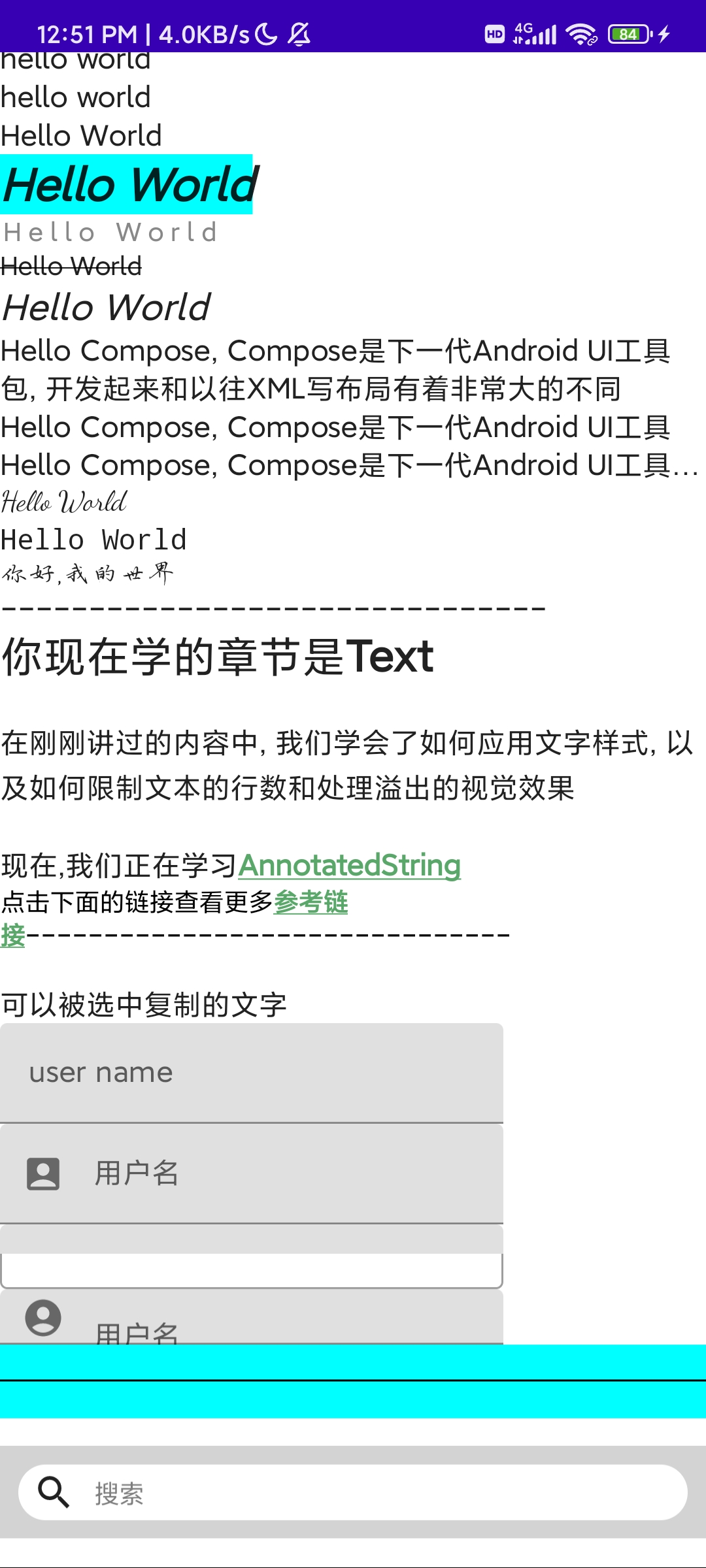
图片组件
@Composable
fun TestImage() {Column {//Material Icon默认的tint颜色会是黑色, 所以彩色的icon,也会变成黑色Icon(imageVector = ImageVector.vectorResource(id = R.drawable.collect),//xml svg矢量图contentDescription = "矢量图资源")//将tint设置为Color.Unspecified, 即可显示出多色图标Icon(imageVector = ImageVector.vectorResource(id = R.drawable.collect),//xml svg矢量图contentDescription = "矢量图资源", tint = Color.Unspecified)Icon(bitmap = ImageBitmap.imageResource(id = R.drawable.gallery), contentDescription = "图片资源"//加载jpg或png)Icon(painter = painterResource(id = R.drawable.visibility), contentDescription = "任意类型的资源")//任意类型的资源文件Image(imageVector = ImageVector.vectorResource(id = R.drawable.collect),//xml svg矢量图contentDescription = "矢量图资源")Image(bitmap = ImageBitmap.imageResource(id = R.drawable.gallery), contentDescription = "图片资源"//加载jpg或png)Image(painter = painterResource(id = R.drawable.visibility), contentDescription = "任意类型的资源")//任意类型的资源文件}
}
按钮组件
@Composable
fun TestButton() {Column {Button(onClick = {}, contentPadding = PaddingValues(2.dp)) {Text(text = "确认")}Button(onClick = {},contentPadding = PaddingValues(5.dp),colors = ButtonDefaults.buttonColors(backgroundColor = Color.Cyan, contentColor = Color.Gray)) {Icon(imageVector = Icons.Filled.Done,contentDescription = "",modifier = Modifier.size(ButtonDefaults.IconSize))Spacer(modifier = Modifier.width(ButtonDefaults.IconSpacing))Text(text = "确认")}val interactionSource = remember {MutableInteractionSource()}val isPressedAsState = interactionSource.collectIsPressedAsState()val borderColor = if (isPressedAsState.value) Color.Green else Color.CyanButton(onClick = {},contentPadding = PaddingValues(horizontal = 12.dp),border = BorderStroke(2.dp, borderColor),interactionSource = interactionSource) {Text(text = "long press")}IconButton(onClick = {}) {Icon(painter = painterResource(id = R.drawable.collect_24_x_24),contentDescription = "",tint = Color.Unspecified)}FloatingActionButton(onClick = {}) {Icon(Icons.Filled.KeyboardArrowUp, contentDescription = "")}ExtendedFloatingActionButton(icon = {Icon(Icons.Filled.Favorite, contentDescription = "", tint = Color.Unspecified)}, text = { Text(text = "add to my favorite") }, onClick = {})}
}
选择器组件
@Composable
fun TestSelector() {Column(modifier = Modifier.verticalScroll(rememberScrollState())) {val checkedState = remember {mutableStateOf(true)}Checkbox(checked = checkedState.value,onCheckedChange = { checkedState.value = it },colors = CheckboxDefaults.colors(checkedColor = Color(0xFF0079D3)))val (state, onStateChange) = remember {mutableStateOf(true)}val (state2, onStateChange2) = remember {mutableStateOf(true)}val parentState = remember(state, state2) {if (state && state2) ToggleableState.Onelse if (!state && !state2) ToggleableState.Offelse ToggleableState.Indeterminate}val onParentClick = {val s = parentState != ToggleableState.OnonStateChange(s)onStateChange2(s)}TriStateCheckbox(state = parentState,onClick = onParentClick,colors = CheckboxDefaults.colors(checkedColor = MaterialTheme.colors.primary))Row(modifier = Modifier.padding(10.dp, 0.dp, 0.dp, 10.dp)) {Checkbox(checked = state, onCheckedChange = onStateChange)Checkbox(checked = state2, onCheckedChange = onStateChange2)}val switchCheckedState = remember {mutableStateOf(true)}Switch(checked = switchCheckedState.value,onCheckedChange = { switchCheckedState.value = it },colors = SwitchDefaults.colors(checkedThumbColor = Color.Cyan, checkedTrackColor = Color.Gray))var sliderPosition by remember {mutableStateOf(0f)}Text(text = "%.1f".format(sliderPosition * 100) + "%",modifier = Modifier.align(alignment = CenterHorizontally))Slider(value = sliderPosition, onValueChange = { sliderPosition = it })}}
对话框组件
@Composable
fun TestDialog() {Column {val openDialog = remember {mutableStateOf(false)}Button(onClick = {openDialog.value = !openDialog.value}) {Text(text = if (openDialog.value) "CloseDialog" else {"OpenDialog"})}if (openDialog.value) {Dialog(onDismissRequest = { openDialog.value = false }, properties = DialogProperties(dismissOnBackPress = true, dismissOnClickOutside = true)) {Box(modifier = Modifier.size(300.dp, 400.dp).background(Color.White)) {Button(onClick = {openDialog.value = false}, modifier = Modifier.align(Alignment.Center)) {Text(text = "Close")}}}}val alertDialog = remember {mutableStateOf(false)}Button(onClick = {alertDialog.value = !alertDialog.value}) {Text(text = if (alertDialog.value) "CloseAlertDialog" else {"OpenAlertDialog"})}if (alertDialog.value) {AlertDialog(onDismissRequest = { alertDialog.value = false },title = { Text(text = "开启位置服务") },text = {Text(text = "提供精确的位置使用,请务必打开")},confirmButton = {Button(onClick = { alertDialog.value = false }) {Text(text = "同意")}},dismissButton = {TextButton(onClick = { alertDialog.value = false }) {Text(text = "取消")}})}}
}
进度条组件
@Preview
@Composable
fun TestProgress() {var progress by remember {mutableStateOf(0.1f)}val animatedProgress by animateFloatAsState(targetValue = progress, animationSpec = ProgressIndicatorDefaults.ProgressAnimationSpec, label = "progressAnim")Column(modifier = Modifier.padding(10.dp).border(2.dp, color = MaterialTheme.colors.primary),horizontalAlignment = Alignment.CenterHorizontally,verticalArrangement = Arrangement.Center) {CircularProgressIndicator(progress = animatedProgress,backgroundColor = MaterialTheme.colors.primary.copy(alpha = IndicatorBackgroundOpacity),)Spacer(modifier = Modifier.height(30.dp))LinearProgressIndicator(progress = animatedProgress, strokeCap = StrokeCap.Round)Spacer(modifier = Modifier.height(30.dp))Row {OutlinedButton(onClick = {if (progress >= 1.0f) {return@OutlinedButton}progress += 0.1f}) {Text(text = "增加进度")}Spacer(modifier = Modifier.width(30.dp))OutlinedButton(onClick = {if (progress == 0f) {return@OutlinedButton}progress -= 0.1f}) {Text(text = "减少进度")}}}
}
常用的布局组件
ConstraintLayout约束布局需要依赖:implementation “androidx.constraintlayout:constraintlayout-compose: $constraintlayout _version”
布局
@Preview
@Composable
fun TestLayout() {Column(modifier = Modifier.border(2.dp, color = MaterialTheme.colors.primary).verticalScroll(rememberScrollState())) {Surface(shape = RoundedCornerShape(8.dp),modifier = Modifier.padding(horizontal = 12.dp, vertical = 10.dp).fillMaxWidth(),elevation = 10.dp) {Column(modifier = Modifier.padding(12.dp)) {Text(text = "Jetpack Compose是什么", style = MaterialTheme.typography.h6)Spacer(modifier = Modifier.padding(vertical = 5.dp))Text(text = "Jetpack Compose是用于构建原生Android UI的现代工具包。它采用声明式UI的设计,拥有更简单的自定义和实时的交互预览功能,由Android官方团队全新打造的UI框架。Jetpack Compose可简化并加快Android上的界面开发,使用更少的代码、强大的工具和直观的Kotlin API,快速打造生动而精彩的应用。")Row(modifier = Modifier.fillMaxWidth(),horizontalArrangement = Arrangement.SpaceBetween) {IconButton(onClick = { /*TODO*/ }) {Icon(Icons.Filled.Favorite, null)}IconButton(onClick = { /*TODO*/ }) {Icon(Icons.Filled.Add, null)}IconButton(onClick = { /*TODO*/ }) {Icon(Icons.Filled.Star, null)}}}}Spacer(modifier = Modifier.height(40.dp))Text(text = "约束布局")Spacer(modifier = Modifier.height(40.dp))ConstraintLayout(modifier = Modifier.width(300.dp).height(100.dp).padding(10.dp)) {val (portraitImageRef, usernameTextRef, desTextRef) = remember {createRefs()//createRefs最多创建16个引用}Image(painter = painterResource(id = R.drawable.img),contentDescription = "",modifier = Modifier.constrainAs(portraitImageRef) {top.linkTo(parent.top)start.linkTo(parent.start)bottom.linkTo(parent.bottom)})Text(text = "舞蹈系学姐",style = MaterialTheme.typography.h6,modifier = Modifier.constrainAs(usernameTextRef) {top.linkTo(portraitImageRef.top)start.linkTo(portraitImageRef.end, 10.dp)})Text(text = "一本非常好看的漫画",style = MaterialTheme.typography.body1,modifier = Modifier.constrainAs(desTextRef) {top.linkTo(usernameTextRef.bottom, 10.dp)start.linkTo(usernameTextRef.start)})}Spacer(modifier = Modifier.height(40.dp))ConstraintLayout(modifier = Modifier.width(300.dp).height(100.dp).padding(10.dp)) {val (usernameTextRef, passwordTextRef, usernameInputRef, passwordInputRef, dividerRef) = remember {createRefs()//createRefs最多创建16个引用}val barrier = createEndBarrier(usernameTextRef, passwordTextRef)Text(text = "用户名", modifier = Modifier.constrainAs(usernameTextRef) {top.linkTo(parent.top)start.linkTo(parent.start)})Divider(Modifier.fillMaxWidth().constrainAs(dividerRef) {top.linkTo(usernameTextRef.bottom)bottom.linkTo(passwordTextRef.top)})Text(text = "密码", modifier = Modifier.constrainAs(passwordTextRef) {top.linkTo(usernameTextRef.bottom, 19.dp)start.linkTo(parent.start)})OutlinedTextField(value = "456546461",onValueChange = {},modifier = Modifier.constrainAs(usernameInputRef) {start.linkTo(barrier, 10.dp)top.linkTo(usernameTextRef.top)bottom.linkTo(usernameTextRef.bottom)height = Dimension.fillToConstraints})OutlinedTextField(value = "4645136131",onValueChange = {},modifier = Modifier.constrainAs(passwordInputRef) {start.linkTo(barrier, 10.dp)top.linkTo(passwordTextRef.top)bottom.linkTo(passwordTextRef.bottom)height = Dimension.fillToConstraints})}Spacer(modifier = Modifier.height(20.dp))ConstraintLayout(modifier = Modifier.fillMaxWidth().height(200.dp).padding(10.dp).background(Color.Gray)) {val (backgroundRef, avatarRef, textRef) = remember {createRefs()}val guideLine = createGuidelineFromTop(0.4f)Box(modifier = Modifier.constrainAs(backgroundRef) {top.linkTo(parent.top)bottom.linkTo(guideLine)width = Dimension.matchParentheight = Dimension.fillToConstraints}.background(Color(0xFF1E9FFF)))Image(painter = painterResource(id = R.drawable.avatar),contentDescription = "",modifier = Modifier.constrainAs(avatarRef) {top.linkTo(guideLine)bottom.linkTo(guideLine)start.linkTo(parent.start)end.linkTo(parent.end)})Text(text = "排雷数码港", color = Color.White, modifier = Modifier.constrainAs(textRef) {top.linkTo(avatarRef.bottom, 10.dp)start.linkTo(parent.start)end.linkTo(parent.end)})}Spacer(modifier = Modifier.height(20.dp))ConstraintLayout(modifier = Modifier.fillMaxWidth().height(200.dp).padding(10.dp).background(Color.Gray)) {val (text1Ref, text2Ref, text3Ref, text4Ref) = remember {createRefs()}/*createVerticalChain(text1Ref, text2Ref, text3Ref, text4Ref, chainStyle = ChainStyle.Spread)*//*createVerticalChain(text1Ref, text2Ref, text3Ref, text4Ref, chainStyle = ChainStyle.Packed)*/createVerticalChain(text1Ref, text2Ref, text3Ref, text4Ref, chainStyle = ChainStyle.SpreadInside)Text(text = "text1", modifier = Modifier.constrainAs(text1Ref) {start.linkTo(parent.start)end.linkTo(parent.end)})Text(text = "text2", modifier = Modifier.constrainAs(text2Ref) {start.linkTo(parent.start)end.linkTo(parent.end)})Text(text = "text3", modifier = Modifier.constrainAs(text3Ref) {start.linkTo(parent.start)end.linkTo(parent.end)})Text(text = "text4", modifier = Modifier.constrainAs(text4Ref) {start.linkTo(parent.start)end.linkTo(parent.end)})}
Scaffold脚手架
data class Item(val name: String, val icon: Int)@SuppressLint("UnusedMaterialScaffoldPaddingParameter")
@Composable
fun TestScaffold() {val selectedItem by remember {mutableStateOf(0)}val items = listOf<Item>(Item("主页", R.drawable.home),Item("列表", R.drawable.list),Item("设置", R.drawable.setting))val scaffoldState = rememberScaffoldState()val scope = rememberCoroutineScope()Scaffold(topBar = {TopAppBar(title = { Text(text = "主页") }, navigationIcon = {IconButton(onClick = {scope.launch {scaffoldState.drawerState.open()}},) {Icon(Icons.Filled.Menu, contentDescription = "")}})}, bottomBar = {BottomNavigation {items.forEachIndexed { index, item ->BottomNavigationItem(selected = selectedItem == index, onClick = { }, icon = {Icon(painter = painterResource(id = item.icon), contentDescription = item.name)}, alwaysShowLabel = false, label = { Text(text = item.name) })}}}, drawerContent = { Text(text = "侧边栏") }, scaffoldState = scaffoldState) {Box(modifier = Modifier.fillMaxSize(), contentAlignment = Alignment.Center) {Text(text = "主页界面")}}BackHandler(enabled = scaffoldState.drawerState.isOpen) {scope.launch {scaffoldState.drawerState.close()}}
}
列表
@Preview
@Composable
fun TestList() {LazyColumn(modifier = Modifier.fillMaxSize().background(Color.Gray),contentPadding = PaddingValues(35.dp),verticalArrangement = Arrangement.spacedBy(10.dp)) {items((1..50).toList()) { index ->ContentCard(index = index)}}
}@Composable
fun ContentCard(index: Int) {Card(elevation = 8.dp, modifier = Modifier.fillMaxWidth()) {Box(modifier = Modifier.fillMaxSize().padding(15.dp), contentAlignment = Alignment.Center) {Text(text = "第${index}卡片", style = MaterialTheme.typography.h5)}}
}
《Jetpack Compose从入门到实战》第一章 全新的 Android UI 框架
《Jetpack Compose从入门到实战》 第二章 了解常用UI组件
《Jetpack Compose从入门到实战》第三章 定制 UI 视图
《Jetpack Compose从入门到实战》第八章 Compose页面 导航
《Jetpack Compose从入门到实战》第九章 Accompanist 与第三方组件库
相关文章:
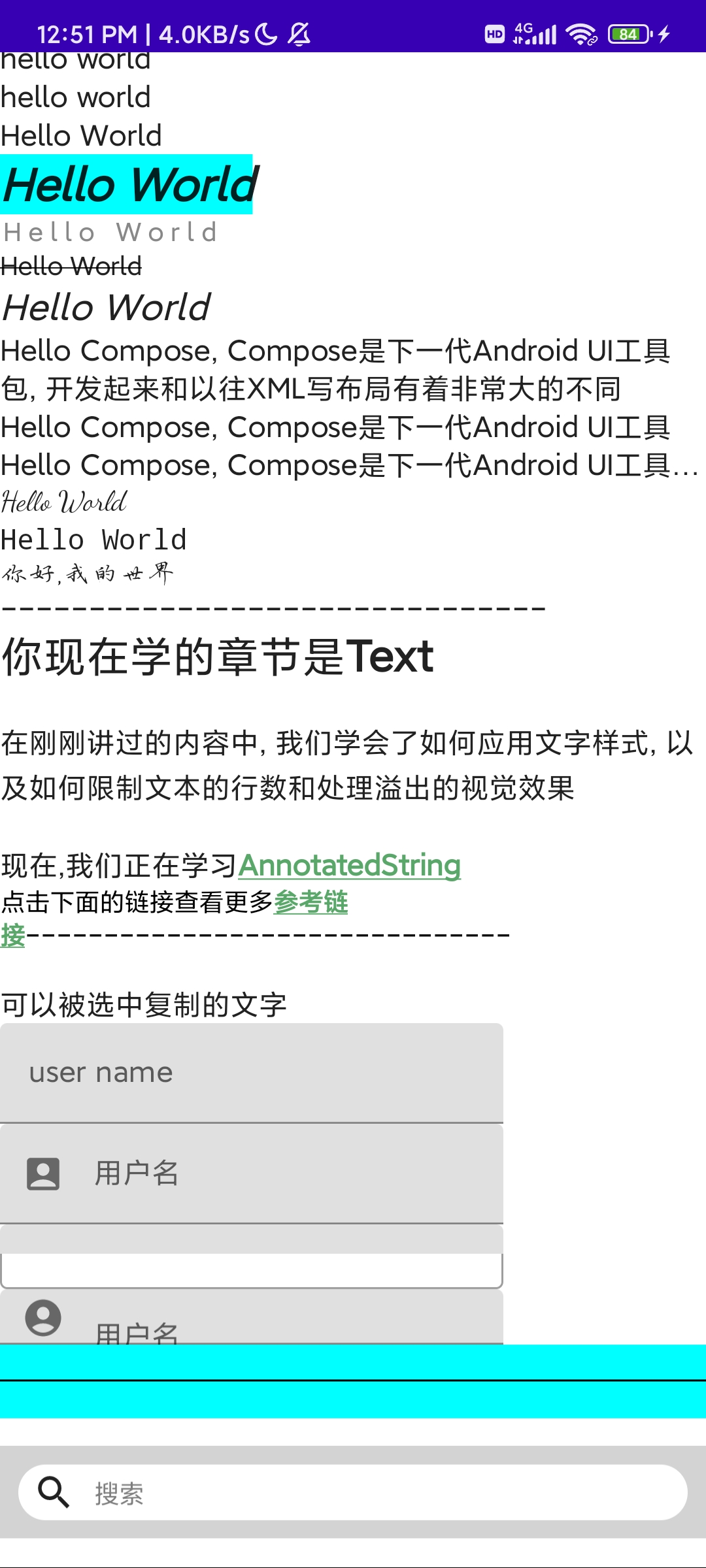
《Jetpack Compose从入门到实战》 第二章 了解常用UI组件
目录 常用的基础组件文字组件图片组件按钮组件选择器组件对话框组件进度条组件 常用的布局组件布局Scaffold脚手架 列表 书附代码 Google的图标库 常用的基础组件 文字组件 Composable fun TestText() {Column(modifier Modifier.verticalScroll(state rememberScrollState…...

Vue3 引入使用 vant组件详解
目录 Vue3 引入使用 vant组件详解1.安装2.引入2.1 全局引入2.2 按需引入2.2.1 vite项目:vite.config.js2.2.2 Webpack项目:webpack.config.js2.2.3 配置在vue.config.js中 3.使用 Vue3 引入使用 vant组件详解 Vant是一个强大的移动端组件库,目前Vant 官…...
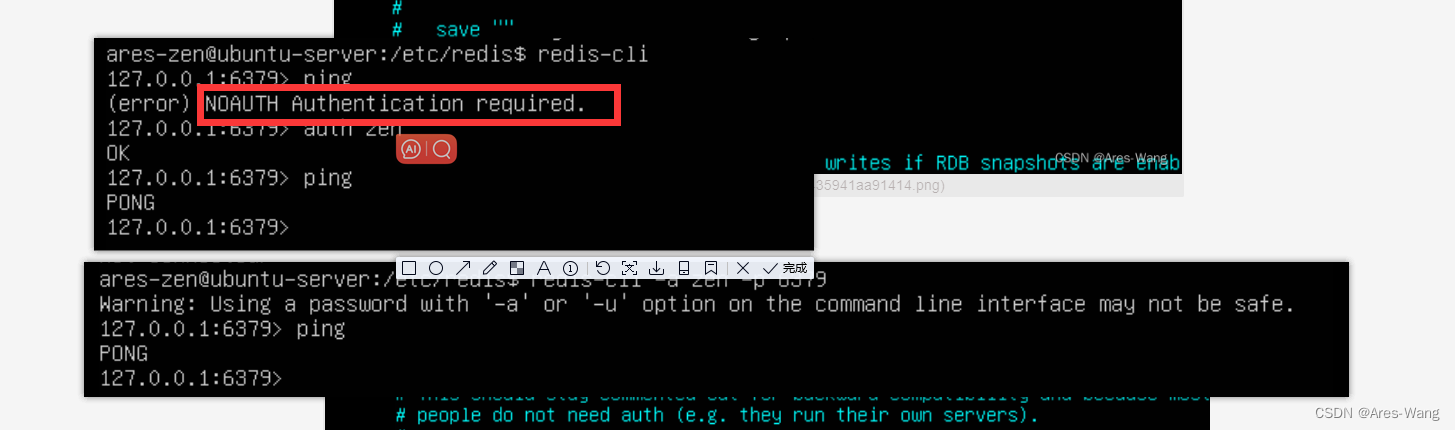
NOSQL Redis Ubuntu系列 常用的配置 及密码登录
查看Ubuntu 版本 uname -a 配置redis.conf 查看redis 是否安装成功 ps -ef | grep redis 查看redis 服务状态 service redis status 查看redis 默认安装的路径 whereis redis #sudo vim /etc/redis.conf redis 密码登录...

C语言解析GPS源数据
文章目录 一、GPS数据格式介绍二、GPS字段含义三、C语言解析数据代码3.1 解析每个字段数据3.2 解析定位数据 一、GPS数据格式介绍 GPS(全球定位系统)数据格式常见的是NMEA 0183格式,NMEA 0183格式是一种用于导航设备间传输数据的标准格式&am…...
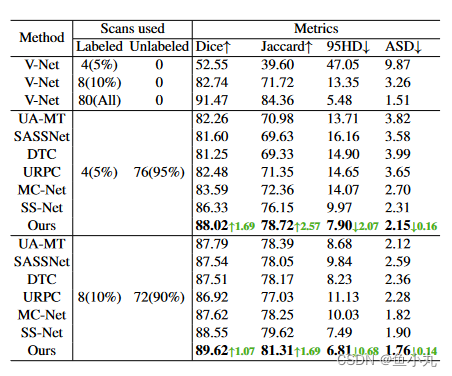
【论文阅读】(CVPR2023)用于半监督医学图像分割的双向复制粘贴
目录 前言方法BCPMean-teacher and Traning StrategyPre-Training via Copy-PasteBidirectional Copy-Paste ImagesBidirectional Copy-Paste Supervisory Signals Loss FunctionTesting Phase 结论 先看这个图,感觉比较清晰。它整个的思路就是把有标签的图片和无标…...

[Linux 基础] 一篇带你了解linux权限问题
文章目录 1、Linux下的两种用户2、文件类型和访问权限(事物属性)2.1 Linux下的文件类型2.2 基本权限2.3 文件权限值的表示方法(1)字符表示方法(2)8进制数值表示方法 2.4 文件访问权限的相关设置方法(1) chm…...
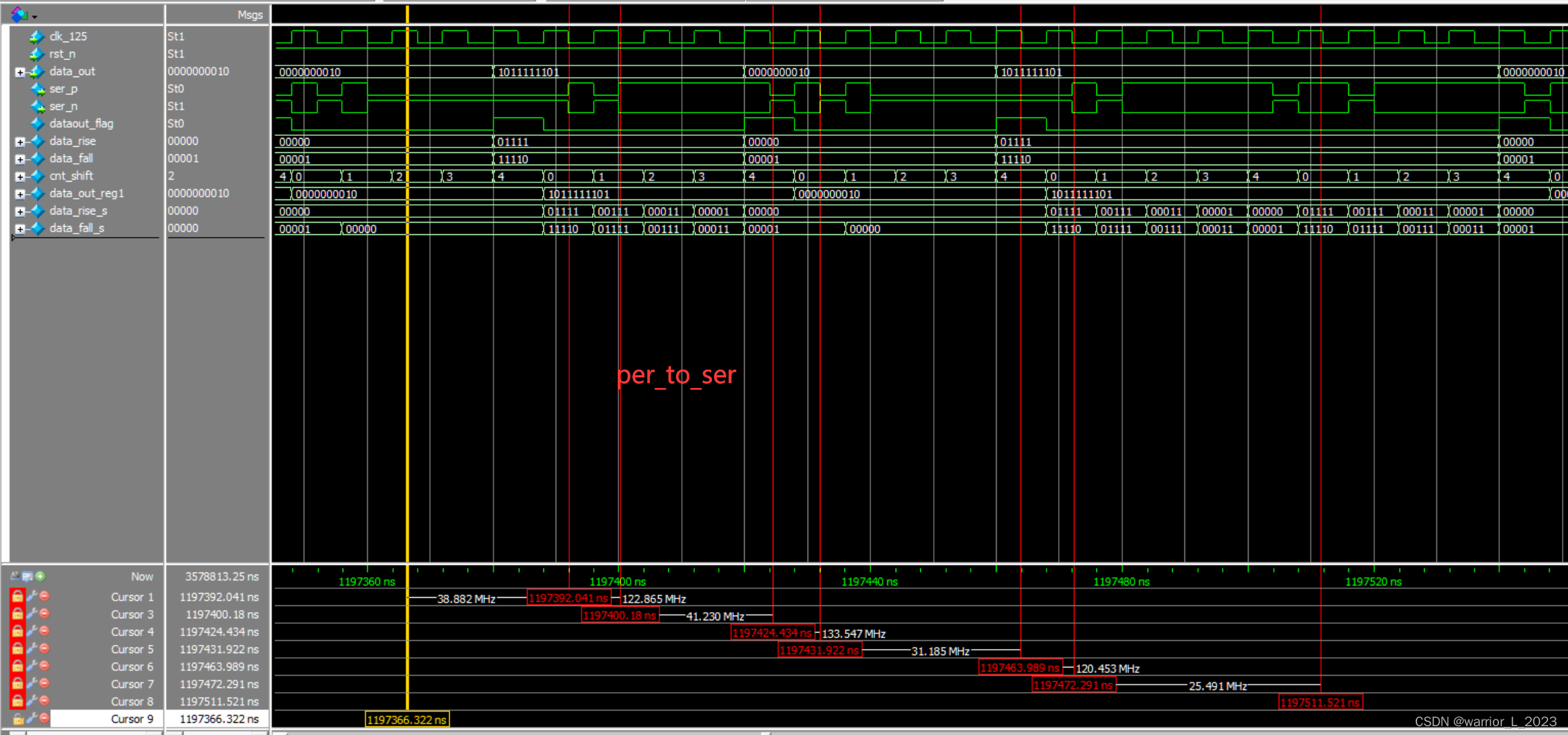
FPGA project :HDMI
实验目标:驱动HdMI显示十色等宽彩条。 本实验的重点是: 1掌握TMDS通信协议。 2rgb565转rgb888。 3编写HDMI驱动程序。 4学会看流程图编写代码。 值得注意的事情 1注意数据与解析数据的信号(比如传入的数据中0或者1的个数)&…...

基于微信小程序的物流快递信息查询平台同城急送小程序(亮点:寄件、发票申请、在线聊天)
文章目录 前言系统主要功能:具体实现截图论文参考详细视频演示为什么选择我自己的网站自己的小程序(小蔡coding)有保障的售后福利 代码参考源码获取 前言 💗博主介绍:✌全网粉丝10W,CSDN特邀作者、博客专家、CSDN新星计…...
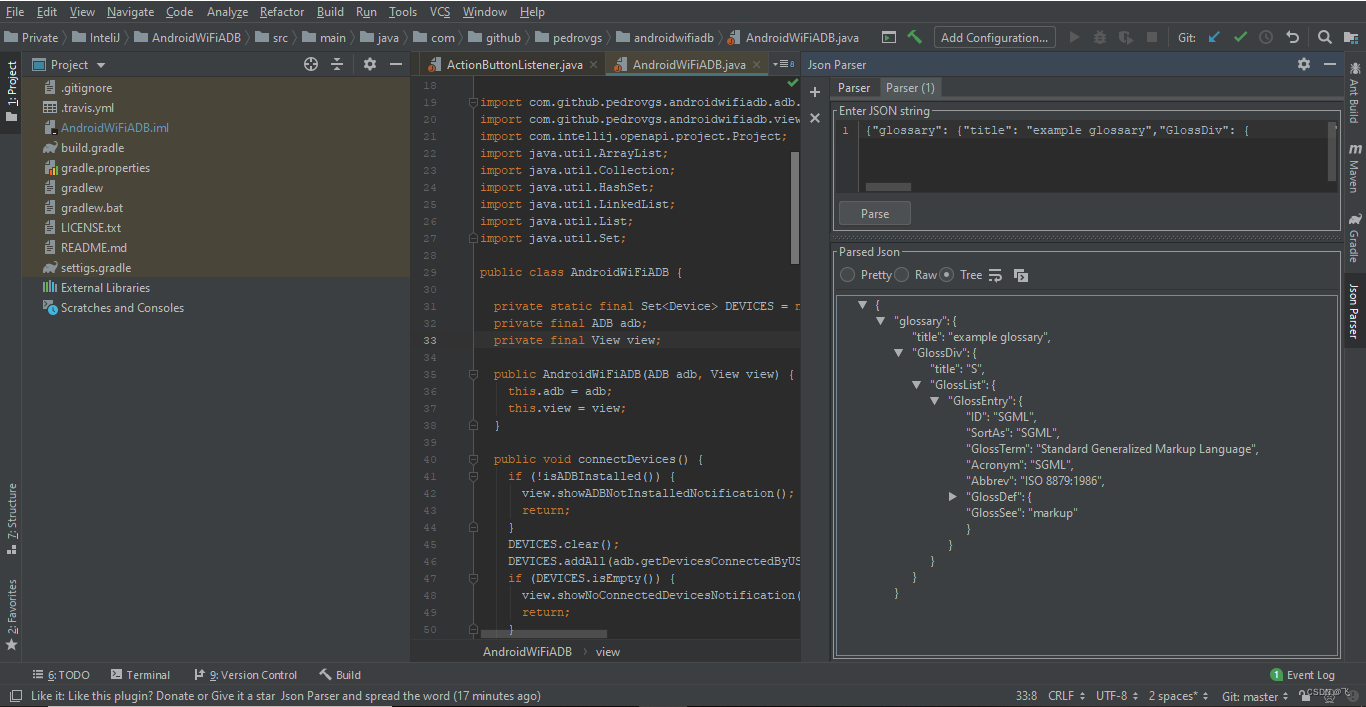
idea插件推荐
目录 一、插件安装方式 file->settings->plugins->macketplace 各个版本IDE插件界面略有不同,不一一赘述 二、常用插件 1、Background Image Plus 推荐指数:★★★★☆ 这款插件并不能直接提高你的开发效率,但是可以让你面对的ID…...
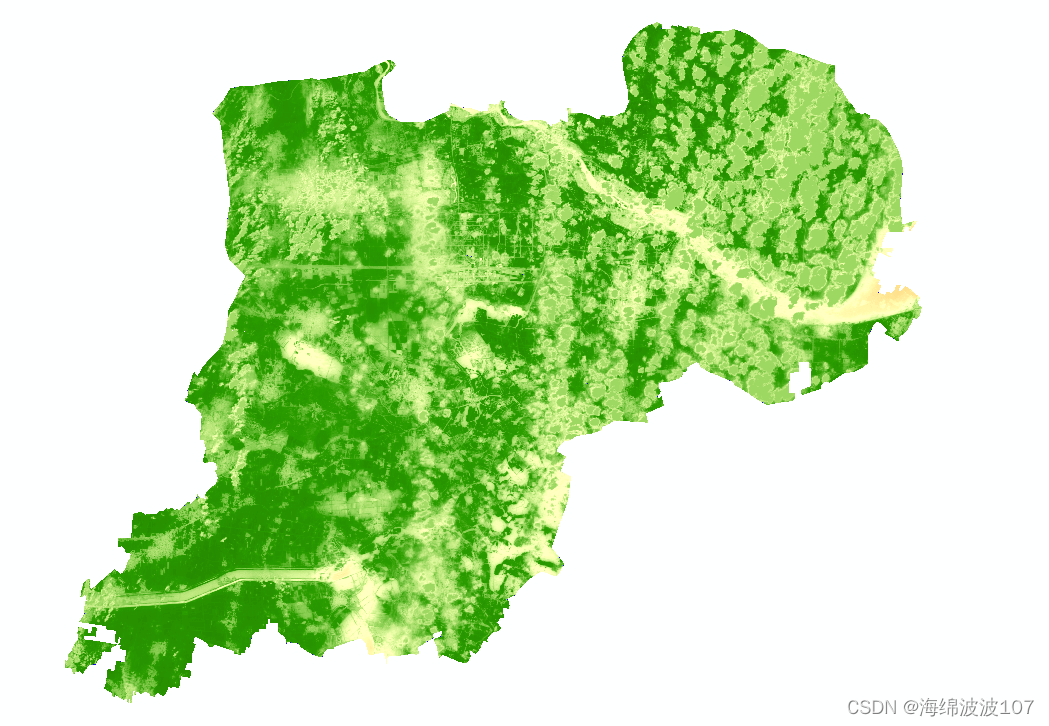
Arcgis快速计算NDVI
Arcgis快速计算NDVI 一、问题描述 如何使用Arcgis像ENVI一样波段计算NDVI的值,事实上,Arcgis更快速一些。 二、操作步骤 首先准备好影像 打开窗口-影像分析 点击左上角 点击确定 (发现自己使用的遥感影像不对劲,是计算好了…...
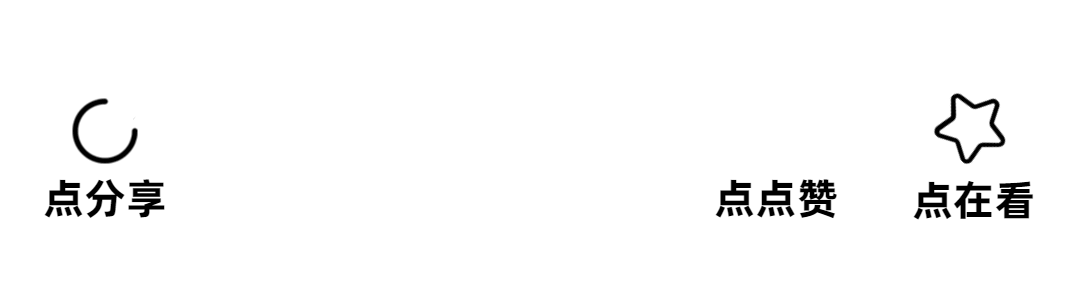
SpringCloud Alibaba - 基于 FeignClient 整合 Sentinel,实现“线程隔离”和“熔断降级”
目录 一、FeignClient 整合 Sentinel 1.1、整合原因 1.2、实现步骤 1.2.1、修改 OrderService 中的 application.yml 文件 1.2.2、给 FeignClient 编写失败后的降级逻辑 二、线程隔离 2.1、线程隔离的两种方式 2.1.1、线程池隔离 2.1.2、信号量隔离(Sentin…...
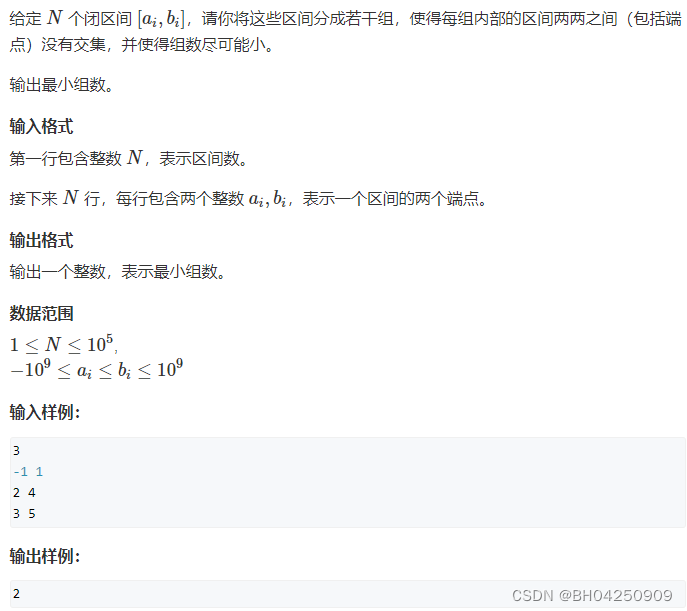
Acwing 906. 区间分组
Acwing 906. 区间分组 知识点题目描述思路讲解代码展示 知识点 贪心 题目描述 思路讲解 这段代码是用来维护一个最小堆,以确保右边界不相交的区间被正确地保留在堆中。让我详细解释这段代码: heap.empty():这个条件检查最小堆 heap 是否为…...

阿里云 Oss 权限控制
前言 最近公司的私有 Oss 服务满了,且 Oss 地址需要设置权限,只有当前系统的登录用户才能访问 Oss 下载地址。一开始想着用 Nginx 做个转发来着,Nginx 每当检测当前请求包含特定的 Oss 地址就转发到我们的统一鉴权接口上去,但是紧…...
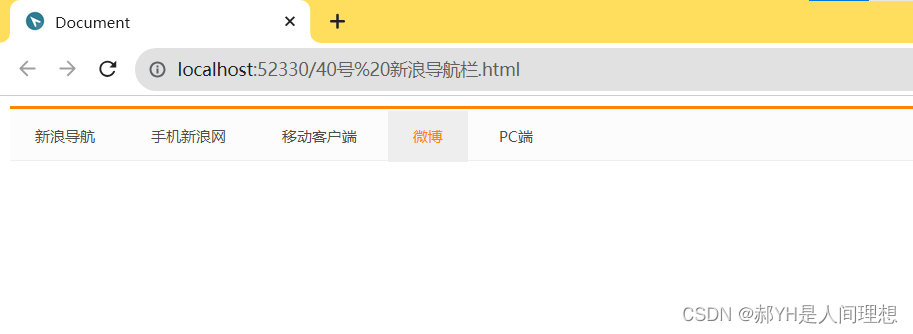
CSS详细基础(六)边框样式
本期是CSS基础的最后一篇~ 目录 一.border属性 二.边框属性复合写法 三.CSS修改表格标签 四.内边距属性 五.外边距属性 六.其他杂例 1.盒子元素水平居中 2.清除网页内外元素边距 3.外边距的合并与塌陷 4.padding不会撑大盒子的情况 七.综合案例——新浪导航栏仿真 …...

支持向量机SVM:从数学原理到实际应用
目录 一、引言背景SVM算法的重要性 二、SVM基础线性分类器简介什么是支持向量?超平面和决策边界SVM的目标函数 三、数学背景和优化拉格朗日乘子法(Lagrange Multipliers)KKT条件核技巧(Kernel Trick)双重问题和主问题&…...

【办公自动化】在Excel中按条件筛选数据并存入新的表(文末送书)
🤵♂️ 个人主页:艾派森的个人主页 ✍🏻作者简介:Python学习者 🐋 希望大家多多支持,我们一起进步!😄 如果文章对你有帮助的话, 欢迎评论 💬点赞Ǵ…...
)
第三章:最新版零基础学习 PYTHON 教程(第十一节 - Python 运算符—Python 中的any与all)
Any 和 All 是 python 中提供的两个内置函数,用于连续的与/或。Any如果任何一项为 True,则返回 true。如果为空或全部为 false,则返回 False。Any 可以被认为是对所提供的可迭代对象进行 OR 操作的序列。它会短路执行,即一旦知道结果就停止执行。 句法: any(iterable) 函…...
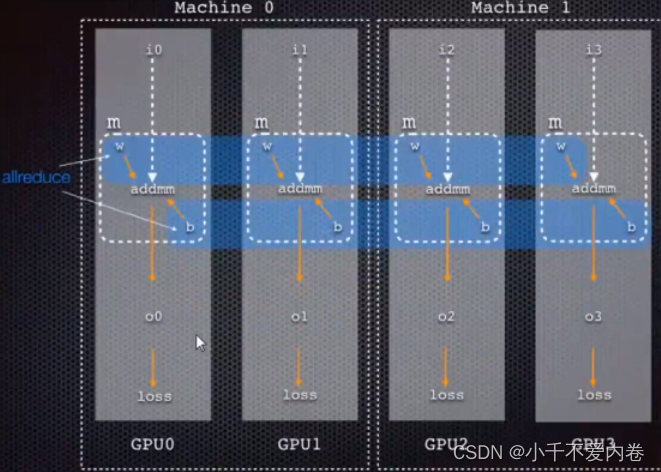
Pytorch单机多卡分布式训练
Pytorch单机多卡分布式训练 数据并行: DP和DDP 这两个都是pytorch下实现多GPU训练的库,DP是pytorch以前实现的库,现在官方更推荐使用DDP,即使是单机训练也比DP快。 DataParallel(DP) 只支持单进程多线程…...

asp.net coremvc+efcore增删改查
下面是一个使用 EF Core 在 ASP.NET Core MVC 中完成增删改查的示例: 创建一个新的 ASP.NET Core MVC 项目。 安装 EF Core 相关的 NuGet 包。在项目文件 (.csproj) 中添加以下依赖项: <ItemGroup><PackageReference Include"Microsoft…...

Java基础面试,什么是面向对象,谈谈你对面向对象的理解
前言 马上就要找工作了,从今天开始一天准备1~2道面试题,来打基础,就从Java基础开始吧。 什么是面向对象,谈谈你对面向对象的理解? 谈到面向对象,那就不得不谈到面向过程。面向过程更加注重的是完成一个任…...

挑战杯推荐项目
“人工智能”创意赛 - 智能艺术创作助手:借助大模型技术,开发能根据用户输入的主题、风格等要求,生成绘画、音乐、文学作品等多种形式艺术创作灵感或初稿的应用,帮助艺术家和创意爱好者激发创意、提高创作效率。 - 个性化梦境…...
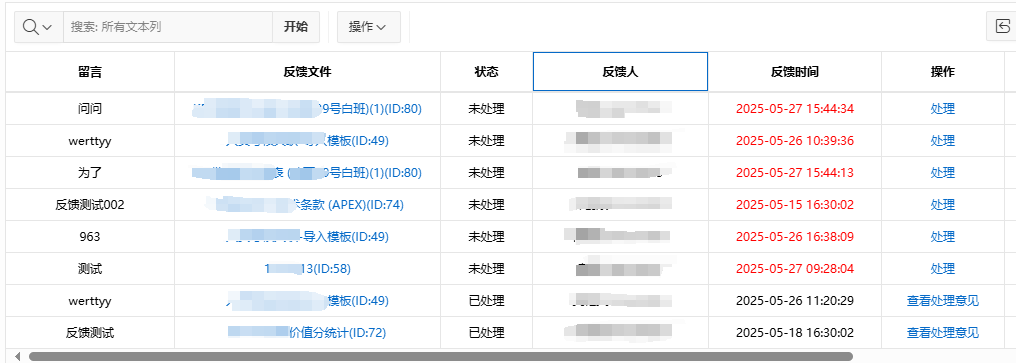
【Oracle APEX开发小技巧12】
有如下需求: 有一个问题反馈页面,要实现在apex页面展示能直观看到反馈时间超过7天未处理的数据,方便管理员及时处理反馈。 我的方法:直接将逻辑写在SQL中,这样可以直接在页面展示 完整代码: SELECTSF.FE…...

SciencePlots——绘制论文中的图片
文章目录 安装一、风格二、1 资源 安装 # 安装最新版 pip install githttps://github.com/garrettj403/SciencePlots.git# 安装稳定版 pip install SciencePlots一、风格 简单好用的深度学习论文绘图专用工具包–Science Plot 二、 1 资源 论文绘图神器来了:一行…...

DockerHub与私有镜像仓库在容器化中的应用与管理
哈喽,大家好,我是左手python! Docker Hub的应用与管理 Docker Hub的基本概念与使用方法 Docker Hub是Docker官方提供的一个公共镜像仓库,用户可以在其中找到各种操作系统、软件和应用的镜像。开发者可以通过Docker Hub轻松获取所…...

聊聊 Pulsar:Producer 源码解析
一、前言 Apache Pulsar 是一个企业级的开源分布式消息传递平台,以其高性能、可扩展性和存储计算分离架构在消息队列和流处理领域独树一帜。在 Pulsar 的核心架构中,Producer(生产者) 是连接客户端应用与消息队列的第一步。生产者…...

【AI学习】三、AI算法中的向量
在人工智能(AI)算法中,向量(Vector)是一种将现实世界中的数据(如图像、文本、音频等)转化为计算机可处理的数值型特征表示的工具。它是连接人类认知(如语义、视觉特征)与…...
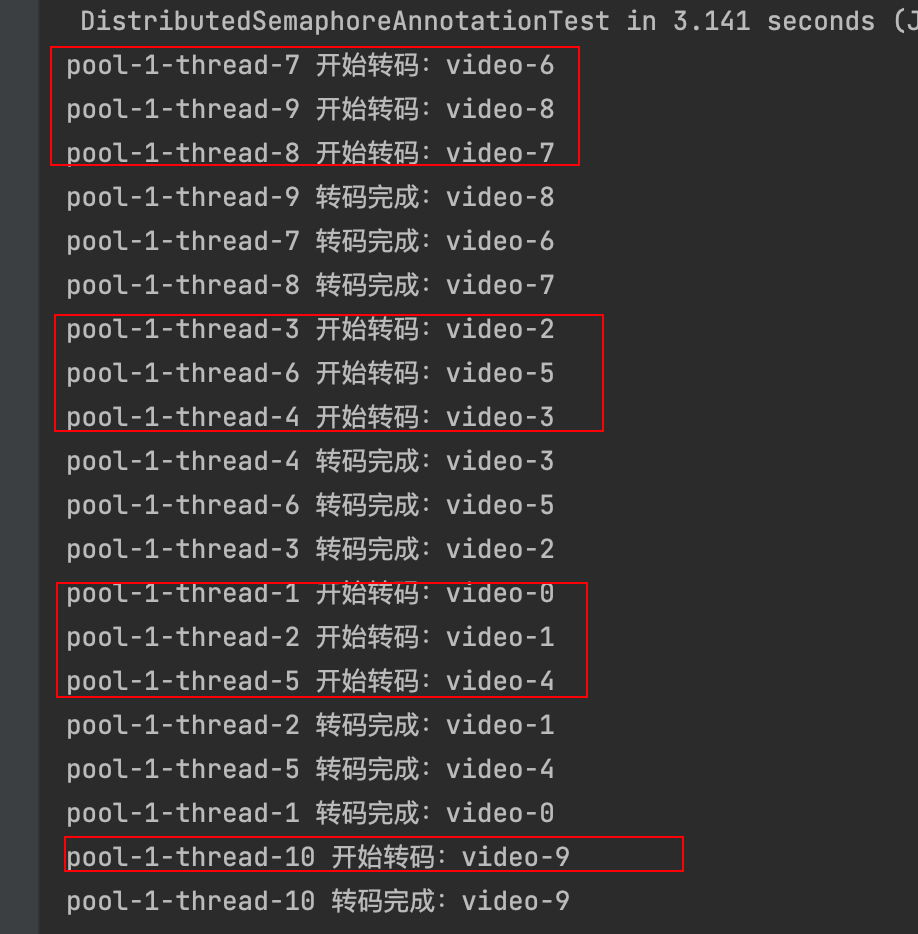
令牌桶 滑动窗口->限流 分布式信号量->限并发的原理 lua脚本分析介绍
文章目录 前言限流限制并发的实际理解限流令牌桶代码实现结果分析令牌桶lua的模拟实现原理总结: 滑动窗口代码实现结果分析lua脚本原理解析 限并发分布式信号量代码实现结果分析lua脚本实现原理 双注解去实现限流 并发结果分析: 实际业务去理解体会统一注…...

04-初识css
一、css样式引入 1.1.内部样式 <div style"width: 100px;"></div>1.2.外部样式 1.2.1.外部样式1 <style>.aa {width: 100px;} </style> <div class"aa"></div>1.2.2.外部样式2 <!-- rel内表面引入的是style样…...
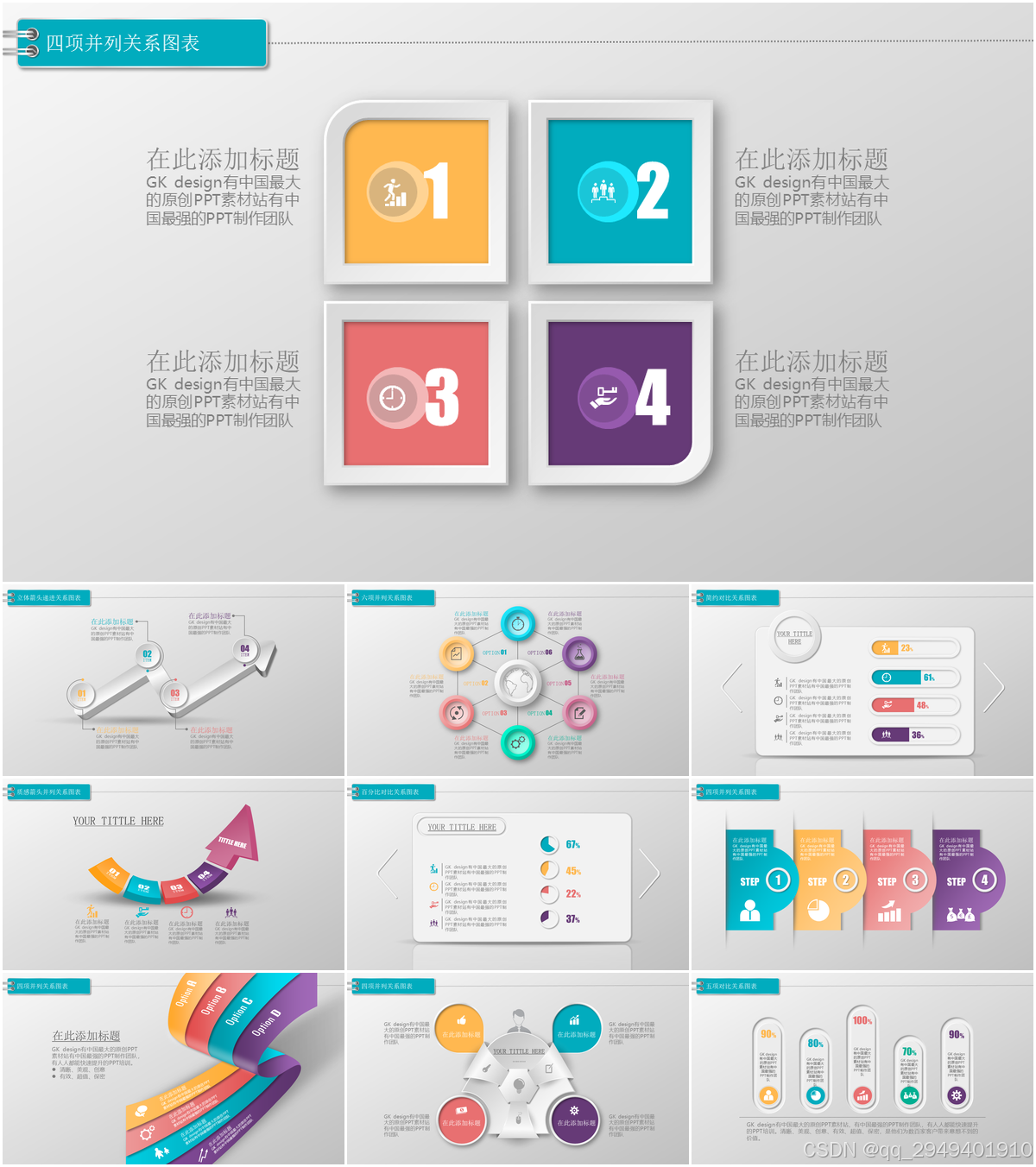
图表类系列各种样式PPT模版分享
图标图表系列PPT模版,柱状图PPT模版,线状图PPT模版,折线图PPT模版,饼状图PPT模版,雷达图PPT模版,树状图PPT模版 图表类系列各种样式PPT模版分享:图表系列PPT模板https://pan.quark.cn/s/20d40aa…...
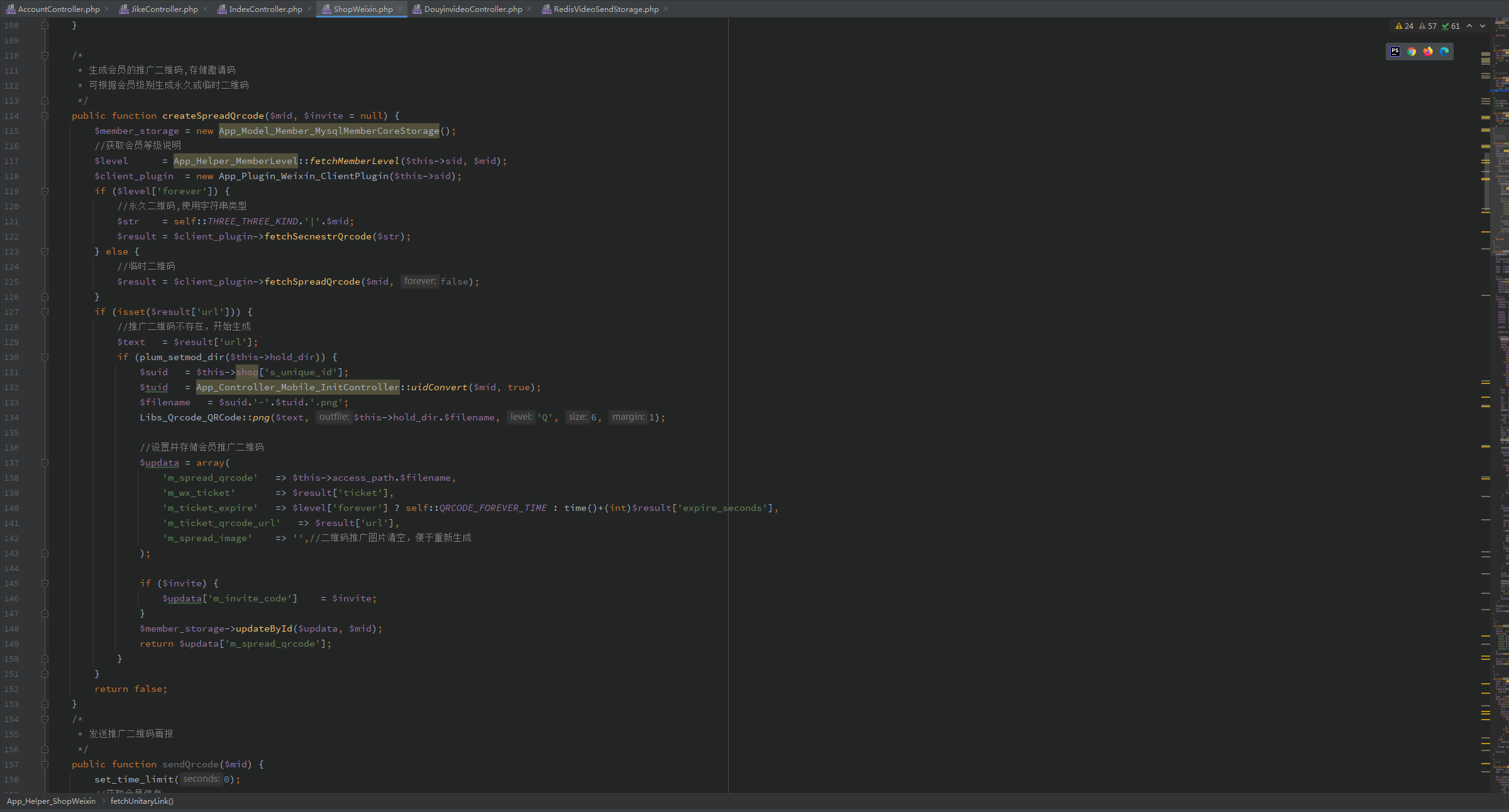
短视频矩阵系统文案创作功能开发实践,定制化开发
在短视频行业迅猛发展的当下,企业和个人创作者为了扩大影响力、提升传播效果,纷纷采用短视频矩阵运营策略,同时管理多个平台、多个账号的内容发布。然而,频繁的文案创作需求让运营者疲于应对,如何高效产出高质量文案成…...
