修改Android Studio项目配置JDK路径和项目Gradle路径的GUI工具
概述
本工具提供了一个基于Python Tkinter的图形用户界面(GUI),用于帮助用户搜索并更新Android Studio项目中的config.properties文件里的java.home路径,以及workspace.xml文件中的last_opened_file_path路径。该工具旨在简化手动查找和编辑这些配置文件的过程,提高工作效率。
系统要求
- Python 3.x
- Tkinter库(通常随Python一起安装)
安装步骤
- 确保你的系统上已经安装了Python 3.x。
- 将上述提供的Python脚本保存到一个文件中,例如命名为
config_editor.py。 - 打开命令行工具(如CMD、PowerShell或终端)。
- 导航到包含
config_editor.py文件的目录。 - 运行脚本:
import tkinter as tk from tkinter import scrolledtext import os import xml.etree.ElementTree as ET import json# 定义查找配置配置文件的函数 def find_properties_files(directory):found_files = []for root, dirs, files in os.walk(directory):for file in files:if file.lower() == 'config.properties':found_files.append(os.path.join(root, file))return found_files# 定义读取java.home的函数 def read_java_home(file_path):try:with open(file_path, 'r', encoding='utf-8') as file:for line in file:if line.lower().startswith('java.home='):return line.strip()except Exception as e:log_text.insert(tk.END, f"读取配置文件 {file_path} 失败: {e}\n")return None# 定义写入java.home的函数 def write_java_home(file_path, new_line):try:with open(file_path, 'r+', encoding='utf-8') as file:lines = file.readlines()file.seek(0)file.truncate()found = Falsefor line in lines:if line.lower().startswith('java.home='):file.write(new_line + '\n')found = Trueelse:file.write(line)if not found:file.write(new_line + '\n')except Exception as e:log_text.insert(tk.END, f"写入配置文件 {file_path} 失败: {e}\n")# 搜索按钮点击事件 def on_search():directory = search_entry.get().strip()if not directory:directory = os.getcwd()log_text.delete(1.0, tk.END)found_files = find_properties_files(directory)if not found_files:status_label.config(text="没有找到任何config.properties配置文件")log_text.insert(tk.END, "没有找到任何config.properties配置文件\n")else:status_label.config(text=f"找到 {len(found_files)} 个config.properties配置文件")log_text.insert(tk.END, f"找到 {len(found_files)} 个config.properties配置文件\n")for file_path in found_files:log_text.insert(tk.END, f"处理配置文件: {file_path}\n")# 更新按钮点击事件 def on_update():new_value = entry_new_value.get().strip()if not new_value:#log_text.insert(tk.END, "新的java.home路径不能为空\n")status_label.config(text=f"新的java.home路径不能为空")returnlog_text.delete(1.0, tk.END)directory = search_entry.get().strip()if not directory:directory = os.getcwd()log_text.insert(tk.END, f"目标路径: {directory}\n")found_files = find_properties_files(directory)if not found_files:status_label.config(text="没有找到任何config.properties配置文件")log_text.insert(tk.END, "没有找到任何config.properties配置文件\n")else:status_label.config(text=f"找到 {len(found_files)} 个config.properties配置文件")log_text.insert(tk.END, f"找到 {len(found_files)} 个config.properties配置文件\n")for file_path in found_files:log_text.insert(tk.END, f"处理配置文件: {file_path}\n")current_java_home = read_java_home(file_path)if current_java_home:log_text.insert(tk.END, f"配置文件路径: {file_path}, 当前值: {current_java_home}, 已更新: java.home={new_value}\n")else:log_text.insert(tk.END, f"配置文件路径: {file_path}, 未找到java.home属性, 已更新: java.home={new_value}\n")write_java_home(file_path, f"java.home={new_value}")# 搜索workspace.xml配置文件 def on_workspace_xml_search():directory = search_entry.get().strip()if not directory:directory = os.getcwd()log_text.delete(1.0, tk.END)found_files = []for root, dirs, files in os.walk(directory):for file in files:if file.lower() == 'workspace.xml':found_files.append(os.path.join(root, file))if not found_files:log_text.insert(tk.END, "没有找到workspace.xml配置文件\n")else:status_label.config(text=f"找到 {len(found_files)} 个workspace.xml配置文件")log_text.insert(tk.END, f"找到 {len(found_files)} 个workspace.xml配置文件\n")for file_path in found_files:log_text.insert(tk.END, f"处理配置文件: {file_path}\n")# 更新workspace.xml配置文件 def on_workspace_xml_update():directory = search_entry.get().strip()if not directory:directory = os.getcwd()log_text.delete(1.0, tk.END)import json import os import tkinter as tk from lxml import etree# 更新workspace.xml配置文件 def on_workspace_xml_update():directory = search_entry.get().strip()if not directory:directory = os.getcwd()# 获取新的 last_opened_file_pathnew_last_opened_file_path = new_last_opened_file_path_entry.get().strip()if not new_last_opened_file_path:messagebox.showerror("错误", "新的last_opened_file_path不能为空")return# 确保路径使用正斜杠new_last_opened_file_path = new_last_opened_file_path.replace("\\", "/")# 查找workspace.xml配置文件found_files = []for root, dirs, files in os.walk(directory):for file in files:if file.lower() == 'workspace.xml':found_files.append(os.path.join(root, file))if not found_files:messagebox.showinfo("信息", "没有找到workspace.xml配置文件")returnfor workspace_xml_path in found_files:log_text.insert(tk.END, f"处理配置文件: {workspace_xml_path}\n")try:# 读取并解析XML配置文件parser = etree.XMLParser(strip_cdata=False) # 保持CDATA部分不变tree = etree.parse(workspace_xml_path, parser)root = tree.getroot()# 查找PropertiesComponent组件properties_component = root.find(".//component[@name='PropertiesComponent']")if properties_component is None:log_text.insert(tk.END, "找不到 PropertiesComponent 组件\n")continue# 提取CDATA内容cdata_content = properties_component.textif not cdata_content or not cdata_content.strip().startswith("<![CDATA[") or not cdata_content.strip().endswith("]]>"):log_text.insert(tk.END, "找不到 PropertiesComponent 组件或其 JSON 数据\n")continue# 去掉CDATA标记key_to_string_json = cdata_content.strip()[len("<![CDATA["):-len("]]>")].strip()log_text.insert(tk.END, f"原始 keyToString JSON 数据: {key_to_string_json}\n")# 使用json.loads解析JSON数据key_to_string_dict = json.loads(key_to_string_json, strict=False)# 获取旧的 last_opened_file_pathold_last_opened_file_path = key_to_string_dict.get('keyToString', {}).get('last_opened_file_path', '')log_text.insert(tk.END, f"修改前: last_opened_file_path={old_last_opened_file_path}\n")# 更新last_opened_file_pathkey_to_string_dict.setdefault('keyToString', {})['last_opened_file_path'] = new_last_opened_file_pathlog_text.insert(tk.END, f"修改后: last_opened_file_path={new_last_opened_file_path}\n")# 生成新的 JSON 数据# 保持原始 JSON 数据的格式new_key_to_string_json = json.dumps(key_to_string_dict, ensure_ascii=False, indent=None, separators=(',', ': '))# 构造新的CDATA内容new_cdata_content = "<![CDATA[" + new_key_to_string_json + "]]>"# 更新CDATA内容properties_component.text = new_cdata_content# 写回workspace.xml配置文件tree.write(workspace_xml_path, encoding='utf-8', xml_declaration=True, pretty_print=True)log_text.insert(tk.END, f"已更新或添加last_opened_file_path: {new_last_opened_file_path} 到 {workspace_xml_path}\n")except json.JSONDecodeError as e:log_text.insert(tk.END, f"JSON 解析错误: {e}\n")except Exception as e:log_text.insert(tk.END, f"处理配置文件 {workspace_xml_path} 失败: {e}\n") import re import os import tkinter as tk from tkinter import messagebox# 更新workspace.xml配置文件 def on_workspace_xml_update():directory = search_entry.get().strip()if not directory:directory = os.getcwd()# 获取新的 last_opened_file_pathnew_last_opened_file_path = new_last_opened_file_path_entry.get().strip()if not new_last_opened_file_path:#messagebox.showerror("错误", "新的last_opened_file_path不能为空")status_label.config(text=f"新的last_opened_file_path不能为空")return# 确保路径使用正斜杠new_last_opened_file_path = new_last_opened_file_path.replace("\\", "/")# 查找workspace.xml配置文件found_files = []for root, dirs, files in os.walk(directory):for file in files:if file.lower() == 'workspace.xml':found_files.append(os.path.join(root, file))if not found_files:messagebox.showinfo("信息", "没有找到workspace.xml配置文件")returnfor workspace_xml_path in found_files:# 读取配置文件内容with open(workspace_xml_path, 'r', encoding='utf-8') as file:content = file.read()# 查找包含 "last_opened_file_path" 的 JSON 字符串pattern = r'"last_opened_file_path"\s*:\s*"([^"]+)"'match = re.search(pattern, content)if match:# 替换 "last_opened_file_path" 的值old_value = match.group(1)content = re.sub(pattern, f'"last_opened_file_path": "{new_last_opened_file_path}"', content)# 写回配置文件with open(workspace_xml_path, 'w', encoding='utf-8') as file:file.write(content)log_text.insert(tk.END, f"已将 {old_value} 替换为 {new_last_opened_file_path} 在 {workspace_xml_path}\n")else:log_text.insert(tk.END, f"未找到 last_opened_file_path 在 {workspace_xml_path}\n")import tkinter as tk from tkinter import scrolledtext import tkinter.font as tkFont import os import re# RGB值 background_rgb = (43, 42, 51) output_bg_rgb = (31, 31, 31) output_fg_rgb = (255, 255, 255) # 白色 button_bg_rgb = (31, 31, 31) # 按钮背景颜色 button_fg_rgb = (0, 128, 0) # 按钮文本颜色 entry_bg_rgb = (31, 31, 31) # 输入框背景颜色 entry_fg_rgb = (255, 255, 255) # 输入框文本颜色 label_bg_rgb = (43, 42, 51) # 标签背景颜色 label_fg_rgb = (255, 255, 255) # 标签文本颜色# 辅助函数 def create_label(parent, text, **kwargs):return tk.Label(parent,text=text,font=large_font,fg=f"#{label_fg_rgb[0]:02X}{label_fg_rgb[1]:02X}{label_fg_rgb[2]:02X}",bg=f"#{label_bg_rgb[0]:02X}{label_bg_rgb[1]:02X}{label_bg_rgb[2]:02X}",**kwargs)def create_entry(parent, **kwargs):return tk.Entry(parent,font=large_font,fg=f"#{entry_fg_rgb[0]:02X}{entry_fg_rgb[1]:02X}{entry_fg_rgb[2]:02X}",bg=f"#{entry_bg_rgb[0]:02X}{entry_bg_rgb[1]:02X}{entry_bg_rgb[2]:02X}",**kwargs)def create_button(parent, text, command, **kwargs):return tk.Button(parent,text=text,font=large_font,fg=f"#{button_fg_rgb[0]:02X}{button_fg_rgb[1]:02X}{button_fg_rgb[2]:02X}",bg=f"#{button_bg_rgb[0]:02X}{button_bg_rgb[1]:02X}{button_bg_rgb[2]:02X}",command=command,**kwargs)# 日志记录 def log(message):log_text.insert(tk.END, message + "\n")log_text.see(tk.END) # 自动滚动到底部 # 创建主窗口 root = tk.Tk() # 定义一个更大的字体(不加粗) large_font = tkFont.Font(family="宋体", size=13) # 调整字体大小,但不加粗 root.title("修改android-studio项目配置JDK路径和项目gradle路径") #root.title("Config Properties & Workspace XML Editor")# 设置背景颜色 root.configure(bg=f"#{background_rgb[0]:02X}{background_rgb[1]:02X}{background_rgb[2]:02X}")# 定义一个更大的字体(不加粗) large_font = tkFont.Font(family="宋体", size=13) # 调整字体大小,但不加粗# 创建GUI组件 create_label(root, "请输入目录路径 (留空则使用当前路径),搜索config.properties中java.home值").pack(pady=5) search_entry = create_entry(root, width=50) search_entry.pack(pady=5)# 搜索config.properties按钮 search_button = create_button(root, "搜索android-studio项目配置JDK路径", on_search) search_button.pack(pady=5)# 输入新的java.home值 create_label(root, "请输入新的java.home值=android-studio项目自定义配置JDK路径").pack(pady=9) entry_new_value = create_entry(root, width=50) entry_new_value.pack(pady=5)# 更新config.properties按钮 update_button = create_button(root, "更新android-studio配置JDK路径", on_update) update_button.pack(pady=5)# 分隔符 tk.Frame(height=2, bd=1, relief=tk.SUNKEN).pack(fill=tk.X, padx=5, pady=5)# 搜索workspace.xml按钮 workspace_xml_search_button = create_button(root, "搜索workspace.xml", on_workspace_xml_search) workspace_xml_search_button.pack(pady=5)# 输入新的last_opened_file_path create_label(root, "请输入新的last_opened_file_path=你的android-studio的gradle路径").pack(pady=5) new_last_opened_file_path_entry = create_entry(root, width=50) new_last_opened_file_path_entry.pack(pady=5)# 更新workspace.xml按钮 workspace_xml_update_button = create_button(root, "更新workspace.xml=配置android-studio项目的gradle路径", on_workspace_xml_update) workspace_xml_update_button.pack(pady=5)# 状态标签 status_label = create_label(root, "") status_label.pack(pady=5)# 日志文本框 log_text = scrolledtext.ScrolledText(root,width=80,height=20,wrap=tk.WORD,font=large_font,fg=f"#{output_fg_rgb[0]:02X}{output_fg_rgb[1]:02X}{output_fg_rgb[2]:02X}",bg=f"#{output_bg_rgb[0]:02X}{output_bg_rgb[1]:02X}{output_bg_rgb[2]:02X}" ) log_text.pack(pady=5)# 运行主循环 root.mainloop()
主窗口布局
- 输入目录路径:用户可以在这里输入Android Studio项目的根目录路径。如果留空,则默认使用当前工作目录。
- 搜索
config.properties:点击此按钮将搜索指定目录下的config.properties文件,并显示当前的java.home值。 - 输入新的
java.home值:用户可以在此输入新的JDK路径。 - 更新
config.properties:点击此按钮将更新config.properties文件中的java.home值为用户指定的新路径。 - 搜索
workspace.xml:点击此按钮将搜索指定目录下的workspace.xml文件,并显示当前的last_opened_file_path值。 - 输入新的
last_opened_file_path:用户可以在此输入新的Gradle路径。 - 更新
workspace.xml:点击此按钮将更新workspace.xml文件中的last_opened_file_path值为用户指定的新路径。 - 日志文本框:显示操作过程中的信息和结果。
使用步骤
- 启动程序:运行
config_editor.py后,会弹出一个窗口。 - 输入目录路径(可选):在“请输入目录路径 (留空则使用当前路径)”输入框中输入Android Studio项目的根目录路径。如果留空,则默认使用当前工作目录。
- 搜索
config.properties:点击“搜索android-studio项目配置JDK路径”按钮。程序会在指定目录下查找config.properties文件,并显示当前的java.home值。 - 更新
java.home值:- 在“请输入新的java.home值”输入框中输入新的JDK路径。
- 点击“更新android-studio配置JDK路径”按钮,程序会更新
config.properties文件中的java.home值。
- 搜索
workspace.xml:点击“搜索workspace.xml”按钮。程序会在指定目录下查找workspace.xml文件,并显示当前的last_opened_file_path值。 - 更新
last_opened_file_path值:- 在“请输入新的last_opened_file_path”输入框中输入新的Gradle路径。
- 点击“更新workspace.xml=配置android-studio项目的gradle路径”按钮,程序会更新
workspace.xml文件中的last_opened_file_path值。
- 查看日志:所有操作的结果都会显示在日志文本框中,包括成功消息和错误信息。
注意事项
- 确保你有足够的权限来读取和写入指定的文件。
- 在更新配置文件之前,请备份原始文件,以防意外发生。
- 请确保输入的路径是正确的,并且路径存在。
- 如果路径或文件名包含特殊字符,请确保它们被正确转义或引用。
通过以上步骤,你可以轻松地管理和更新Android Studio项目的配置文件,从而确保项目使用的JDK和Gradle路径是正确的。希望这个工具能帮助你提高开发效率!
相关文章:

修改Android Studio项目配置JDK路径和项目Gradle路径的GUI工具
概述 本工具提供了一个基于Python Tkinter的图形用户界面(GUI),用于帮助用户搜索并更新Android Studio项目中的config.properties文件里的java.home路径,以及workspace.xml文件中的last_opened_file_path路径。该工具旨在简化手动…...
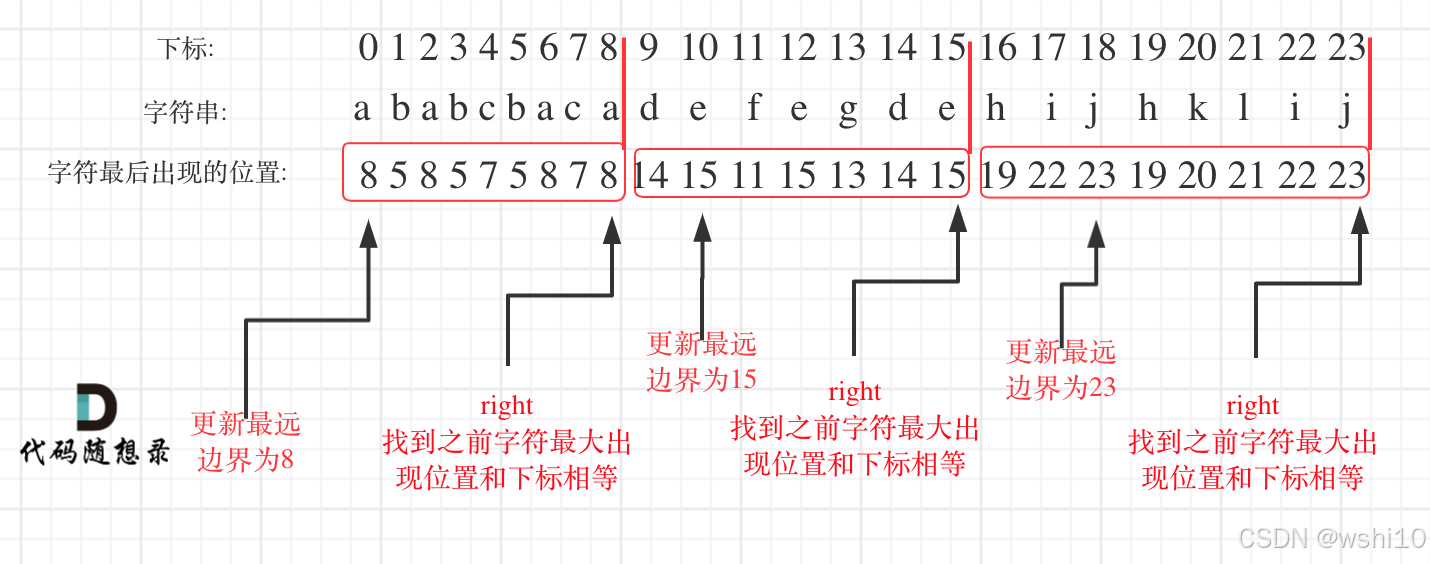
✅DAY30 贪心算法 | 452. 用最少数量的箭引爆气球 | 435. 无重叠区间 | 763.划分字母区间
452. 用最少数量的箭引爆气球 解题思路:首先把原数组按左边界进行排序。然后比较[i-1]的右边界和[i]的左边界是否重叠,如果重叠,更新当前右边界为最小右边界和[i1]的左边界判断是重叠。 class Solution:def findMinArrowShots(self, points:…...

关于Redis单线程模型以及IO多路复用的理解
IO多路复用 -> redis主线程 -> 事件队列 -> 事件处理器 1.IO多路复用机制的作用: 操作系统的多路复用机制(如 epoll、select)负责监听多个文件描述符(如客户端连接)上的事件。 当某个文件描述符上的事件就绪…...

学习ASP.NET Core的身份认证(基于Cookie的身份认证1)
B/S架构程序可通过Cookie、Session、JWT、证书等多种方式认证用户身份,虽然之前测试过用户登录代码,也学习过开源项目中的登录认证,但其实还是对身份认证疑惑甚多,就比如登录验证后用户信息如何保存、客户端下次连接时如何获取用户…...

奇门遁甲中看债务时用神该怎么取?
奇门遁甲中看债务的用神 一、值符 值符在债务关系中可代表债权人(放贷人)。例如在预测放贷时,以值符为放贷人,如果值符克天乙(借贷人)或者天乙生值符,这种情况下可以放贷;反之&#…...

Redis 集群主要有以下几种类型
Redis 集群主要有以下几种类型: 主从复制模式: 这种模式包含一个主数据库实例(master)与一个或多个从数据库实例(slave)。客户端可以对主数据库进行读写操作,对从数据库进行读操作,主…...

使用 Axios 拦截器优化 HTTP 请求与响应的实践
目录 前言1. Axios 简介与拦截器概念1.1 Axios 的特点1.2 什么是拦截器 2. 请求拦截器的应用与实践2.1 请求拦截器的作用2.2 请求拦截器实现 3. 响应拦截器的应用与实践3.1 响应拦截器的作用3.2 响应拦截器实现 4. 综合实例:一个完整的 Axios 配置5. 使用拦截器的好…...
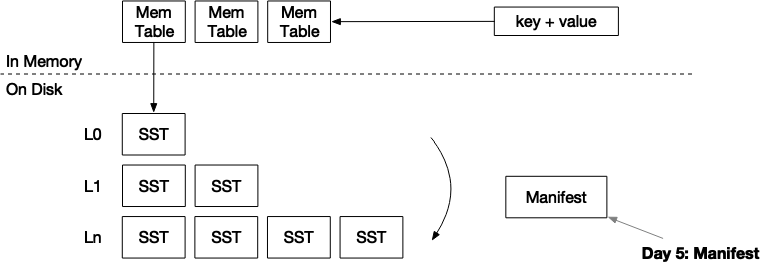
mini-lsm通关笔记Week2Day5
项目地址:https://github.com/skyzh/mini-lsm 个人实现地址:https://gitee.com/cnyuyang/mini-lsm Summary 在本章中,您将: 实现manifest文件的编解码。系统重启时从manifest文件中恢复。 要将测试用例复制到启动器代码中并运行…...

mybatis的动态sql用法之排序
概括 在最近的开发任务中,涉及到了一些页面的排序,其中最为常见的就是时间的降序和升序。这个有的前端控件就可以完成,但是对于一些无法用前端控件的,只能通过后端来进行解决。 后端的解决方法就是使用mybatis的动态sql拼接。 …...

OneToMany 和 ManyToOne
在使用 ORM(如 TypeORM)进行实体关系设计时,OneToMany 和 ManyToOne 是非常重要的注解,常用来表示两个实体之间的一对多关系。下面通过例子详细说明它们的使用场景和工作方式。 OneToMany 和 ManyToOne 的基本概念 ManyToOne 表示…...

《生成式 AI》课程 第3講 CODE TASK 任务3:自定义任务的机器人
课程 《生成式 AI》课程 第3講:訓練不了人工智慧嗎?你可以訓練你自己-CSDN博客 我们希望你创建一个定制的服务机器人。 您可以想出任何您希望机器人执行的任务,例如,一个可以解决简单的数学问题的机器人0 一个机器人,…...

反转链表、链表内指定区间反转
反转链表 给定一个单链表的头结点pHead(该头节点是有值的,比如在下图,它的val是1),长度为n,反转该链表后,返回新链表的表头。 如当输入链表{1,2,3}时,经反转后,原链表变…...

Debezium系列之:Debezium3版本使用快照过程中的指标
Debezium系列之:Debezium3版本使用快照过程中的指标 一、背景二、技术原理三、增量快照四、阻塞快照指标一、背景 使用快照技术的过程中可以观察指标,从而确定快照的进度二、技术原理 Debezium系列之:Debezium 中的增量快照Debezium系列之:Incremental snapshotting设计原理…...

第一讲,Opencv计算机视觉基础之计算机视觉概述
深度剖析计算机视觉:定义、任务及未来发展趋势 引言 计算机视觉(Computer Vision)是人工智能的重要分支之一,旨在让机器通过视觉感知和理解环境。随着深度学习的快速发展,计算机视觉在自动驾驶、安防监控、医疗影像等…...

数据结构(双向链表——c语言实现)
双向链表相比于单向链表的优势: 1. 双向遍历的灵活性 双向链表:由于每个节点都包含指向前一个节点和下一个节点的指针,因此可以从头节点遍历到尾节点,也可以从尾节点遍历到头节点。这种双向遍历的灵活性使得在某些算法和操作中&a…...

【新人系列】Python 入门(十一):控制结构
✍ 个人博客:https://blog.csdn.net/Newin2020?typeblog 📝 专栏地址:https://blog.csdn.net/newin2020/category_12801353.html 📣 专栏定位:为 0 基础刚入门 Python 的小伙伴提供详细的讲解,也欢迎大佬们…...

群核科技首次公开“双核技术引擎”,发布多模态CAD大模型
11月20日,群核科技在杭州举办了第九届酷科技峰会。现场,群核科技首次正式介绍其技术底层核心:基于GPU高性能计算的物理世界模拟器。并对外公开了两大技术引擎:群核启真(渲染)引擎和群核矩阵(CAD…...

【AI大模型引领变革】探索AI如何重塑软件开发流程与未来趋势
文章目录 每日一句正能量前言流程与模式介绍【传统软件开发 VS AI参与的软件开发】一、传统软件开发流程与模式二、AI参与的软件开发流程与模式三、AI带来的不同之处 结论 AI在软件开发流程中的优势、挑战及应对策略AI在软件开发流程中的优势面临的挑战及应对策略 结论 后记 每…...

linux 常用命令指南(存储分区、存储挂载、docker迁移)
前言:由于目前机器存储空间不够,所以‘斥巨资’加了一块2T的机械硬盘,下面是对linux扩容的一系列操作,包含了磁盘空间的创建、删除;存储挂载;docker迁移;anaconda3迁移等。 一、存储分区 1.1 …...

用pyspark把kafka主题数据经过etl导入另一个主题中的有关报错
首先看一下我们的示例代码 import os from pyspark.sql import SparkSession import pyspark.sql.functions as F """ ------------------------------------------Description : TODO:SourceFile : etl_stream_kafkaAuthor : zxxDate : 2024/11/…...
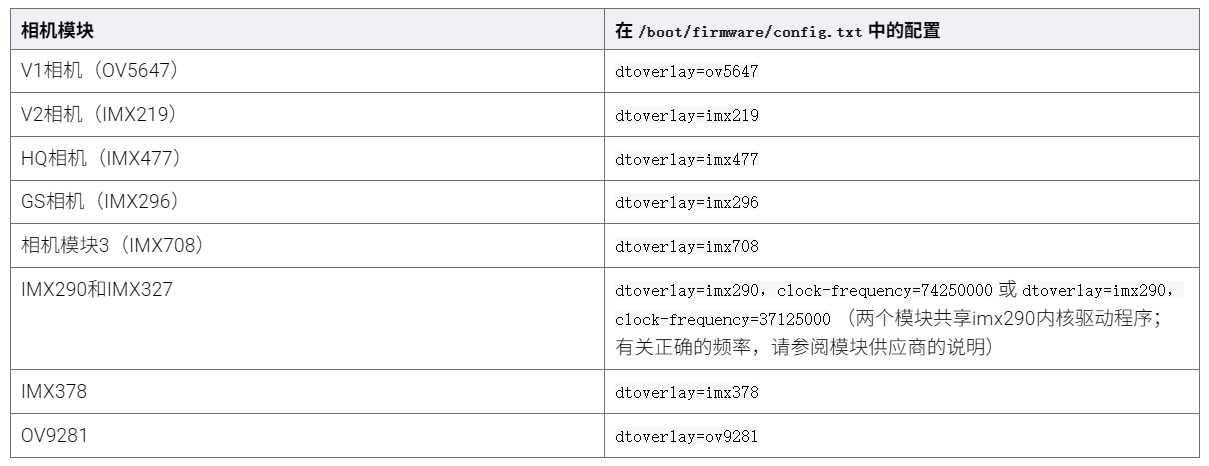
树莓派超全系列教程文档--(61)树莓派摄像头高级使用方法
树莓派摄像头高级使用方法 配置通过调谐文件来调整相机行为 使用多个摄像头安装 libcam 和 rpicam-apps依赖关系开发包 文章来源: http://raspberry.dns8844.cn/documentation 原文网址 配置 大多数用例自动工作,无需更改相机配置。但是,一…...

SciencePlots——绘制论文中的图片
文章目录 安装一、风格二、1 资源 安装 # 安装最新版 pip install githttps://github.com/garrettj403/SciencePlots.git# 安装稳定版 pip install SciencePlots一、风格 简单好用的深度学习论文绘图专用工具包–Science Plot 二、 1 资源 论文绘图神器来了:一行…...
-----深度优先搜索(DFS)实现)
c++ 面试题(1)-----深度优先搜索(DFS)实现
操作系统:ubuntu22.04 IDE:Visual Studio Code 编程语言:C11 题目描述 地上有一个 m 行 n 列的方格,从坐标 [0,0] 起始。一个机器人可以从某一格移动到上下左右四个格子,但不能进入行坐标和列坐标的数位之和大于 k 的格子。 例…...
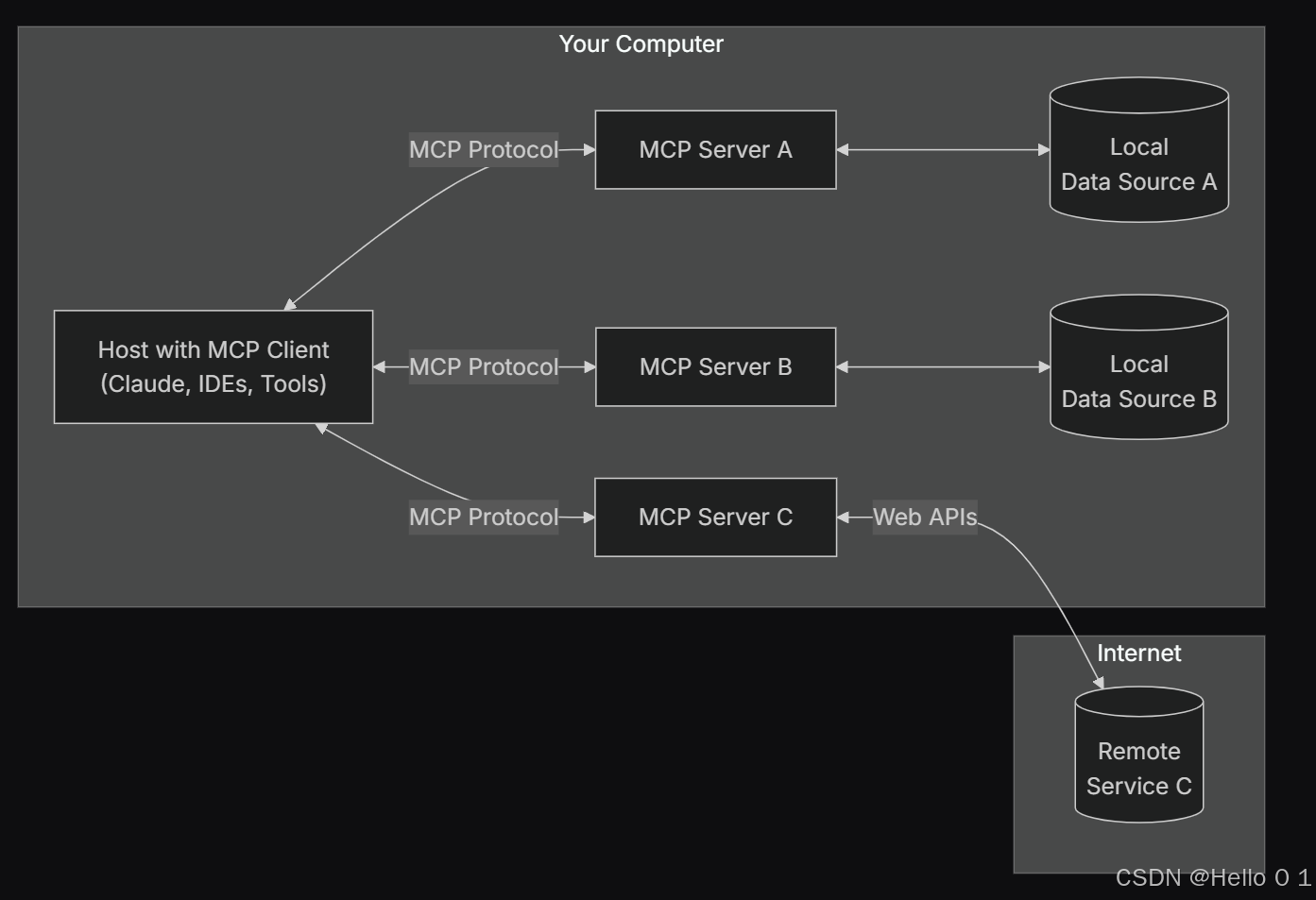
让AI看见世界:MCP协议与服务器的工作原理
让AI看见世界:MCP协议与服务器的工作原理 MCP(Model Context Protocol)是一种创新的通信协议,旨在让大型语言模型能够安全、高效地与外部资源进行交互。在AI技术快速发展的今天,MCP正成为连接AI与现实世界的重要桥梁。…...

Java面试专项一-准备篇
一、企业简历筛选规则 一般企业的简历筛选流程:首先由HR先筛选一部分简历后,在将简历给到对应的项目负责人后再进行下一步的操作。 HR如何筛选简历 例如:Boss直聘(招聘方平台) 直接按照条件进行筛选 例如:…...

Android Bitmap治理全解析:从加载优化到泄漏防控的全生命周期管理
引言 Bitmap(位图)是Android应用内存占用的“头号杀手”。一张1080P(1920x1080)的图片以ARGB_8888格式加载时,内存占用高达8MB(192010804字节)。据统计,超过60%的应用OOM崩溃与Bitm…...

全志A40i android7.1 调试信息打印串口由uart0改为uart3
一,概述 1. 目的 将调试信息打印串口由uart0改为uart3。 2. 版本信息 Uboot版本:2014.07; Kernel版本:Linux-3.10; 二,Uboot 1. sys_config.fex改动 使能uart3(TX:PH00 RX:PH01),并让boo…...

MySQL用户和授权
开放MySQL白名单 可以通过iptables-save命令确认对应客户端ip是否可以访问MySQL服务: test: # iptables-save | grep 3306 -A mp_srv_whitelist -s 172.16.14.102/32 -p tcp -m tcp --dport 3306 -j ACCEPT -A mp_srv_whitelist -s 172.16.4.16/32 -p tcp -m tcp -…...
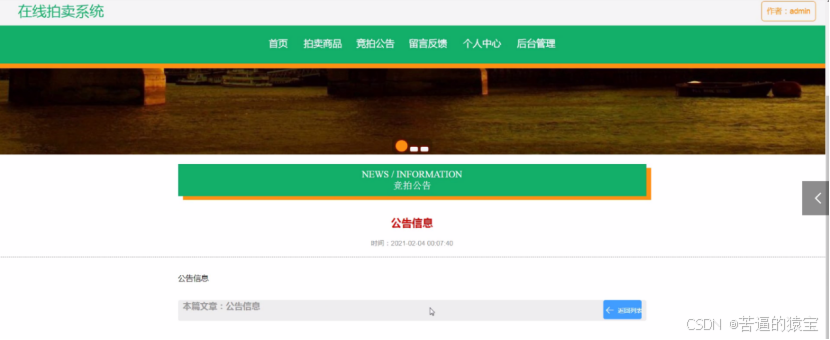
基于SpringBoot在线拍卖系统的设计和实现
摘 要 随着社会的发展,社会的各行各业都在利用信息化时代的优势。计算机的优势和普及使得各种信息系统的开发成为必需。 在线拍卖系统,主要的模块包括管理员;首页、个人中心、用户管理、商品类型管理、拍卖商品管理、历史竞拍管理、竞拍订单…...

Linux 中如何提取压缩文件 ?
Linux 是一种流行的开源操作系统,它提供了许多工具来管理、压缩和解压缩文件。压缩文件有助于节省存储空间,使数据传输更快。本指南将向您展示如何在 Linux 中提取不同类型的压缩文件。 1. Unpacking ZIP Files ZIP 文件是非常常见的,要在 …...
