离线安装ollama到服务器
搜了很多教程不满意,弄了半天才弄好,这里记录下,方便以后的人用,那个在线下载太慢,怕不是得下载到明年。
一.从官网下在liunx版的tgz安装包
Releases · ollama/ollama (github.com)
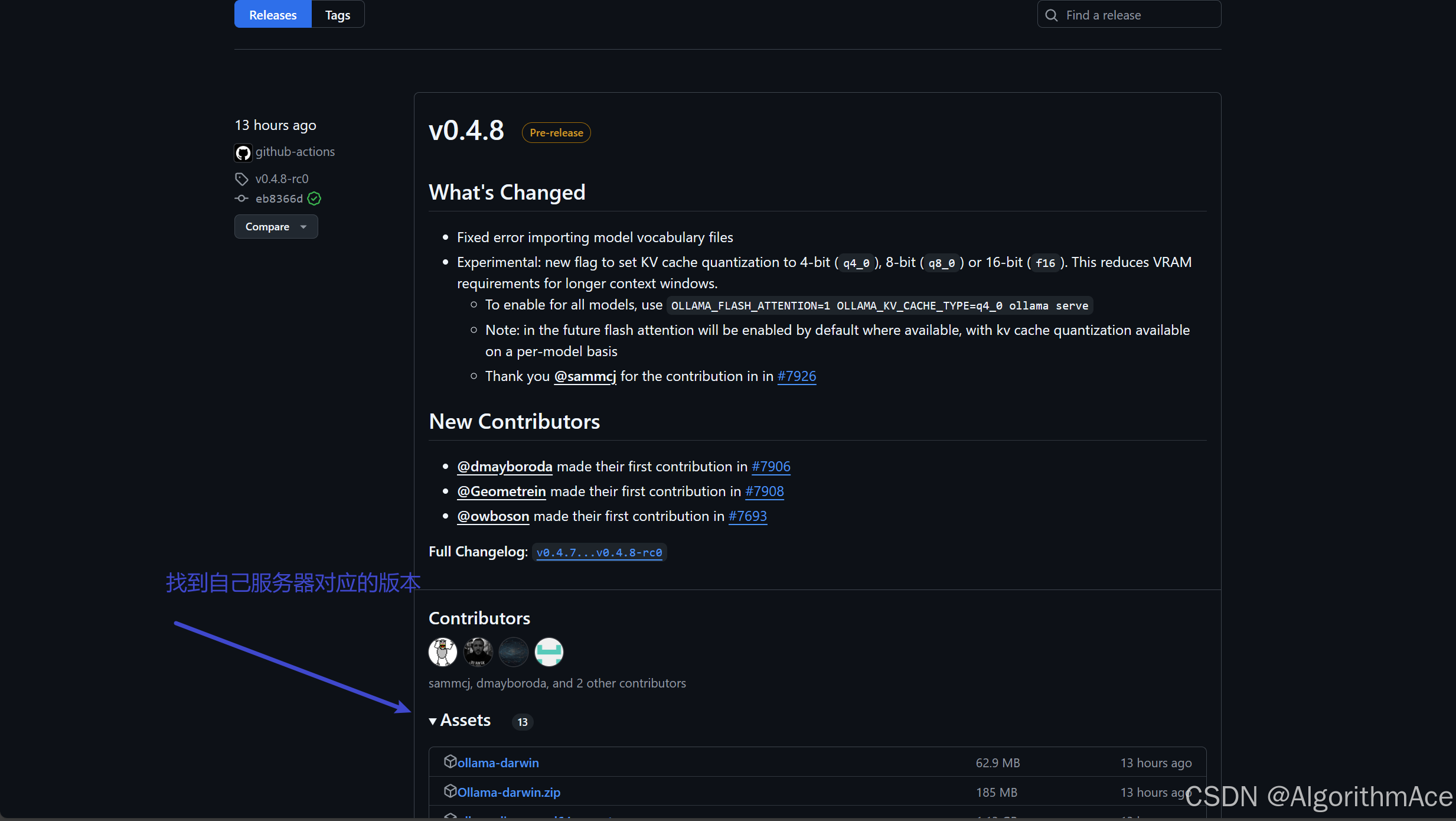
查看自己的服务器信息(参考 https://www.cnblogs.com/Casflawed/p/18525187)
- x86_64 CPU选择下载ollama-linux-amd64;aarch64|arm64 CPU选择下载ollama-linux-arm64
#查看Linux版本号
cat /proc/version
#查看cpu架构
lscpu
二.利用rz命令上传至服务器端
不知道怎么用看 如何利用Xshell上传文件到服务器-CSDN博客
三.下载官网的安装程序 https://ollama.com/install.sh 起名为insatll.sh
双击打开,我这里用vscode打开

这是官方的
#!/bin/sh
# This script installs Ollama on Linux.
# It detects the current operating system architecture and installs the appropriate version of Ollama.set -eured="$( (/usr/bin/tput bold || :; /usr/bin/tput setaf 1 || :) 2>&-)"
plain="$( (/usr/bin/tput sgr0 || :) 2>&-)"status() { echo ">>> $*" >&2; }
error() { echo "${red}ERROR:${plain} $*"; exit 1; }
warning() { echo "${red}WARNING:${plain} $*"; }TEMP_DIR=$(mktemp -d)
cleanup() { rm -rf $TEMP_DIR; }
trap cleanup EXITavailable() { command -v $1 >/dev/null; }
require() {local MISSING=''for TOOL in $*; doif ! available $TOOL; thenMISSING="$MISSING $TOOL"fidoneecho $MISSING
}[ "$(uname -s)" = "Linux" ] || error 'This script is intended to run on Linux only.'ARCH=$(uname -m)
case "$ARCH" inx86_64) ARCH="amd64" ;;aarch64|arm64) ARCH="arm64" ;;*) error "Unsupported architecture: $ARCH" ;;
esacIS_WSL2=falseKERN=$(uname -r)
case "$KERN" in*icrosoft*WSL2 | *icrosoft*wsl2) IS_WSL2=true;;*icrosoft) error "Microsoft WSL1 is not currently supported. Please use WSL2 with 'wsl --set-version <distro> 2'" ;;*) ;;
esacVER_PARAM="${OLLAMA_VERSION:+?version=$OLLAMA_VERSION}"SUDO=
if [ "$(id -u)" -ne 0 ]; then# Running as root, no need for sudoif ! available sudo; thenerror "This script requires superuser permissions. Please re-run as root."fiSUDO="sudo"
fiNEEDS=$(require curl awk grep sed tee xargs)
if [ -n "$NEEDS" ]; thenstatus "ERROR: The following tools are required but missing:"for NEED in $NEEDS; doecho " - $NEED"doneexit 1
fifor BINDIR in /usr/local/bin /usr/bin /bin; doecho $PATH | grep -q $BINDIR && break || continue
done
OLLAMA_INSTALL_DIR=$(dirname ${BINDIR})status "Installing ollama to $OLLAMA_INSTALL_DIR"
$SUDO install -o0 -g0 -m755 -d $BINDIR
$SUDO install -o0 -g0 -m755 -d "$OLLAMA_INSTALL_DIR"
if curl -I --silent --fail --location "https://ollama.com/download/ollama-linux-${ARCH}.tgz${VER_PARAM}" >/dev/null ; thenstatus "Downloading Linux ${ARCH} bundle"curl --fail --show-error --location --progress-bar \"https://ollama.com/download/ollama-linux-${ARCH}.tgz${VER_PARAM}" | \$SUDO tar -xzf - -C "$OLLAMA_INSTALL_DIR"BUNDLE=1if [ "$OLLAMA_INSTALL_DIR/bin/ollama" != "$BINDIR/ollama" ] ; thenstatus "Making ollama accessible in the PATH in $BINDIR"$SUDO ln -sf "$OLLAMA_INSTALL_DIR/ollama" "$BINDIR/ollama"fi
elsestatus "Downloading Linux ${ARCH} CLI"curl --fail --show-error --location --progress-bar -o "$TEMP_DIR/ollama"\"https://ollama.com/download/ollama-linux-${ARCH}${VER_PARAM}"$SUDO install -o0 -g0 -m755 $TEMP_DIR/ollama $OLLAMA_INSTALL_DIR/ollamaBUNDLE=0if [ "$OLLAMA_INSTALL_DIR/ollama" != "$BINDIR/ollama" ] ; thenstatus "Making ollama accessible in the PATH in $BINDIR"$SUDO ln -sf "$OLLAMA_INSTALL_DIR/ollama" "$BINDIR/ollama"fi
fi# Check for NVIDIA JetPack systems with additional downloads
if [ -f /etc/nv_tegra_release ] ; thenif grep R36 /etc/nv_tegra_release > /dev/null ; thenstatus "Downloading JetPack 6 components"curl --fail --show-error --location --progress-bar \"https://ollama.com/download/ollama-linux-${ARCH}-jetpack6.tgz${VER_PARAM}" | \$SUDO tar -xzf - -C "$OLLAMA_INSTALL_DIR"elif grep R35 /etc/nv_tegra_release > /dev/null ; thenstatus "Downloading JetPack 5 components"curl --fail --show-error --location --progress-bar \"https://ollama.com/download/ollama-linux-${ARCH}-jetpack5.tgz${VER_PARAM}" | \$SUDO tar -xzf - -C "$OLLAMA_INSTALL_DIR"elsewarning "Unsupported JetPack version detected. GPU may not be supported"fi
fiinstall_success() {status 'The Ollama API is now available at 127.0.0.1:11434.'status 'Install complete. Run "ollama" from the command line.'
}
trap install_success EXIT# Everything from this point onwards is optional.configure_systemd() {if ! id ollama >/dev/null 2>&1; thenstatus "Creating ollama user..."$SUDO useradd -r -s /bin/false -U -m -d /usr/share/ollama ollamafiif getent group render >/dev/null 2>&1; thenstatus "Adding ollama user to render group..."$SUDO usermod -a -G render ollamafiif getent group video >/dev/null 2>&1; thenstatus "Adding ollama user to video group..."$SUDO usermod -a -G video ollamafistatus "Adding current user to ollama group..."$SUDO usermod -a -G ollama $(whoami)status "Creating ollama systemd service..."cat <<EOF | $SUDO tee /etc/systemd/system/ollama.service >/dev/null
[Unit]
Description=Ollama Service
After=network-online.target[Service]
ExecStart=$BINDIR/ollama serve
User=ollama
Group=ollama
Restart=always
RestartSec=3
Environment="PATH=$PATH"[Install]
WantedBy=default.target
EOFSYSTEMCTL_RUNNING="$(systemctl is-system-running || true)"case $SYSTEMCTL_RUNNING inrunning|degraded)status "Enabling and starting ollama service..."$SUDO systemctl daemon-reload$SUDO systemctl enable ollamastart_service() { $SUDO systemctl restart ollama; }trap start_service EXIT;;*)warning "systemd is not running"if [ "$IS_WSL2" = true ]; thenwarning "see https://learn.microsoft.com/en-us/windows/wsl/systemd#how-to-enable-systemd to enable it"fi;;esac
}if available systemctl; thenconfigure_systemd
fi# WSL2 only supports GPUs via nvidia passthrough
# so check for nvidia-smi to determine if GPU is available
if [ "$IS_WSL2" = true ]; thenif available nvidia-smi && [ -n "$(nvidia-smi | grep -o "CUDA Version: [0-9]*\.[0-9]*")" ]; thenstatus "Nvidia GPU detected."fiinstall_successexit 0
fi# Don't attempt to install drivers on Jetson systems
if [ -f /etc/nv_tegra_release ] ; thenstatus "NVIDIA JetPack ready."install_successexit 0
fi# Install GPU dependencies on Linux
if ! available lspci && ! available lshw; thenwarning "Unable to detect NVIDIA/AMD GPU. Install lspci or lshw to automatically detect and install GPU dependencies."exit 0
ficheck_gpu() {# Look for devices based on vendor ID for NVIDIA and AMDcase $1 inlspci)case $2 innvidia) available lspci && lspci -d '10de:' | grep -q 'NVIDIA' || return 1 ;;amdgpu) available lspci && lspci -d '1002:' | grep -q 'AMD' || return 1 ;;esac ;;lshw)case $2 innvidia) available lshw && $SUDO lshw -c display -numeric -disable network | grep -q 'vendor: .* \[10DE\]' || return 1 ;;amdgpu) available lshw && $SUDO lshw -c display -numeric -disable network | grep -q 'vendor: .* \[1002\]' || return 1 ;;esac ;;nvidia-smi) available nvidia-smi || return 1 ;;esac
}if check_gpu nvidia-smi; thenstatus "NVIDIA GPU installed."exit 0
fiif ! check_gpu lspci nvidia && ! check_gpu lshw nvidia && ! check_gpu lspci amdgpu && ! check_gpu lshw amdgpu; theninstall_successwarning "No NVIDIA/AMD GPU detected. Ollama will run in CPU-only mode."exit 0
fiif check_gpu lspci amdgpu || check_gpu lshw amdgpu; thenif [ $BUNDLE -ne 0 ]; thenstatus "Downloading Linux ROCm ${ARCH} bundle"curl --fail --show-error --location --progress-bar \"https://ollama.com/download/ollama-linux-${ARCH}-rocm.tgz${VER_PARAM}" | \$SUDO tar -xzf - -C "$OLLAMA_INSTALL_DIR"install_successstatus "AMD GPU ready."exit 0fi# Look for pre-existing ROCm v6 before downloading the dependenciesfor search in "${HIP_PATH:-''}" "${ROCM_PATH:-''}" "/opt/rocm" "/usr/lib64"; doif [ -n "${search}" ] && [ -e "${search}/libhipblas.so.2" -o -e "${search}/lib/libhipblas.so.2" ]; thenstatus "Compatible AMD GPU ROCm library detected at ${search}"install_successexit 0fidonestatus "Downloading AMD GPU dependencies..."$SUDO rm -rf /usr/share/ollama/lib$SUDO chmod o+x /usr/share/ollama$SUDO install -o ollama -g ollama -m 755 -d /usr/share/ollama/lib/rocmcurl --fail --show-error --location --progress-bar "https://ollama.com/download/ollama-linux-amd64-rocm.tgz${VER_PARAM}" \| $SUDO tar zx --owner ollama --group ollama -C /usr/share/ollama/lib/rocm .install_successstatus "AMD GPU ready."exit 0
fiCUDA_REPO_ERR_MSG="NVIDIA GPU detected, but your OS and Architecture are not supported by NVIDIA. Please install the CUDA driver manually https://docs.nvidia.com/cuda/cuda-installation-guide-linux/"
# ref: https://docs.nvidia.com/cuda/cuda-installation-guide-linux/index.html#rhel-7-centos-7
# ref: https://docs.nvidia.com/cuda/cuda-installation-guide-linux/index.html#rhel-8-rocky-8
# ref: https://docs.nvidia.com/cuda/cuda-installation-guide-linux/index.html#rhel-9-rocky-9
# ref: https://docs.nvidia.com/cuda/cuda-installation-guide-linux/index.html#fedora
install_cuda_driver_yum() {status 'Installing NVIDIA repository...'case $PACKAGE_MANAGER inyum)$SUDO $PACKAGE_MANAGER -y install yum-utilsif curl -I --silent --fail --location "https://developer.download.nvidia.com/compute/cuda/repos/$1$2/$(uname -m | sed -e 's/aarch64/sbsa/')/cuda-$1$2.repo" >/dev/null ; then$SUDO $PACKAGE_MANAGER-config-manager --add-repo https://developer.download.nvidia.com/compute/cuda/repos/$1$2/$(uname -m | sed -e 's/aarch64/sbsa/')/cuda-$1$2.repoelseerror $CUDA_REPO_ERR_MSGfi;;dnf)if curl -I --silent --fail --location "https://developer.download.nvidia.com/compute/cuda/repos/$1$2/$(uname -m | sed -e 's/aarch64/sbsa/')/cuda-$1$2.repo" >/dev/null ; then$SUDO $PACKAGE_MANAGER config-manager --add-repo https://developer.download.nvidia.com/compute/cuda/repos/$1$2/$(uname -m | sed -e 's/aarch64/sbsa/')/cuda-$1$2.repoelseerror $CUDA_REPO_ERR_MSGfi;;esaccase $1 inrhel)status 'Installing EPEL repository...'# EPEL is required for third-party dependencies such as dkms and libvdpau$SUDO $PACKAGE_MANAGER -y install https://dl.fedoraproject.org/pub/epel/epel-release-latest-$2.noarch.rpm || true;;esacstatus 'Installing CUDA driver...'if [ "$1" = 'centos' ] || [ "$1$2" = 'rhel7' ]; then$SUDO $PACKAGE_MANAGER -y install nvidia-driver-latest-dkmsfi$SUDO $PACKAGE_MANAGER -y install cuda-drivers
}# ref: https://docs.nvidia.com/cuda/cuda-installation-guide-linux/index.html#ubuntu
# ref: https://docs.nvidia.com/cuda/cuda-installation-guide-linux/index.html#debian
install_cuda_driver_apt() {status 'Installing NVIDIA repository...'if curl -I --silent --fail --location "https://developer.download.nvidia.com/compute/cuda/repos/$1$2/$(uname -m | sed -e 's/aarch64/sbsa/')/cuda-keyring_1.1-1_all.deb" >/dev/null ; thencurl -fsSL -o $TEMP_DIR/cuda-keyring.deb https://developer.download.nvidia.com/compute/cuda/repos/$1$2/$(uname -m | sed -e 's/aarch64/sbsa/')/cuda-keyring_1.1-1_all.debelseerror $CUDA_REPO_ERR_MSGficase $1 indebian)status 'Enabling contrib sources...'$SUDO sed 's/main/contrib/' < /etc/apt/sources.list | $SUDO tee /etc/apt/sources.list.d/contrib.list > /dev/nullif [ -f "/etc/apt/sources.list.d/debian.sources" ]; then$SUDO sed 's/main/contrib/' < /etc/apt/sources.list.d/debian.sources | $SUDO tee /etc/apt/sources.list.d/contrib.sources > /dev/nullfi;;esacstatus 'Installing CUDA driver...'$SUDO dpkg -i $TEMP_DIR/cuda-keyring.deb$SUDO apt-get update[ -n "$SUDO" ] && SUDO_E="$SUDO -E" || SUDO_E=DEBIAN_FRONTEND=noninteractive $SUDO_E apt-get -y install cuda-drivers -q
}if [ ! -f "/etc/os-release" ]; thenerror "Unknown distribution. Skipping CUDA installation."
fi. /etc/os-releaseOS_NAME=$ID
OS_VERSION=$VERSION_IDPACKAGE_MANAGER=
for PACKAGE_MANAGER in dnf yum apt-get; doif available $PACKAGE_MANAGER; thenbreakfi
doneif [ -z "$PACKAGE_MANAGER" ]; thenerror "Unknown package manager. Skipping CUDA installation."
fiif ! check_gpu nvidia-smi || [ -z "$(nvidia-smi | grep -o "CUDA Version: [0-9]*\.[0-9]*")" ]; thencase $OS_NAME incentos|rhel) install_cuda_driver_yum 'rhel' $(echo $OS_VERSION | cut -d '.' -f 1) ;;rocky) install_cuda_driver_yum 'rhel' $(echo $OS_VERSION | cut -c1) ;;fedora) [ $OS_VERSION -lt '39' ] && install_cuda_driver_yum $OS_NAME $OS_VERSION || install_cuda_driver_yum $OS_NAME '39';;amzn) install_cuda_driver_yum 'fedora' '37' ;;debian) install_cuda_driver_apt $OS_NAME $OS_VERSION ;;ubuntu) install_cuda_driver_apt $OS_NAME $(echo $OS_VERSION | sed 's/\.//') ;;*) exit ;;esac
fiif ! lsmod | grep -q nvidia || ! lsmod | grep -q nvidia_uvm; thenKERNEL_RELEASE="$(uname -r)"case $OS_NAME inrocky) $SUDO $PACKAGE_MANAGER -y install kernel-devel kernel-headers ;;centos|rhel|amzn) $SUDO $PACKAGE_MANAGER -y install kernel-devel-$KERNEL_RELEASE kernel-headers-$KERNEL_RELEASE ;;fedora) $SUDO $PACKAGE_MANAGER -y install kernel-devel-$KERNEL_RELEASE ;;debian|ubuntu) $SUDO apt-get -y install linux-headers-$KERNEL_RELEASE ;;*) exit ;;esacNVIDIA_CUDA_VERSION=$($SUDO dkms status | awk -F: '/added/ { print $1 }')if [ -n "$NVIDIA_CUDA_VERSION" ]; then$SUDO dkms install $NVIDIA_CUDA_VERSIONfiif lsmod | grep -q nouveau; thenstatus 'Reboot to complete NVIDIA CUDA driver install.'exit 0fi$SUDO modprobe nvidia$SUDO modprobe nvidia_uvm
fi# make sure the NVIDIA modules are loaded on boot with nvidia-persistenced
if available nvidia-persistenced; then$SUDO touch /etc/modules-load.d/nvidia.confMODULES="nvidia nvidia-uvm"for MODULE in $MODULES; doif ! grep -qxF "$MODULE" /etc/modules-load.d/nvidia.conf; thenecho "$MODULE" | $SUDO tee -a /etc/modules-load.d/nvidia.conf > /dev/nullfidone
fistatus "NVIDIA GPU ready."
install_success然后找到这个代码片段
if curl -I --silent --fail --location "https://ollama.com/download/ollama-linux-${ARCH}.tgz${VER_PARAM}" >/dev/null ; thenstatus "Downloading Linux ${ARCH} bundle"curl --fail --show-error --location --progress-bar \"https://ollama.com/download/ollama-linux-${ARCH}.tgz${VER_PARAM}" | \$SUDO tar -xzf - -C "$OLLAMA_INSTALL_DIR"BUNDLE=1if [ "$OLLAMA_INSTALL_DIR/bin/ollama" != "$BINDIR/ollama" ] ; thenstatus "Making ollama accessible in the PATH in $BINDIR"$SUDO ln -sf "$OLLAMA_INSTALL_DIR/ollama" "$BINDIR/ollama"fi
elsestatus "Downloading Linux ${ARCH} CLI"curl --fail --show-error --location --progress-bar -o "$TEMP_DIR/ollama"\"https://ollama.com/download/ollama-linux-${ARCH}${VER_PARAM}"$SUDO install -o0 -g0 -m755 $TEMP_DIR/ollama $OLLAMA_INSTALL_DIR/ollamaBUNDLE=0if [ "$OLLAMA_INSTALL_DIR/ollama" != "$BINDIR/ollama" ] ; thenstatus "Making ollama accessible in the PATH in $BINDIR"$SUDO ln -sf "$OLLAMA_INSTALL_DIR/ollama" "$BINDIR/ollama"fi
fi
可以看到这里的路径是官网的,我们要搞成自己的
status "Installing ollama to $OLLAMA_INSTALL_DIR"
$SUDO install -o0 -g0 -m755 -d $BINDIR
$SUDO install -o0 -g0 -m755 -d "$OLLAMA_INSTALL_DIR"
status "Downloading Linux ${ARCH} bundle"# curl --fail --show-error --location --progress-bar \# "https://ollama.com/download/ollama-linux-${ARCH}.tgz${VER_PARAM}" | \$SUDO tar -xzf ./Ollama.tgz -C "$OLLAMA_INSTALL_DIR"BUNDLE=1if [ "$OLLAMA_INSTALL_DIR/bin/ollama" != "$BINDIR/ollama" ] ; thenstatus "Making ollama accessible in the PATH in $BINDIR"$SUDO ln -sf "$OLLAMA_INSTALL_DIR/ollama" "$BINDIR/ollama"fi
注意文件名,改成自己的,这个例子中是/home/Ollama.tgz, 依据实际情况来改(参考自https://blog.csdn.net/weixin_43278082/article/details/142357712)
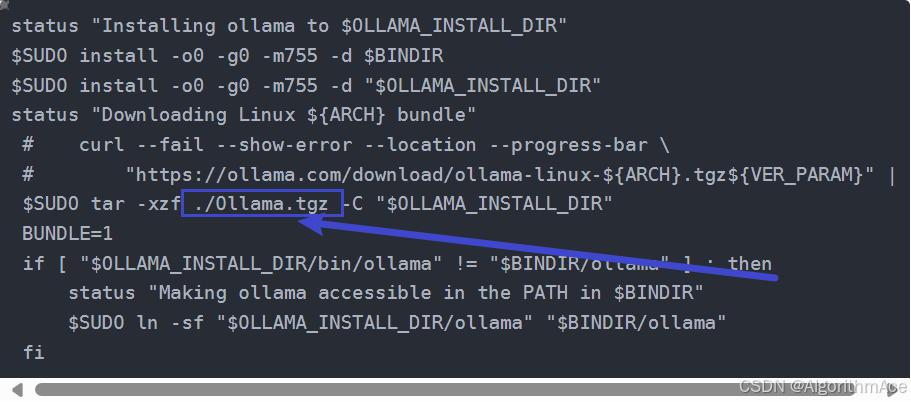
把该文件用rz指令上传至服务器。
四.安装
1.解决报错
报错:
install.sh: line 4: $'\r': command not found
: invalid option 5: set: -
set: usage: set [-abefhkmnptuvxBCHP] [-o option-name] [--] [arg ...]原因:
出现这个错误是因为你的脚本文件在Windows环境下被编辑或保存过,导致它包含了Windows风格的换行符(CRLF),而Linux系统下的脚本通常使用UNIX风格的换行符(LF)。此外,set: invalid option 5的错误提示表明脚本中可能存在语法错误。
解决:使用dos2unix工具将脚本文件的换行符从CRLF转换为LF
使用该命令下载必要的包
sudo yum install dos2unix转换
dos2unix install.sh然后在install.sh文件目录下执行
sh install.sh等待安装即可
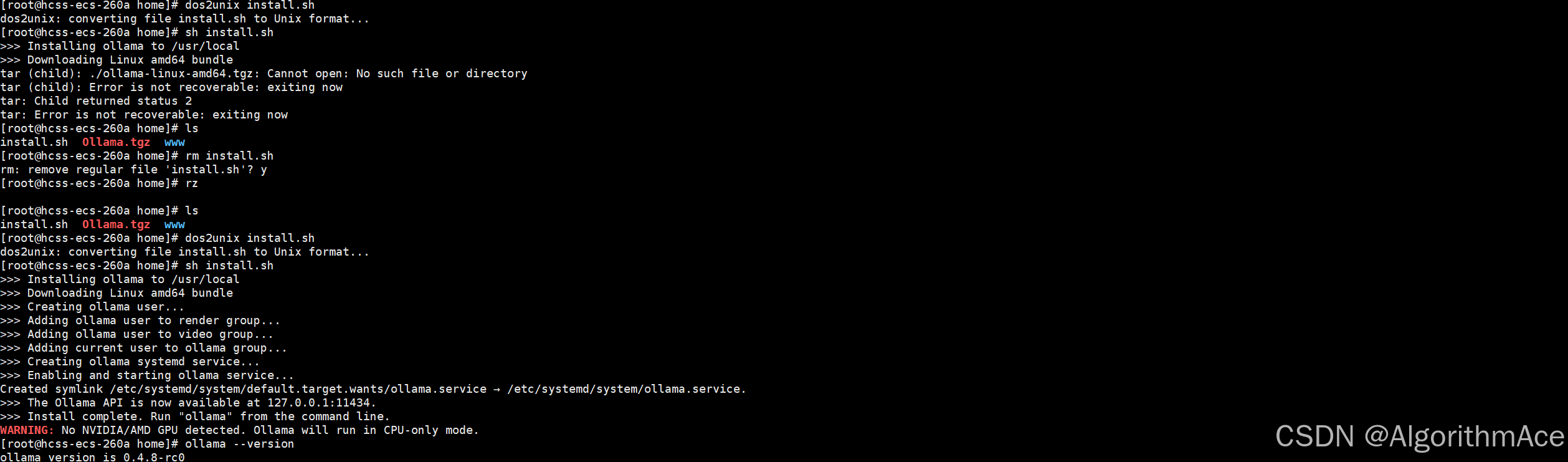
最终安装成功
相关文章:
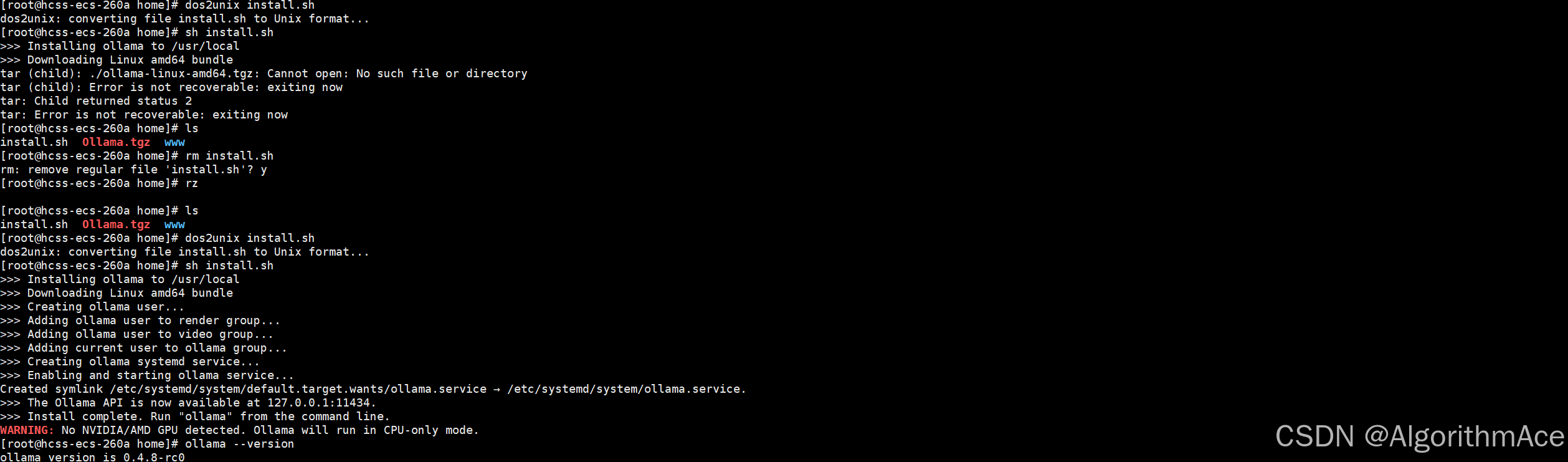
离线安装ollama到服务器
搜了很多教程不满意,弄了半天才弄好,这里记录下,方便以后的人用,那个在线下载太慢,怕不是得下载到明年。 一.从官网下在liunx版的tgz安装包 Releases ollama/ollama (github.com) 查看自己的服务器信息(参考 https:/…...

自动化点亮LED灯之程序编写
程序编写: #!/bin/shecho none > /sys/class/leds/led1/triggerecho none > /sys/class/leds/led2/triggerecho none > /sys/class/leds/led3/triggerecho 0 > /sys/class/leds/led1/brightnessecho 0 > /sys/class/leds/led2/brightnessecho 0 >…...

linux 系列服务器 高并发下ulimit优化文档
系统输入 ulimit -a 结果如下 解除或提高 Linux 系统的最大进程数 在高并发场景中,合理设置 Linux 系统的最大进程数对于提升服务器性能至关重要。以下是具体步骤: 临时修改 ulimit 设置 可以通过 ulimit 命令临时调整当前会话的最大进程数。 查看当前…...

人工智能入门数学基础:统计推断详解
人工智能入门数学基础:统计推断详解 目录 前言 1. 统计推断的基本概念 1.1 参数估计 1.2 假设检验 2. 统计推断的应用示例 2.1 参数估计示例:样本均值和置信区间 2.2 假设检验示例:t检验 3. 统计推断在人工智能中的应用场景 总结 前言…...

Spark区分应用程序 Application、作业Job、阶段Stage、任务Task
目录 一、Spark核心概念 1、应用程序Application 2、作业Job 3、阶段Stage 4、任务Task 二、示例 一、Spark核心概念 在Apache Spark中,有几个核心概念用于描述应用程序的执行流程和组件,包括应用程序 Application、作业Job、阶段Stage、任务Task…...

【Liunx篇】基础开发工具 - yum
文章目录 🌵一.Liunx下安装软件的方案🐾1.源代码安装🐾2.rpm包安装🐾3.包管理器进行安装 🌵二.软件包管理器-yum🌵三.yum的具体操作🐾1.查看软件包🐾2.安装软件包🐾3.卸载…...

docker学习笔记(五)--docker-compose
文章目录 常用命令docker-compose是什么yml配置指令详解versionservicesimagebuildcommandportsvolumesdepends_on docker-compose.yml文件编写 常用命令 命令说明docker-compose up启动所有docker-compose服务,通常加上-d选项,让其运行在后台docker-co…...
电子商务人工智能指南 4/6 - 内容理解
介绍 81% 的零售业高管表示, AI 至少在其组织中发挥了中等至完全的作用。然而,78% 的受访零售业高管表示,很难跟上不断发展的 AI 格局。 近年来,电子商务团队加快了适应新客户偏好和创造卓越数字购物体验的需求。采用 AI 不再是一…...

Hadoop3集群实战:从零开始的搭建之旅
目录 一、概念 1.1 Hadoop是什么 1.2 历史 1.3 三大发行版本(了解) 1.4 优势 1.5 组成💗 1.6 HDFS架构 1.7 YARN架构 1.8 MapReduce概述 1.9 HDFS\YARN\MapReduce关系 二、环境准备 2.1 准备模版虚拟机 2.2 安装必要软件 2.3 安…...

Kotlin设计模式之桥接模式
桥接模式用于将抽象部分与实现部分分离,使它们可以独立变化。Kotlin中可以通过接口和抽象类来实现桥接模式。以下是桥接模式的实现方法: 一. 基本桥接模式 在这种模式中,定义一个抽象部分和一个实现部分,通过组合将它们连接起来…...

详解组合模式
引言 有一种情况,当一组对象具有“整体—部分”关系时,如果我们处理其中一个对象或对象组合(区别对待),就可能会出现牵一发而动全身的情况,造成代码复杂。这个时候,组合模式就是一种可以用一致的…...

【系统架构设计师论文】云上自动化运维及其应用
随着云计算技术的迅猛发展,企业对云资源的需求日益增长。为了应对这一挑战,云上自动化运维(CloudOps)应运而生,它结合了DevOps理念和技术,通过自动化工具和流程来提高云环境的管理效率和服务质量。本文将探讨云上自动化运维的主要衡量指标,并详细介绍一个实际项目中如何…...

交换排序----快速排序
快速排序 快速排序是一种高效的排序算法,它采用分治法策略,将数组分为较小和较大的两个子数组,然后递归排序两个子数组。 快速排序是Hoare于1962年提出的一种二叉树结构的交换排序方法,其基本思想为:任取待排序元素序…...

ES 与 MySQL 在较大数据量下查询性能对比
在进行数据查询性能测试的过程中,我的同事幺加明对 ES(Elasticsearch)和 MySQL 进行了相对较大数据量的测试,并整理了相关结果。在得到其授权的情况下,我将此对比案例分享给大家,在此再次向幺加明表示感谢。…...

C# 新语法中的字符串内插$和{}符号用法详解
自C#6.0开始提供一个新的语法糖,即"$" 符号,配合“{}”使用,它的作用除了是对String.format的简化,还可设置其格式模板,实现了对字符串的拼接优化。 语法格式: $"string {变量表达式}” 语…...

Nacos源码学习-本地环境搭建
本文主要记录如何在本地搭建Nacos调试环境来进一步学习其源码,如果你也刚好刷到这篇文章,希望对你有所帮助。 1、本地环境准备 Maven: 3.5.4 Java: 1.8 开发工具:idea 版本控制工具: git 2、下载源码 官方仓库地址 :https://git…...

windows 好工具
Windows文件夹目录大小分析工具WizTree...
计算机运行时提示错误弹窗“由于找不到 quazip.dll,无法继续执行代码。”是什么原因?“quazip.dll文件缺失”要怎么解决?
计算机运行时错误解析:解决“quazip.dll缺失”问题指南 在软件开发和日常计算机使用中,我们经常会遇到各种运行时错误。今天,我们将深入探讨一个常见的错误提示:“由于找不到quazip.dll,无法继续执行代码。”这一弹窗…...

创造未来:The Sandbox 创作者训练营如何赋能全球创造者
创作者训练营让创造者有能力打造下一代数字体验。通过促进合作和提供尖端工具,The Sandbox 计划确保今天的元宇宙是由一个个创造者共同打造。 2024 年 5 月,The Sandbox 推出了「创作者训练营」系列,旨在重新定义数字创作。「创作者训练营」系…...

R语言对简·奥斯汀作品中人物对话的情感分析
项目背景 客户是一家文学研究机构,他们希望通过对简奥斯汀作品中人物对话的情感分析,深入了解作品中人物的情感变化和故事情节的发展。因此,他们委托你进行一项情感分析项目,利用“janeaustenr”包中的数据集来构建情感分析模型。…...

Admin.Net中的消息通信SignalR解释
定义集线器接口 IOnlineUserHub public interface IOnlineUserHub {/// 在线用户列表Task OnlineUserList(OnlineUserList context);/// 强制下线Task ForceOffline(object context);/// 发布站内消息Task PublicNotice(SysNotice context);/// 接收消息Task ReceiveMessage(…...

【快手拥抱开源】通过快手团队开源的 KwaiCoder-AutoThink-preview 解锁大语言模型的潜力
引言: 在人工智能快速发展的浪潮中,快手Kwaipilot团队推出的 KwaiCoder-AutoThink-preview 具有里程碑意义——这是首个公开的AutoThink大语言模型(LLM)。该模型代表着该领域的重大突破,通过独特方式融合思考与非思考…...

Mysql中select查询语句的执行过程
目录 1、介绍 1.1、组件介绍 1.2、Sql执行顺序 2、执行流程 2.1. 连接与认证 2.2. 查询缓存 2.3. 语法解析(Parser) 2.4、执行sql 1. 预处理(Preprocessor) 2. 查询优化器(Optimizer) 3. 执行器…...

Linux 中如何提取压缩文件 ?
Linux 是一种流行的开源操作系统,它提供了许多工具来管理、压缩和解压缩文件。压缩文件有助于节省存储空间,使数据传输更快。本指南将向您展示如何在 Linux 中提取不同类型的压缩文件。 1. Unpacking ZIP Files ZIP 文件是非常常见的,要在 …...
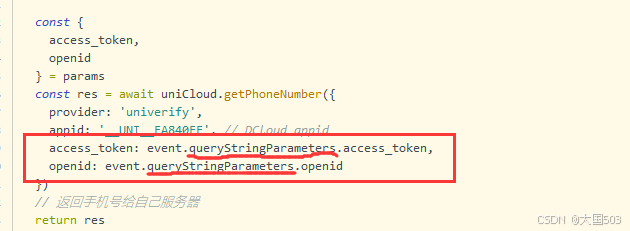
uniapp手机号一键登录保姆级教程(包含前端和后端)
目录 前置条件创建uniapp项目并关联uniClound云空间开启一键登录模块并开通一键登录服务编写云函数并上传部署获取手机号流程(第一种) 前端直接调用云函数获取手机号(第三种)后台调用云函数获取手机号 错误码常见问题 前置条件 手机安装有sim卡手机开启…...
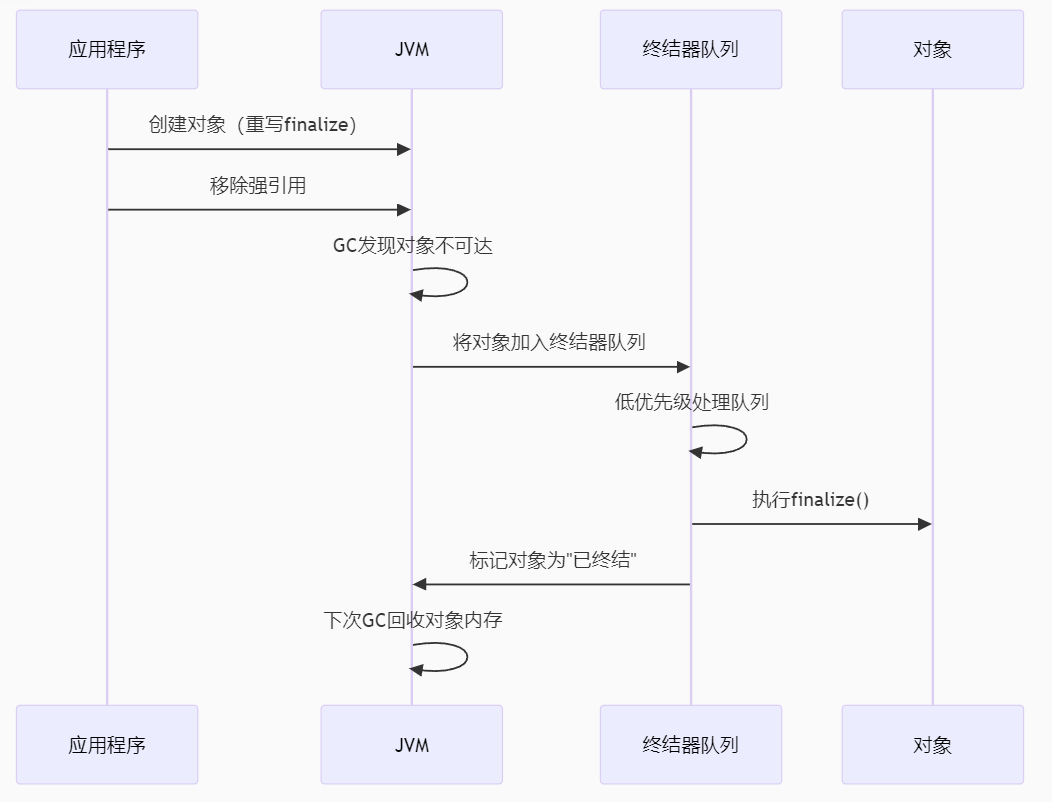
【 java 虚拟机知识 第一篇 】
目录 1.内存模型 1.1.JVM内存模型的介绍 1.2.堆和栈的区别 1.3.栈的存储细节 1.4.堆的部分 1.5.程序计数器的作用 1.6.方法区的内容 1.7.字符串池 1.8.引用类型 1.9.内存泄漏与内存溢出 1.10.会出现内存溢出的结构 1.内存模型 1.1.JVM内存模型的介绍 内存模型主要分…...
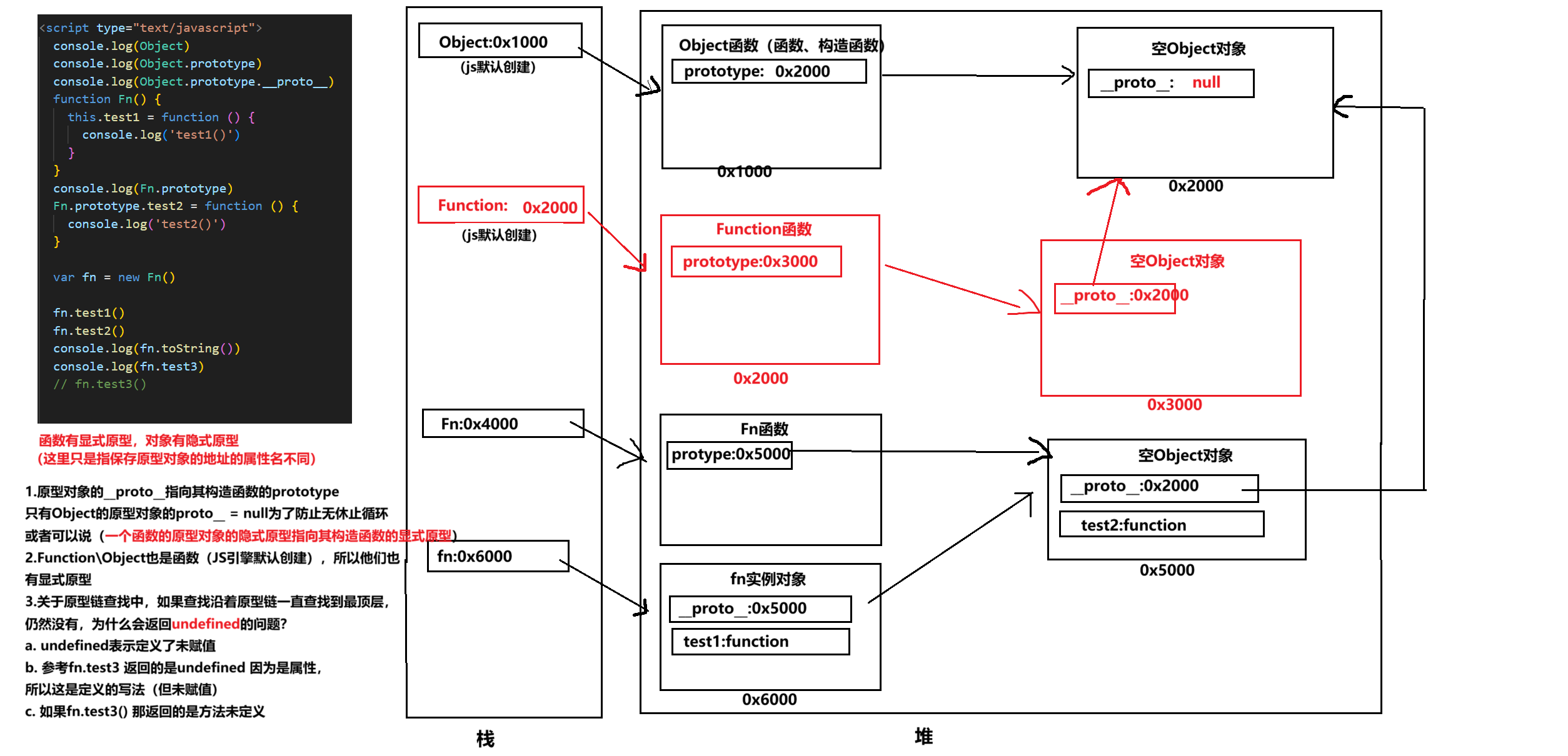
图解JavaScript原型:原型链及其分析 | JavaScript图解
忽略该图的细节(如内存地址值没有用二进制) 以下是对该图进一步的理解和总结 1. JS 对象概念的辨析 对象是什么:保存在堆中一块区域,同时在栈中有一块区域保存其在堆中的地址(也就是我们通常说的该变量指向谁&…...
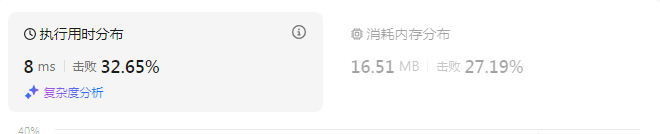
动态规划-1035.不相交的线-力扣(LeetCode)
一、题目解析 光看题目要求和例图,感觉这题好麻烦,直线不能相交啊,每个数字只属于一条连线啊等等,但我们结合题目所给的信息和例图的内容,这不就是最长公共子序列吗?,我们把最长公共子序列连线起…...

第22节 Node.js JXcore 打包
Node.js是一个开放源代码、跨平台的、用于服务器端和网络应用的运行环境。 JXcore是一个支持多线程的 Node.js 发行版本,基本不需要对你现有的代码做任何改动就可以直接线程安全地以多线程运行。 本文主要介绍JXcore的打包功能。 JXcore 安装 下载JXcore安装包&a…...

【学习记录】使用 Kali Linux 与 Hashcat 进行 WiFi 安全分析:合法的安全测试指南
文章目录 📌 前言🧰 一、前期准备✅ 安装 Kali Linux✅ 获取支持监听模式的无线网卡 🛠 二、使用 Kali Linux 进行 WiFi 安全测试步骤 1:插入无线网卡并确认识别步骤 2:开启监听模式步骤 3:扫描附近的 WiFi…...
