MapApp 地图应用
1. 简述
1.1 重点
1)更好地理解 MVVM 架构
2)更轻松地使用 SwiftUI 框架、对齐、动画和转换
1.2 资源下载地址:
Swiftful-Thinking:![]() https://www.swiftful-thinking.com/downloads
https://www.swiftful-thinking.com/downloads
1.3 项目结构图:

1.4 图片、颜色资源文件图:

1.5 启动图片配置图:

2. Model 层
2.1 创建模拟位置文件 Location.swift
import Foundation
import MapKitstruct Location: Identifiable, Equatable{let name: Stringlet cityName: Stringlet coordinates: CLLocationCoordinate2Dlet description: Stringlet imageNames: [String]let link: String// UUID().uuidString,生产的每个ID都不一样,为了保证有相同可识别的相同模型,使用名称加城市名称var id: String {name + cityName}// Equatable 判断 id 是否一样static func == (lhs: Location, rhs: Location) -> Bool {return lhs.id == rhs.id}
}3. 数据服务层
3.1 创建模拟位置数据信息服务 LocationsDataSerVice.swift
import Foundation
import MapKitclass LocationsDataService {static let locations: [Location] = [Location(name: "Colosseum",cityName: "Rome",coordinates: CLLocationCoordinate2D(latitude: 41.8902, longitude: 12.4922),description: "The Colosseum is an oval amphitheatre in the centre of the city of Rome, Italy, just east of the Roman Forum. It is the largest ancient amphitheatre ever built, and is still the largest standing amphitheatre in the world today, despite its age.",imageNames: ["rome-colosseum-1","rome-colosseum-2","rome-colosseum-3",],link: "https://en.wikipedia.org/wiki/Colosseum"),Location(name: "Pantheon",cityName: "Rome",coordinates: CLLocationCoordinate2D(latitude: 41.8986, longitude: 12.4769),description: "The Pantheon is a former Roman temple and since the year 609 a Catholic church, in Rome, Italy, on the site of an earlier temple commissioned by Marcus Agrippa during the reign of Augustus.",imageNames: ["rome-pantheon-1","rome-pantheon-2","rome-pantheon-3",],link: "https://en.wikipedia.org/wiki/Pantheon,_Rome"),Location(name: "Trevi Fountain",cityName: "Rome",coordinates: CLLocationCoordinate2D(latitude: 41.9009, longitude: 12.4833),description: "The Trevi Fountain is a fountain in the Trevi district in Rome, Italy, designed by Italian architect Nicola Salvi and completed by Giuseppe Pannini and several others. Standing 26.3 metres high and 49.15 metres wide, it is the largest Baroque fountain in the city and one of the most famous fountains in the world.",imageNames: ["rome-trevifountain-1","rome-trevifountain-2","rome-trevifountain-3",],link: "https://en.wikipedia.org/wiki/Trevi_Fountain"),Location(name: "Eiffel Tower",cityName: "Paris",coordinates: CLLocationCoordinate2D(latitude: 48.8584, longitude: 2.2945),description: "The Eiffel Tower is a wrought-iron lattice tower on the Champ de Mars in Paris, France. It is named after the engineer Gustave Eiffel, whose company designed and built the tower. Locally nicknamed 'La dame de fer', it was constructed from 1887 to 1889 as the centerpiece of the 1889 World's Fair and was initially criticized by some of France's leading artists and intellectuals for its design, but it has become a global cultural icon of France and one of the most recognizable structures in the world.",imageNames: ["paris-eiffeltower-1","paris-eiffeltower-2",],link: "https://en.wikipedia.org/wiki/Eiffel_Tower"),Location(name: "Louvre Museum",cityName: "Paris",coordinates: CLLocationCoordinate2D(latitude: 48.8606, longitude: 2.3376),description: "The Louvre, or the Louvre Museum, is the world's most-visited museum and a historic monument in Paris, France. It is the home of some of the best-known works of art, including the Mona Lisa and the Venus de Milo. A central landmark of the city, it is located on the Right Bank of the Seine in the city's 1st arrondissement.",imageNames: ["paris-louvre-1","paris-louvre-2","paris-louvre-3",],link: "https://en.wikipedia.org/wiki/Louvre"),]
}
4. ViewModel 层
4.1 创建位置信息的 ViewModel LocationsViewModel.swift
import Foundation
import MapKit
import SwiftUIclass LocationsViewModel: ObservableObject{/// All loaded locations Published@Published var locationes: [Location] = []/// Current location on map@Published var mapLocation: Location {didSet {// 设置地图位置,然后更新地图区域updateMapRegion(location: mapLocation)}}/// Current region on map : 这是地图上的当前区域@Published var mapRegion: MKCoordinateRegion = MKCoordinateRegion()/// 坐标跨度let mapSpan = MKCoordinateSpan(latitudeDelta: 0.1, longitudeDelta: 0.1)/// Show list of locations : 显示位置列表@Published var showLocationsList: Bool = false/// Show location detail via sheet : 显示位置详情信息页面@Published var sheetLocation: Location? = nilinit() {let locations = LocationsDataService.locationsself.locationes = locationsself.mapLocation = locations.first!self.updateMapRegion(location: locations.first!)}/// 更新地图区域private func updateMapRegion(location: Location){withAnimation(.easeInOut) {mapRegion = MKCoordinateRegion(// 中心点: 经纬度 latitude: 纬度 longitude: 经度center: location.coordinates,// 坐标跨度:span: mapSpan)}}/// 位置列表开关func toggleLocationsList(){withAnimation(.easeInOut) {// showLocationsList = !showLocationsListshowLocationsList.toggle()}}/// 显示下一个位置func showNextLocation(location: Location){withAnimation(.easeInOut) {mapLocation = locationshowLocationsList = false}}/// 下一个按钮处理事件func nextButtonPressed(){// Get the current indexguard let currentIndex = locationes.firstIndex(where: { $0 == mapLocation }) else {print("Could not find current index in locations array! Should naver happen.")return}// check if the nextIndex is valid: 检查下一个索引是否有校let nextIndex = currentIndex + 1guard locationes.indices.contains(nextIndex) else {// Next index is NOT avlid// Restart from 0guard let firstLocation = locationes.first else { return }showNextLocation(location: firstLocation)return}// Next index IS validlet nextLocation = locationes[nextIndex]showNextLocation(location: nextLocation)}
}5. 创建 View 层
5.1 位置列表 View
1) 创建实现文件 LocationsListView.swift
import SwiftUI/// 位置列表
struct LocationsListView: View {/// 环境变量中的 ViewModel@EnvironmentObject private var viewMode: LocationsViewModelvar body: some View {List {ForEach(viewMode.locationes) { location inButton {viewMode.showNextLocation(location: location)} label: {listRowView(location: location)}.padding(.vertical, 4).listRowBackground(Color.clear)}}.listStyle(.plain)}
}extension LocationsListView {/// 列表行private func listRowView(location: Location) -> some View{HStack {if let imageName = location.imageNames.first {Image(imageName).resizable().scaledToFill().frame(width: 45, height: 45).cornerRadius(10)}VStack(alignment: .leading) {Text(location.name).font(.headline)Text(location.cityName).font(.headline)}.frame(maxWidth: .infinity, alignment: .leading)}}
}struct LocationsListView_Previews: PreviewProvider {static var previews: some View {LocationsListView().environmentObject(LocationsViewModel())}
}2) 效果图:
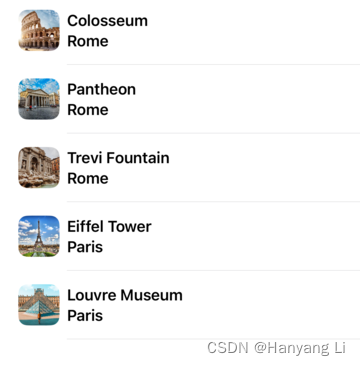
5.2 位置预览 View
1) 创建实现文件 LocationPreviewView.swift
import SwiftUI/// 位置预览视图
struct LocationPreviewView: View {/// 环境变量中配置的 viewModel@EnvironmentObject private var viewModel: LocationsViewModellet location: Locationvar body: some View {HStack(alignment:.bottom, spacing: 0) {VStack(alignment: .leading, spacing: 16) {imageSectiontitleSection}VStack(spacing: 8) {learnMoreButtonnextButton}}.padding(20).background(RoundedRectangle(cornerRadius: 10).fill(.ultraThinMaterial.opacity(0.7)).offset(y: 65)).cornerRadius(10)}
}extension LocationPreviewView {/// 图片部分private var imageSection: some View{ZStack {if let imageImage = location.imageNames.first{Image(imageImage).resizable().scaledToFill().frame(width: 100, height: 100).cornerRadius(10)}}.padding(6).background(Color.white).cornerRadius(10)}/// 标题部分private var titleSection: some View{VStack(alignment: .leading, spacing: 4) {Text(location.name).font(.title2).fontWeight(.bold)Text(location.cityName).font(.subheadline)}.frame(maxWidth: .infinity, alignment: .leading)}/// 了解更多按钮private var learnMoreButton: some View{Button {viewModel.sheetLocation = location} label: {Text("Learn more").font(.headline).frame(width: 125, height: 35)}.buttonStyle(.borderedProminent)}/// 下一个按钮private var nextButton: some View{Button {viewModel.nextButtonPressed()} label: {Text("Next").font(.headline).frame(width: 125, height: 35)}.buttonStyle(.bordered)}
}struct LocationPreviewView_Previews: PreviewProvider {static var previews: some View {ZStack {Color.black.ignoresSafeArea()LocationPreviewView(location: LocationsDataService.locations.first!).padding()}.environmentObject(LocationsViewModel())}
}2) 效果图:

5.3 位置注释 View
1) 创建实现文件 LocationMapAnnotationView.swift
import SwiftUI/// 位置注释视图
struct LocationMapAnnotationView: View {let accentColor = Color("AccentColor")var body: some View {VStack(spacing: 0) {Image(systemName: "map.circle.fill").resizable().scaledToFill().frame(width: 30, height: 30).font(.headline).foregroundColor(.white).padding(6).background(accentColor)//.cornerRadius(36).clipShape(Circle())Image(systemName: "triangle.fill").resizable().scaledToFill().foregroundColor(accentColor).frame(width: 10, height: 10).rotationEffect(Angle(degrees: 180)).offset(y: -3).padding(.bottom, 35)}}
}#Preview {ZStack{Color.black.ignoresSafeArea()LocationMapAnnotationView()}
}2) 效果图:

5.4 主页 View
1) 创建实现文件 LocationsView.swift
import SwiftUI
import MapKit/// 主页 View
struct LocationsView: View {@EnvironmentObject private var viewModel: LocationsViewModellet maxWidthForIpad: CGFloat = 700var body: some View {ZStack {mapLayer.ignoresSafeArea()VStack(spacing: 0) {header.padding().frame(maxWidth: maxWidthForIpad)Spacer()locationsPreviewStack}}// .fullScreenCover 全屏显示.sheet(item: $viewModel.sheetLocation) { location inLocationDetailView(location: location)}}
}extension LocationsView {/// 头Viewprivate var header: some View{VStack {Button {viewModel.toggleLocationsList()} label: {Text(viewModel.mapLocation.name + ", " + viewModel.mapLocation.cityName).font(.title2).fontWeight(.black).foregroundColor(.primary).frame(height: 55).frame(maxWidth: .infinity).animation(.none, value: viewModel.mapLocation).overlay(alignment: .leading) {Image(systemName: "arrow.down").font(.headline).foregroundColor(.primary).padding().rotationEffect(Angle(degrees: viewModel.showLocationsList ? 180 : 0))}}// 列表if viewModel.showLocationsList{LocationsListView()}}.background(.thickMaterial.opacity(0.7)).cornerRadius(10).shadow(color: Color.black.opacity(0.3), radius: 20, x: 0, y: 15)}/// 地图 Viewprivate var mapLayer: some View{Map(coordinateRegion: $viewModel.mapRegion,annotationItems: viewModel.locationes,annotationContent: { location in// 地图标识颜色// MapMarker(coordinate: location.coordinates, tint: .blue)// 自定义标识MapAnnotation(coordinate: location.coordinates) {LocationMapAnnotationView().scaleEffect(viewModel.mapLocation == location ? 1 : 0.7).shadow(radius: 10).onTapGesture {viewModel.showNextLocation(location: location)}}})}/// 地址预览堆栈private var locationsPreviewStack: some View{ZStack {ForEach(viewModel.locationes) { location in// 显示当前地址if viewModel.mapLocation == location {LocationPreviewView(location: location).shadow(color: Color.black.opacity(0.3), radius: 20).padding().frame(maxWidth: maxWidthForIpad).frame(maxWidth: .infinity)// .opacity// .transition(AnyTransition.scale.animation(.easeInOut))// 添加动画.transition(.asymmetric(insertion: .move(edge: .trailing),removal: .move(edge: .leading)))}}}}
}struct LocationsView_Previews: PreviewProvider {static var previews: some View {LocationsView().environmentObject(LocationsViewModel())}
}2) 效果图:
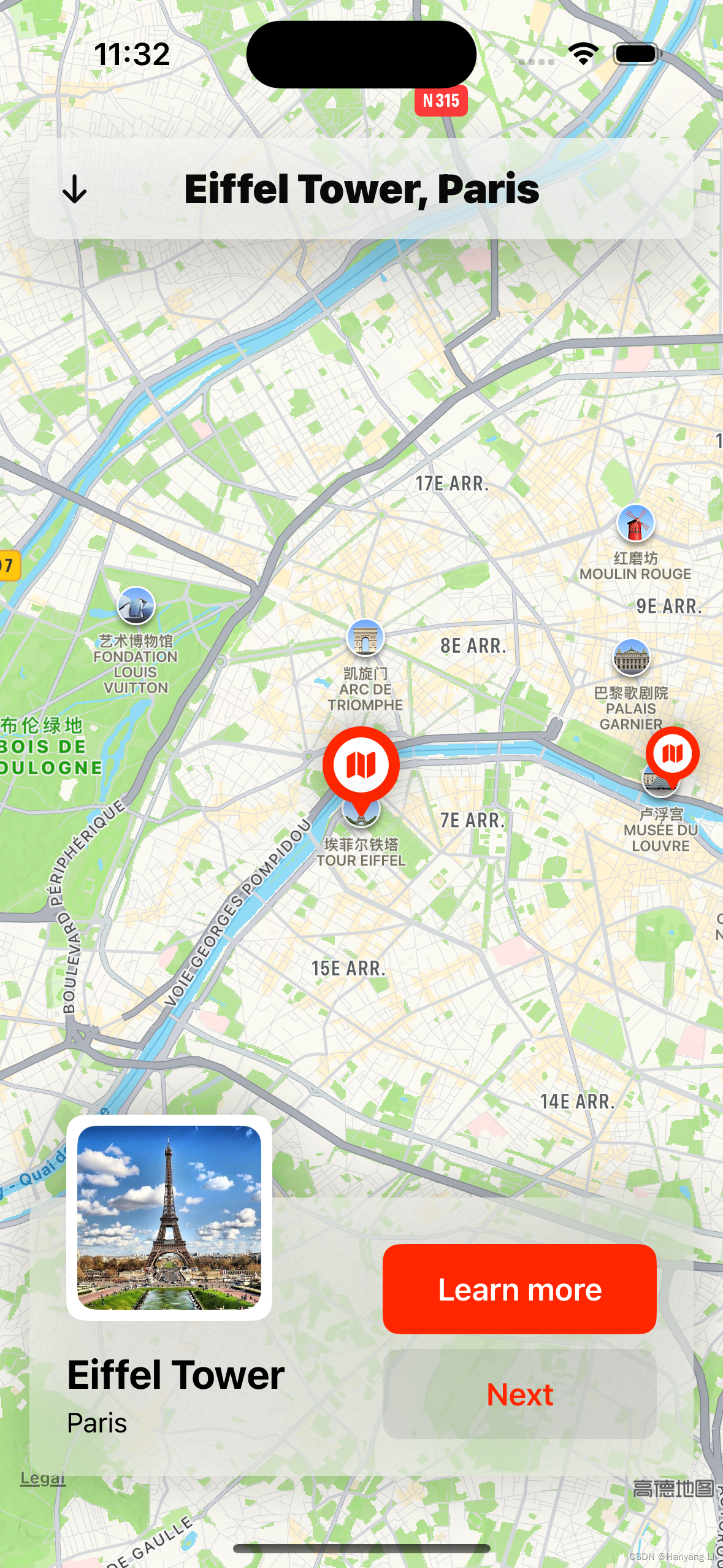
5.5 位置详情页 View
1) 创建实现文件 LocationDetailView.swift
import SwiftUI
import MapKit/// 位置详情页视图
struct LocationDetailView: View {// @Environment(\.presentationMode) var presentationMode// @Environment(\.dismiss) var dismiss@EnvironmentObject private var viewModel: LocationsViewModellet location: Locationvar body: some View {ScrollView {VStack {imageSectionVStack(alignment: .leading, spacing: 16){titleSectionDivider()descriptionSectionDivider()mapLayer}.frame(maxWidth: .infinity, alignment: .leading).padding()}}// 安全区.ignoresSafeArea()// 超薄材质,灰白色.background(.ultraThinMaterial)// 添加返回按钮.overlay(alignment: .topLeading) {backButton}}
}extension LocationDetailView{/// 滑动切换图private var imageSection: some View{TabView {ForEach(location.imageNames, id: \.self) {Image($0).resizable().scaledToFill().frame(width: UIDevice.current.userInterfaceIdiom == .pad ? nil : UIScreen.main.bounds.width).clipped()}}.frame(height: 500).tabViewStyle(.page).shadow(color: .black.opacity(0.3), radius: 20, y: 10)}/// 标题视图private var titleSection: some View{VStack(alignment: .leading, spacing: 8){Text(location.name).font(.largeTitle).fontWeight(.semibold).foregroundStyle(.primary)Text(location.cityName).font(.title3).foregroundStyle(.secondary)}}/// 描述视图private var descriptionSection: some View{VStack(alignment: .leading, spacing: 16){Text(location.description).font(.subheadline).foregroundStyle(.secondary)if let url = URL(string: location.link) {Link("Read more on Wikipedia", destination: url).font(.headline).tint(.blue)}}}/// 地图 Viewprivate var mapLayer: some View{Map(coordinateRegion: .constant(MKCoordinateRegion(center: location.coordinates,span: MKCoordinateSpan(latitudeDelta: 0.01, longitudeDelta: 0.01))),annotationItems: [location]) { location inMapAnnotation(coordinate: location.coordinates){// 自定义标识LocationMapAnnotationView().shadow(radius: 10)}}.allowsHitTesting(false) // 禁止点击.aspectRatio(1, contentMode: .fit) // 纵横比.cornerRadius(30)}/// 返回按钮private var backButton: some View{Button{// dismiss.callAsFunction()viewModel.sheetLocation = nil} label: {Image(systemName: "xmark").font(.headline).padding(16).foregroundColor(.primary).background(.thickMaterial).cornerRadius(10).shadow(radius: 4).padding()}}
}#Preview {LocationDetailView(location: LocationsDataService.locations.first!).environmentObject(LocationsViewModel())
}2) 效果图:

5.6 启动结构体文件 SwiftfulMapAppApp.swift
import SwiftUI@main
struct SwiftfulMapAppApp: App {@StateObject private var viewModel = LocationsViewModel()var body: some Scene {WindowGroup {LocationsView().environmentObject(viewModel)}}
}6. 整体效果:
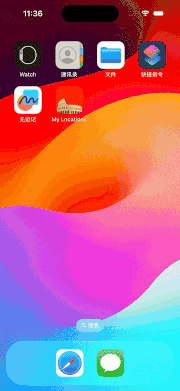
相关文章:
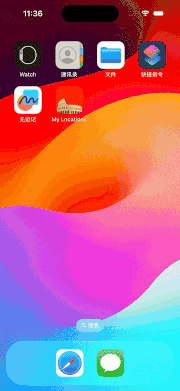
MapApp 地图应用
1. 简述 1.1 重点 1)更好地理解 MVVM 架构 2)更轻松地使用 SwiftUI 框架、对齐、动画和转换 1.2 资源下载地址: Swiftful-Thinking:https://www.swiftful-thinking.com/downloads 1.3 项目结构图: 1.4 图片、颜色资源文件图: 1.5 启动图片配置图: 2. Mo…...

Java之反射获取和赋值字段
在Java中,反射能够使得代码更加通用,往往用于工具类中。 但常常我们在获取或者赋值反射的属性时,会出现没有赋值成功的结果,往往是由于这个属性在父级中而导致的,这个时候我们就不能用getDeclaredField方法单独获取字段…...
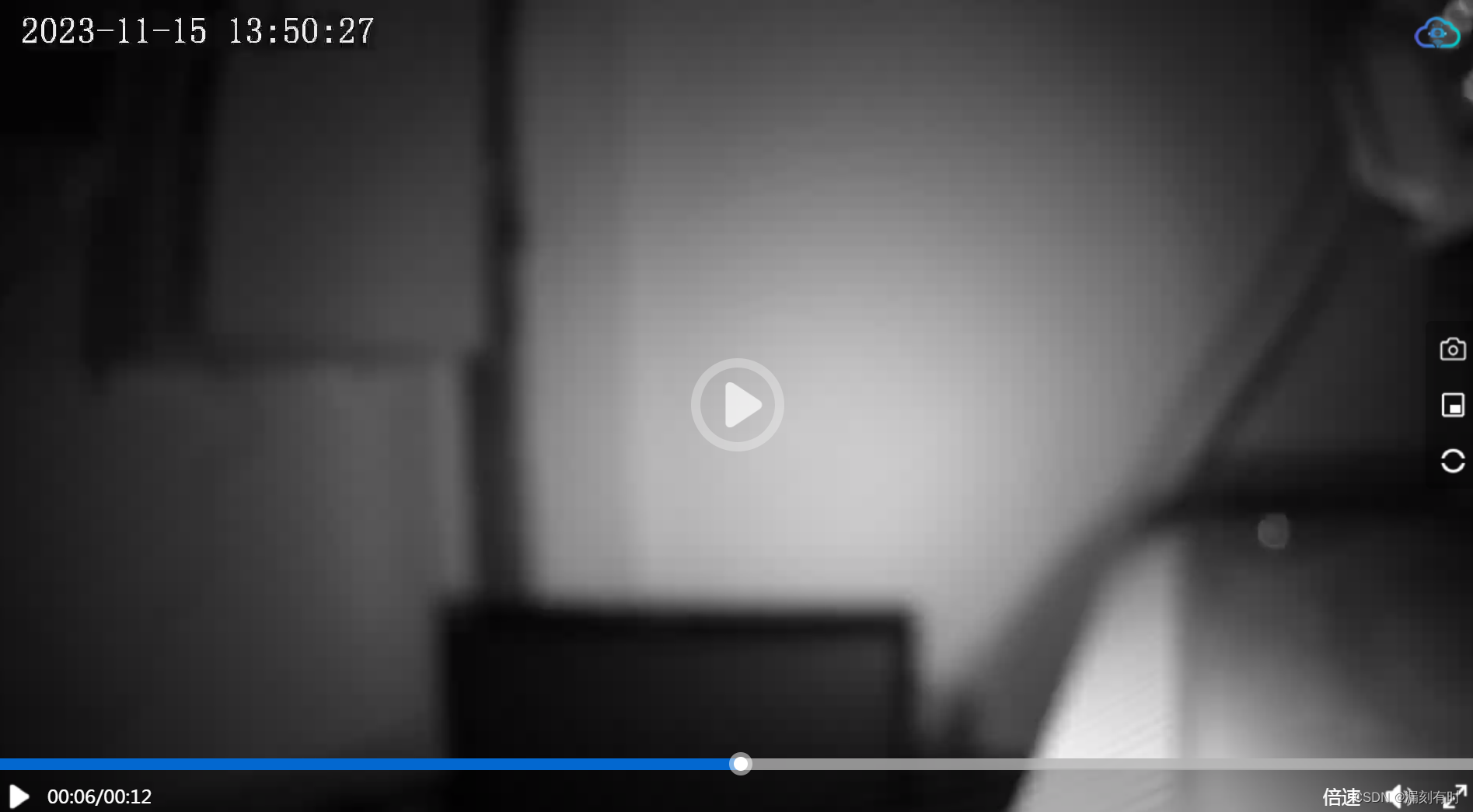
ckplayer自己定义风格播放器的开发记录
CKplayer是一款基于Flash和HTML5技术的开源视频播放器,支持多种格式的音视频播放,并且具有优秀的兼容性和扩展性。 它不仅可以在网页上播放本地或者网络上的视频,还可以通过代码嵌入到网页中,实现更加个性化的播放效果。CKplayer…...
)
全网最全Django面试题整理(一)
Django 中的 MTV 是什么意思? 在Django中,MTV指的是“Model-Template-View”,而不是常见的MVC(Model-View-Controller)架构。Django的设计理念是基于MTV的 Model(模型) 模型代表数据存取层&am…...

vue统一登录
说明: 统一登录其实就是前端去判断Url地址的token 之后如果有token未过期就直接跳转到首页。 说到浏览器输入url地址,那从浏览器输入地址一共发生了几件事大致如下: DNS解析域名,获取IP地址 --》 建立TCP连接(三次握…...

MVSNet论文笔记
MVSNet论文笔记 摘要1 引言2 相关基础2.1 多视图立体视觉重建(MVS Reconstruction)2.2 基于学习的立体视觉(Learned Stereo)2.3 基于学习的多视图的立体视觉(Learned MVS) 3 MVSNet3.1 网络架构3.2 提取图片…...
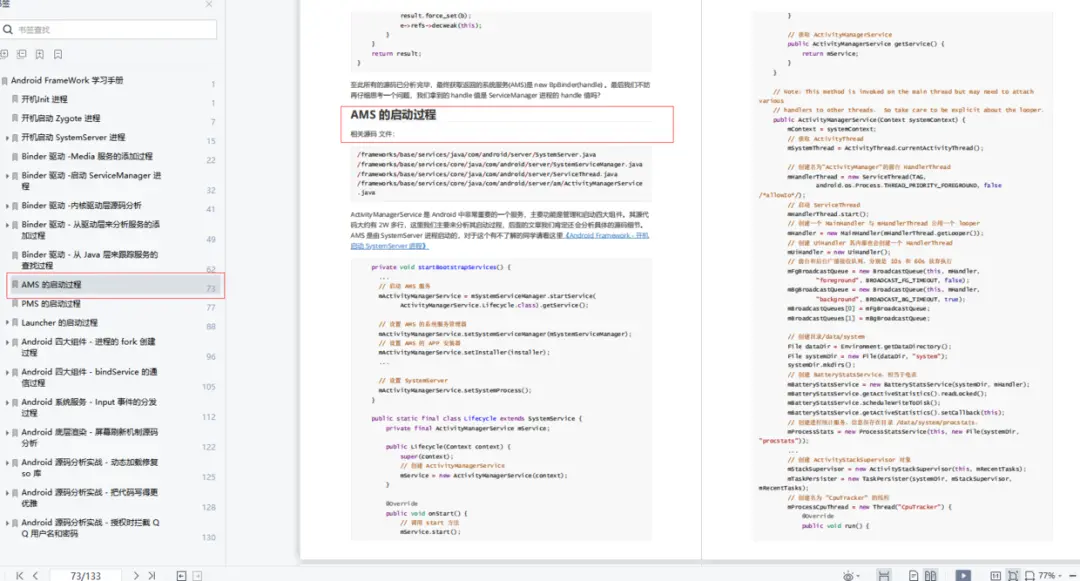
大型 APP 的性能优化思路
做客户端开发都基本都做过性能优化,比如提升自己所负责的业务的速度或流畅性,优化内存占用等等。但是大部分开发者所做的性能优化可能都是针对中小型 APP 的,大型 APP 的性能优化经验并不会太多,毕竟大型 APP 就只有那么几个&…...

K8S配置资源管理
这里写目录标题 K8S配置资源管理一.Secret1.介绍2.Secret 有四种类型3.创建 Secret4.使用方式 二.ConfigMap1.介绍2.创建 ConfigMap3.Pod 中使用 ConfigMap4.用 ConfigMap 设置命令行参数5.通过数据卷插件使用ConfigMap6.ConfigMap 的热更新7.ConfigMap 更新后滚动更新 Pod K8S…...
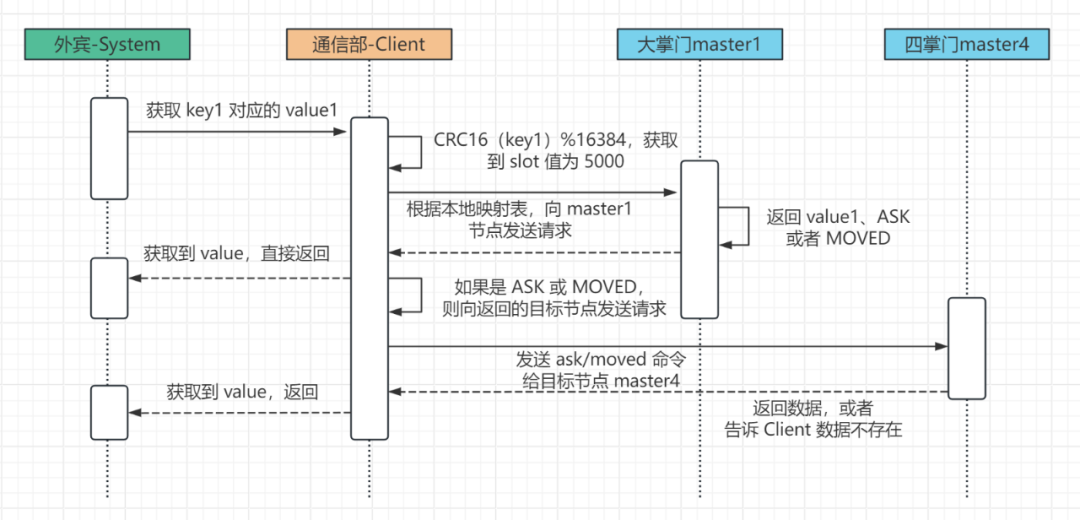
Redis 的集群模式实现高可用
来源:Redis高可用:武林秘籍存在集群里,那稳了~ (qq.com) 1. 引言 前面我们已经聊过 Redis 的主从同步(复制)和哨兵机制,这期我们来聊 Redis 的集群模式。 但是在超大规模的互联网应用中,业务规…...

21、嵌套路由实战操作
1、创建内嵌子路由,你需要添加一个vue文件,同时添加一个与该文件同名的目录用来存放子视图组件。 2、在父组件(.vue)内增加用于显示子视图内容 新建文件 pages\index_id.vue 生成的对应路由 {path: "/",component: _…...

WPF 控件的缩放和移动
WPF 控件的缩放和移动 1.页面代码 <ContentControl ClipToBounds"True" Cursor"SizeAll"><Viewboxx:Name"viewbox"MouseDown"viewbox_MouseDown"MouseMove"viewbox_MouseMove"MouseWheel"Viewbox_MouseWhee…...

Python and和or的优先级实例比较
Python and和or的优先级 and和or都是Python的逻辑运算符,都为保留字。通常情况下,在没有括号影响,and和or的优先级中and在代码的逻辑运算过程中会相对优先一些,及在同一行的Python代码中,and会优先与or执行。下面将通…...
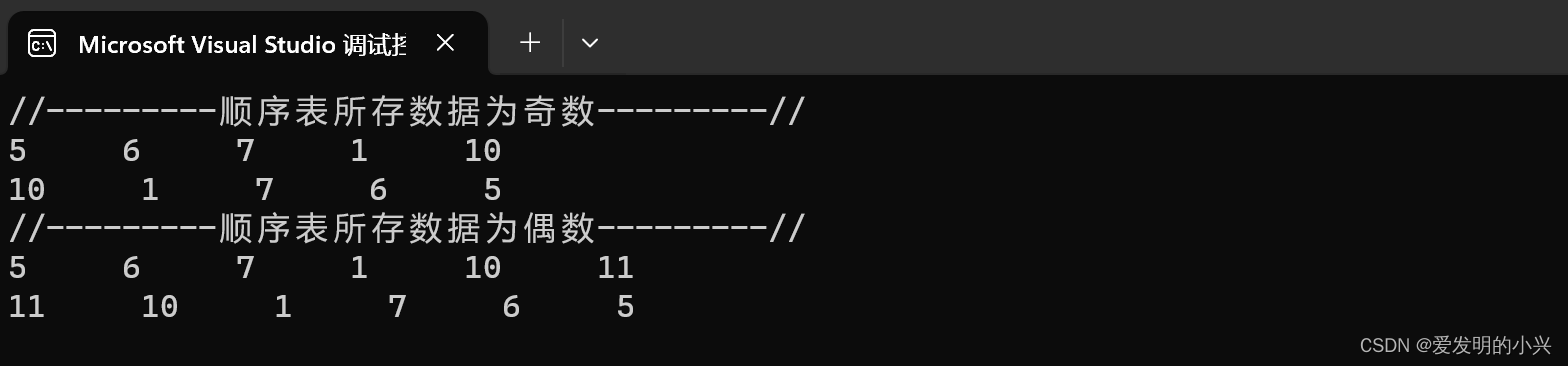
数据结构与算法编程题2
逆置线性表,使空间复杂度为 O(1) #include <iostream> using namespace std;typedef int ElemType; #define Maxsize 100 #define OK 1 #define ERROR 0 typedef struct SqList {ElemType data[Maxsize];int length; }SqList;void Init_SqList(SqList& …...

Java开发者的Python快速进修指南:控制之if-else和循环技巧
简单介绍 在我们今天的学习中,让我们简要了解一下Python的控制流程。考虑到我们作为有着丰富Java开发经验的程序员,我们将跳过一些基础概念,如变量和数据类型。如果遇到不熟悉的内容,可以随时查阅文档。但在编写程序或逻辑时&…...
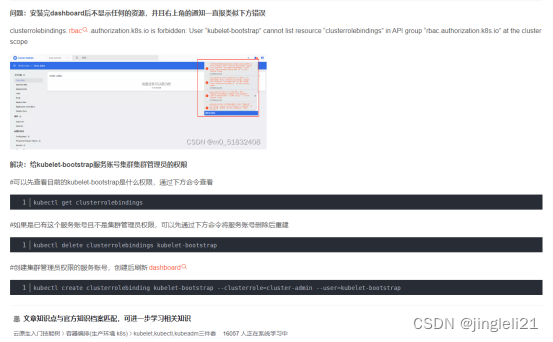
二进制部署k8s集群-过程中的问题总结(接上篇的部署)
1、kube-apiserver部署过程中的问题 kube-apiserver.conf配置文件更改 2、calico的下载地址 curl https://docs.projectcalico.org/v3.20/manifests/calico.yaml -O 这里如果kubernetes的节点服务器为多网卡配置会产生报错 修改calino.yaml配置文件 解决方法: 调…...

IOS 关于CoreText的笔记
放大 一.CoreText计算attributeString显示所占区域 百度搜索有三种方法: 1.方法 - (CGRect)boundingRectWithSize:(CGSize)size options:(NSStringDrawingOptions)options context:(nullable NSStringDrawingContext *)context 2.使用CTFrameRef 的 CTFrameGetLin…...

基础课6——开放领域对话系统架构
开放领域对话系统是指针对非特定领域或行业的对话系统,它可以与用户进行自由的对话,不受特定领域或行业的知识和规则的限制。开放领域对话系统需要具备更广泛的语言理解和生成能力,以便与用户进行自然、流畅的对话。 与垂直领域对话系统相比…...
)
Hive常见的面试题(十二道)
Hive 1. Hive SQL 的执行流程 ⾸先客户端通过shell或者Beeline等⽅式向Hive提交SQL语句,之后sql在driver中经过 解析器(SQL Parser):将 SQL 字符串转换成抽象语法树 AST,这一步一般都用第三方工具库完成,比如 ANTLR&…...

1688商品详情API跨境专用接口php java
一、引言 随着全球电子商务的快速发展,跨境电子商务已经成为一种重要的国际贸易形式。1688作为全球最大的B2B电子商务平台之一,不仅拥有大量的商品资源,还为商家提供了丰富的API接口,以实现更高效、更便捷的电子商务活动。其中&a…...

h264流播放
参考文章: Android MediaCodec硬解码H264文件-CSDN博客...
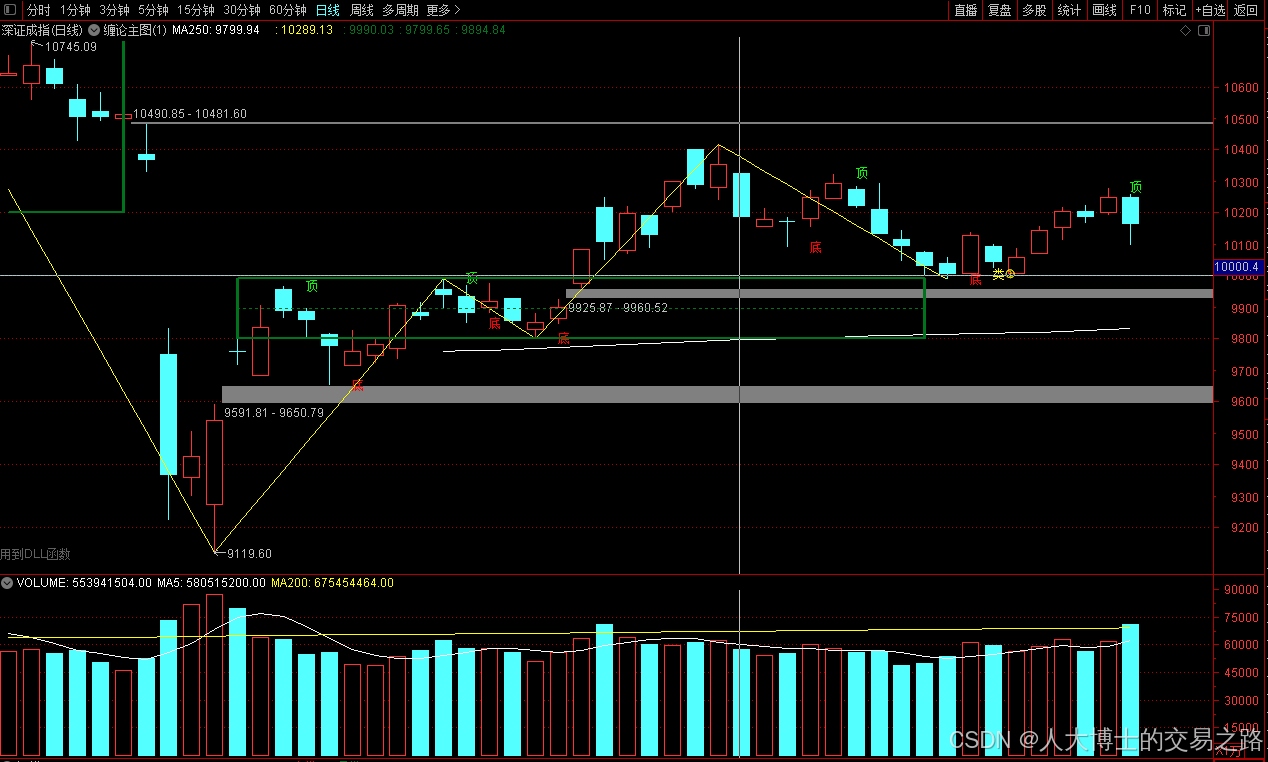
龙虎榜——20250610
上证指数放量收阴线,个股多数下跌,盘中受消息影响大幅波动。 深证指数放量收阴线形成顶分型,指数短线有调整的需求,大概需要一两天。 2025年6月10日龙虎榜行业方向分析 1. 金融科技 代表标的:御银股份、雄帝科技 驱动…...

变量 varablie 声明- Rust 变量 let mut 声明与 C/C++ 变量声明对比分析
一、变量声明设计:let 与 mut 的哲学解析 Rust 采用 let 声明变量并通过 mut 显式标记可变性,这种设计体现了语言的核心哲学。以下是深度解析: 1.1 设计理念剖析 安全优先原则:默认不可变强制开发者明确声明意图 let x 5; …...
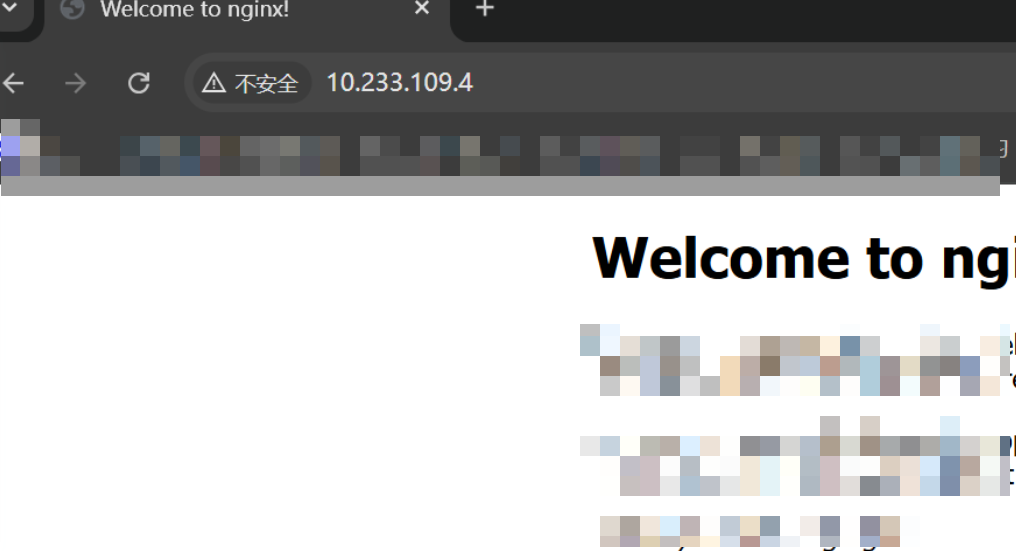
k8s业务程序联调工具-KtConnect
概述 原理 工具作用是建立了一个从本地到集群的单向VPN,根据VPN原理,打通两个内网必然需要借助一个公共中继节点,ktconnect工具巧妙的利用k8s原生的portforward能力,简化了建立连接的过程,apiserver间接起到了中继节…...
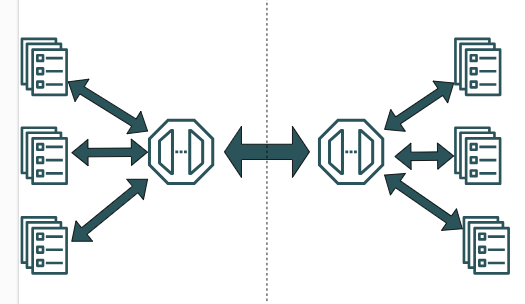
SpringCloudGateway 自定义局部过滤器
场景: 将所有请求转化为同一路径请求(方便穿网配置)在请求头内标识原来路径,然后在将请求分发给不同服务 AllToOneGatewayFilterFactory import lombok.Getter; import lombok.Setter; import lombok.extern.slf4j.Slf4j; impor…...

如何在最短时间内提升打ctf(web)的水平?
刚刚刷完2遍 bugku 的 web 题,前来答题。 每个人对刷题理解是不同,有的人是看了writeup就等于刷了,有的人是收藏了writeup就等于刷了,有的人是跟着writeup做了一遍就等于刷了,还有的人是独立思考做了一遍就等于刷了。…...

学习STC51单片机32(芯片为STC89C52RCRC)OLED显示屏2
每日一言 今天的每一份坚持,都是在为未来积攒底气。 案例:OLED显示一个A 这边观察到一个点,怎么雪花了就是都是乱七八糟的占满了屏幕。。 解释 : 如果代码里信号切换太快(比如 SDA 刚变,SCL 立刻变&#…...

MySQL 索引底层结构揭秘:B-Tree 与 B+Tree 的区别与应用
文章目录 一、背景知识:什么是 B-Tree 和 BTree? B-Tree(平衡多路查找树) BTree(B-Tree 的变种) 二、结构对比:一张图看懂 三、为什么 MySQL InnoDB 选择 BTree? 1. 范围查询更快 2…...

根目录0xa0属性对应的Ntfs!_SCB中的FileObject是什么时候被建立的----NTFS源代码分析--重要
根目录0xa0属性对应的Ntfs!_SCB中的FileObject是什么时候被建立的 第一部分: 0: kd> g Breakpoint 9 hit Ntfs!ReadIndexBuffer: f7173886 55 push ebp 0: kd> kc # 00 Ntfs!ReadIndexBuffer 01 Ntfs!FindFirstIndexEntry 02 Ntfs!NtfsUpda…...

高防服务器价格高原因分析
高防服务器的价格较高,主要是由于其特殊的防御机制、硬件配置、运营维护等多方面的综合成本。以下从技术、资源和服务三个维度详细解析高防服务器昂贵的原因: 一、硬件与技术投入 大带宽需求 DDoS攻击通过占用大量带宽资源瘫痪目标服务器,因此…...

React从基础入门到高级实战:React 实战项目 - 项目五:微前端与模块化架构
React 实战项目:微前端与模块化架构 欢迎来到 React 开发教程专栏 的第 30 篇!在前 29 篇文章中,我们从 React 的基础概念逐步深入到高级技巧,涵盖了组件设计、状态管理、路由配置、性能优化和企业级应用等核心内容。这一次&…...
