HarmonyOS NEXT - Dialog 和完全自定义弹框
demo 地址: https://github.com/iotjin/JhHarmonyDemo
组件对应代码实现地址
代码不定时更新,请前往github查看最新代码
在demo中这些组件和工具类都通过module实现了,具体可以参考HarmonyOS NEXT - 通过 module 模块化引用公共组件和utils
HarmonyOS NEXT - Dialog 和完全自定义弹框
- 效果图
- 调用方式
- JhDialog.ets 完整代码
官方dialog 比较反人类,调用比较麻烦,下面两种还略微好点
- 通过
promptAction.openCustomDialog实现自定义弹窗。对应官方文档- 不依赖UI组件的全局自定义弹出框 (openCustomDialog)(推荐)对应官方文档
在三方库上找了一个弹框库,简单调整样式封装了一层
三方库地址:
@pura/harmony-dialog(V1.0.7)
需要先在项目中导入三方库
ohpm i @pura/harmony-dialog@1.0.7
OpenHarmony ohpm 环境配置等更多内容,请参考如何安装 OpenHarmony ohpm 包
效果图
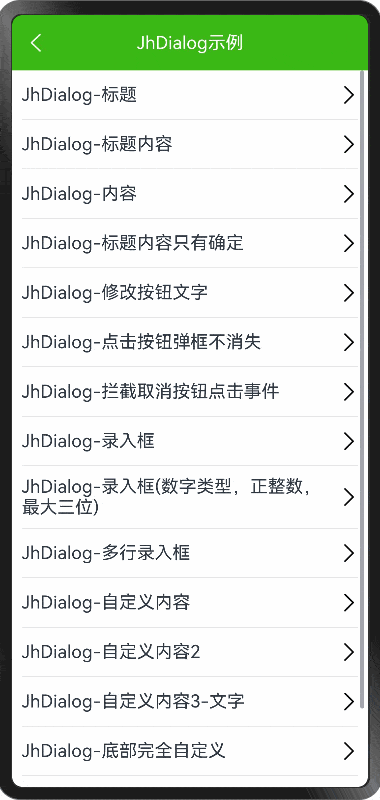
调用方式
需要先全局初始化一次,否则弹框不显示
全局初始化可以放在入口的page处
1.0.8开始需要在在windowStage.loadContent 后执行初始化
以下是在第一个page的aboutToAppear方法初始化的
aboutToAppear() {// 初始化Loadinglet uiContext: UIContext = this.getUIContext();JhDialog.initConfig(uiContext)}
- 标题内容
JhDialog.show({title: '提示',message: '您确定要退出登录吗',onCancel: () => {console.log(`点击了取消按钮`)},onConfirm: () => {console.log(`点击了确认按钮`)},});
- 修改按钮文字
JhDialog.show({title: '提示',message: '您需要同意相关协议才能使用!',leftText: '不同意',rightText: '同意',onCancel: () => {console.log(`点击了取消按钮`)},onConfirm: () => {console.log(`点击了确认按钮`)},});
- 点击按钮弹框不消失
JhDialog.show({title: '提示',message: '点击取消按钮弹框消失,点击确认按钮延时3秒后弹框消失',clickBtnClose: false,onCancel: (action, dialogId, content) => {console.log(`点击了取消按钮`)JhDialog.hide(dialogId)},onConfirm: (action, dialogId, content) => {console.log(`点击了确认按钮`)setTimeout(() => {JhDialog.hide(dialogId)}, 3000)},});
- 录入框(数字类型,正整数,最大三位)
JhDialog.showInputDialog({title: '提示',placeholder: "请输入年龄",inputType: InputType.Number,maxLength: 3,inputFilter: {value: "[0-9]",error: (value) => {console.error("inputFilter: " + value);}},onCancel: (action, dialogId, content) => {console.log(`点击了取消按钮`)JhProgressHUD.showText(`点击了取消按钮`)},onConfirm: (action, dialogId, content) => {console.log(`点击了确认按钮, 此时录入的文字为: ${content}}`)JhDialog.hide(dialogId)JhProgressHUD.showText(`点击了确认按钮`)},});
- 多行录入框
JhDialog.showTextAreaDialog({title: '提示',onCancel: (action, dialogId, content) => {console.log(`点击了取消按钮`)JhProgressHUD.showText(`点击了取消按钮`)},onConfirm: (action, dialogId, content) => {console.log(`点击了确认按钮, 此时录入的文字为: ${content}}`)JhDialog.hide(dialogId)JhProgressHUD.showText(`点击了确认按钮`)},});
- 自定义内容
JhDialog.showCustomDialog({title: '',contentAreaPadding: {top: 0,bottom: 0,left: 0,right: 0},contentBuilder: () => {this.customBuilder()},onCancel: () => {console.log(`点击了取消按钮`)},onConfirm: () => {console.log(`点击了确认按钮`)},});@BuildercustomBuilder() {Column() {}.width('100%').height(200).backgroundColor(Color.Red)}
- 底部完全自定义
let custom: JhCustomOptions = {height: 360,alignment: DialogAlignment.Bottom,offset: { dx: 0, dy: 0 },transition: AnimationHelper.transitionInDown(0),autoCancel: true, // 点击遮障层时,是否关闭弹窗,true表示关闭弹窗。backCancel: false, // 点击返回键或手势返回时,是否关闭弹窗;实现onWillDismiss函数时,该参数不起作用。};JhDialog.showBottomAllCustomDialog(wrapBuilder(AllCustomBuilder))// JhDialog.showBottomAllCustomDialog(wrapBuilder(AllCustomBuilder), custom)
- 完全自定义-顶部弹出
let custom: JhCustomOptions = {height: 360,alignment: DialogAlignment.Top,offset: { dx: 0, dy: 0 },transition: AnimationHelper.transitionInDown(0),autoCancel: true, // 点击遮障层时,是否关闭弹窗,true表示关闭弹窗。backCancel: false, // 点击返回键或手势返回时,是否关闭弹窗;实现onWillDismiss函数时,该参数不起作用。};JhDialog.showAllCustomDialog(wrapBuilder(AllCustomBuilder), custom)
- 完全自定义-左侧弹出
let custom: JhCustomOptions = {width: 260,height: '100%',alignment: DialogAlignment.CenterStart,offset: { dx: 0, dy: 0 },transition: AnimationHelper.transitionInLeft(200),autoCancel: true, // 点击遮障层时,是否关闭弹窗,true表示关闭弹窗。backCancel: false, // 点击返回键或手势返回时,是否关闭弹窗;实现onWillDismiss函数时,该参数不起作用。};JhDialog.showAllCustomDialog(wrapBuilder(AllCustomBuilder), custom)
JhDialog.ets 完整代码
/// JhDialog.ets
///
/// Created by iotjin on 2024/11/26.
/// description: @pura/harmony-dialog 封装。JhDialog和JhToast共用同一默认配置import { ActionCallBack, AnimationHelper, BaseDialogOptions, DialogAction, DialogHelper } from '@pura/harmony-dialog';
import { InputFilter } from '@pura/harmony-dialog/src/main/ets/model/InputFilter';
import { KColors } from '../configs/Colors';const _loadingBgColor = '#CC000000'
const _closeTime = 1500
const _radius = 5.0
const _fontSize = 16.0// Dialog 、Toast显示位置
const _alignment: Alignment = Alignment.Center
const _offset: Offset = { dx: 0.0, dy: 0.0 }// Dialog 按钮文字颜色
const _cancelTextColor = '#999999'
const _confirmTextColor = KColors.kThemeColor
const _dialogBgColor = KColors.kAlertBgColor
const _dialogRadius = 8
const _title = '提示'
const _placeholder = '请输入'
const _cancelText = '取消'
const _confirmText = '确认'
const _btnStyle = ButtonStyleMode.TEXTUALexport interface JhDialogOptions {title: ResourceStrmessage?: ResourceStrcontentBuilder?: () => void // 自定义弹框内容contentAreaPadding?: Padding // 自定义弹框内容区内边距leftText?: ResourceStrrightText?: ResourceStrhiddenCancel?: boolean // 默认falseclickBtnClose?: boolean // 点击确认按钮是否弹框消失,默认true// onCancel?: () => void// onConfirm?: (value: ResourceStr) => voidonCancel?: ActionCallBack // 按钮的CallBack事件onConfirm?: ActionCallBack // 按钮的CallBack事件
}export interface JhDialogInputOptions extends JhDialogOptions {inputText?: ResourceStrplaceholder?: ResourceStrinputType?: InputTypetextAreaType?: TextAreaTypefontColor?: ResourceColor; //字体颜色fontSize?: Length; //字体大小placeholderColor ?: ResourceColor //设置placeholder文本颜色。inputBackgroundColor?: ResourceColor; //输入框背景inputBorder?: BorderOptions; //输入框BorderinputHeight?: Length; //输入框高度defaultFocus?: boolean //设置弹框默认获得焦点,打开弹窗同时弹出输入法maxLength?: number; //文本的最大输入字符数。 默认值:Infinity,可以无限输入。controller?: TextInputController; //TextInput组件的控制器inputFilter?: InputFilter; //通过正则表达式设置输入过滤器。
}export interface JhCustomOptions extends BaseDialogOptions {width?: Dimension | Length; //宽度height?: Dimension | Length //高度alignment?: DialogAlignmentoffset?: Offset //弹窗相对alignment所在位置的偏移量。默认值:{ dx: 0, dy: 0 }transition?: TransitionEffect; //设置弹窗显示和退出的过渡效果。 AnimationHelper.transitionInDown(0)autoCancel?: boolean, // //点击遮障层时,是否关闭弹窗,true表示关闭弹窗。false表示不关闭弹backCancel?: boolean, // 点击返回键或手势返回时,是否关闭弹窗
}export class JhDialog {/*** 设置默认统一样式* 初始化Dialog(在全局入口 page 处挂载)* 注:JhDialog、JhToast共用此默认配置*/public static initConfig(context: UIContext) {DialogHelper.setDefaultConfig((config) => {config.uiContext = contextconfig.autoCancel = false; //点击遮障层时,是否关闭弹窗,true表示关闭弹窗。false表示不关闭弹窗。默认值:trueconfig.backCancel = false; //点击返回键或手势返回时,是否关闭弹窗;实现onWillDismiss函数时,该参数不起作用。true表示关闭弹窗。false表示不关闭弹窗。默认值:true。config.actionCancel = true; //点击操作按钮时,是否关闭弹窗。false表示不关闭弹窗。默认值:true。config.alignment = DialogAlignment.Center; //弹窗的对齐方式。config.offset = _offset; //弹窗相对alignment所在位置的偏移量。默认值:{ dx: 0, dy: 0 }config.maskColor = 0x11000000; //自定义蒙层颜色。默认值 0x33000000config.backgroundColor = _dialogBgColor; //弹窗背板颜色。默认值:Color.Whiteconfig.backgroundBlurStyle = BlurStyle.COMPONENT_ULTRA_THICK; //弹窗背板模糊材质config.cornerRadius = _dialogRadius; //设置背板的圆角半径。可分别设置4个圆角的半径config.title = _title; //弹框标题config.primaryButton = _cancelText; //弹框左侧按钮。config.secondaryButton = _confirmText; //弹框右侧按钮。config.imageRes = undefined; //TipsDialog用到,展示的图片。config.imageSize = { width: '64vp', height: '64vp' }; //TipsDialog用到,自定义图片尺寸。默认值:64*64vpconfig.loading_loadSize = 60; //加载动画或进度条的大小config.loading_loadColor = Color.White; //加载动画或进度条的颜色config.loading_content = ''; //加载动画的提示文字config.loading_fontSize = _fontSize; //文字大小config.loading_fontColor = Color.White; //文字颜色config.loading_backgroundColor = _loadingBgColor; //背景颜色,八位色值前两位为透明度config.loading_borderRadius = _radius; //背景圆角// toastconfig.toast_fontSize = _fontSize; //文字大小config.toast_fontColor = Color.White; //文字颜色config.toast_backgroundColor = _loadingBgColor; //背景颜色,建议八位色值前两位为透明度config.toast_borderRadius = _radius; //背景圆角config.toast_padding = {top: 16,bottom: 16,left: 24,right: 24,}; //Paddingconfig.toast_imageSize = { width: 30, height: 30 }; //Tip图片尺寸。默认值:45*45vpconfig.toast_duration = _closeTime; //显示时长(1500ms-10000ms)config.toast_durationLong = 5000; //显示时长});}/*** 关闭弹框* @param dialogId 目前弹框id*/public static hide(dialogId: string) {DialogHelper.closeDialog(dialogId)}/*** 中间弹框* @param options*/public static show(options: JhDialogOptions) {DialogHelper.showAlertDialog({title: options.title ?? _title,content: options.message ?? '',autoCancel: false, // 点击遮障层时,是否关闭弹窗,true表示关闭弹窗。backCancel: false, // 点击返回键或手势返回时,是否关闭弹窗;实现onWillDismiss函数时,该参数不起作用。actionCancel: options.clickBtnClose ?? true, // 点击操作按钮时,是否关闭弹窗。false表示不关闭弹窗。primaryButton: options.hiddenCancel ? null : {value: options.leftText ?? _cancelText,fontColor: _cancelTextColor,buttonStyle: _btnStyle},secondaryButton: {value: options.rightText ?? _confirmText,fontColor: _confirmTextColor,buttonStyle: _btnStyle},onAction: (action, dialogId, content) => {if (action == DialogAction.ONE) {options.onCancel?.(action, dialogId, content)} else {options.onConfirm?.(action, dialogId, content)}}})}/*** 中间录入弹框 - 单行* @param options*/public static showInputDialog(options: JhDialogInputOptions) {DialogHelper.showTextInputDialog({title: options.title ?? _title,text: options.inputText as string,maxLength: options.maxLength,inputFilter: options.inputFilter,controller: options.controller,placeholder: options.placeholder ?? _placeholder,placeholderColor: options.placeholderColor,inputType: options.inputType ?? InputType.Normal,inputBorder: options.inputBorder ?? { radius: 8 },inputHeight: options.inputHeight,defaultFocus: true,alignment: DialogAlignment.Center,offset: _offset,contentAreaPadding: {top: 12,bottom: 16,left: 15,right: 15},onChange: (text) => {// console.log("onChange: " + text);},autoCancel: false, // 点击遮障层时,是否关闭弹窗,true表示关闭弹窗。backCancel: false, // 点击返回键或手势返回时,是否关闭弹窗;实现onWillDismiss函数时,该参数不起作用。actionCancel: options.clickBtnClose ?? true, // 点击操作按钮时,是否关闭弹窗。false表示不关闭弹窗。buttons: [options.hiddenCancel ? null : {value: options.leftText ?? _cancelText,fontColor: _cancelTextColor,buttonStyle: _btnStyle},{value: options.rightText ?? _confirmText,fontColor: _confirmTextColor,buttonStyle: _btnStyle},],onAction: (action, dialogId, content) => {if (action == DialogAction.ONE) {options.onCancel?.(action, dialogId, content)} else {options.onConfirm?.(action, dialogId, content)}}})}/*** 中间录入弹框 - 多行* @param options*/public static showTextAreaDialog(options: JhDialogInputOptions) {DialogHelper.showTextAreaDialog({title: options.title ?? _title,text: options.inputText as string,maxLength: options.maxLength,inputFilter: options.inputFilter,controller: options.controller,placeholder: options.placeholder ?? _placeholder,placeholderColor: options.placeholderColor,inputType: options.textAreaType ?? TextAreaType.NORMAL,inputBorder: options.inputBorder ?? { radius: 8 },inputHeight: options.inputHeight,defaultFocus: true,alignment: DialogAlignment.Center,offset: _offset,contentAreaPadding: {top: 12,bottom: 16,left: 15,right: 15},onChange: (text) => {// console.log("onChange: " + text);},autoCancel: false, // 点击遮障层时,是否关闭弹窗,true表示关闭弹窗。backCancel: false, // 点击返回键或手势返回时,是否关闭弹窗;实现onWillDismiss函数时,该参数不起作用。actionCancel: options.clickBtnClose ?? true, // 点击操作按钮时,是否关闭弹窗。false表示不关闭弹窗。buttons: [options.hiddenCancel ? null : {value: options.leftText ?? _cancelText,fontColor: _cancelTextColor,buttonStyle: _btnStyle},{value: options.rightText ?? _confirmText,fontColor: _confirmTextColor,buttonStyle: _btnStyle},],onAction: (action, dialogId, content) => {if (action == DialogAction.ONE) {options.onCancel?.(action, dialogId, content)} else {options.onConfirm?.(action, dialogId, content)}}})}/*** 中间自定义弹框* @param options*/public static showCustomDialog(options: JhDialogOptions) {DialogHelper.showCustomContentDialog({title: options.title ?? _title,contentBuilder: options.contentBuilder,contentAreaPadding: options.contentAreaPadding,autoCancel: false, // 点击遮障层时,是否关闭弹窗,true表示关闭弹窗。backCancel: false, // 点击返回键或手势返回时,是否关闭弹窗;实现onWillDismiss函数时,该参数不起作用。actionCancel: options.clickBtnClose ?? true, // 点击操作按钮时,是否关闭弹窗。false表示不关闭弹窗。buttons: [options.hiddenCancel ? null : {value: options.leftText ?? _cancelText,fontColor: _cancelTextColor,buttonStyle: _btnStyle},{value: options.rightText ?? _confirmText,fontColor: _confirmTextColor,buttonStyle: _btnStyle},],onAction: (action, dialogId, content) => {if (action == DialogAction.ONE) {options.onCancel?.(action, dialogId, content)} else {options.onConfirm?.(action, dialogId, content)}}})}/*** 底部完全自定义弹框,默认高度260* @param builder* @param options 可不传*/public static showBottomAllCustomDialog(builder: WrappedBuilder<[JhCustomOptions]>, options?: JhCustomOptions): string {let custom: JhCustomOptions = {height: options?.height ?? 260,alignment: options?.alignment ?? DialogAlignment.Bottom,offset: options?.offset ?? { dx: 0, dy: 0 },transition: options?.transition ?? AnimationHelper.transitionInDown(0),autoCancel: options?.autoCancel ?? true, // 点击遮障层时,是否关闭弹窗,true表示关闭弹窗。默认关闭backCancel: options?.backCancel ?? false, // 点击返回键或手势返回时,是否关闭弹窗;实现onWillDismiss函数时,该参数不起作用。默认不关闭};return JhDialog.showAllCustomDialog(builder, custom);}/*** 完全自定义弹框,默认底部弹出,高度260* @param builder* @param options 可不传* @returns*/public static showAllCustomDialog(builder: WrappedBuilder<[JhCustomOptions]>, options?: JhCustomOptions): string {let custom: JhCustomOptions = {width: options?.width ?? '100%',height: options?.height ?? 260,alignment: options?.alignment ?? DialogAlignment.Bottom,offset: options?.offset ?? { dx: 0, dy: 0 },transition: options?.transition ?? AnimationHelper.transitionInDown(0),autoCancel: options?.autoCancel ?? true, // 点击遮障层时,是否关闭弹窗,true表示关闭弹窗。默认关闭backCancel: options?.backCancel ?? false, // 点击返回键或手势返回时,是否关闭弹窗;实现onWillDismiss函数时,该参数不起作用。默认不关闭};return DialogHelper.showCustomDialog(builder, custom);}/*** 完全自定义弹框2* @param builder* @param options* @returns*/public static showAllCustomDialog2<T extends BaseDialogOptions>(builder: WrappedBuilder<[T]>, options: T): string {return DialogHelper.showCustomDialog(builder, options)}
}
相关文章:
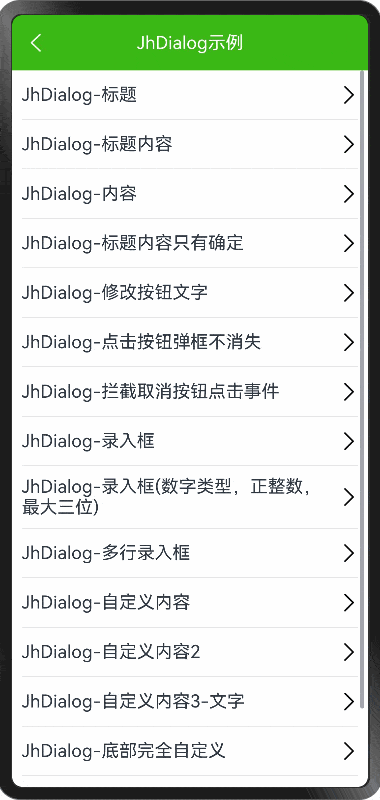
HarmonyOS NEXT - Dialog 和完全自定义弹框
demo 地址: https://github.com/iotjin/JhHarmonyDemo 组件对应代码实现地址 代码不定时更新,请前往github查看最新代码 在demo中这些组件和工具类都通过module实现了,具体可以参考HarmonyOS NEXT - 通过 module 模块化引用公共组件和utils HarmonyOS NE…...

内容与资讯API优质清单
作为开发者,拥有一套API合集是必不可少的。这个开发者必备的API合集汇集了各种实用的API资源,为你的开发工作提供了强大的支持!无论你是在构建网站、开发应用还是进行数据分析,这个合集都能满足你的需求。你可以通过这些免费API获…...
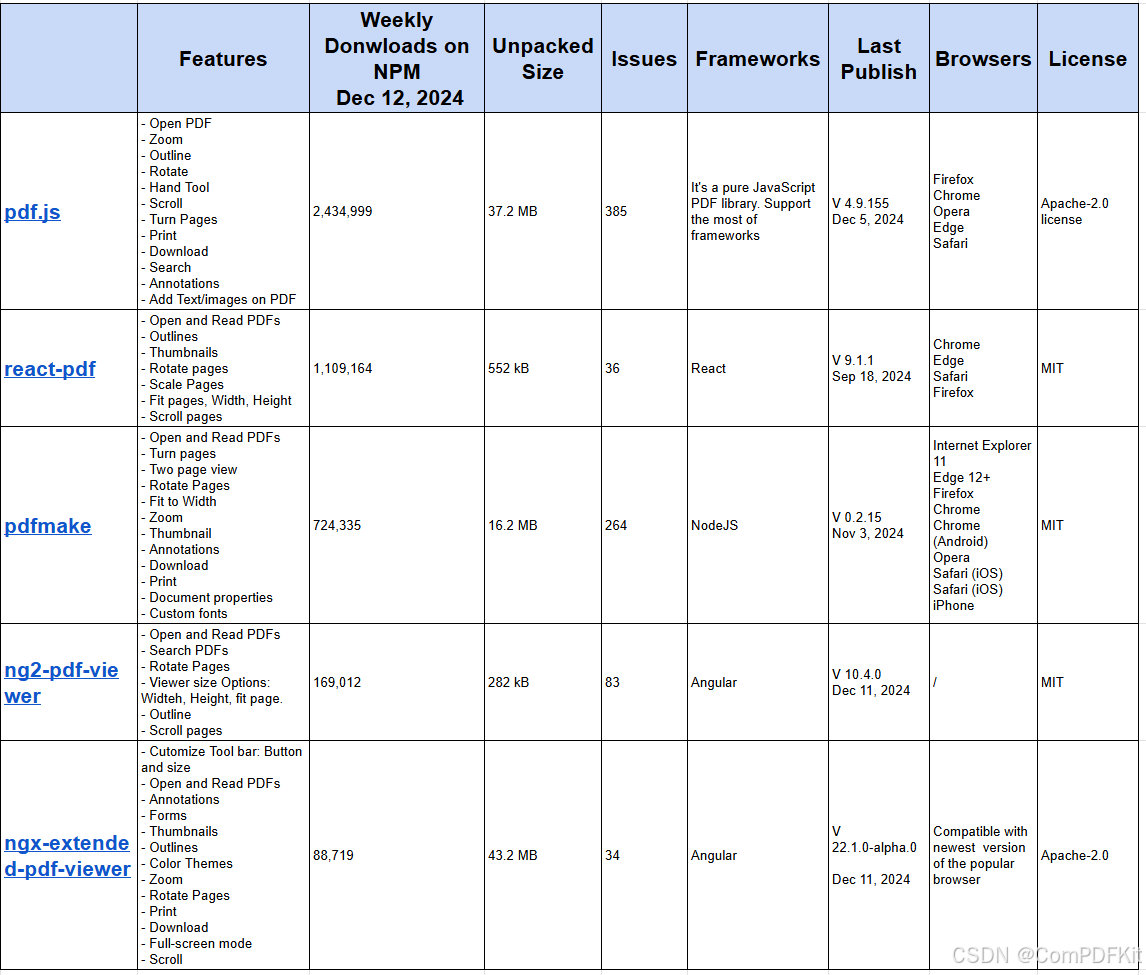
开源 JS PDF 库比较
原文查看:开源JavaScript PDF Library对比 对于需要高性能、复杂功能或强大支持处理复杂 PDF 的项目,建议选择商业 PDF 库, 如ComPDFKit for Web。但是,如果您的目标只是在 Web 应用程序中显示 PDF,则可以使用几个可靠的开源…...
AnaPico信号源在通信测试中的应用案例
AnaPico信号源在通信测试中的应用案例广泛,涉及多种通信技术和测试需求。以下是一些具体的应用实例: 1. APPH系列信号源分析仪(相位噪声分析仪) APPH系列是一款高性能相位噪声分析仪和VCO测试仪,其不同型号的频率范围…...

《智启新材:人工智能重塑分子结构设计蓝图》
在当今科技飞速发展的时代,新材料的研发宛如一场激烈的竞赛,而人工智能(AI)作为一匹黑马,正以前所未有的速度和力量驰骋于这片赛场,为新材料的分子结构设计带来了革命性的突破,成为推动行业发展…...

进阶岛-L2G5000
茴香豆:企业级知识库问答工具 茴香豆本地标准版搭建 环境搭建 安装茴香豆 知识库创建 测试知识助手 Gradio UI 界面测试...

单点登录平台Casdoor搭建与使用,集成gitlab同步创建删除账号
一,简介 一般来说,公司有很多系统使用,为了实现统一的用户名管理和登录所有系统(如 GitLab、Harbor 等),并在员工离职时只需删除一个主账号即可实现权限清除,可以采用 单点登录 (SSO) 和 集中式…...
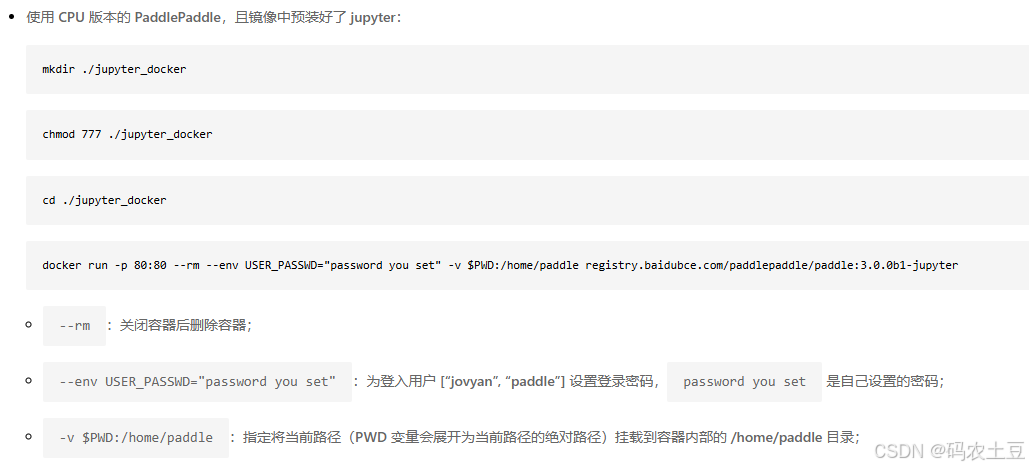
PaddlePaddle飞桨Linux系统Docker版安装
PaddlePaddle飞桨Linux系统Docker版安装 最近学习和了解PP飞桨,一切从安装开始。官网的安装教程很详细: https://www.paddlepaddle.org.cn/install/quick?docurl/documentation/docs/zh/install/docker/linux-docker.html 记录我在安装过程中遇到的问题…...

一款基于.NET开发的简易高效的文件转换器
前言 今天大姚给大家分享一款基于.NET开发的免费(GPL-3.0 license)、简易、高效的文件转换器,允许用户通过Windows资源管理器的上下文菜单来转换和压缩一个或多个文件:FileConverter。 使用技术栈 ffmpeg:作为文件转换…...
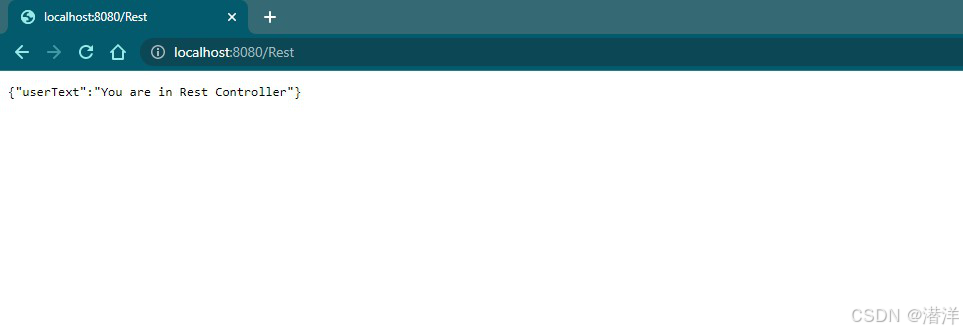
Spring Boot教程之三十一:入门 Web
Spring Boot – 入门 Web 如今,大多数应用程序都需要模型-视图-控制器(MVC) 架构来满足各种需求,例如处理用户数据、提高应用程序效率、为应用程序提供动态特性。它主要用于构建桌面图形用户界面 (GUI),但现在越来越流行用于构建基于 Web 的…...

青少年编程与数学 02-004 Go语言Web编程 20课题、单元测试
青少年编程与数学 02-004 Go语言Web编程 20课题、单元测试 一、单元测试(Unit Testing)二、集成测试(Integration Testing)三、区别四、Go Web单元测试使用testing包使用testify框架使用GoConvey框架 五、应用示例步骤 1: 创建HTT…...
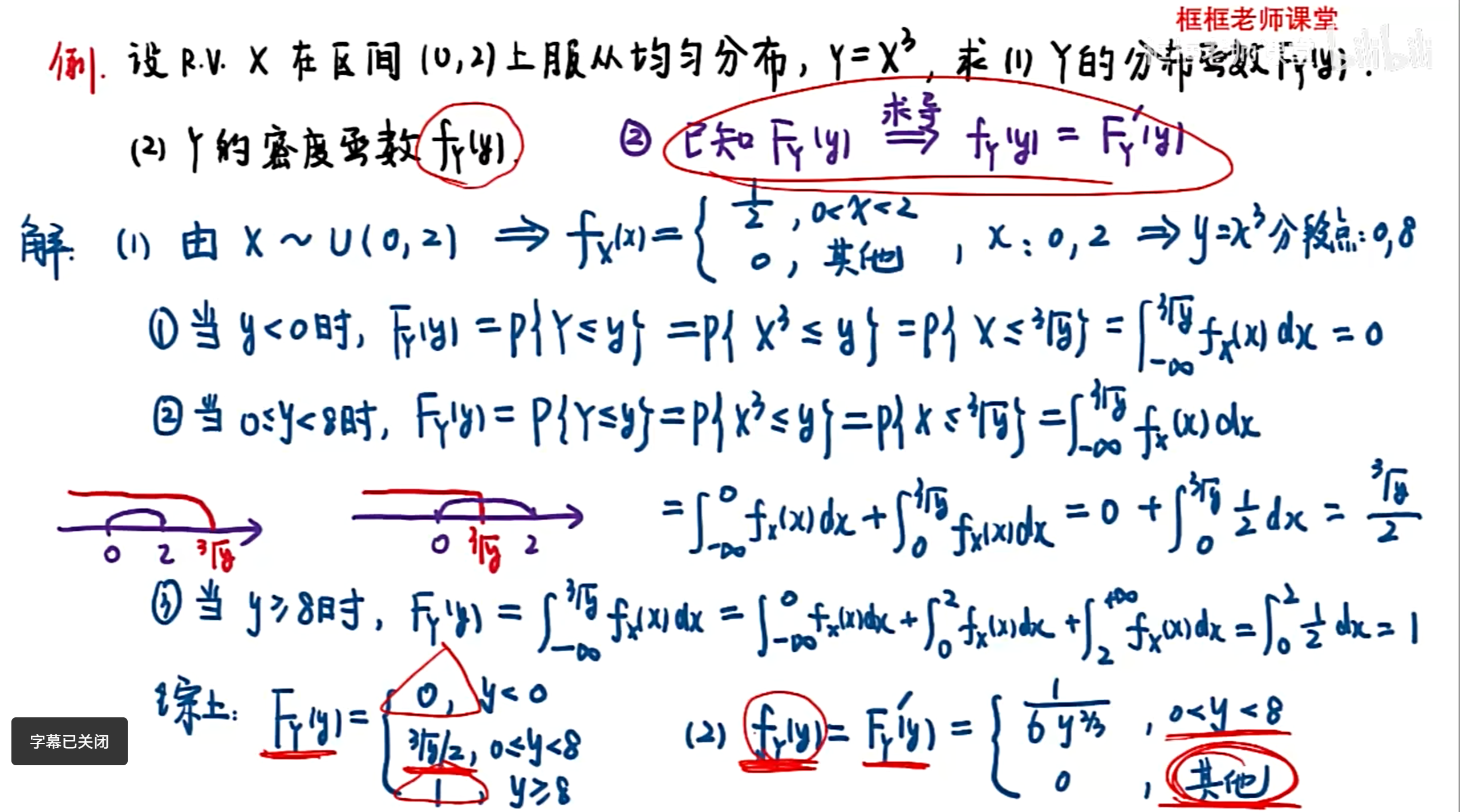
概率论 期末 笔记
第一章 随机事件及其概率 利用“四大公式”求事件概率 全概率公式与贝叶斯公式 伯努利概型求概率 习题 推导 一维随机变量及其分布 离散型随机变量(R.V)求分布律 利用常见离散型分布求概率 连续型R.V相关计算 利用常见连续型分布的计算 均匀分布 正态…...

Typesense:开源的高速搜索引擎
在当今数据驱动的世界中,高效、快速且智能的搜索能力是任何应用程序和网站成功的关键因素之一。无论是电商平台、内容管理系统还是社交媒体,用户都希望能够迅速找到所需信息。Typesense,作为一款优秀的开源搜索引擎,旨在通过其卓越…...

【vue】圆环呼吸灯闪烁效果(模拟扭蛋机出口处灯光)
效果图先发: 页面部分: <div ref"round" class"round"><div class"light" ref"light"/><div class"box"></div></div>js部分(控制圆环生成); setRound…...
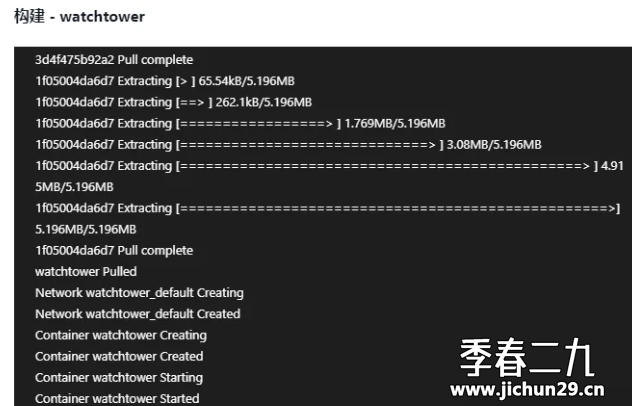
飞牛 fnos 使用docker部署 Watchtower 自动更新 Docker 容器
Watchtower 简介 Watchtower 是一款开源的 Docker 容器管理工具,主要功能为自动更新运行中的 Docker 容器,支持自动拉取镜像并更新容器、配置邮件通知以及定时执行容器更新任务。 用 compose 搭建 Watchtower 的步骤 新建文件夹:在任意位置…...
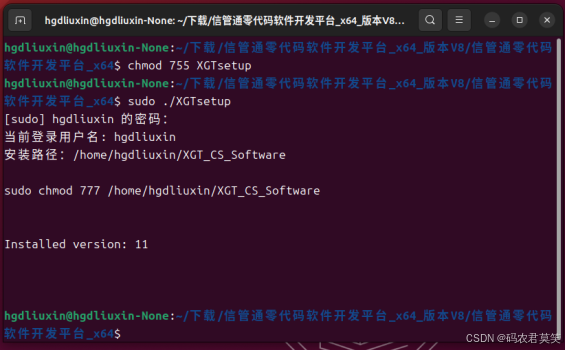
《信管通低代码信息管理系统开发平台》Linux环境安装说明
1 简介 信管通低代码信息管理系统应用平台提供多环境软件产品开发服务,包括单机、局域网和互联网。我们专注于适用国产硬件和操作系统应用软件开发应用。为事业单位和企业提供行业软件定制开发,满足其独特需求。无论是简单的应用还是复杂的系统ÿ…...
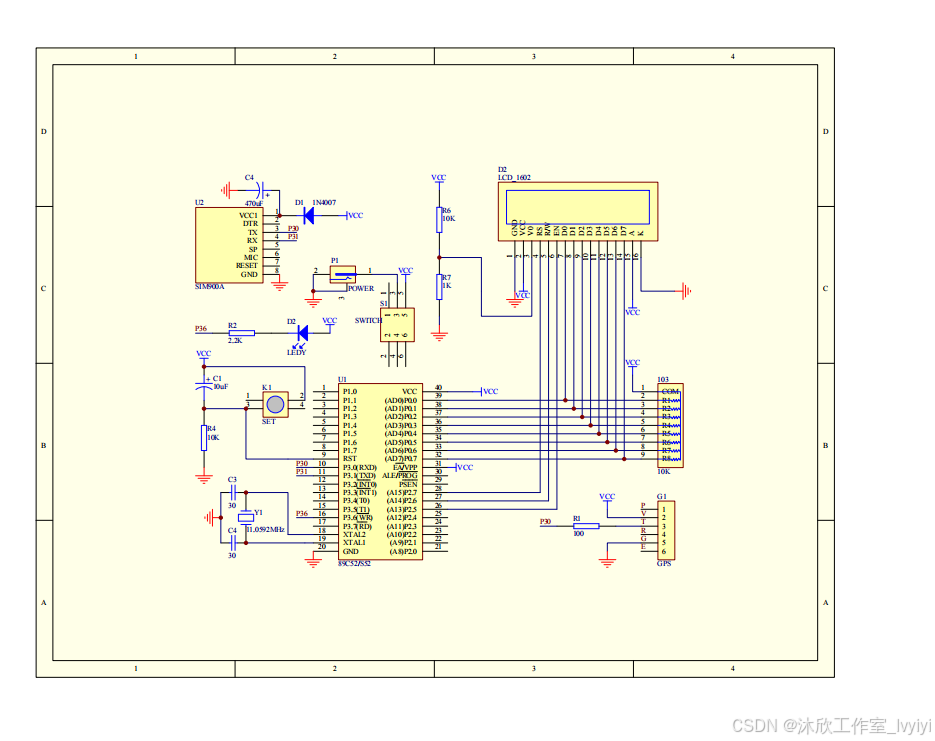
基于物联网的车辆定位和防盗报警系统(论文+源码)
1 系统概述 本文的主要内容是设计一个基于物联网的车辆定位和防盗报警系统,主要是利用STC89C52单片机来作为整体的核心控制元件,主要的核心控制模块主要由GSM通信模块,GPS定位模块,热释电红外检测模块,报警模块以及其他…...
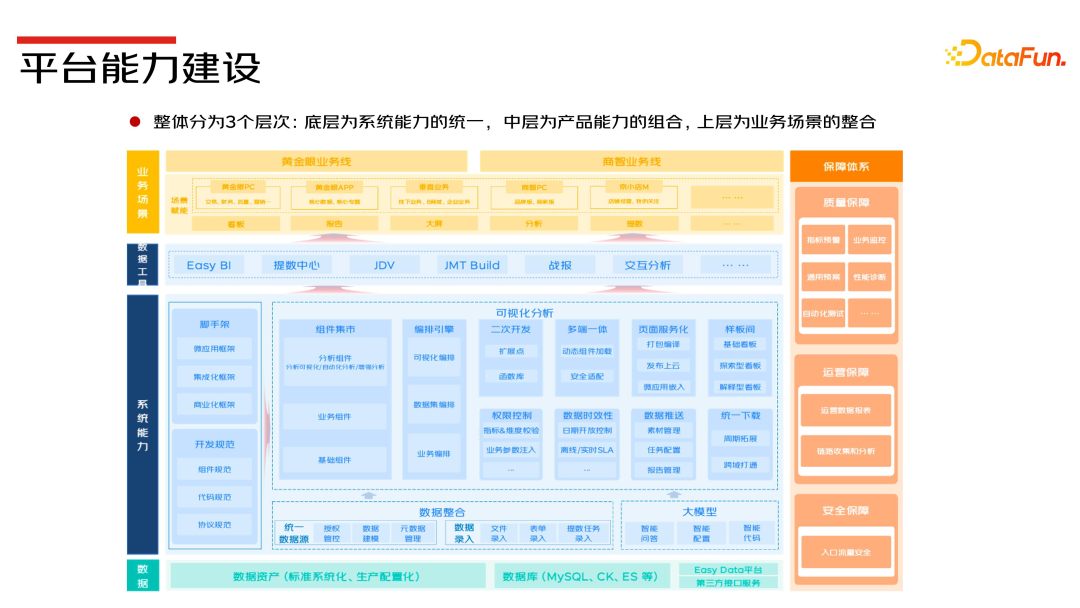
京东零售数据可视化平台产品实践与思考
导读 本次分享题目为京东零售数据可视化平台产品实践与思考。 主要包括以下四个部分: 1. 平台产品能力介绍 2. 业务赋能案例分享 3. 平台建设挑战与展望 作者:梁臣 京东 数据产品架构师 01平台产品能力介绍 1. 产品矩阵 数据可视化产品是一种利用…...
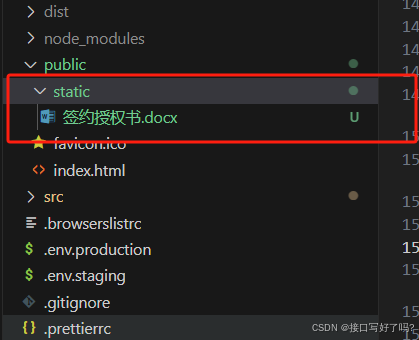
Vue中使用a标签下载静态资源文件(比如excel、pdf等),纯前端操作
第一步,public文件夹下新建static文件夹存放静态资源 我存放了一个 .docx文件,当然,你可以存放pdf/word 等文件都可以。 第二步,模拟a标签下载 //html部分<el-button type"primary" plain click"download&quo…...
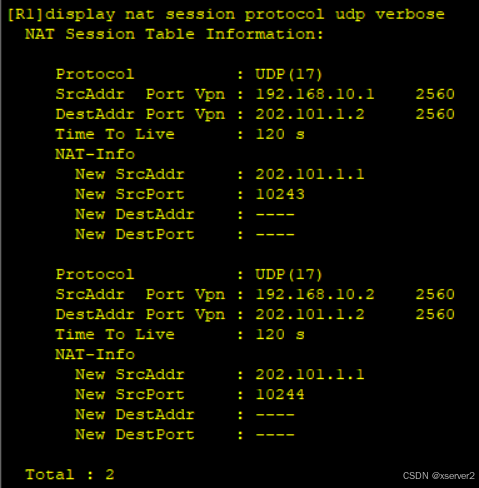
ensp 基于EASY IP的公司出口链路配置
Easy IP Easy IP技术是NAPT的一种简化情况。Easy IP无须建立公网IP地址资源池,因为Easy IP只会用到一个公网IP地址,该IP地址就是路由器R连接公网的出口IP地址。Easy IP也会建立并维护一张动态地址及端口映射表,并且Easy IP会将这张表中的公网…...

应用升级/灾备测试时使用guarantee 闪回点迅速回退
1.场景 应用要升级,当升级失败时,数据库回退到升级前. 要测试系统,测试完成后,数据库要回退到测试前。 相对于RMAN恢复需要很长时间, 数据库闪回只需要几分钟。 2.技术实现 数据库设置 2个db_recovery参数 创建guarantee闪回点,不需要开启数据库闪回。…...

uni-app学习笔记二十二---使用vite.config.js全局导入常用依赖
在前面的练习中,每个页面需要使用ref,onShow等生命周期钩子函数时都需要像下面这样导入 import {onMounted, ref} from "vue" 如果不想每个页面都导入,需要使用node.js命令npm安装unplugin-auto-import npm install unplugin-au…...

线程与协程
1. 线程与协程 1.1. “函数调用级别”的切换、上下文切换 1. 函数调用级别的切换 “函数调用级别的切换”是指:像函数调用/返回一样轻量地完成任务切换。 举例说明: 当你在程序中写一个函数调用: funcA() 然后 funcA 执行完后返回&…...

全志A40i android7.1 调试信息打印串口由uart0改为uart3
一,概述 1. 目的 将调试信息打印串口由uart0改为uart3。 2. 版本信息 Uboot版本:2014.07; Kernel版本:Linux-3.10; 二,Uboot 1. sys_config.fex改动 使能uart3(TX:PH00 RX:PH01),并让boo…...
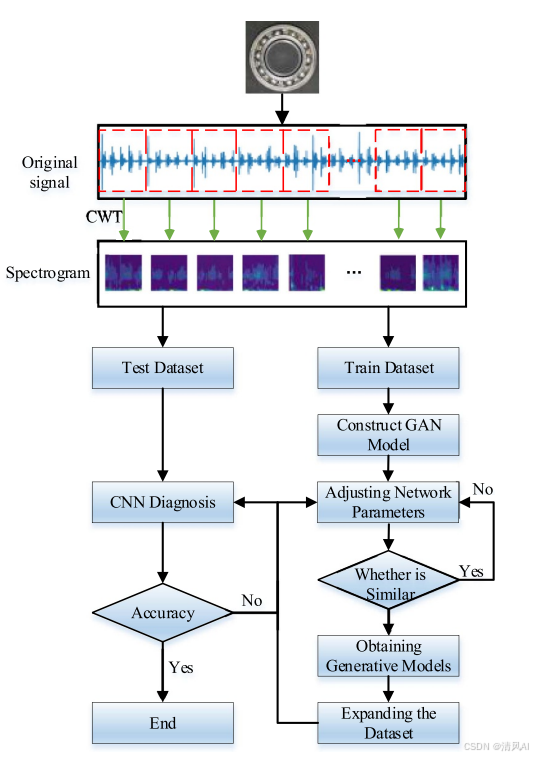
基于IDIG-GAN的小样本电机轴承故障诊断
目录 🔍 核心问题 一、IDIG-GAN模型原理 1. 整体架构 2. 核心创新点 (1) 梯度归一化(Gradient Normalization) (2) 判别器梯度间隙正则化(Discriminator Gradient Gap Regularization) (3) 自注意力机制(Self-Attention) 3. 完整损失函数 二…...
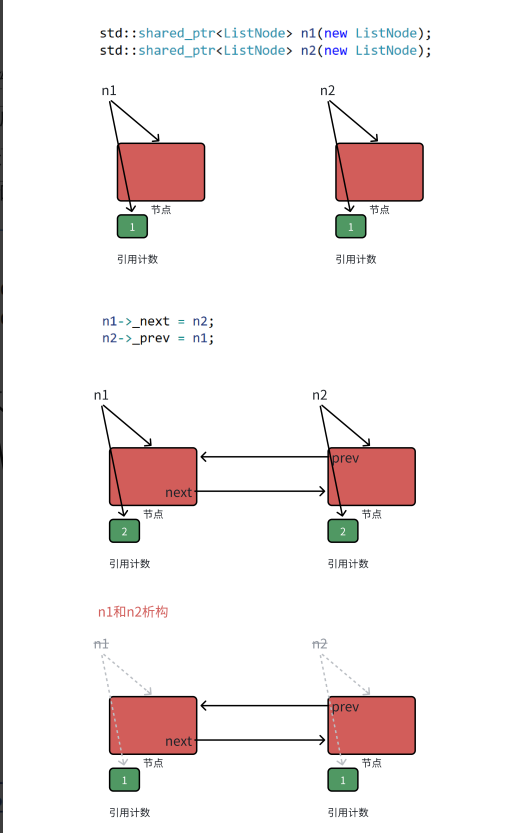
【C++进阶篇】智能指针
C内存管理终极指南:智能指针从入门到源码剖析 一. 智能指针1.1 auto_ptr1.2 unique_ptr1.3 shared_ptr1.4 make_shared 二. 原理三. shared_ptr循环引用问题三. 线程安全问题四. 内存泄漏4.1 什么是内存泄漏4.2 危害4.3 避免内存泄漏 五. 最后 一. 智能指针 智能指…...

【学习笔记】erase 删除顺序迭代器后迭代器失效的解决方案
目录 使用 erase 返回值继续迭代使用索引进行遍历 我们知道类似 vector 的顺序迭代器被删除后,迭代器会失效,因为顺序迭代器在内存中是连续存储的,元素删除后,后续元素会前移。 但一些场景中,我们又需要在执行删除操作…...

6.9-QT模拟计算器
源码: 头文件: widget.h #ifndef WIDGET_H #define WIDGET_H#include <QWidget> #include <QMouseEvent>QT_BEGIN_NAMESPACE namespace Ui { class Widget; } QT_END_NAMESPACEclass Widget : public QWidget {Q_OBJECTpublic:Widget(QWidget *parent nullptr);…...
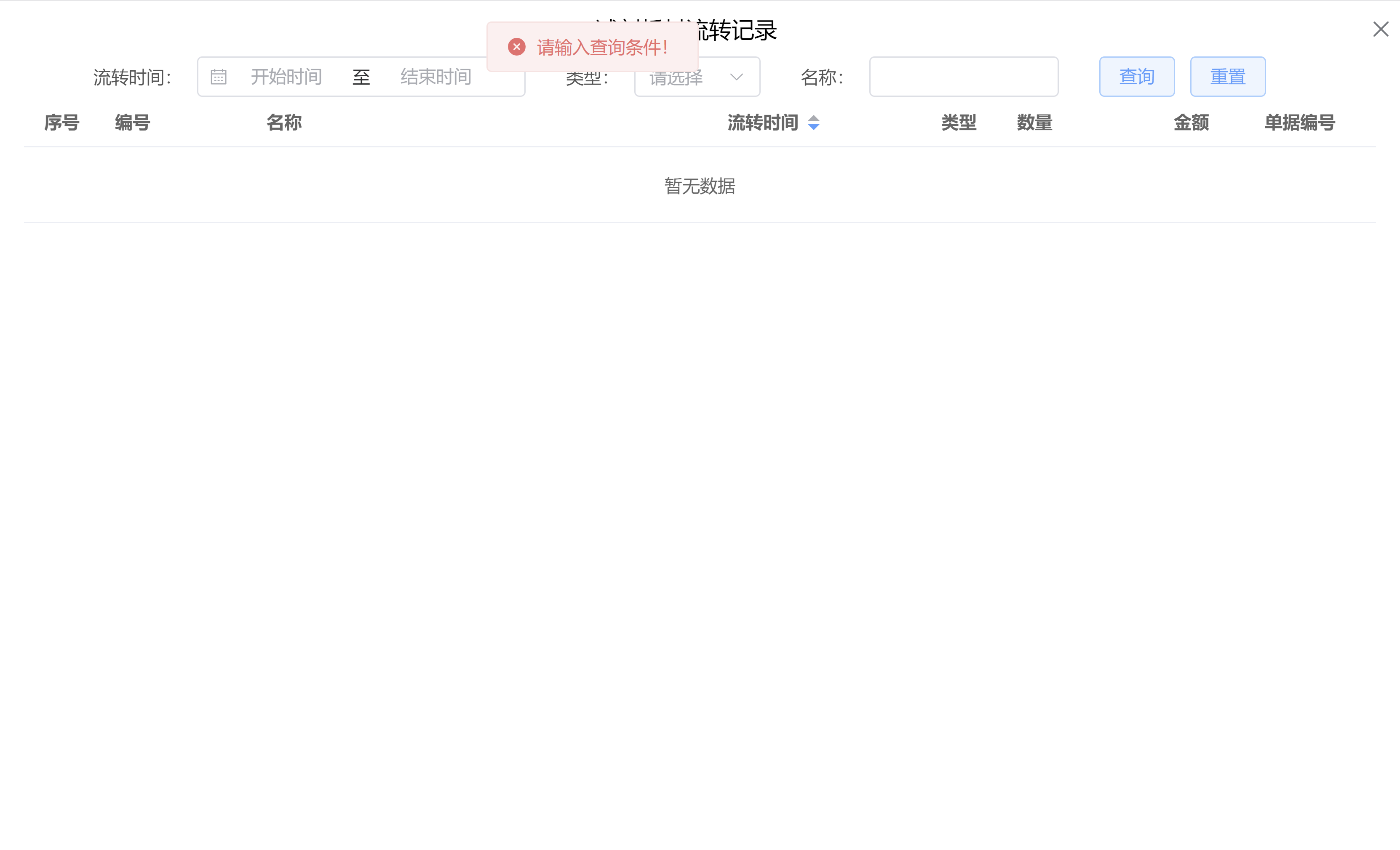
Java后端检查空条件查询
通过抛出运行异常:throw new RuntimeException("请输入查询条件!");BranchWarehouseServiceImpl.java // 查询试剂交易(入库/出库)记录Overridepublic List<BranchWarehouseTransactions> queryForReagent(Branch…...

【java面试】微服务篇
【java面试】微服务篇 一、总体框架二、Springcloud(一)Springcloud五大组件(二)服务注册和发现1、Eureka2、Nacos (三)负载均衡1、Ribbon负载均衡流程2、Ribbon负载均衡策略3、自定义负载均衡策略4、总结 …...
