【python】matplotlib(animation)

文章目录
- 1、matplotlib.animation
- 1.1、FuncAnimation
- 1.2、修改 matplotlib 背景
- 2、matplotlib + imageio
- 2.1、折线图
- 2.2、条形图
- 2.3、散点图
- 3、参考
1、matplotlib.animation
1.1、FuncAnimation
matplotlib.animation.FuncAnimation 是 Matplotlib 库中用于创建动画的一个类。它允许你通过循环调用一个函数来更新图表,从而生成动画效果。这个函数通常被称为“更新函数”,它决定了每一帧图表的样子。FuncAnimation 类提供了一种灵活而强大的方式来创建和展示动画,使得数据可视化更加生动和直观。
(1)基本用法
使用 FuncAnimation 创建动画的基本步骤如下:
- 准备数据:首先,你需要准备好用于动画的数据。这可能包括一系列的X和Y坐标点、颜色、大小等,具体取决于你要制作的动画类型。
- 创建图形和轴:使用 Matplotlib 创建图形(Figure)和轴(Axes)对象,这些对象将作为动画的画布。
- 定义更新函数:编写一个函数,这个函数接受当前的帧号(或其他参数)作为输入,并返回一个更新后的图形元素状态。例如,如果你正在制作一个点的移动动画,这个函数可能会更新点的位置。
- 创建 FuncAnimation 对象:使用 FuncAnimation 类创建一个动画对象。你需要指定图形对象、轴对象、更新函数、帧数(或时间间隔)、以及其他可选参数(如重复次数、初始延迟等)。
- 显示或保存动画:最后,你可以使用 Matplotlib 的显示功能(如 plt.show())来查看动画,或者将其保存为文件(如GIF、MP4等)。
(2)示例代码
import numpy as np
import matplotlib.pyplot as plt
from matplotlib.animation import FuncAnimation# 准备数据
x = np.linspace(0, 2 * np.pi, 100)
y = np.sin(x)# 创建图形和轴
fig, ax = plt.subplots()
line, = ax.plot([], [], 'r-') # 初始化一个空线条对象
ax.set_xlim(0, 2 * np.pi) # 设置X轴范围
ax.set_ylim(-1.5, 1.5) # 设置Y轴范围# 定义更新函数
def update(frame):line.set_data(x[:frame], y[:frame]) # 更新线条数据return line,# 创建 FuncAnimation 对象
ani = FuncAnimation(fig, update, frames=len(x), interval=50, blit=True)# 显示动画
plt.show()

在这个例子中,update 函数根据当前的帧号(frame)更新线条的数据,使得线条逐渐变长,模拟了一个点沿正弦曲线移动的动画效果。
再看一个例子
#coding=utf-8
import sysimport numpy as np
import matplotlib.pyplot as plt
import matplotlib.animation as animationfig, ax = plt.subplots()x = np.arange(0, 2*np.pi, 0.01)
line, = ax.plot(x, np.sin(x))def animate(i):line.set_ydata(np.sin(x + i/10.0))return line,def init():line.set_ydata(np.ma.array(x, mask=True))return line,ani = animation.FuncAnimation(fig, animate, np.arange(1, 200), init_func=init,interval=25, blit=True)
ani.save("animation.gif", writer="imagemagick", fps=30)
plt.show()

(3)matplotlib.animation.FuncAnimation
class matplotlib.animation.FuncAnimation(fig, func, frames=None, init_func=None, fargs=None, save_count=None, *, cache_frame_data=True, **kwargs)
def __init__(self,fig: Figure,func: (...) -> Iterable[Artist],frames: Iterable | int | () -> Generator | None = ...,init_func: () -> Iterable[Artist] | None = ...,fargs: tuple[Any, ...] | None = ...,save_count: int | None = ...,*,cache_frame_data: bool = ...,**kwargs: Any) -> None
`TimedAnimation` subclass that makes an animation by repeatedly calling a function *func*. .. note:: You must store the created Animation in a variable that lives as long as the animation should run. Otherwise, the Animation object will be garbage-collected and the animation stops. Parameters ---------- fig : `~matplotlib.figure.Figure` The figure object used to get needed events, such as draw or resize. func : callable The function to call at each frame. The first argument will be the next value in *frames*. Any additional positional arguments can be supplied using `functools.partial` or via the *fargs* parameter. The required signature is:: def func(frame, *fargs) -> iterable_of_artists It is often more convenient to provide the arguments using `functools.partial`. In this way it is also possible to pass keyword arguments. To pass a function with both positional and keyword arguments, set all arguments as keyword arguments, just leaving the *frame* argument unset:: def func(frame, art, *, y=None): ... ani = FuncAnimation(fig, partial(func, art=ln, y='foo')) If ``blit == True``, *func* must return an iterable of all artists that were modified or created. This information is used by the blitting algorithm to determine which parts of the figure have to be updated. The return value is unused if ``blit == False`` and may be omitted in that case. frames : iterable, int, generator function, or None, optional Source of data to pass *func* and each frame of the animation - If an iterable, then simply use the values provided. If the iterable has a length, it will override the *save_count* kwarg. - If an integer, then equivalent to passing ``range(frames)`` - If a generator function, then must have the signature:: def gen_function() -> obj - If *None*, then equivalent to passing ``itertools.count``. In all of these cases, the values in *frames* is simply passed through to the user-supplied *func* and thus can be of any type. init_func : callable, optional A function used to draw a clear frame. If not given, the results of drawing from the first item in the frames sequence will be used. This function will be called once before the first frame. The required signature is:: def init_func() -> iterable_of_artists If ``blit == True``, *init_func* must return an iterable of artists to be re-drawn. This information is used by the blitting algorithm to determine which parts of the figure have to be updated. The return value is unused if ``blit == False`` and may be omitted in that case. fargs : tuple or None, optional Additional arguments to pass to each call to *func*. Note: the use of `functools.partial` is preferred over *fargs*. See *func* for details. save_count : int, optional Fallback for the number of values from *frames* to cache. This is only used if the number of frames cannot be inferred from *frames*, i.e. when it's an iterator without length or a generator. interval : int, default: 200 Delay between frames in milliseconds. repeat_delay : int, default: 0 The delay in milliseconds between consecutive animation runs, if *repeat* is True. repeat : bool, default: True Whether the animation repeats when the sequence of frames is completed. blit : bool, default: False Whether blitting is used to optimize drawing. Note: when using blitting, any animated artists will be drawn according to their zorder; however, they will be drawn on top of any previous artists, regardless of their zorder. cache_frame_data : bool, default: True Whether frame data is cached. Disabling cache might be helpful when frames contain large objects.
Params:
fig – The figure object used to get needed events, such as draw or resize.
func – The function to call at each frame. The first argument will be the next value in *frames*. Any additional positional arguments can be supplied using `functools.partial` or via the *fargs* parameter. The required signature is:: def func(frame, *fargs) -> iterable_of_artists It is often more convenient to provide the arguments using `functools.partial`. In this way it is also possible to pass keyword arguments. To pass a function with both positional and keyword arguments, set all arguments as keyword arguments, just leaving the *frame* argument unset:: def func(frame, art, *, y=None): ... ani = FuncAnimation(fig, partial(func, art=ln, y='foo')) If ``blit == True``, *func* must return an iterable of all artists that were modified or created. This information is used by the blitting algorithm to determine which parts of the figure have to be updated. The return value is unused if ``blit == False`` and may be omitted in that case.
frames – Source of data to pass *func* and each frame of the animation - If an iterable, then simply use the values provided. If the iterable has a length, it will override the *save_count* kwarg. - If an integer, then equivalent to passing ``range(frames)`` - If a generator function, then must have the signature:: def gen_function() -> obj - If *None*, then equivalent to passing ``itertools.count``. In all of these cases, the values in *frames* is simply passed through to the user-supplied *func* and thus can be of any type.
init_func – A function used to draw a clear frame. If not given, the results of drawing from the first item in the frames sequence will be used. This function will be called once before the first frame. The required signature is:: def init_func() -> iterable_of_artists If ``blit == True``, *init_func* must return an iterable of artists to be re-drawn. This information is used by the blitting algorithm to determine which parts of the figure have to be updated. The return value is unused if ``blit == False`` and may be omitted in that case.
fargs – Additional arguments to pass to each call to *func*. Note: the use of `functools.partial` is preferred over *fargs*. See *func* for details.
save_count – Fallback for the number of values from *frames* to cache. This is only used if the number of frames cannot be inferred from *frames*, i.e. when it's an iterator without length or a generator.
cache_frame_data – Whether frame data is cached. Disabling cache might be helpful when frames contain large objects.
- fig:图形对象(Figure),用于获取绘制、调整大小等事件。这是动画的画布。
- func:可调用对象(函数),每帧调用的函数。该函数的第一个参数将是 frames 中的下一个值。任何其他的位置参数可以通过 fargs 参数提供。如果 blit 为 True,则该函数必须返回一个被修改或创建的所有图形元素(artists)的可迭代对象。
- frames:可迭代对象、整数、生成器函数或 None,可选。用于传递给 func 和动画的每一帧的数据源。如果是可迭代对象,则直接使用提供的值。如果是一个整数,则相当于传递 range(frames)。如果是一个生成器函数,则必须具有特定的签名。如果为 None,则相当于传递 itertools.count。
- init_func:可调用对象(函数),可选。用于绘制清空画面的函数。如果未提供,则将使用 frames 序列中的第一个项目的绘图结果。此函数将在第一帧之前被调用一次。如果 blit 为 True,则 init_func 必须返回一个将被重新绘制的图形元素(artists)的可迭代对象。
- fargs:元组或 None,可选。传递给每次调用 func 的附加参数。
- save_count:整数,可选。要缓存的 frames 中的值的数量。
- interval:数字,可选。帧之间的延迟时间(以毫秒为单位)。默认为 200。
- blit:布尔值,可选。控制是否使用 blitting 来优化绘制。当使用 blitting 时,只有变化的图形元素会被重新绘制,从而提高性能。
- cache_frame_data:布尔值,可选。控制是否缓存帧数据。默认为 True。
方法说明
- save:将动画保存为电影文件。
- to_html5_video:将动画转换为 HTML5 视频。
- to_jshtml:生成动画的 HTML 表示形式。
(4)注意事项
- 性能:对于复杂的动画,可能需要优化性能,比如通过减少每次更新的数据量(使用 blit=True 参数)或调整帧的更新间隔。
- 兼容性:保存动画时,不同的文件格式(如GIF、MP4)可能需要不同的编解码器支持。确保你的环境中安装了必要的编解码器。
- 交互性:动画在Jupyter Notebook等交互式环境中可能表现不同,需要根据具体环境调整显示方式。
1.2、修改 matplotlib 背景
在上述示例代码的情况下,我们引入一些修改颜色的配置,
import numpy as np
import matplotlib.pyplot as plt
from matplotlib.animation import FuncAnimation# 准备数据
x = np.linspace(0, 2 * np.pi, 100)
y = np.sin(x)# 创建图形和轴
fig, ax = plt.subplots()
line, = ax.plot([], [], 'r-') # 初始化一个空线条对象
ax.set_xlim(0, 2 * np.pi) # 设置X轴范围
ax.set_ylim(-1.5, 1.5) # 设置Y轴范围# 修改轴背景颜色
ax.set_facecolor("orange")
# OR
# ax.set(facecolor = "orange")# 修改绘图背景颜色
fig.patch.set_facecolor('yellow')
fig.patch.set_alpha(1.0)# 移除图表的上边框和右边框
ax.spines['right'].set_visible(False)
ax.spines['top'].set_visible(False)# 设置虚线网格线
ax.set_axisbelow(True)
ax.yaxis.grid(color='gray', linestyle='dashed', alpha=0.7)# 定义更新函数
def update(frame):line.set_data(x[:frame], y[:frame]) # 更新线条数据return line,# 创建 FuncAnimation 对象
ani = FuncAnimation(fig, update, frames=len(x), interval=50, blit=True)# ani.save("animation.gif", writer="imagemagick", fps=30)# 显示动画
plt.show()
修改前

修改后

换个背景图试试
import numpy as np
import matplotlib.pyplot as plt
from matplotlib.animation import FuncAnimation# 准备数据
x = np.linspace(0, 20 * np.pi, 100)
y = 9* np.sin(x)# 创建图形和轴
fig, ax = plt.subplots()
line, = ax.plot([], [], 'r-') # 初始化一个空线条对象img = plt.imread("123.jpg")
ax.imshow(img, extent=[0, 65, -10, 10]) # 横纵坐标范围# 定义更新函数
def update(frame):line.set_data(x[:frame], y[:frame]) # 更新线条数据return line,# 创建 FuncAnimation 对象
ani = FuncAnimation(fig, update, frames=len(x), interval=50, blit=True)ani.save("animation.gif", writer="imagemagick", fps=30)# 显示动画
plt.show()
原始图片

添加之后的效果

2、matplotlib + imageio
2.1、折线图
先画个简单的折线图
import os
import numpy as np
import matplotlib.pyplot as plt
import imageionp.random.seed(1234)# 生成40个取值在30-40的数
y = np.random.randint(30, 40, size=(40))
print(y)
"""
[33 36 35 34 38 39 31 37 39 36 38 30 35 30 39 36 32 30 35 32 36 33 37 3039 30 33 32 33 31 33 31 33 37 31 37 34 30 35 31]
"""
# 绘制折线
plt.plot(y)
# 设置y轴最小值和最大值
plt.ylim(20, 50)# 显示
plt.show()

保存最后几个点的数据,然后绘制成 gif
import os
import numpy as np
import matplotlib.pyplot as plt
import imageionp.random.seed(1234)# 生成40个取值在30-40的数
y = np.random.randint(30, 40, size=(40))
print(y)
"""
[33 36 35 34 38 39 31 37 39 36 38 30 35 30 39 36 32 30 35 32 36 33 37 3039 30 33 32 33 31 33 31 33 37 31 37 34 30 35 31]
"""
# 绘制折线
plt.plot(y)
# 设置y轴最小值和最大值
plt.ylim(20, 50)# 显示
plt.show()# 第一张图
plt.plot(y[:-3])
plt.ylim(20, 50)
plt.savefig('1.png')
plt.show()# 第二张图
plt.plot(y[:-2])
plt.ylim(20, 50)
plt.savefig('2.png')
plt.show()# 第三张图
plt.plot(y[:-1])
plt.ylim(20, 50)
plt.savefig('3.png')
plt.show()# 第四张图
plt.plot(y)
plt.ylim(20, 50)
plt.savefig('4.png')
plt.show()# 生成Gif
with imageio.get_writer('mygif.gif', mode='I') as writer:for filename in ['1.png', '2.png', '3.png', '4.png']:image = imageio.imread(filename)writer.append_data(image)
横坐标 0 至 36

横坐标 0 至 37

横坐标 0 至 38

横坐标 0 至 39

合并成为 gif(仅播放一次)

下面把所有点都保存下来,绘制动态图(仅播放一次)
import os
import numpy as np
import matplotlib.pyplot as plt
import imageionp.random.seed(1234)# 生成40个取值在30-40的数
y = np.random.randint(30, 40, size=(40))
print(y)
"""
[33 36 35 34 38 39 31 37 39 36 38 30 35 30 39 36 32 30 35 32 36 33 37 3039 30 33 32 33 31 33 31 33 37 31 37 34 30 35 31]
"""
# 绘制折线
plt.plot(y)
# 设置y轴最小值和最大值
plt.ylim(20, 50)# 显示
plt.show()filenames = []
num = 0
for i in y:num += 1# 绘制40张折线图plt.plot(y[:num])plt.ylim(20, 50)# 保存图片文件filename = f'{num}.png'filenames.append(filename)plt.savefig(filename)plt.close()# 生成gif
with imageio.get_writer('mygif.gif', mode='I') as writer:for filename in filenames:image = imageio.imread(filename)writer.append_data(image)# 删除40张折线图
for filename in set(filenames):os.remove(filename)

2.2、条形图
import os
import numpy as np
import matplotlib.pyplot as plt
import imageionp.random.seed(1234)x = [1, 2, 3, 4, 5]
coordinates_lists = [[0, 0, 0, 0, 0],[10, 30, 60, 30, 10],[70, 40, 20, 40, 70],[10, 20, 30, 40, 50],[50, 40, 30, 20, 10],[75, 0, 75, 0, 75],[0, 0, 0, 0, 0]]
filenames = []
for index, y in enumerate(coordinates_lists):# 条形图plt.bar(x, y)plt.ylim(0, 80)# 保存图片文件filename = f'{index}.png'filenames.append(filename)# 重复最后一张图形15帧(数值都为0),15张图片if (index == len(coordinates_lists) - 1):for i in range(15):filenames.append(filename)# 保存plt.savefig(filename)plt.close()# 生成gif
with imageio.get_writer('mygif.gif', mode='I') as writer:for filename in filenames:image = imageio.imread(filename)writer.append_data(image)# 删除20张柱状图
for filename in set(filenames):os.remove(filename)生成的图片

生成的 gif(播放一次)

看起来太快了,优化代码使其平滑
import os
import numpy as np
import matplotlib.pyplot as plt
import imageionp.random.seed(1234)n_frames = 10 # 怕内存不够的话可以设置小一些
x = [1, 2, 3, 4, 5]
coordinates_lists = [[0, 0, 0, 0, 0],[10, 30, 60, 30, 10],[70, 40, 20, 40, 70],[10, 20, 30, 40, 50],[50, 40, 30, 20, 10],[75, 0, 75, 0, 75],[0, 0, 0, 0, 0]]
print('生成图表\n')
filenames = []
for index in np.arange(0, len(coordinates_lists) - 1):# 获取当前图像及下一图像的y轴坐标值y = coordinates_lists[index]y1 = coordinates_lists[index + 1]# 计算当前图像与下一图像y轴坐标差值y_path = np.array(y1) - np.array(y)for i in np.arange(0, n_frames + 1):# 分配每帧的y轴移动距离# 逐帧增加y轴的坐标值y_temp = (y + (y_path / n_frames) * i)# 绘制条形图plt.bar(x, y_temp)plt.ylim(0, 80)# 保存每一帧的图像filename = f'frame_{index}_{i}.png'filenames.append(filename)# 最后一帧重复,画面停留一会if (i == n_frames):for i in range(5):filenames.append(filename)# 保存图片plt.savefig(filename)plt.close()
print('保存图表\n')# 生成GIF
print('生成GIF\n')
with imageio.get_writer('mybars.gif', mode='I') as writer:for filename in filenames:image = imageio.imread(filename)writer.append_data(image)
print('保存GIF\n')print('删除图片\n')
# 删除图片
for filename in set(filenames):os.remove(filename)
print('完成')
原理解释统计柱状图当前帧和下一帧的差值,然后插帧平滑过去,这里插帧数量配置为了 n_frames = 10
最终生成的 gif 如下(仅播放一次),可以观察到平滑了很多

接下来美化下界面
import os
import numpy as np
import matplotlib.pyplot as plt
import imageionp.random.seed(1234)n_frames = 5
bg_color = '#95A4AD'
bar_color = '#283F4E'
gif_name = 'bars'
x = [1, 2, 3, 4, 5]
coordinates_lists = [[0, 0, 0, 0, 0],[10, 30, 60, 30, 10],[70, 40, 20, 40, 70],[10, 20, 30, 40, 50],[50, 40, 30, 20, 10],[75, 0, 75, 0, 75],[0, 0, 0, 0, 0]]
print('生成图表\n')
filenames = []
for index in np.arange(0, len(coordinates_lists) - 1):y = coordinates_lists[index]y1 = coordinates_lists[index + 1]y_path = np.array(y1) - np.array(y)for i in np.arange(0, n_frames + 1):y_temp = (y + (y_path / n_frames) * i)# 绘制条形图fig, ax = plt.subplots(figsize=(8, 4))ax.set_facecolor(bg_color)plt.bar(x, y_temp, width=0.4, color=bar_color)plt.ylim(0, 80)# 移除图表的上边框和右边框ax.spines['right'].set_visible(False)ax.spines['top'].set_visible(False)# 设置虚线网格线ax.set_axisbelow(True)ax.yaxis.grid(color='gray', linestyle='dashed', alpha=0.7)# 保存每一帧的图像filename = f'images/frame_{index}_{i}.png'filenames.append(filename)# 最后一帧重复,画面停留一会if (i == n_frames):for i in range(5):filenames.append(filename)# 保存图片plt.savefig(filename, dpi=96, facecolor=bg_color)plt.close()
print('保存图表\n')# 生成GIF
print('生成GIF\n')
with imageio.get_writer(f'{gif_name}.gif', mode='I') as writer:for filename in filenames:image = imageio.imread(filename)writer.append_data(image)
print('保存GIF\n')print('删除图片\n')
# 删除图片
for filename in set(filenames):os.remove(filename)
print('完成')
看看生成的 gif 效果(仅播放一次)

给图表添加了背景色、条形图上色、去除边框、增加网格线等。
2.3、散点图
import os
import numpy as np
import matplotlib.pyplot as plt
import imageionp.random.seed(1234)coordinates_lists = [[[0], [0]],[[100, 200, 300], [100, 200, 300]],[[400, 500, 600], [400, 500, 600]],[[400, 500, 600, 400, 500, 600], [400, 500, 600, 600, 500, 400]],[[500], [500]],[[0], [0]]]
gif_name = 'movie'
n_frames = 5
bg_color = '#95A4AD'
marker_color = '#283F4E'
marker_size = 25print('生成图表\n')
filenames = []
for index in np.arange(0, len(coordinates_lists) - 1):# 获取当前图像及下一图像的x与y轴坐标值x = coordinates_lists[index][0] # 当前帧y = coordinates_lists[index][1]x1 = coordinates_lists[index + 1][0] # 下一帧y1 = coordinates_lists[index + 1][1]# 查看两点差值while len(x) < len(x1):diff = len(x1) - len(x)x = x + x[:diff]y = y + y[:diff]while len(x1) < len(x):diff = len(x) - len(x1)x1 = x1 + x1[:diff]y1 = y1 + y1[:diff]# 计算路径x_path = np.array(x1) - np.array(x)y_path = np.array(y1) - np.array(y)for i in np.arange(0, n_frames + 1):# 计算当前位置x_temp = (x + (x_path / n_frames) * i)y_temp = (y + (y_path / n_frames) * i)# 绘制图表fig, ax = plt.subplots(figsize=(6, 6), subplot_kw=dict(aspect="equal"))ax.set_facecolor(bg_color)plt.scatter(x_temp, y_temp, c=marker_color, s=marker_size)plt.xlim(0, 1000)plt.ylim(0, 1000)# 移除边框线ax.spines['right'].set_visible(False)ax.spines['top'].set_visible(False)# 网格线ax.set_axisbelow(True)ax.yaxis.grid(color='gray', linestyle='dashed', alpha=0.7)ax.xaxis.grid(color='gray', linestyle='dashed', alpha=0.7)# 保存图片filename = f'images/frame_{index}_{i}.png'filenames.append(filename)if (i == n_frames):for i in range(5):filenames.append(filename)# 保存plt.savefig(filename, dpi=96, facecolor=bg_color)plt.close()
print('保存图表\n')# 生成GIF
print('生成GIF\n')
with imageio.get_writer(f'{gif_name}.gif', mode='I') as writer:for filename in filenames:image = imageio.imread(filename)writer.append_data(image)
print('保存GIF\n')print('删除图片\n')
# 删除图片
for filename in set(filenames):os.remove(filename)
print('完成')
思路,计算前后帧坐标点数量的差 diff ,然后 while 循环来复制以实现数量平衡 x = x + x[:diff],最后插帧平滑移动 x_temp = (x + (x_path / n_frames) * i)

3、参考
- 太强了,用 Matplotlib+Imageio 制作动画!
- 如何在 Matplotlib 中更改绘图背景
相关文章:

【python】matplotlib(animation)
文章目录 1、matplotlib.animation1.1、FuncAnimation1.2、修改 matplotlib 背景 2、matplotlib imageio2.1、折线图2.2、条形图2.3、散点图 3、参考 1、matplotlib.animation 1.1、FuncAnimation matplotlib.animation.FuncAnimation 是 Matplotlib 库中用于创建动画的一个…...
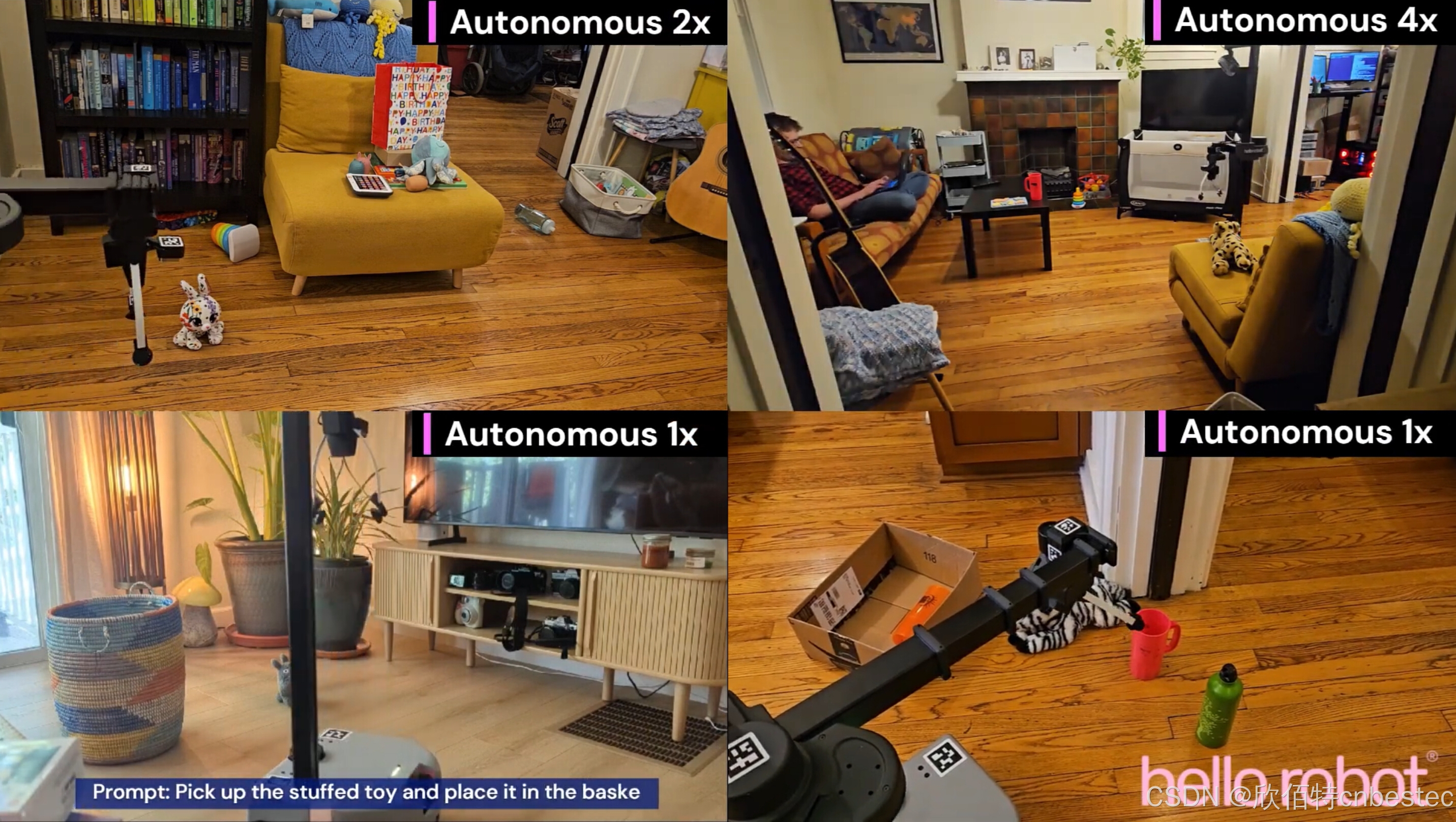
Hello Robot 推出Stretch 3移动操作机器人,赋能研究与商业应用
Hello Robot公司近日发布了其新一代开源移动操作机器人Stretch 3,这是一款高度灵活的机器人平台,专为机器人研究、教育实验和商业自动化设计。Stretch 3 结合了先进的移动机器人技术、灵巧操作能力和开源软件生态系统,为用户提供了一个功能强…...

从零到一:我的元宵灯谜小程序诞生记
缘起:一碗汤圆引发的灵感 去年元宵节,我正捧着热腾腾的汤圆刷朋友圈,满屏都是"转发锦鲤求灯谜答案"的动态。看着大家对着手机手忙脚乱地切换浏览器查答案,我突然拍案而起:为什么不做一个能即时猜灯谜的微信…...
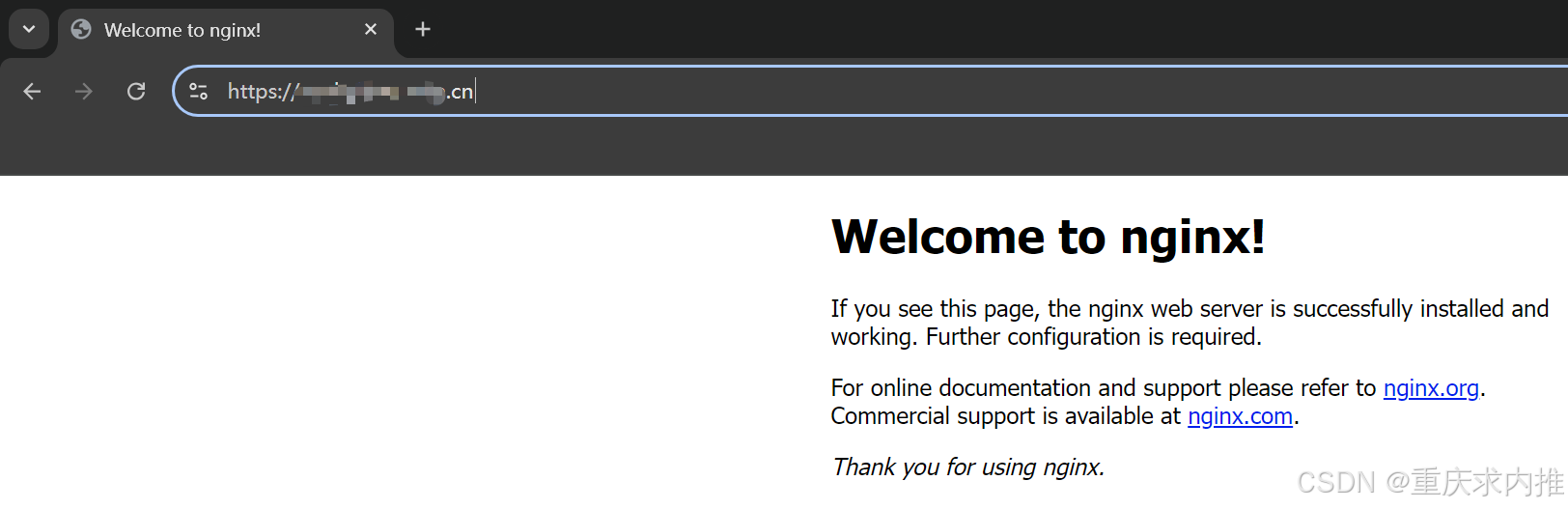
Docker 安装与配置 Nginx
摘要 1、本文全面介绍了如何在 Docker 环境中安装和配置 Nginx 容器。 2、文中详细解释了如何设置 HTTPS 安全连接及配置 Nginx 以实现前后端分离的代理服务。 2、同时,探讨了通过 IP 和域名两种方式访问 Nginx 服务的具体配置方法 3、此外,文章还涵…...

Oracle常见语法
一、求交集 SELECT column1, column2 FROM table1 INTERSECT SELECT column1, column2 FROM table2;INTERSECT 操作符是 Oracle 和一些其他数据库(如 PostgreSQL 和 SQL Server)特有的集合操作符,在 MySQL 中并不直接支持。MYSQL同效果代码&a…...

在Vue3中使用Echarts的示例 两种方法
在Vue 3中使用ECharts可以通过两种主要方法实现:全局安装和组件封装。下面我将分别 介绍这两种方法的具体实现步骤。 方法1:全局安装 1.安装ECharts 在你的Vue项目中,首先需要安装ECharts。打开终端,运行以下命令: Bash copy code npm install ec…...

【docker】docker改动镜像并重新编译举例
docker改动镜像并重新编译举例 使用vllm启动Qwen VL 2.5出现报错 0.7.2 Docker Container doesnt support Qwen VL 2.5 Instruct 查看镜像 docker images 会发现本地有vllm/vllm-openai:v0.7.2镜像,id为f78c8f2f8ad5 空白文件夹中新建文件Dockerfile 写入&#…...

具身智能训练新思路!将生成视频用于训练机器人
将生成视频用于训练具身智能(Embodied AI)确实是近年来备受关注的前沿方向,这一思路通过结合生成式AI(如扩散模型、神经辐射场等)与机器人学习,为解决真实世界数据稀缺、训练成本高等问题提供了新可能。以下从技术逻辑、潜在优势、挑战及案例方向展开分析: 一、技术逻辑…...

15、深度学习-自学之路-反向传播程序展示、激活函数的应用,反向权重的更新、2层神经网络的应用,输入输出相关性的理解。
这个里面要学习和展示的内容会比较多,需要好好的认真思考 第一个要思考的就是:输入和输出相关性的理解,我们先拿一层的神经网络来说明一下, 输入有2个因素,对应有两个权重,输出有一个结果。 输入的两个因…...

【JavaEE进阶】依赖注入 DI详解
目录 🌴什么是依赖注入 🎄依赖注入的三种方法 🚩属性注⼊(Field Injection) 🚩Setter注入 🚩构造方法注入 🚩三种注⼊的优缺点 🌳Autowired存在的问题 🌲解决Autowired存在的…...

医疗影响分割 | 使用 Swin UNETR 训练自己的数据集(3D医疗影像分割教程)
<Swin UNETR: Swin Transformers for Semantic Segmentation of Brain Tumors in MRI Images> 代码地址:unetr 论文地址:https://arxiv.org/pdf/2201.01266 一、下载代码 在Github上下载代码,然后进入SWINUNETR,前两个是针对两个数据集(BRATS21、BTCV)的操作,这里…...

IGBT的两级关断
IGBT(绝缘栅双极型晶体管)的两级关断(Two-stage turn-off)是一种优化关断过程的方法,主要用于减少关断时的电压过冲和dv/dt(电压变化率)过高的问题,特别是在大功率应用中(…...

微服务与网关
什么是网关 背景 单体项目中,前端只用访问指定的一个端口8080,就可以得到任何想要的数据 微服务项目中,ip是不断变化的,端口是多个的 解决方案:网关 网关:就是网络的关口,负责请求的路由、转发…...
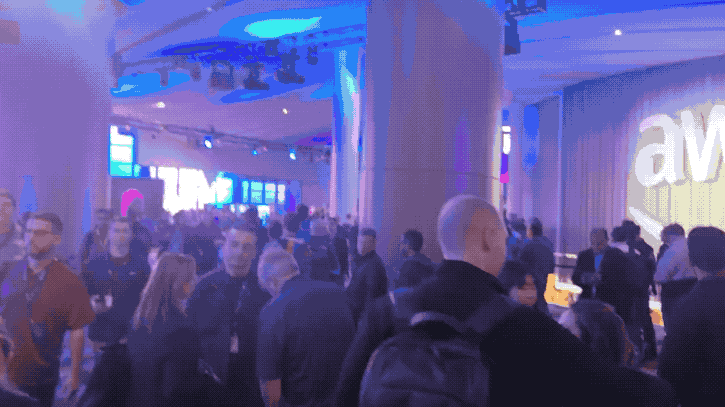
“云计算一哥”一口气发布6个大模型、3nm芯片!多模态还要搞Any-to-Any
金磊 发自 拉斯维加斯量子位 | 公众号 QbitAI 就在刚刚,云计算一哥亚马逊云科技,在大模型这件事儿上搞了波大的—— 亚马逊CEO Andy Jassy亲自站台re:Invent24,发布自家新款AI多模态系列大模型,名曰Amazon Nova。 而且是一口气涵盖…...

pytest生成报告no tests ran in 0.01s
除了基本的环境配置、用例名要以test_开头,有个地方是我自己忽略了,在执行时没有指定用例文件,所以没有找到。 if __name__ __main__:pytest.main(["testcases/test_demo.py","-svq", __file__, --alluredir./allure-r…...

如何修改DNS解析?
DNS(域名系统)就像互联网的“电话簿”,负责将我们输入的网址转换为计算机能够理解的IP地址。如果DNS解析出现问题,访问网站就会受到影响。那我们该如何修改DNS解析呢?接下来,我们就来介绍一下这个话题。 为什么要修改DNS解析? 使用默认的…...

PyTorch 中 `torch.cuda.amp` 相关警告的解决方法
在最近的写代码过程中,遇到了两个与 PyTorch 的混合精度训练相关的警告信息。这里随手记录一下。 警告内容 警告 1: torch.cuda.amp.autocast FutureWarning: torch.cuda.amp.autocast(args...) is deprecated. Please use torch.amp.autocast(cuda, args...) i…...

微服务组件LoadBalancer负载均衡
SpringCloud 从 2020.0.1 版本开始,移除了 Ribbon 组件,使⽤Spring Cloud LoadBalancer 组件来代 替 Ribbon 实现客户端负载均衡 loadbalancer负载均衡: 复制一份provider项目,服务名一致,端口号不一致,让consumer调…...

如何本地部署DeepSeek
第一步:安装ollama https://ollama.com/download 打开官网,选择对应版本 第二步:选择合适的模型 https://ollama.com/ 模型名称中的 1.5B、7B、8B 等数字代表模型的参数量(Parameters),其中 B 是英文 B…...

vite + axios 代理不起作用 404 无效
vite axios 代理不起作用 先看官方示例 export default defineConfig({server: {proxy: {// 字符串简写写法/foo: http://localhost:4567,// 选项写法/api: {target: http://jsonplaceholder.typicode.com,changeOrigin: true,rewrite: (path) > path.replace(/^\/api/, )…...

web vue 项目 Docker化部署
Web 项目 Docker 化部署详细教程 目录 Web 项目 Docker 化部署概述Dockerfile 详解 构建阶段生产阶段 构建和运行 Docker 镜像 1. Web 项目 Docker 化部署概述 Docker 化部署的主要步骤分为以下几个阶段: 构建阶段(Build Stage):…...
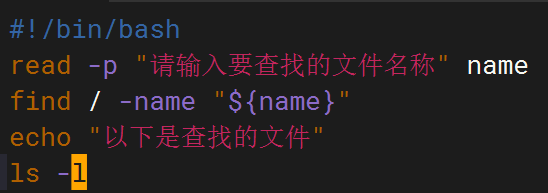
shell脚本--常见案例
1、自动备份文件或目录 2、批量重命名文件 3、查找并删除指定名称的文件: 4、批量删除文件 5、查找并替换文件内容 6、批量创建文件 7、创建文件夹并移动文件 8、在文件夹中查找文件...

DockerHub与私有镜像仓库在容器化中的应用与管理
哈喽,大家好,我是左手python! Docker Hub的应用与管理 Docker Hub的基本概念与使用方法 Docker Hub是Docker官方提供的一个公共镜像仓库,用户可以在其中找到各种操作系统、软件和应用的镜像。开发者可以通过Docker Hub轻松获取所…...

Java 8 Stream API 入门到实践详解
一、告别 for 循环! 传统痛点: Java 8 之前,集合操作离不开冗长的 for 循环和匿名类。例如,过滤列表中的偶数: List<Integer> list Arrays.asList(1, 2, 3, 4, 5); List<Integer> evens new ArrayList…...

中南大学无人机智能体的全面评估!BEDI:用于评估无人机上具身智能体的综合性基准测试
作者:Mingning Guo, Mengwei Wu, Jiarun He, Shaoxian Li, Haifeng Li, Chao Tao单位:中南大学地球科学与信息物理学院论文标题:BEDI: A Comprehensive Benchmark for Evaluating Embodied Agents on UAVs论文链接:https://arxiv.…...
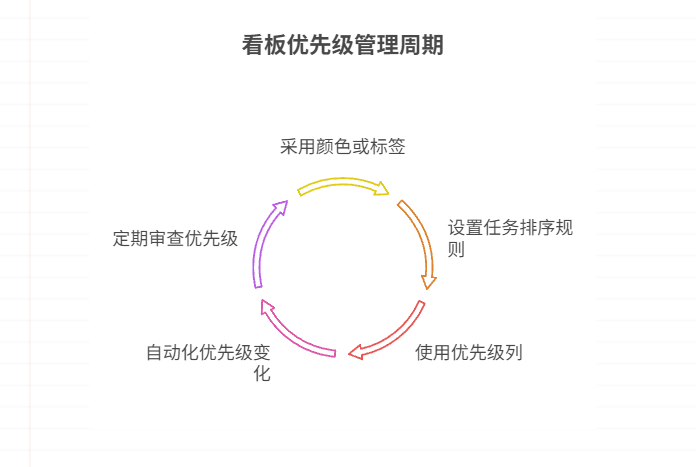
如何在看板中体现优先级变化
在看板中有效体现优先级变化的关键措施包括:采用颜色或标签标识优先级、设置任务排序规则、使用独立的优先级列或泳道、结合自动化规则同步优先级变化、建立定期的优先级审查流程。其中,设置任务排序规则尤其重要,因为它让看板视觉上直观地体…...

2021-03-15 iview一些问题
1.iview 在使用tree组件时,发现没有set类的方法,只有get,那么要改变tree值,只能遍历treeData,递归修改treeData的checked,发现无法更改,原因在于check模式下,子元素的勾选状态跟父节…...
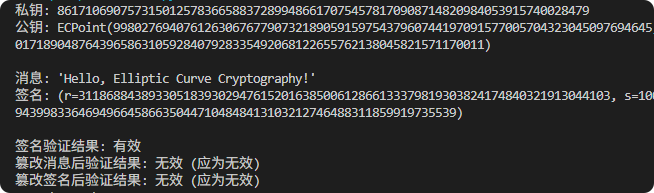
现代密码学 | 椭圆曲线密码学—附py代码
Elliptic Curve Cryptography 椭圆曲线密码学(ECC)是一种基于有限域上椭圆曲线数学特性的公钥加密技术。其核心原理涉及椭圆曲线的代数性质、离散对数问题以及有限域上的运算。 椭圆曲线密码学是多种数字签名算法的基础,例如椭圆曲线数字签…...
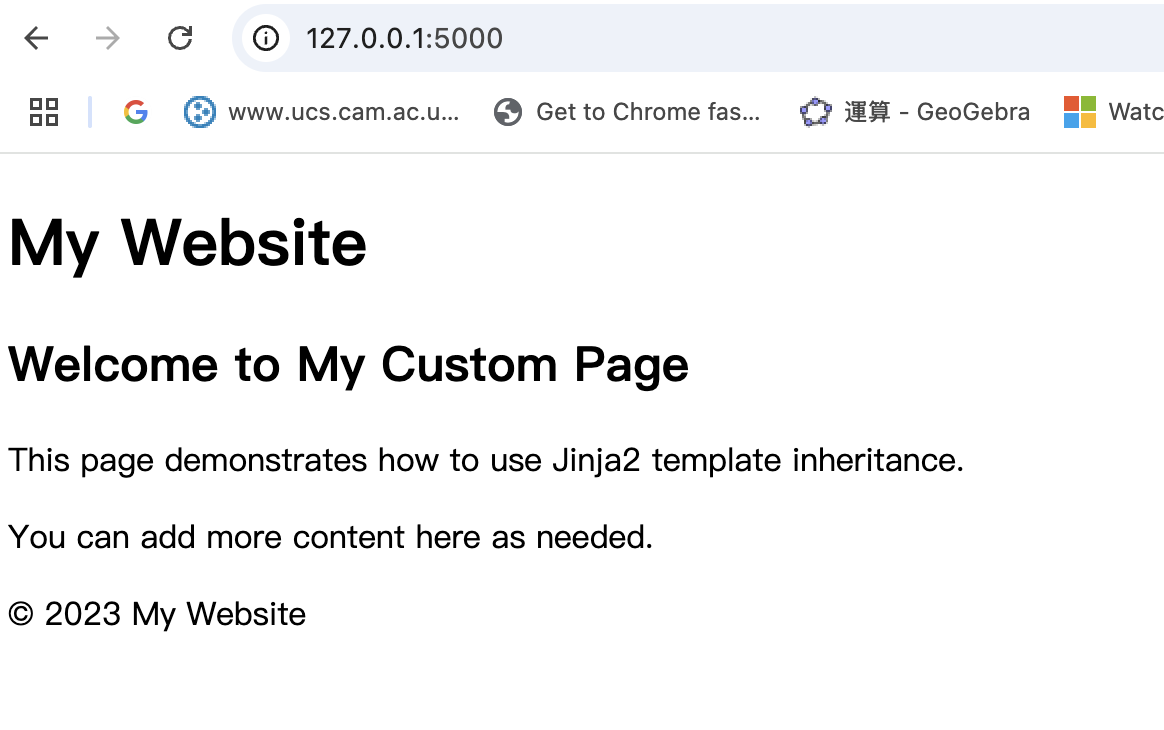
什么是Ansible Jinja2
理解 Ansible Jinja2 模板 Ansible 是一款功能强大的开源自动化工具,可让您无缝地管理和配置系统。Ansible 的一大亮点是它使用 Jinja2 模板,允许您根据变量数据动态生成文件、配置设置和脚本。本文将向您介绍 Ansible 中的 Jinja2 模板,并通…...

省略号和可变参数模板
本文主要介绍如何展开可变参数的参数包 1.C语言的va_list展开可变参数 #include <iostream> #include <cstdarg>void printNumbers(int count, ...) {// 声明va_list类型的变量va_list args;// 使用va_start将可变参数写入变量argsva_start(args, count);for (in…...
