Python爬虫使用实例-wallpaper
1/ 排雷避坑
🥝 中文乱码问题
print(requests.get(url=url,headers=headers).text)

出现中文乱码
原因分析:
<meta charset="gbk" />
解决方法:
法一:
response = requests.get(url=url,headers=headers)
response.encoding = response.apparent_encoding # 自动转码, 防止中文乱码
print(response.text)
法二:
print(requests.get(url=url,headers=headers).content.decode('gbk'))
2/ 数据来源
css解析

for li in lis:href = li.css('a::attr(href)').get()title = li.css('b::text').get()print(href, title)


删掉标题为空的那一张图

获取图片url
有的网站,保存的数据是裂开的图片,可能是因为这个参数:

3/ 正则处理
处理图片url和标题的时候用了re模块
电脑壁纸
通过匹配非数字字符并在遇到数字时截断字符串
title1 = selector1.css('.photo .photo-pic img::attr(title)').get()
modified_title = re.split(r'\d', title1, 1)[0].strip()
re.split(r'\d', title, 1)将 title 字符串按第一个数字进行分割。返回的列表的第一个元素就是数字前面的部分。strip() 去掉字符串首尾的空白字符。
url图片路径替换,因为从点开图片到达的那个页面无法得到的图片路径还是html页面,不是https://····.jpg,所以替换成另一个可以获取到的页面。
https://sj.zol.com.cn/bizhi/detail_{num1}_{num2}.html
正则替换修改为
https://app.zol.com.cn/bizhi/detail_{num1}.html
例如 https://sj.zol.com.cn/bizhi/detail_12901_139948.html 转换为 https://app.zol.com.cn/bizhi/detail_12901.html .
# https://sj.zol.com.cn/bizhi/detail_12901_139948.html
url = "https://sj.zol.com.cn/bizhi/detail_12901_139948.html"
pattern = r'https://sj\.zol\.com\.cn/bizhi/detail_(\d+)_\d+\.html'
replacement = r'https://app.zol.com.cn/bizhi/detail_\1.html'
new_url = re.sub(pattern, replacement, url)
print(url,new_url)
4/ 电脑壁纸
🥝 单线程单页
适用于当页面和第一页
# python单线程爬取高清4k壁纸图片
import os
import re
import requests
import parsel
url = 'https://pic.netbian.com/4kmeinv/' # 请求地址
# 模拟伪装
headers = {'user-agent': 'Mozilla/5.0 (Windows NT 10.0; Win64; x64) AppleWebKit/537.36 (KHTML, like Gecko) Chrome/98.0.4758.139 Safari/537.36'}
# response = requests.get(url=url,headers=headers)
# response.encoding = response.apparent_encoding # 自动转码, 防止中文乱码
# print(response.text)
html_data = requests.get(url=url,headers=headers).content.decode('gbk')
# print(html_data)
selector = parsel.Selector(html_data)
lis = selector.css('.slist li')
for li in lis:#href = li.css('a::attr(href)').get()title = li.css('b::text').get()if title:href = 'https://pic.netbian.com' + li.css('a::attr(href)').get()response = requests.get(url=href, headers=headers)#print(href, title)# 这里只是获取页面# img_content = requests.get(url=href, headers=headers).content# 不可行, 都是同一张图 https://pic.netbian.com/uploads/allimg/230813/221347-16919360273e05.jpghref = 'https://pic.netbian.com' + li.css('a::attr(href)').get()response1 = requests.get(url=href, headers=headers).content.decode('gbk')selector1 = parsel.Selector(response1)# 若要标题乱码,此处可不解码# response1 = requests.get(url=href, headers=headers)# selector1 = parsel.Selector(response1.text)# img_url = selector1.css('.slist li img::attr(src)').get()# 这一步错了, 要去href页面找img_url, 这是在原来的url页面找了img_url = 'https://pic.netbian.com' + selector1.css('.photo .photo-pic img::attr(src)').get()img_content = requests.get(url=img_url,headers=headers).content# 顺便更新一下title, 因为原来的是半截的, 不全title1 = selector1.css('.photo .photo-pic img::attr(title)').get()modified_title = re.split(r'\d', title1, 1)[0].strip()with open('img\\'+modified_title+'.jpg',mode='wb') as f:f.write(img_content)#print(href, title)print('正在保存:', modified_title, img_url)
🥝 单线程多page
适用于从第二页开始的多页
# python单线程爬取高清4k壁纸图片
import os
import re
import time
import requests
import parsel
# url的规律
# https://pic.netbian.com/new/index.html
# https://pic.netbian.com/new/index_1.html
# https://pic.netbian.com/new/index_2.html
# ...
start_time = time.time()
for page in range(2,10):print(f'--------- 正在爬取第{page}的内容 ----------')url = f'https://pic.netbian.com/4kmeinv/index_{page}.html' # 请求地址# 模拟伪装headers = {'user-agent': 'Mozilla/5.0 (Windows NT 10.0; Win64; x64) AppleWebKit/537.36 (KHTML, like Gecko) Chrome/98.0.4758.139 Safari/537.36'}# response = requests.get(url=url,headers=headers)# response.encoding = response.apparent_encoding # 自动转码, 防止中文乱码# print(response.text)html_data = requests.get(url=url, headers=headers).content.decode('gbk')# print(html_data)selector = parsel.Selector(html_data)lis = selector.css('.slist li')for li in lis:# href = li.css('a::attr(href)').get()title = li.css('b::text').get()if title:href = 'https://pic.netbian.com' + li.css('a::attr(href)').get()response = requests.get(url=href, headers=headers)# print(href, title)# 这里只是获取页面# img_content = requests.get(url=href, headers=headers).content# 不可行, 都是同一张图 https://pic.netbian.com/uploads/allimg/230813/221347-16919360273e05.jpghref = 'https://pic.netbian.com' + li.css('a::attr(href)').get()response1 = requests.get(url=href, headers=headers).content.decode('gbk')selector1 = parsel.Selector(response1)# 若要标题乱码,此处可不解码# response1 = requests.get(url=href, headers=headers)# selector1 = parsel.Selector(response1.text)# img_url = selector1.css('.slist li img::attr(src)').get()# 这一步错了, 要去href页面找img_url, 这是在原来的url页面找了img_url = 'https://pic.netbian.com' + selector1.css('.photo .photo-pic img::attr(src)').get()img_content = requests.get(url=img_url, headers=headers).content# 顺便更新一下title, 因为原来的是半截的, 不全title1 = selector1.css('.photo .photo-pic img::attr(title)').get()modified_title = re.split(r'\d', title1, 1)[0].strip()with open('img\\' + modified_title + '.jpg', mode='wb') as f:f.write(img_content)# print(href, title)print('正在保存:', modified_title, img_url)stop_time = time.time()
print(f'耗时:{int(stop_time)-int(start_time)}秒')
运行效果:


🥝 多线程多页
# python多线程爬取高清4k壁纸图片
import os
import re
import time
import requests
import parsel
import concurrent.futuresdef get_img(url):# 模拟伪装headers = {'user-agent': 'Mozilla/5.0 (Windows NT 10.0; Win64; x64) AppleWebKit/537.36 (KHTML, like Gecko) Chrome/98.0.4758.139 Safari/537.36'}# response = requests.get(url=url,headers=headers)# response.encoding = response.apparent_encoding # 自动转码, 防止中文乱码# print(response.text)html_data = requests.get(url=url, headers=headers).content.decode('gbk')# print(html_data)selector = parsel.Selector(html_data)lis = selector.css('.slist li')for li in lis:# href = li.css('a::attr(href)').get()title = li.css('b::text').get()if title:href = 'https://pic.netbian.com' + li.css('a::attr(href)').get()response = requests.get(url=href, headers=headers)# print(href, title)# 这里只是获取页面# img_content = requests.get(url=href, headers=headers).content# 不可行, 都是同一张图 https://pic.netbian.com/uploads/allimg/230813/221347-16919360273e05.jpghref = 'https://pic.netbian.com' + li.css('a::attr(href)').get()response1 = requests.get(url=href, headers=headers).content.decode('gbk')selector1 = parsel.Selector(response1)# 若要标题乱码,此处可不解码# response1 = requests.get(url=href, headers=headers)# selector1 = parsel.Selector(response1.text)# img_url = selector1.css('.slist li img::attr(src)').get()# 这一步错了, 要去href页面找img_url, 这是在原来的url页面找了img_url = 'https://pic.netbian.com' + selector1.css('.photo .photo-pic img::attr(src)').get()img_content = requests.get(url=img_url, headers=headers).content# 顺便更新一下title, 因为原来的是半截的, 不全title1 = selector1.css('.photo .photo-pic img::attr(title)').get()modified_title = re.split(r'\d', title1, 1)[0].strip()img_folder = 'img1\\'if not os.path.exists(img_folder):os.makedirs(img_folder)with open(img_folder + modified_title + '.jpg', mode='wb') as f:f.write(img_content)# print(href, title)print('正在保存:', modified_title, img_url)
def main(url):get_img(url)start_time = time.time()
executor = concurrent.futures.ThreadPoolExecutor(max_workers=5)
for page in range(2, 12):print(f'--------- 正在爬取第{page}的内容 ----------')url = f'https://pic.netbian.com/4kmeinv/index_{page}.html' # 请求地址executor.submit(main, url)
executor.shutdown()
stop_time = time.time()
print(f'耗时:{int(stop_time) - int(start_time)}秒')
5/ 手机壁纸
类似地,另一个网站,图片集合多页,点开之后里面有多张图片
先试图获取外部的,再获取里面的,然后2个一起
🥝 单线程单页0
import os
import re
import requests
import parsel
url = 'https://sj.zol.com.cn/bizhi/5/' # 请求地址
# 模拟伪装
headers = {'user-agent': 'Mozilla/5.0 (Windows NT 10.0; Win64; x64) AppleWebKit/537.36 (KHTML, like Gecko) Chrome/98.0.4758.139 Safari/537.36'}
# response = requests.get(url=url,headers=headers)
# response.encoding = response.apparent_encoding # 自动转码, 防止中文乱码
# print(response.text)
response = requests.get(url=url,headers=headers)
#print(response.text)
selector = parsel.Selector(response.text)
lis = selector.css('.pic-list2 li')
#img_name=1
for li in lis:#href = li.css('a::attr(href)').get()title = li.css('.pic img::attr(title)').get()#href = li.css('.pic img::attr(src)').get()#print(title, href)if title:#href = 'https://sj.zol.com.cn' +li.css('a::attr(href)').get()# https://sj.zol.com.cn/bizhi/detail_12901_139948.html# https://app.zol.com.cn/bizhi/detail_12901_139948.html#p1#href = 'https://app.zol.com.cn' + li.css('a::attr(href)').get() + '#p1'href=li.css('img::attr(src)').get()#print(href, title)#href = 'https://app.zol.com.cn' + li.css('a::attr(href)').get() + '#p1'#response1 = requests.get(url=href, headers=headers).content.decode('utf-8')#selector1 = parsel.Selector(response1)#img_url=selector1.css('.gallery li img::attr(src)').get()#print(img_url)# 这里只是获取页面img_content = requests.get(url=href, headers=headers).content# 不可行, 都是同一张图 https://pic.netbian.com/uploads/allimg/230813/221347-16919360273e05.jpg# https://sj.zol.com.cn/bizhi/detail_12901_139948.html# https://app.zol.com.cn/bizhi/detail_12901_139948.html#p1#href= selector1.css('.photo-list-box li::attr(href)').get()#href = 'https://app.zol.com.cn' + + '#p1'#response2 = requests.get(url=href, headers=headers)#selector2 = parsel.Selector(response2.text)#print(href)# 若要标题乱码,此处可不解码# response1 = requests.get(url=href, headers=headers)# selector1 = parsel.Selector(response1.text)# img_url = selector1.css('.slist li img::attr(src)').get()# 这一步错了, 要去href页面找img_url, 这是在原来的url页面找了#img_url = selector1.css('.gallery img::attr(src)').get()#img_content = requests.get(url=img_url, headers=headers).content#print(img_url)# 顺便更新一下title, 因为原来的是半截的, 不全# title1 = selector1.css('.photo .photo-pic img::attr(title)').get()img_folder = 'img3\\'if not os.path.exists(img_folder):os.makedirs(img_folder)with open(img_folder + title + '.jpg', mode='wb') as f:f.write(img_content)# print(href, title)print('正在保存:', title, href)#img_name += 1
🥝 单线程单页1
# 下载子页面全部
import os
import requests
import parselurl = 'https://app.zol.com.cn/bizhi/detail_12901.html' # 请求地址
# 模拟伪装
headers = {'user-agent': 'Mozilla/5.0 (Windows NT 10.0; Win64; x64) AppleWebKit/537.36 (KHTML, like Gecko) Chrome/98.0.4758.139 Safari/537.36'}
response = requests.get(url=url,headers=headers)
selector = parsel.Selector(response.text)
lis = selector.css('.album-list li')
i = 0
for li in lis:# Get all img elements within the current liimg_tags = li.css('img::attr(src)').getall() # This gets all the img src attributesfor href in img_tags: # Iterate over all img src attributesimg_content = requests.get(url=href, headers=headers).contentimg_folder = 'img4\\'if not os.path.exists(img_folder):os.makedirs(img_folder)with open(img_folder + str(i) + '.jpg', mode='wb') as f:f.write(img_content)# print(href, i)print('正在保存:', i, href)i += 1 # Increment i for each image saved
🥝 单线程单页
import os
import re
import requests
import parselurl = 'https://sj.zol.com.cn/bizhi/5/' # 请求地址
# 模拟伪装
headers = {'user-agent': 'Mozilla/5.0 (Windows NT 10.0; Win64; x64) AppleWebKit/537.36 (KHTML, like Gecko) Chrome/98.0.4758.139 Safari/537.36'}
response = requests.get(url=url,headers=headers)
#print(response.text)
selector = parsel.Selector(response.text)
#lis = selector.css('.pic-list2 li')
# 筛除包含的底部 3个 猜你喜欢
lis=selector.css('.pic-list2 .photo-list-padding')
for li in lis:#href = li.css('a::attr(href)').get()title = li.css('.pic img::attr(title)').get()href = li.css('a::attr(href)').get()#print(title, href)# https://sj.zol.com.cn/bizhi/detail_12901_139948.html#url = "https://sj.zol.com.cn/bizhi/detail_12901_139948.html"pattern = r'/bizhi/detail_(\d+)_\d+\.html'replacement = r'https://app.zol.com.cn/bizhi/detail_\1.html'new_url = re.sub(pattern, replacement, href)#print(href, new_url)#url = 'https://app.zol.com.cn/bizhi/detail_12901.html' # 请求地址# 模拟伪装headers = {'user-agent': 'Mozilla/5.0 (Windows NT 10.0; Win64; x64) AppleWebKit/537.36 (KHTML, like Gecko) Chrome/98.0.4758.139 Safari/537.36'}response = requests.get(url=new_url, headers=headers)selector = parsel.Selector(response.text)lis1 = selector.css('.album-list li')i = 0for li1 in lis1:# Get all img elements within the current liimg_tags = li1.css('img::attr(src)').getall() # This gets all the img src attributesfor href in img_tags: # Iterate over all img src attributesimg_content = requests.get(url=href, headers=headers).contentimg_folder = 'img5\\'if not os.path.exists(img_folder):os.makedirs(img_folder)with open(img_folder + title+'_'+str(i) + '.jpg', mode='wb') as f:f.write(img_content)# print(href, i)print('正在保存:',title+'_'+str(i), href)i += 1 # Increment i for each image saved
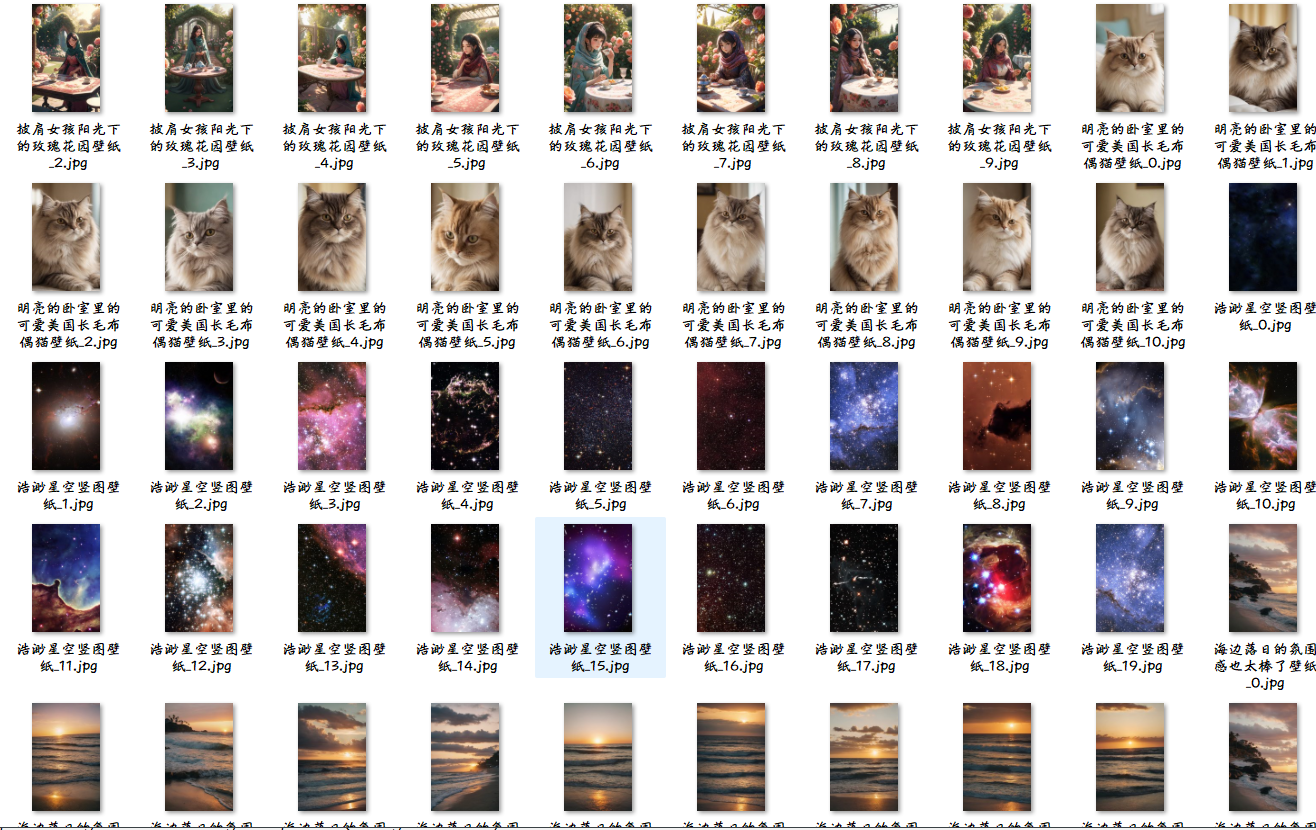
🥝 单线程多页
import os
import re
import requests
import parselfor page in range(1,3):print(f'--------- 正在爬取第{page}的内容 ----------')if page==1:url = 'https://sj.zol.com.cn/bizhi/5/' # 请求地址else:url = f'https://sj.zol.com.cn/bizhi/5/{page}.html' # 请求地址# 模拟伪装headers = {'user-agent': 'Mozilla/5.0 (Windows NT 10.0; Win64; x64) AppleWebKit/537.36 (KHTML, like Gecko) Chrome/98.0.4758.139 Safari/537.36'}response = requests.get(url=url, headers=headers)# print(response.text)selector = parsel.Selector(response.text)# lis = selector.css('.pic-list2 li')# 筛除包含的底部 3个 猜你喜欢lis = selector.css('.pic-list2 .photo-list-padding')for li in lis:# href = li.css('a::attr(href)').get()title = li.css('.pic img::attr(title)').get()href = li.css('a::attr(href)').get()# print(title, href)# https://sj.zol.com.cn/bizhi/detail_12901_139948.html# url = "https://sj.zol.com.cn/bizhi/detail_12901_139948.html"pattern = r'/bizhi/detail_(\d+)_\d+\.html'replacement = r'https://app.zol.com.cn/bizhi/detail_\1.html'new_url = re.sub(pattern, replacement, href)# print(href, new_url)# url = 'https://app.zol.com.cn/bizhi/detail_12901.html' # 请求地址# 模拟伪装headers = {'user-agent': 'Mozilla/5.0 (Windows NT 10.0; Win64; x64) AppleWebKit/537.36 (KHTML, like Gecko) Chrome/98.0.4758.139 Safari/537.36'}response = requests.get(url=new_url, headers=headers)selector = parsel.Selector(response.text)lis1 = selector.css('.album-list li')i = 0for li1 in lis1:# Get all img elements within the current liimg_tags = li1.css('img::attr(src)').getall() # This gets all the img src attributesfor href in img_tags: # Iterate over all img src attributesimg_content = requests.get(url=href, headers=headers).contentimg_folder = 'img6\\'if not os.path.exists(img_folder):os.makedirs(img_folder)with open(img_folder + title + '_' + str(i) + '.jpg', mode='wb') as f:f.write(img_content)# print(href, i)print('正在保存:', title + '_' + str(i), href)i += 1 # Increment i for each image saved
🥝 多线程多页
import os
import re
import time
import requests
import parsel
import concurrent.futuresdef get_imgs(url):# 模拟伪装headers = {'user-agent': 'Mozilla/5.0 (Windows NT 10.0; Win64; x64) AppleWebKit/537.36 (KHTML, like Gecko) Chrome/98.0.4758.139 Safari/537.36'}response = requests.get(url=url, headers=headers)# print(response.text)selector = parsel.Selector(response.text)# lis = selector.css('.pic-list2 li')# 筛除包含的底部 3个 猜你喜欢lis = selector.css('.pic-list2 .photo-list-padding')for li in lis:# href = li.css('a::attr(href)').get()title = li.css('.pic img::attr(title)').get()href = li.css('a::attr(href)').get()# print(title, href)# https://sj.zol.com.cn/bizhi/detail_12901_139948.html# url = "https://sj.zol.com.cn/bizhi/detail_12901_139948.html"pattern = r'/bizhi/detail_(\d+)_\d+\.html'replacement = r'https://app.zol.com.cn/bizhi/detail_\1.html'new_url = re.sub(pattern, replacement, href)# print(href, new_url)# url = 'https://app.zol.com.cn/bizhi/detail_12901.html' # 请求地址# 模拟伪装headers = {'user-agent': 'Mozilla/5.0 (Windows NT 10.0; Win64; x64) AppleWebKit/537.36 (KHTML, like Gecko) Chrome/98.0.4758.139 Safari/537.36'}response = requests.get(url=new_url, headers=headers)selector = parsel.Selector(response.text)lis1 = selector.css('.album-list li')i = 0for li1 in lis1:# Get all img elements within the current liimg_tags = li1.css('img::attr(src)').getall() # This gets all the img src attributesfor href in img_tags: # Iterate over all img src attributesimg_content = requests.get(url=href, headers=headers).contentimg_folder = 'img7\\'if not os.path.exists(img_folder):os.makedirs(img_folder)with open(img_folder + title + '_' + str(i) + '.jpg', mode='wb') as f:f.write(img_content)# print(href, i)print('正在保存:', title + '_' + str(i), href)i += 1 # Increment i for each image saveddef main(url):get_imgs(url)start_time = time.time()
executor = concurrent.futures.ThreadPoolExecutor(max_workers=4)
for page in range(1, 9):#print(f'--------- 正在爬取第{page}的内容 ----------')if page == 1:url = 'https://sj.zol.com.cn/bizhi/5/' # 请求地址else:url = f'https://sj.zol.com.cn/bizhi/5/{page}.html' # 请求地址executor.submit(main, url)
executor.shutdown()
stop_time = time.time()
print(f'耗时:{int(stop_time) - int(start_time)}秒')
相关文章:
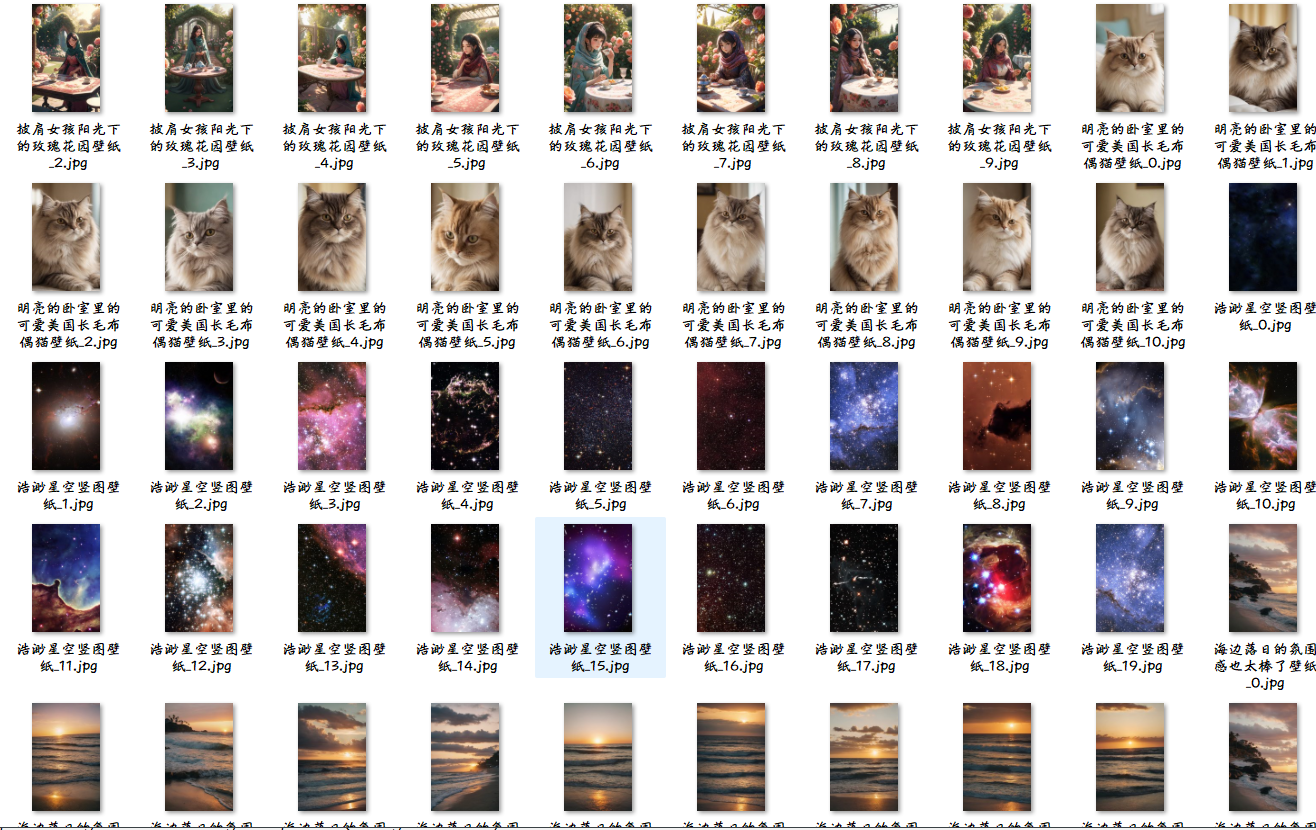
Python爬虫使用实例-wallpaper
1/ 排雷避坑 🥝 中文乱码问题 print(requests.get(urlurl,headersheaders).text)出现中文乱码 原因分析: <meta charset"gbk" />解决方法: 法一: response requests.get(urlurl,headersheaders) response.en…...

探索Go语言中的随机数生成、矩阵运算与数独验证
1. Go中的随机数生成 在许多编程任务中,随机数的生成是不可或缺的。Go语言通过 math/rand 包提供了伪随机数生成方式。伪随机数由种子(seed)决定,如果种子相同,生成的数列也会相同。为了确保每次程序运行时产生不同的随机数,我们…...
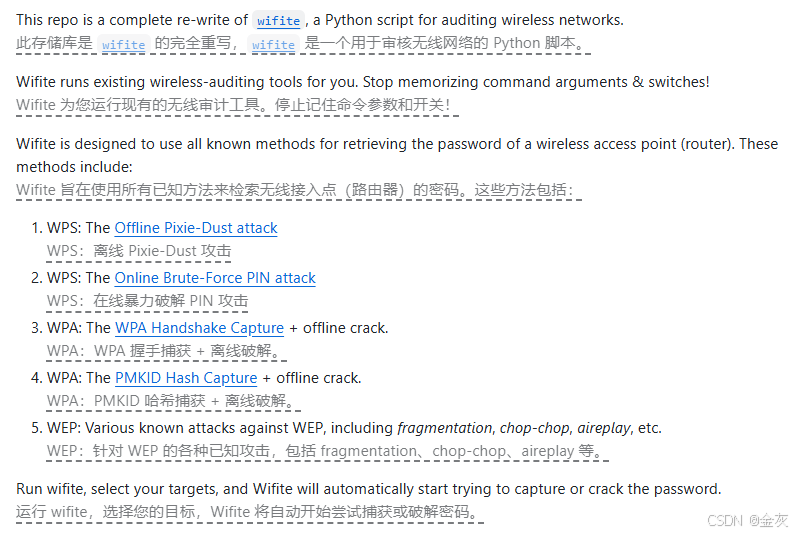
无线安全(WiFi)
免责声明:本文仅做分享!!! 目录 WEP简介 WPA简介 安全类型 密钥交换 PMK PTK 4次握手 WPA攻击原理 网卡选购 攻击姿态 1-暴力破解 脚本工具 字典 2-Airgeddon 破解 3-KRACK漏洞 4-Rough AP 攻击 5-wifi钓鱼 6-wifite 其他 WEP简介 WEP是WiredEquivalentPri…...
)
牛客练习赛128:Cidoai的平均数对(背包dp)
题目描述 给定 nnn 对数 (ai,bi)(a_i,b_i)(ai,bi) 和参数 kkk,你需要选出一些对使得在满足 bib_ibi 的平均值不超过 kkk 的同时,aia_iai 的和最大,求出这个最大值。 输入描述: 第一行两个整数分别表示 n,kn,kn,k。 接下来 nnn 行&…...

Python世界:简易地址簿增删查改算法实践
Python世界:简易地址簿增删查改算法实践 任务背景编码思路代码实现本文小结 任务背景 该任务来自简明Python教程中迈出下一步一章的问题: 编写一款你自己的命令行地址簿程序, 你可以用它浏览、 添加、 编辑、 删除或搜索你的联系人ÿ…...
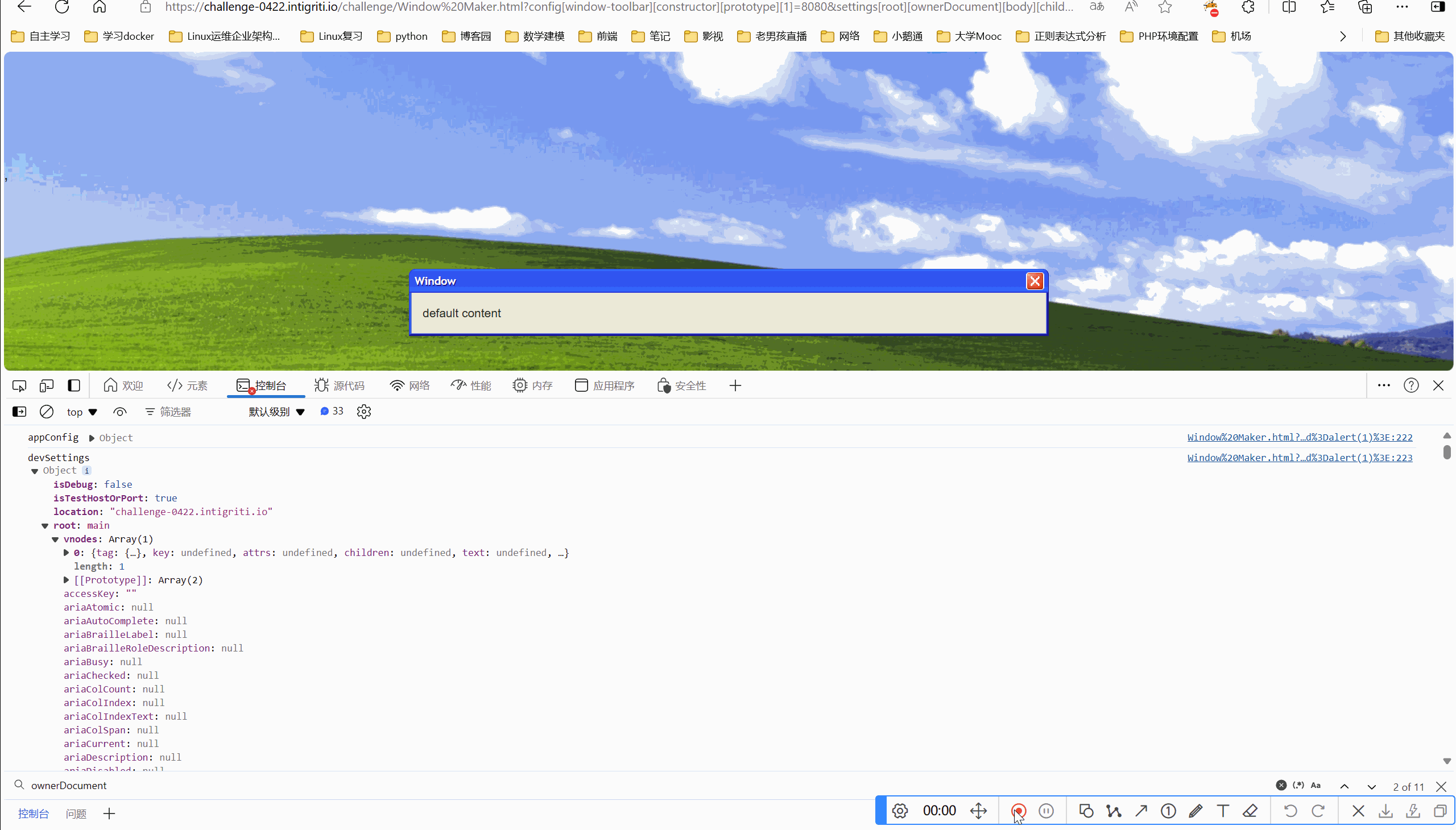
网络安全-intigriti-0422-XSS-Challenge Write-up
目录 一、环境 二、解题 2.1看源码 一、环境 Intigriti April Challenge 二、解题 要求:弹出域名就算成功 2.1看源码 我们看到marge方法,肯定是原型链污染题目 接的是传参,我们可控的点在于qs.config和qs.settings,这两个可…...

Debian Linux 11 使用crash
文章目录 前言一、环境安装1.1 安装debug package1.2 安装crash 二、使用crash 前言 # cat /etc/os-release PRETTY_NAME"Debian GNU/Linux 11 (bullseye)" NAME"Debian GNU/Linux" VERSION_ID"11" VERSION"11 (bullseye)" VERSION_C…...

python列表 — 按顺序找出b表中比a表多出的元素
目录 一、功能描述 二、适用场景 三、代码实现 一、功能描述 有a、b两个列表,a列表有3个元素;b列表有7个元素。b列表多出的一个元素可能在随机的位置,在不影响其他元素的情况下,找到b列表多出的那四个元素,并按照在…...

如何使用Python创建目录或文件路径列表
在 Python 中,创建目录或生成文件路径列表通常涉及使用 os、os.path 或 pathlib 模块。下面是一些常见的任务和方法,用于在 Python 中创建目录或获取文件路径列表。 问题背景 在初始阶段的 Python 学习过程中,可能遇到这样的问题:…...

领夹麦克风哪个品牌好,哪种领夹麦性价比高,无线麦克风推荐
在音频录制需求日益多样化的今天,无线领夹麦克风作为提升音质的关键设备,其重要性不言而喻。市场上鱼龙混杂,假冒伪劣、以次充好的现象屡见不鲜。这些产品往往以低价吸引消费者,却在音质、稳定性、耐用性等方面大打折扣࿰…...
)
苍穹外卖学习笔记(五)
文章目录 二.新增菜品1.图片上传2.具体新增菜品 二.新增菜品 1.图片上传 这里采用了阿里云oss对象存储服务 application.yml alioss:endpoint: ${sky.alioss.endpoint}access-key-id: ${sky.alioss.access-key-id}access-key-secret: ${sky.alioss.access-key-secret}bucket…...

什么是卷积层、池化层、BN层,有什么作用?
什么是卷积层、池化层、BN层,有什么作用? 卷积层池化层BN层 卷积层 定义: 卷积层是CNN中的核心组件,它通过卷积运算对输入数据进行特征提取。卷积层由多个卷积单元组成,每个卷积单元的参数通过反向传播算法优化得到。…...

[学习笔记]《CSAPP》深入理解计算机系统 - Chapter 4 处理器体系结构Chapter 5 优化程序性能
总结一些第四章和第五章的一些关键信息 Chapter 4 处理器体系结构将处理组织成阶段 Chapter 5 优化程序性能 Chapter 4 处理器体系结构 在硬件中,寄存器直接将它的输入和输出线连接到电路的其他盆。 在机器级变成中,寄存器代表的是 CPU 中为数不多的可寻…...

案例分享|我是这样转型做数据产品经理的?
本文为才聚学员投稿的原创作品,现在才聚正面向专业项目管理者征集“项目管理实战案例”原创文章,被采纳即可获得丰厚稿酬,欢迎大家关注公众号踊跃投稿。 如您有意向投稿,可将稿件投递给我们。 故事介绍 三段故事,讲…...

ffmpeg面向对象-rtsp拉流相关对象
目录 1.AVFormatContext和FFFormatContext类。1.1 概述1.2 构造函数1.3 oopc的继承实现 2. AVInputFormat 类。2.1 多态的实现 3.所用设计模式3.1模板模式3.2 工厂模式? 3.3 rtsp拉流建链 4.this指针5.小结6.rtsp拉流流程 1.AVFormatContext和FFFormatContext类。 …...

feign client发送Post请求,发送对象参数,服务端接收不到正确参数报错排查
记一次feignclient发送请求服务端接收不到正确参数排查 服务端代码: Operation(summary "Create team")PostMapping("post")RequiresPermissions("team:add")public RestResponse addTeam(Valid Team team) {this.teamService.crea…...

Hadoop林子雨安装
文章目录 hadoop安装教程注意事项: hadoop安装教程 链接: 安装教程 注意事项: 可以先安装ububtu增强功能,完成共享粘贴板和共享文件夹 ubuntu增强功能 2.这里就可以使用共享文件夹 或者在虚拟机浏览器,用 微信文件传输助手 传文…...
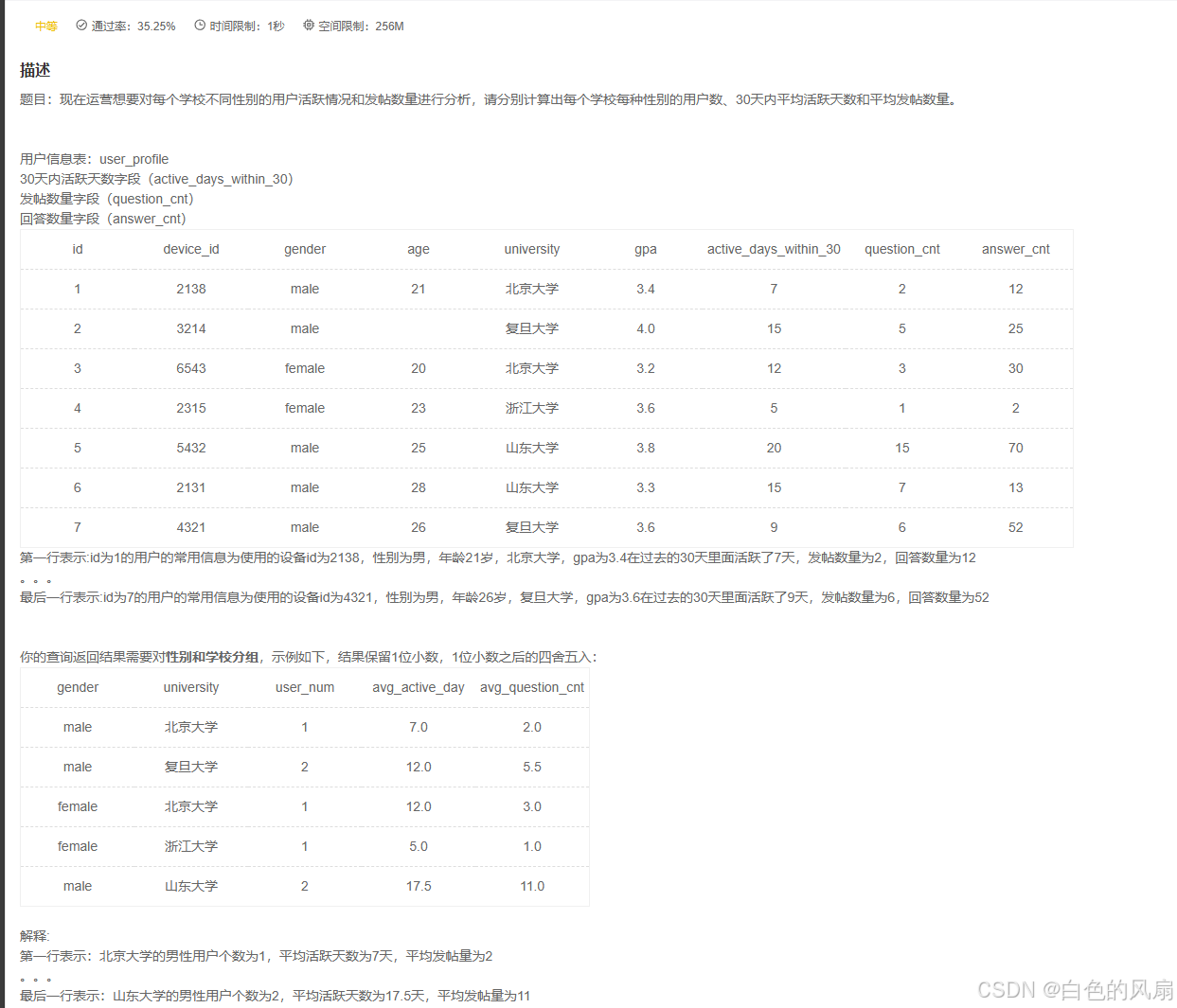
Springboot项目总结
1.为了调用写在其他包里面的类的方法 但是不使用new来实现调用这个类里面的方法,这个时候我们就需要将这个类注入到ioc容器里面,通过ioc容器来实现自动生成一个对象。 对ioc容器的理解:自动将一个对象实现new. 考察了and 和 or组合使用&…...

目标检测从入门到精通——数据增强方法总结
以下是YOLO系列算法(从YOLOv1到YOLOv7)中使用的数据增强方法的总结,包括每种方法的数学原理、相关论文以及对应的YOLO版本。 YOLO系列数据增强方法总结 数据增强方法数学原理相关论文图像缩放将输入图像缩放到固定大小(如448x44…...

SQL server 的异常处理 一个SQL异常 如何不影响其他SQL执行
在 SQL Server 中,存储过程中的 SQL 语句是顺序执行的。如果其中任何一个 SQL 语句遇到了错误或异常,那么默认情况下,这个错误会导致整个事务(如果有的话)回滚,并且存储过程会立即停止执行,不会…...
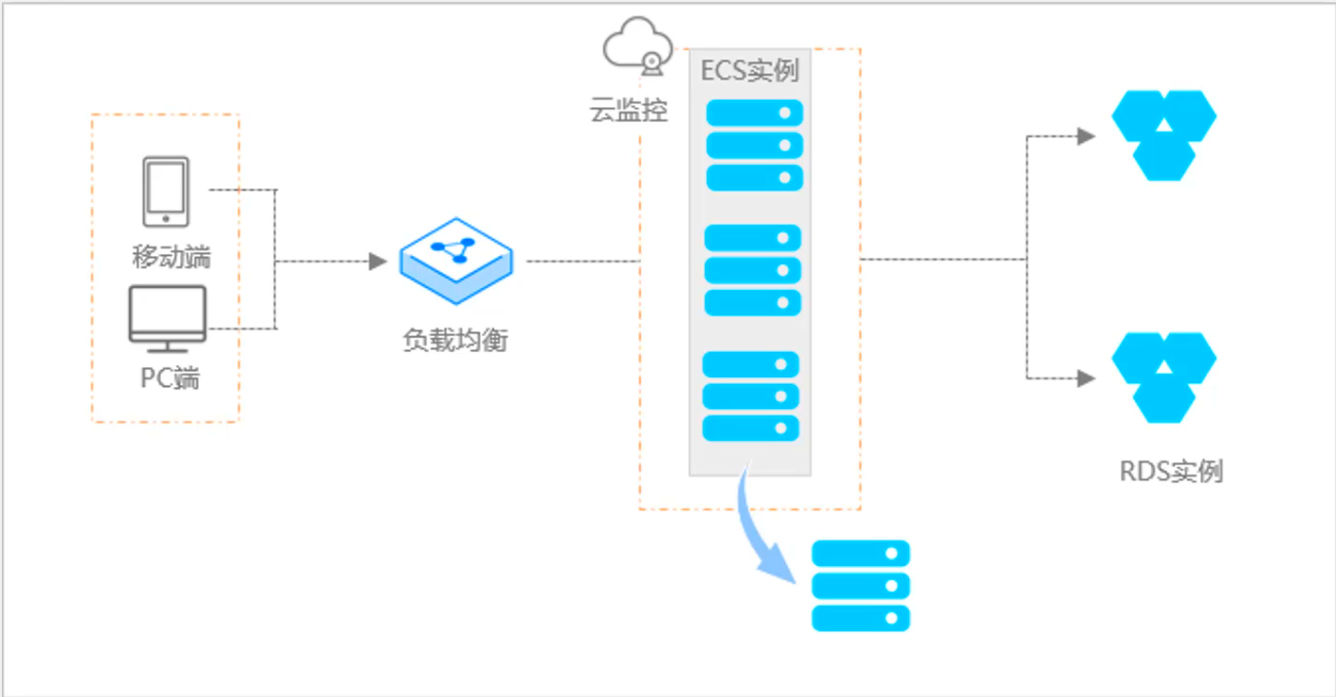
阿里云ACP云计算备考笔记 (5)——弹性伸缩
目录 第一章 概述 第二章 弹性伸缩简介 1、弹性伸缩 2、垂直伸缩 3、优势 4、应用场景 ① 无规律的业务量波动 ② 有规律的业务量波动 ③ 无明显业务量波动 ④ 混合型业务 ⑤ 消息通知 ⑥ 生命周期挂钩 ⑦ 自定义方式 ⑧ 滚的升级 5、使用限制 第三章 主要定义 …...
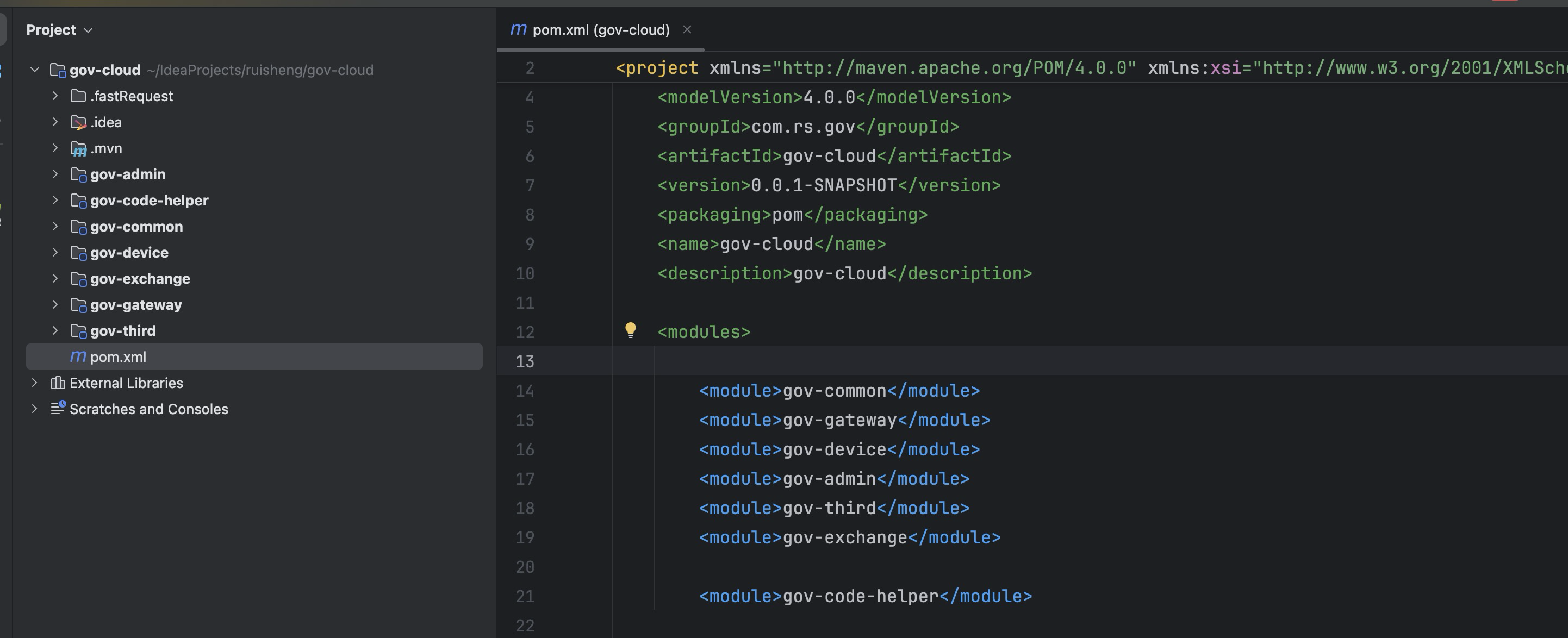
最新SpringBoot+SpringCloud+Nacos微服务框架分享
文章目录 前言一、服务规划二、架构核心1.cloud的pom2.gateway的异常handler3.gateway的filter4、admin的pom5、admin的登录核心 三、code-helper分享总结 前言 最近有个活蛮赶的,根据Excel列的需求预估的工时直接打骨折,不要问我为什么,主要…...

macOS多出来了:Google云端硬盘、YouTube、表格、幻灯片、Gmail、Google文档等应用
文章目录 问题现象问题原因解决办法 问题现象 macOS启动台(Launchpad)多出来了:Google云端硬盘、YouTube、表格、幻灯片、Gmail、Google文档等应用。 问题原因 很明显,都是Google家的办公全家桶。这些应用并不是通过独立安装的…...

DIY|Mac 搭建 ESP-IDF 开发环境及编译小智 AI
前一阵子在百度 AI 开发者大会上,看到基于小智 AI DIY 玩具的演示,感觉有点意思,想着自己也来试试。 如果只是想烧录现成的固件,乐鑫官方除了提供了 Windows 版本的 Flash 下载工具 之外,还提供了基于网页版的 ESP LA…...

Fabric V2.5 通用溯源系统——增加图片上传与下载功能
fabric-trace项目在发布一年后,部署量已突破1000次,为支持更多场景,现新增支持图片信息上链,本文对图片上传、下载功能代码进行梳理,包含智能合约、后端、前端部分。 一、智能合约修改 为了增加图片信息上链溯源,需要对底层数据结构进行修改,在此对智能合约中的农产品数…...
混合(Blending))
C++.OpenGL (20/64)混合(Blending)
混合(Blending) 透明效果核心原理 #mermaid-svg-SWG0UzVfJms7Sm3e {font-family:"trebuchet ms",verdana,arial,sans-serif;font-size:16px;fill:#333;}#mermaid-svg-SWG0UzVfJms7Sm3e .error-icon{fill:#552222;}#mermaid-svg-SWG0UzVfJms7Sm3e .error-text{fill…...
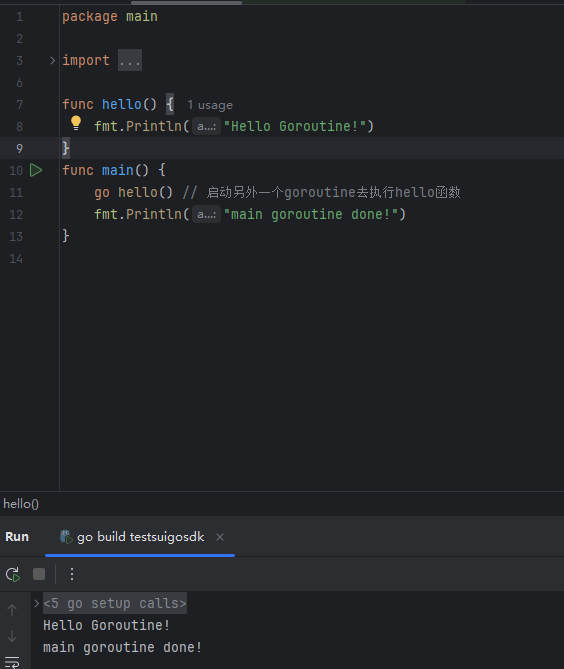
GO协程(Goroutine)问题总结
在使用Go语言来编写代码时,遇到的一些问题总结一下 [参考文档]:https://www.topgoer.com/%E5%B9%B6%E5%8F%91%E7%BC%96%E7%A8%8B/goroutine.html 1. main()函数默认的Goroutine 场景再现: 今天在看到这个教程的时候,在自己的电…...
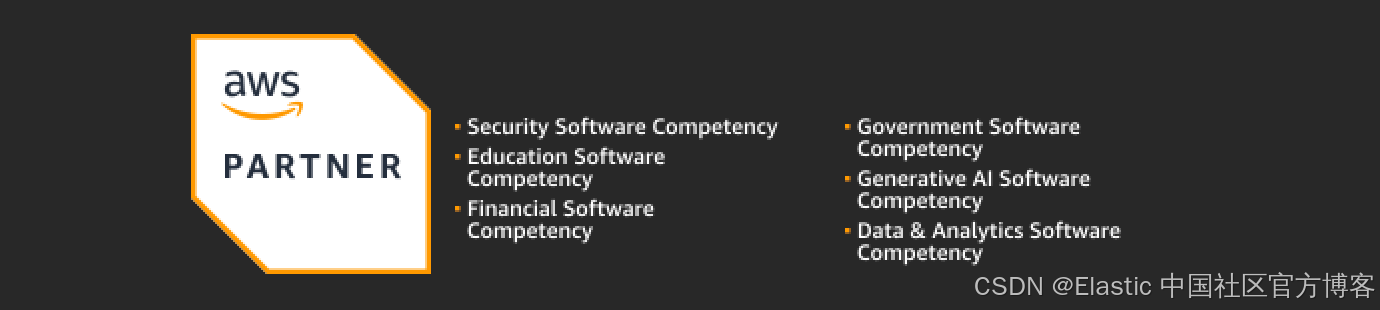
Elastic 获得 AWS 教育 ISV 合作伙伴资质,进一步增强教育解决方案产品组合
作者:来自 Elastic Udayasimha Theepireddy (Uday), Brian Bergholm, Marianna Jonsdottir 通过搜索 AI 和云创新推动教育领域的数字化转型。 我们非常高兴地宣布,Elastic 已获得 AWS 教育 ISV 合作伙伴资质。这一重要认证表明,Elastic 作为 …...

【安全篇】金刚不坏之身:整合 Spring Security + JWT 实现无状态认证与授权
摘要 本文是《Spring Boot 实战派》系列的第四篇。我们将直面所有 Web 应用都无法回避的核心问题:安全。文章将详细阐述认证(Authentication) 与授权(Authorization的核心概念,对比传统 Session-Cookie 与现代 JWT(JS…...

负载均衡器》》LVS、Nginx、HAproxy 区别
虚拟主机 先4,后7...
