Wpf美化按钮,输入框,下拉框,dataGrid
Wpf美化按钮,输入框,下拉框,dataGrid
引用代码后
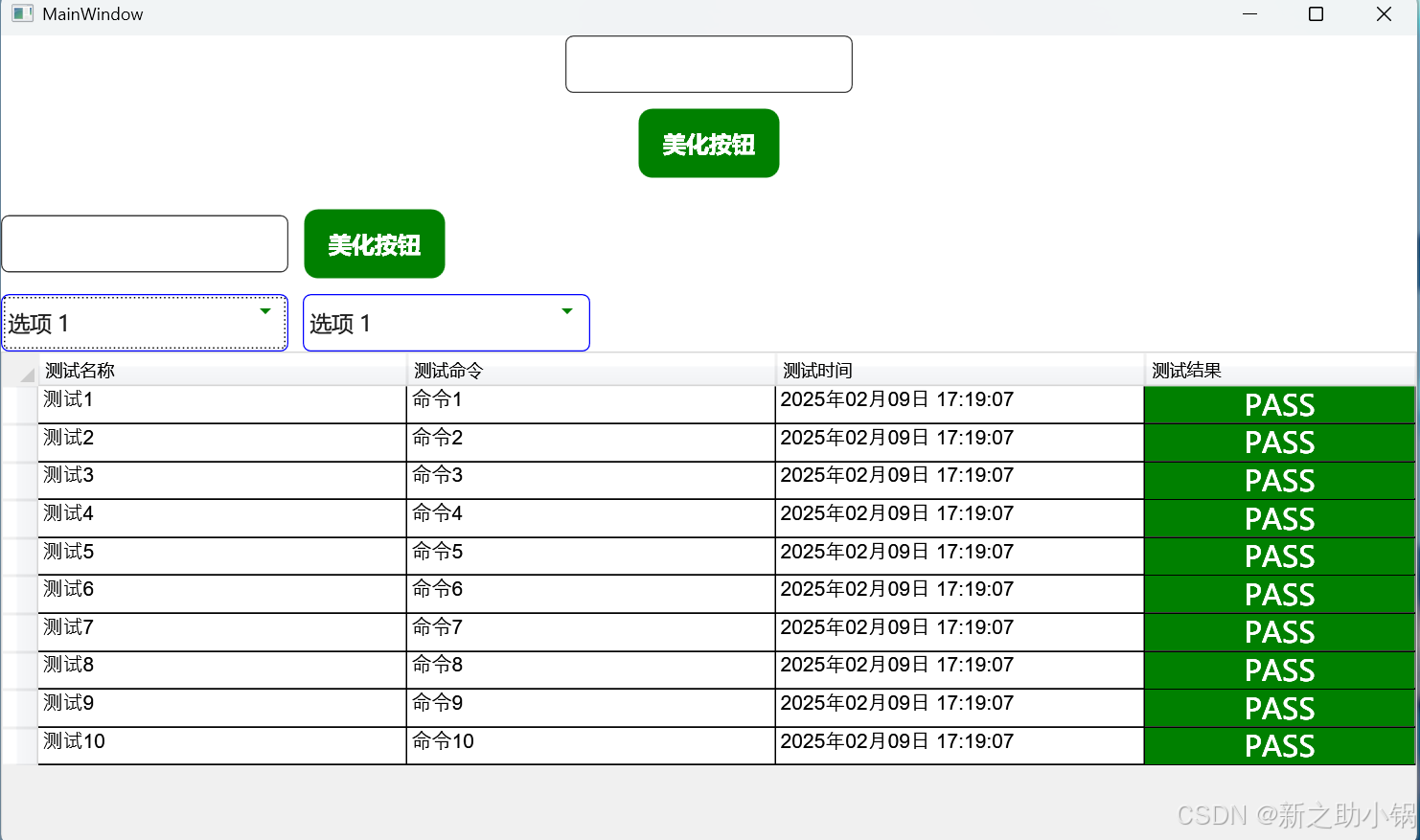
引用资源
<ControlTemplate x:Key="CustomProgressBarTemplate" TargetType="ProgressBar"><Grid><Border x:Name="PART_Track" CornerRadius="2" BorderBrush="#AAAAAA" BorderThickness="1"><Border.Background><LinearGradientBrush StartPoint="0,0" EndPoint="1,1"><GradientStop Color="#EEEEEE" Offset="0"/><GradientStop Color="#CCCCCC" Offset="1"/></LinearGradientBrush></Border.Background><Rectangle x:Name="PART_Indicator" HorizontalAlignment="Left" Fill="#248735"/></Border></Grid><ControlTemplate.Triggers><Trigger Property="IsIndeterminate" Value="True"><!-- 处理不确定模式的逻辑 --></Trigger></ControlTemplate.Triggers>
</ControlTemplate><Style x:Key="ToggleButtonStyle" TargetType="{x:Type ToggleButton}"><Setter Property="Width" Value="50"></Setter><Setter Property="Height" Value="20"></Setter><Setter Property="Template"><Setter.Value><ControlTemplate TargetType="ToggleButton"><!--定义视觉树--><Border x:Name="border" BorderThickness="1.5" CornerRadius="9" BorderBrush="#aaa" Background="#2790ff"><Grid x:Name="togglebutton" HorizontalAlignment="Right"><Border Width="17" Height="17" CornerRadius="9" Background="White"/></Grid><!--阴影设置--><Border.Effect><DropShadowEffect Color="Gray" BlurRadius="5" ShadowDepth="0" Opacity="0.5" /></Border.Effect></Border><!--定义触发器--><ControlTemplate.Triggers><Trigger Property="IsChecked" Value="false"><Setter TargetName="border" Property="Background" Value="#ccc"/><Setter TargetName="togglebutton" Property="HorizontalAlignment" Value="Left"/></Trigger></ControlTemplate.Triggers></ControlTemplate></Setter.Value></Setter>
</Style>
<!--<c:CheckConverter x:Key="CheckConverter"/>-->
<Style x:Key="pro1" TargetType="{x:Type ProgressBar}"><Setter Property="Height" Value="15"/><Setter Property="Background" Value="#F9F9F9"/><Setter Property="Padding" Value="5,2"/><Setter Property="Template"><Setter.Value><ControlTemplate TargetType="{x:Type ProgressBar}"><Border Padding="0" CornerRadius="10" Background="{TemplateBinding Background}"><Grid Height="{TemplateBinding Height}"><Border x:Name="PART_Track"/><Grid x:Name="PART_Indicator" Background="Transparent" HorizontalAlignment="Left" ><Border Background="Green" CornerRadius="10"><Viewbox HorizontalAlignment="Right"Margin="{TemplateBinding Padding}" SnapsToDevicePixels="True"><TextBlock Foreground="White"HorizontalAlignment="Right"Text="{Binding RelativeSource={RelativeSource TemplatedParent},Path=Value,StringFormat={}{0}%}"/></Viewbox></Border></Grid></Grid></Border><ControlTemplate.Triggers><Trigger Property="IsEnabled" Value="False"><Setter Property="Background" Value="gray"/></Trigger></ControlTemplate.Triggers></ControlTemplate></Setter.Value></Setter>
</Style>
<Style x:Key="TextBoxStyle" TargetType="TextBox"><Setter Property="Foreground" Value="Black"/><Setter Property="BorderBrush" Value="#FF3C3C3C"/><Setter Property="BorderThickness" Value="1"/><Setter Property="Padding" Value="5"/><Setter Property="Template"><Setter.Value><ControlTemplate TargetType="TextBox"><Border Background="{TemplateBinding Background}"BorderBrush="{TemplateBinding BorderBrush}"BorderThickness="{TemplateBinding BorderThickness}"CornerRadius="5"><ScrollViewer x:Name="PART_ContentHost"/></Border></ControlTemplate></Setter.Value></Setter><!-- 当 IsReadOnly 为 true 时,改变背景色 --><Style.Triggers><Trigger Property="IsEnabled" Value="False"><Setter Property="Background" Value="LightGray"/><Setter Property="Foreground" Value="DarkGray"/><Setter Property="BorderBrush" Value="Gray"/></Trigger></Style.Triggers>
</Style><Style x:Key="ButtonStyle" TargetType="Button"><Setter Property="FontSize" Value="16"/><Setter Property="BorderBrush" Value="Transparent"/><Setter Property="Margin" Value="10"/><Setter Property="Foreground" Value="White"/><Setter Property="Background" Value="Green"/><Setter Property="Padding" Value="10,5"/><Setter Property="FontWeight" Value="Bold"/><Setter Property="FocusVisualStyle" Value="{x:Null}"/><Setter Property="Template"><Setter.Value><ControlTemplate TargetType="Button"><Border Background="{TemplateBinding Background}" BorderBrush="{TemplateBinding BorderBrush}" BorderThickness="1" CornerRadius="10"><ContentPresenter HorizontalAlignment="Center" VerticalAlignment="Center" /></Border></ControlTemplate></Setter.Value></Setter><Style.Triggers><Trigger Property="IsEnabled" Value="False"><Setter Property="Background" Value="LightGray"/><Setter Property="Foreground" Value="DarkGray"/><Setter Property="BorderBrush" Value="Gray"/></Trigger></Style.Triggers>
</Style><!-- 定义 ComboBox 的样式 -->
<Style x:Key="ComboBoxStyle" TargetType="ComboBox"><!-- 默认样式 --><Setter Property="Background" Value="White"/><Setter Property="Foreground" Value="#FF1E1E1E"/><Setter Property="BorderBrush" Value="#FF3C3C3C"/><Setter Property="BorderThickness" Value="1"/><Setter Property="Padding" Value="5"/><Setter Property="Template"><Setter.Value><ControlTemplate TargetType="ComboBox"><Grid><Border x:Name="Border" Background="{TemplateBinding Background}"BorderBrush="{TemplateBinding BorderBrush}"BorderThickness="{TemplateBinding BorderThickness}"CornerRadius="5"/><ToggleButton x:Name="ToggleButton"Grid.Column="1"Focusable="False"IsChecked="{Binding Path=IsDropDownOpen, Mode=TwoWay, RelativeSource={RelativeSource TemplatedParent}}"ClickMode="Press"><ToggleButton.Template><ControlTemplate TargetType="ToggleButton"><Border Background="Transparent"><Path x:Name="Arrow"Fill="Green"HorizontalAlignment="Right"VerticalAlignment="Center"Data="M 0 0 L 4 4 L 8 0 Z"/></Border></ControlTemplate></ToggleButton.Template></ToggleButton><ContentPresenter x:Name="ContentSite"IsHitTestVisible="False"Content="{TemplateBinding SelectionBoxItem}"ContentTemplate="{TemplateBinding SelectionBoxItemTemplate}"ContentTemplateSelector="{TemplateBinding ItemTemplateSelector}"Margin="5,0,0,0"VerticalAlignment="Center"HorizontalAlignment="Left"/><TextBox x:Name="PART_EditableTextBox"Style="{x:Null}"HorizontalAlignment="Left"VerticalAlignment="Center"Margin="5,0,0,0"Focusable="True"Background="Transparent"Foreground="{TemplateBinding Foreground}"Visibility="Hidden"IsReadOnly="{TemplateBinding IsReadOnly}"/><Popup x:Name="Popup"Placement="Bottom"IsOpen="{TemplateBinding IsDropDownOpen}"AllowsTransparency="True"Focusable="False"PopupAnimation="Slide"><Grid x:Name="DropDown"SnapsToDevicePixels="True"MinWidth="{TemplateBinding ActualWidth}"MaxHeight="{TemplateBinding MaxDropDownHeight}"><Border x:Name="DropDownBorder"Background="{TemplateBinding Background}"BorderBrush="{TemplateBinding BorderBrush}"BorderThickness="1"CornerRadius="5"/><ScrollViewer Margin="4,6,4,6" SnapsToDevicePixels="True"><StackPanel IsItemsHost="True" KeyboardNavigation.DirectionalNavigation="Contained"/></ScrollViewer></Grid></Popup></Grid></ControlTemplate></Setter.Value></Setter><!-- 当 IsEnabled 为 false 时,改变背景色 --><Style.Triggers><Trigger Property="IsEnabled" Value="False"><Setter Property="Background" Value="LightGray"/><Setter Property="Foreground" Value="DarkGray"/><Setter Property="BorderBrush" Value="Gray"/></Trigger></Style.Triggers>
</Style><Style x:Key="DataGridStyles" TargetType="DataGrid"><!--<Setter Property="ColumnHeaderStyle" Value="{DynamicResource ColumnHeaderStyle}"></Setter><Setter Property="CellStyle" Value="{DynamicResource CellStyle}"></Setter><Setter Property="RowStyle" Value="{DynamicResource RowStyle}"></Setter>--><!-- <Setter Property="EnableRowVirtualization" Value="True"></Setter> --><!-- <Setter Property="GridLinesVisibility" Value="None"></Setter> --><!-- <Setter Property="CanUserAddRows" Value="False"></Setter> --><!-- <Setter Property="AutoGenerateColumns" Value="False"></Setter> --><Setter Property="IsEnabled" Value="True"></Setter><Setter Property="HeadersVisibility" Value="Column"></Setter><!--网格线颜色--><Setter Property="Background" Value="White" />
</Style>
<Style x:Key="ColumnHeaderStyles" TargetType="DataGridColumnHeader"><Setter Property="Height" Value="35"></Setter><Setter Property="FontSize" Value="13"></Setter><Setter Property="Background" Value="#F2F2F2"></Setter><Setter Property="BorderThickness" Value="0,0,1,1"></Setter><Setter Property="BorderBrush" Value="Black"></Setter><Setter Property="VerticalContentAlignment" Value="Center"></Setter><Setter Property="HorizontalContentAlignment" Value="Center"></Setter>
</Style>
<Style x:Key="RowStyles" TargetType="DataGridRow"><Setter Property="Cursor" Value="Hand"></Setter><Setter Property="BorderBrush" Value="Black"/><Setter Property="BorderThickness" Value="0,0,0,1"/><Style.Triggers><Trigger Property="IsMouseOver" Value="true"><Setter Property="Background" Value="#F2F2F2"/></Trigger><Trigger Property="IsSelected" Value="True"><Setter Property="Background" Value="Blue" /></Trigger></Style.Triggers>
</Style>
<Style x:Key="CellStyles" TargetType="DataGridCell"><Setter Property="Height" Value="35"></Setter><Setter Property="FontSize" Value="15"></Setter><Setter Property="Template"><Setter.Value><ControlTemplate TargetType="DataGridCell"><Border x:Name="Bg" Background="Transparent" BorderThickness="0" UseLayoutRounding="True" BorderBrush="#FFCBCBCB"><ContentPresenter HorizontalAlignment="Center" VerticalAlignment="Center" /></Border></ControlTemplate></Setter.Value></Setter>
</Style><!-- 定义数据表格的基础风格 --><Style x:Key="styleDataGridView" TargetType="DataGrid"><Setter Property="Background" Value="#F0F0F0"/><Setter Property="BorderBrush" Value="#D7D7D7"/><Setter Property="BorderThickness" Value="1"/><Setter Property="RowHeaderWidth" Value="25"/><Setter Property="AutoGenerateColumns" Value="False"/><Setter Property="CanUserAddRows" Value="False"/><!-- <Setter Property="AlternatingRowBackground" Value="#EDEDED"/> --><!-- 隔行变色效果 --> <Setter Property="CellStyle"><Setter.Value><Style TargetType="DataGridCell"><Setter Property="Padding" Value="8,4"/><Setter Property="Foreground" Value="Black"/><Setter Property="FontSize" Value="14"/><Setter Property="FontFamily" Value="Arial"/><Setter Property="HorizontalContentAlignment" Value="Center"/><Setter Property="VerticalContentAlignment" Value="Center"/></Style></Setter.Value></Setter></Style><Style x:Key="DataGridStyles" TargetType="DataGrid"><Setter Property="ColumnHeaderStyle" Value="{DynamicResource ColumnHeaderStyle}"></Setter><Setter Property="CellStyle" Value="{DynamicResource CellStyle}"></Setter><Setter Property="RowStyle" Value="{DynamicResource RowStyle}"></Setter><!-- <Setter Property="EnableRowVirtualization" Value="True"></Setter> --><!-- <Setter Property="GridLinesVisibility" Value="None"></Setter> --><!-- <Setter Property="CanUserAddRows" Value="False"></Setter> --><!-- <Setter Property="AutoGenerateColumns" Value="False"></Setter> --><Setter Property="IsEnabled" Value="True"></Setter><Setter Property="HeadersVisibility" Value="Column"></Setter><!--网格线颜色--><Setter Property="Background" Value="White" /></Style><Style x:Key="ColumnHeaderStyles" TargetType="DataGridColumnHeader"><Setter Property="Height" Value="35"></Setter><Setter Property="FontSize" Value="15"></Setter><Setter Property="FontWeight" Value="Bold"></Setter><Setter Property="Background" Value="#F2F2F2"></Setter><Setter Property="BorderThickness" Value="0,0,1,1"></Setter><Setter Property="BorderBrush" Value="Black"></Setter><Setter Property="VerticalContentAlignment" Value="Center"></Setter><Setter Property="HorizontalContentAlignment" Value="Center"></Setter></Style><Style x:Key="RowStyles" TargetType="DataGridRow"><Setter Property="Cursor" Value="Hand"></Setter><Setter Property="BorderBrush" Value="Black"/><Setter Property="BorderThickness" Value="0,0,0,1"/><Style.Triggers><Trigger Property="IsMouseOver" Value="true"><Setter Property="Background" Value="#F2F2F2"/></Trigger><Trigger Property="IsSelected" Value="True"><Setter Property="Background" Value="Blue" /></Trigger></Style.Triggers></Style><Style x:Key="CellStyles" TargetType="DataGridCell"><Setter Property="Height" Value="35"></Setter><Setter Property="FontSize" Value="15"></Setter><Setter Property="Template"><Setter.Value><ControlTemplate TargetType="DataGridCell"><Border x:Name="Bg" Background="Transparent" BorderThickness="0" UseLayoutRounding="True" BorderBrush="#FFCBCBCB"><ContentPresenter HorizontalAlignment="Center" VerticalAlignment="Center" /></Border></ControlTemplate></Setter.Value></Setter></Style>
项目主要代码
MainWindow.xaml
<Window x:Class="TestWpfUI.MainWindow"xmlns="http://schemas.microsoft.com/winfx/2006/xaml/presentation"xmlns:x="http://schemas.microsoft.com/winfx/2006/xaml"xmlns:d="http://schemas.microsoft.com/expression/blend/2008"xmlns:mc="http://schemas.openxmlformats.org/markup-compatibility/2006"mc:Ignorable="d"Title="MainWindow" Height="600" Width="1000"WindowStartupLocation="CenterScreen"><Grid><Grid.RowDefinitions><RowDefinition Height="Auto"/><RowDefinition Height="Auto"/><RowDefinition Height="Auto"/><RowDefinition Height="Auto"/><RowDefinition/></Grid.RowDefinitions><TextBox Grid.Row="0" Style="{StaticResource TextBoxStyle}" Width="200" Height="40"x:Name="textBox1"FontSize="20"></TextBox><Button Grid.Row="1" Style="{StaticResource ButtonStyle}" Width="100" Height="50" Content="美化按钮" Click="Button1_OnClick"/><StackPanel Grid.Row="2" Orientation="Horizontal"><TextBox Style="{StaticResource TextBoxStyle}" Width="200" Height="40"x:Name="textBox2"IsReadOnly="True"FontSize="20"></TextBox><Button Style="{StaticResource ButtonStyle}" Width="100" Height="50" Content="美化按钮"IsEnabled="False"Click="Button2_OnClick"x:Name="Button2"/></StackPanel><StackPanel Grid.Row="3" Orientation="Horizontal" VerticalAlignment="Center"><!-- 普通 ComboBox --><ComboBox x:Name="ComboBox1" FontSize="15" Style="{StaticResource ComboBoxStyle}" Width="200" Height="40" SelectedIndex="0"><ComboBoxItem Content="选项 1"/><ComboBoxItem Content="选项 2"/><ComboBoxItem Content="选项 3"/></ComboBox><!-- 不可用 ComboBox --><ComboBox x:Name="ComboBox2" FontSize="15" Style="{StaticResource ComboBoxStyle}" Width="200" Height="40"Margin="10,0,0,0" SelectedIndex="0" IsEnabled="False"><ComboBoxItem Content="选项 1"/><ComboBoxItem Content="选项 2"/><ComboBoxItem Content="选项 3"/></ComboBox></StackPanel><Grid Grid.Row="4"><DataGrid x:Name="DataGrids" Style="{StaticResource styleDataGridView}"><DataGrid.Columns><DataGridTextColumn Header="测试名称" Binding="{Binding Path=TestName ,Mode=TwoWay,UpdateSourceTrigger=PropertyChanged}" Width="0.15*" /><DataGridTextColumn Header="测试命令" Binding="{Binding Path=Command,Mode=TwoWay,UpdateSourceTrigger=PropertyChanged}" Width="0.15*" /><DataGridTextColumn Header="测试时间" Binding="{Binding Path=TestDate,Mode=TwoWay,UpdateSourceTrigger=PropertyChanged}" Width="0.15*" /><DataGridTextColumn Header="测试结果" Binding="{Binding Path=TestValue,Mode=TwoWay,UpdateSourceTrigger=PropertyChanged}" Width="0.11*"><DataGridTextColumn.CellStyle ><Style TargetType="DataGridCell"><Setter Property="FontSize" Value="20"></Setter><Style.Triggers><DataTrigger Binding="{Binding TestValue}" Value="PASS"><Setter Property="Template"><Setter.Value><ControlTemplate TargetType="DataGridCell"><Border Background="Green"><ContentPresenter HorizontalAlignment="Center" VerticalAlignment="Center" /></Border></ControlTemplate></Setter.Value></Setter><Setter Property="Foreground" Value="White"></Setter></DataTrigger><DataTrigger Binding="{Binding TestValue}" Value="FAIL"><Setter Property="Template"><Setter.Value><ControlTemplate TargetType="DataGridCell"><Border Background="Red" ><ContentPresenter HorizontalAlignment="Center" VerticalAlignment="Center" /></Border></ControlTemplate></Setter.Value></Setter><Setter Property="Foreground" Value="White"></Setter></DataTrigger></Style.Triggers></Style></DataGridTextColumn.CellStyle></DataGridTextColumn></DataGrid.Columns></DataGrid></Grid></Grid>
</Window>MainWindow.cs
using System.Collections.ObjectModel;
using System.Windows;
using TestWpfUI.Common.Models;namespace TestWpfUI;/// <summary>
/// Interaction logic for MainWindow.xaml
/// </summary>
public partial class MainWindow
{public MainWindow(){InitializeComponent();var testDatas = new ObservableCollection<TestData>();for (int i = 1; i <= 10; i++){testDatas.Add(new TestData() { TestName = "测试"+i, Command = "命令"+i,TestDate = DateTime.Now.ToString("yyyy年MM月dd日 HH:mm:ss"),TestValue = "PASS"});}DataGrids.ItemsSource = testDatas;}private void Button1_OnClick(object sender, RoutedEventArgs e){MessageBox.Show(textBox1.Text);if (textBox2.IsReadOnly){textBox2.IsReadOnly = false;}if (Button2.IsEnabled == false){Button2.IsEnabled = true;}}private void Button2_OnClick(object sender, RoutedEventArgs e){MessageBox.Show(textBox2.Text);if (ComboBox2.IsEnabled == false){ComboBox2.IsEnabled = true;}}
}
相关文章:
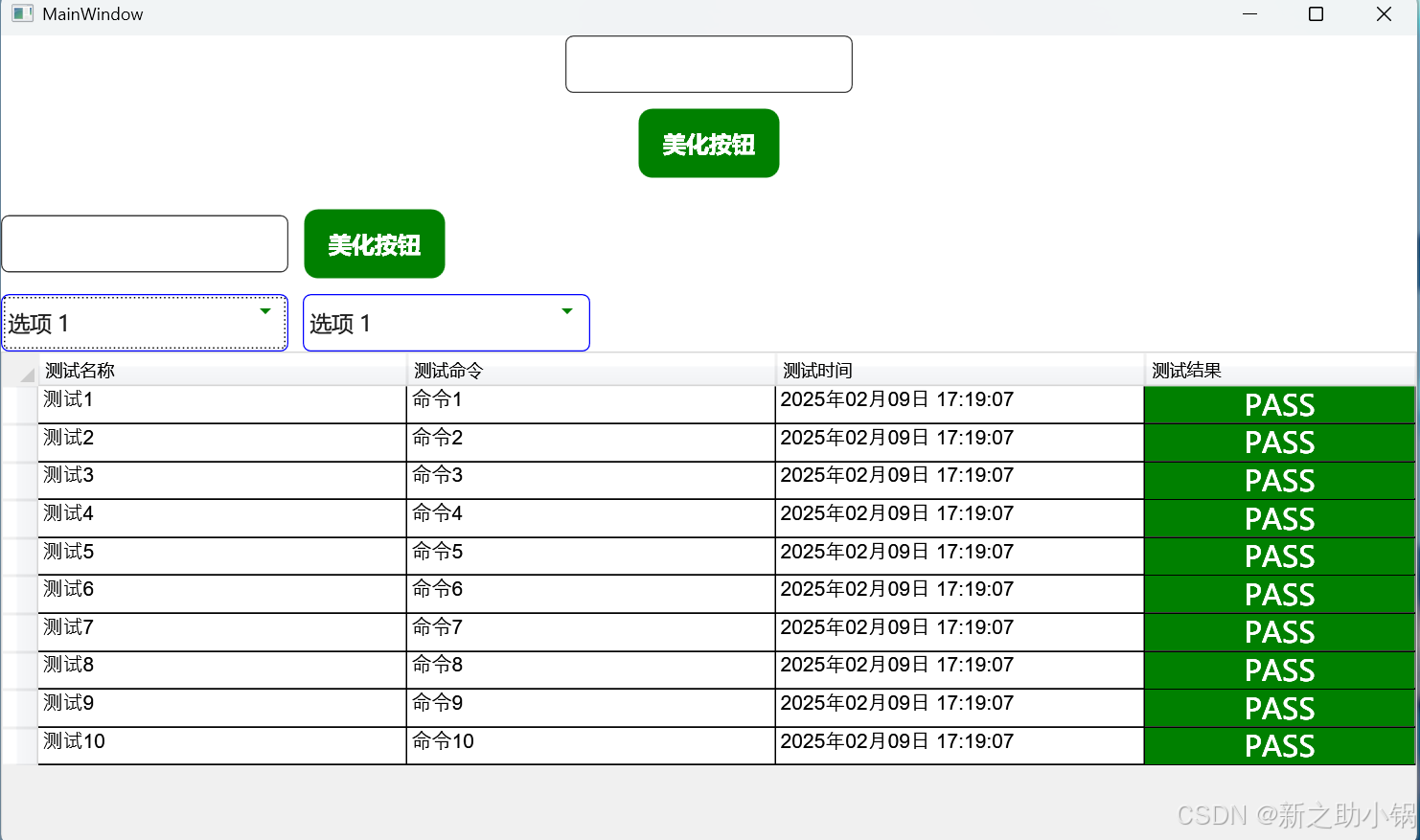
Wpf美化按钮,输入框,下拉框,dataGrid
Wpf美化按钮,输入框,下拉框,dataGrid 引用代码后 引用资源 <ControlTemplate x:Key"CustomProgressBarTemplate" TargetType"ProgressBar"><Grid><Border x:Name"PART_Track" CornerRadius&q…...

搜索插入位置:二分查找的巧妙应用
问题描述 给定一个已排序的整数数组 nums 和一个目标值 target,要求在数组中找到目标值并返回其索引。如果目标值不存在于数组中,则返回它按顺序插入的位置。必须使用时间复杂度为 O(log n) 的算法。 示例: 示例1: 输入: nums …...

Cocos2d-x 游戏开发-打包apk被默认自带了很多不必要的权限导致apk被报毒,如何在Cocos 2d-x中强制去掉不必要的权限-优雅草卓伊凡
Cocos2d-x 游戏开发-打包apk被默认自带了很多不必要的权限导致apk被报毒,如何在Cocos 2d-x中强制去掉不必要的权限-优雅草卓伊凡 实战操作 去除权限 要在 Cocos2d-x 开发的游戏中去掉 APK 自带权限,可以按照以下步骤操作: 编辑 AndroidMa…...
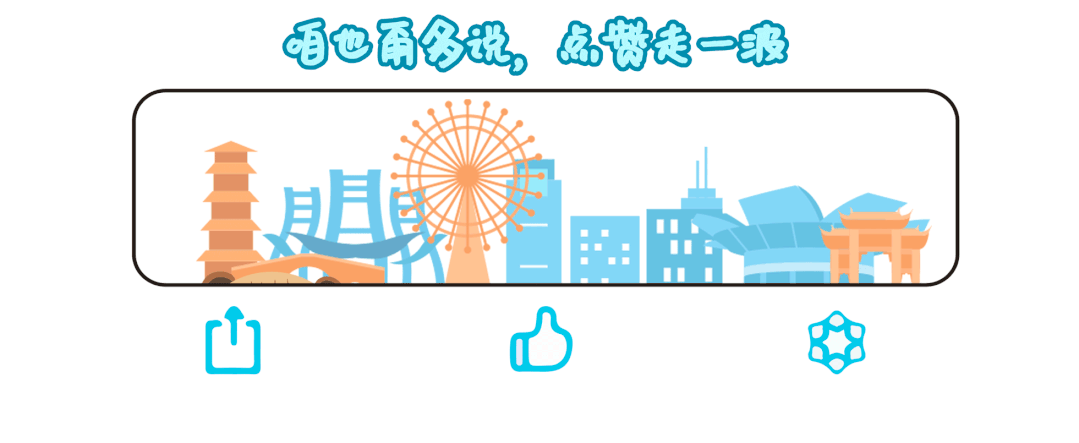
自动化xpath定位元素(附几款浏览器xpath插件)
在 Web 自动化测试、数据采集、前端调试中,XPath 仍然是不可或缺的技能。虽然 CSS 选择器越来越强大,但面对复杂 DOM 结构时,XPath 仍然更具灵活性。因此,掌握 XPath,不仅能提高自动化测试的稳定性,还能在爬…...
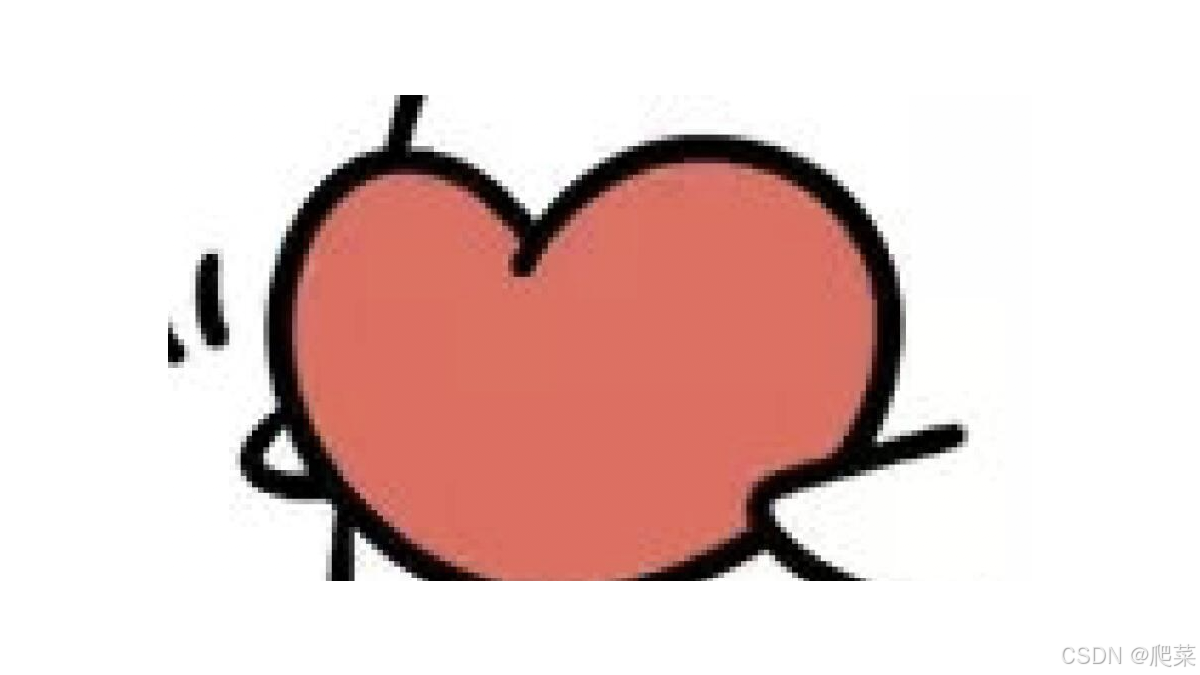
String类(6)
大家好,今天我们继续来学习一下String类的查找方法,主要是反向查找的一些方法。 ⭐️从后往前找一样的道理,如果找到了就返回对应字符的下标. 如果后面有对应的字符,则会返回第一个遇到的字符下标. ⭐️注意一下传入字符串的找法…...

动态表格html
题目: 要求: 1.表格由专业班级学号1-10号同学的信息组成,包括:学号、姓 名、性别、二级学院、班级、专业、辅导员; 2.表格的奇数行字体为黑色,底色为白色;偶数行字体为白色,底 色为黑…...
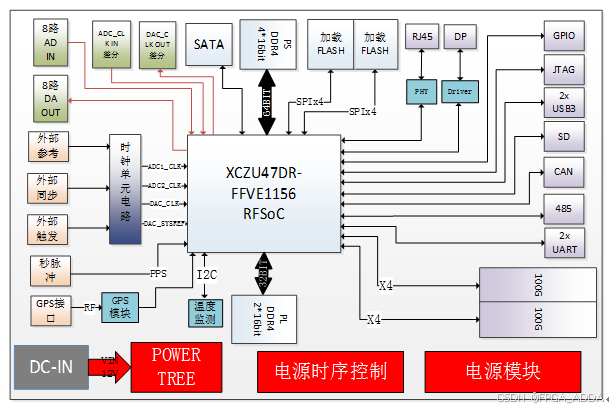
ZU47DR 100G光纤 高性能板卡
简介 2347DR是一款最大可提供8路ADC接收和8路DAC发射通道的高性能板卡。板卡选用高性价比的Xilinx的Zynq UltraScale RFSoC系列中XCZU47DR-FFVE1156作为处理芯片(管脚可以兼容XCZU48DR-FFVE1156,主要差别在有无FEC(信道纠错编解码࿰…...
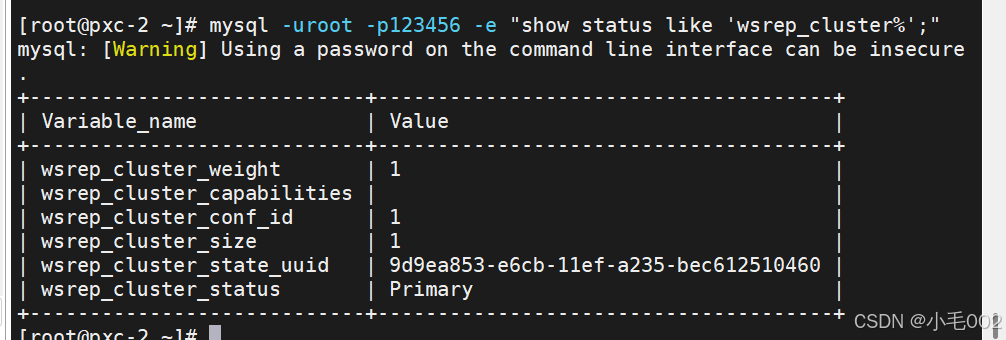
mysql8.0使用pxc实现高可用
环境准备 准备三台虚拟机,其对应的主机名和IP地址为 pxc-1192.168.190.129pxc-2192.168.190.133pxc-3192.168.190.134 解析,都要做解析 测试 下载pxc的安装包, 官网:https://www.percona.com/downloads 选择8.0的版本并下载,…...

Kotlin 使用 Chrome 无头浏览器
1. 概念 无头浏览器在类似于流行网络浏览器的环境中提供对网页的自动控制,但是通过命令行界面或使用网络通信来执行。 它们对于测试网页特别有用,因为它们能够像浏览器一样呈现和理解超文本标记语言,包括页面布局、颜色、字体选择以及JavaSc…...
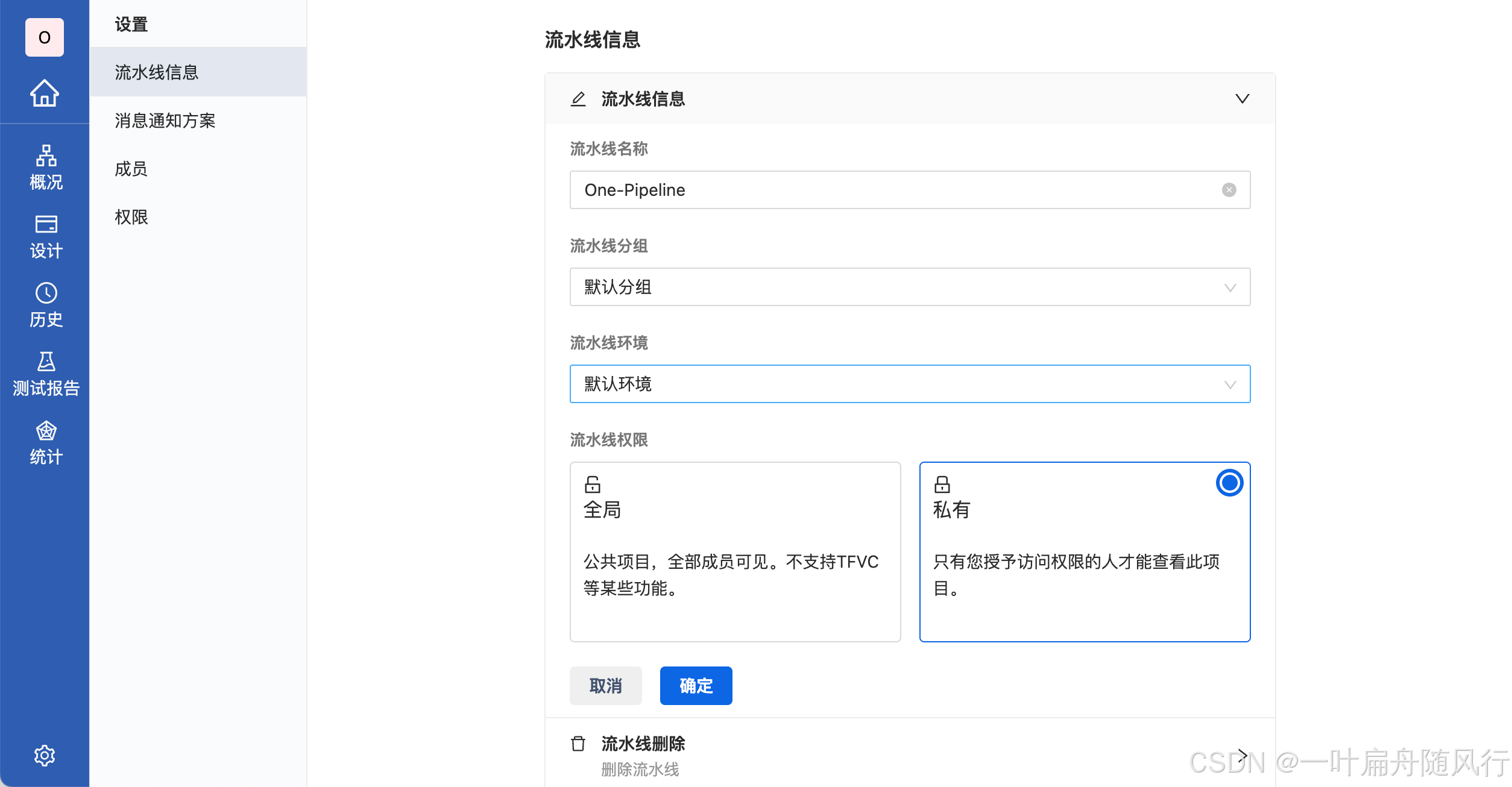
Arbess基础教程-创建流水线
Arbess(谐音阿尔卑斯) 是一款开源免费的 CI/CD 工具,本文将介绍如何使用 Arbess 配置你的第一条流水线,以快速入门上手。 1. 创建流水线 根据不同需求来创建不同的流水线。 1.1 配置基本信息 配置流水线的基本信息,如分组,环境&…...
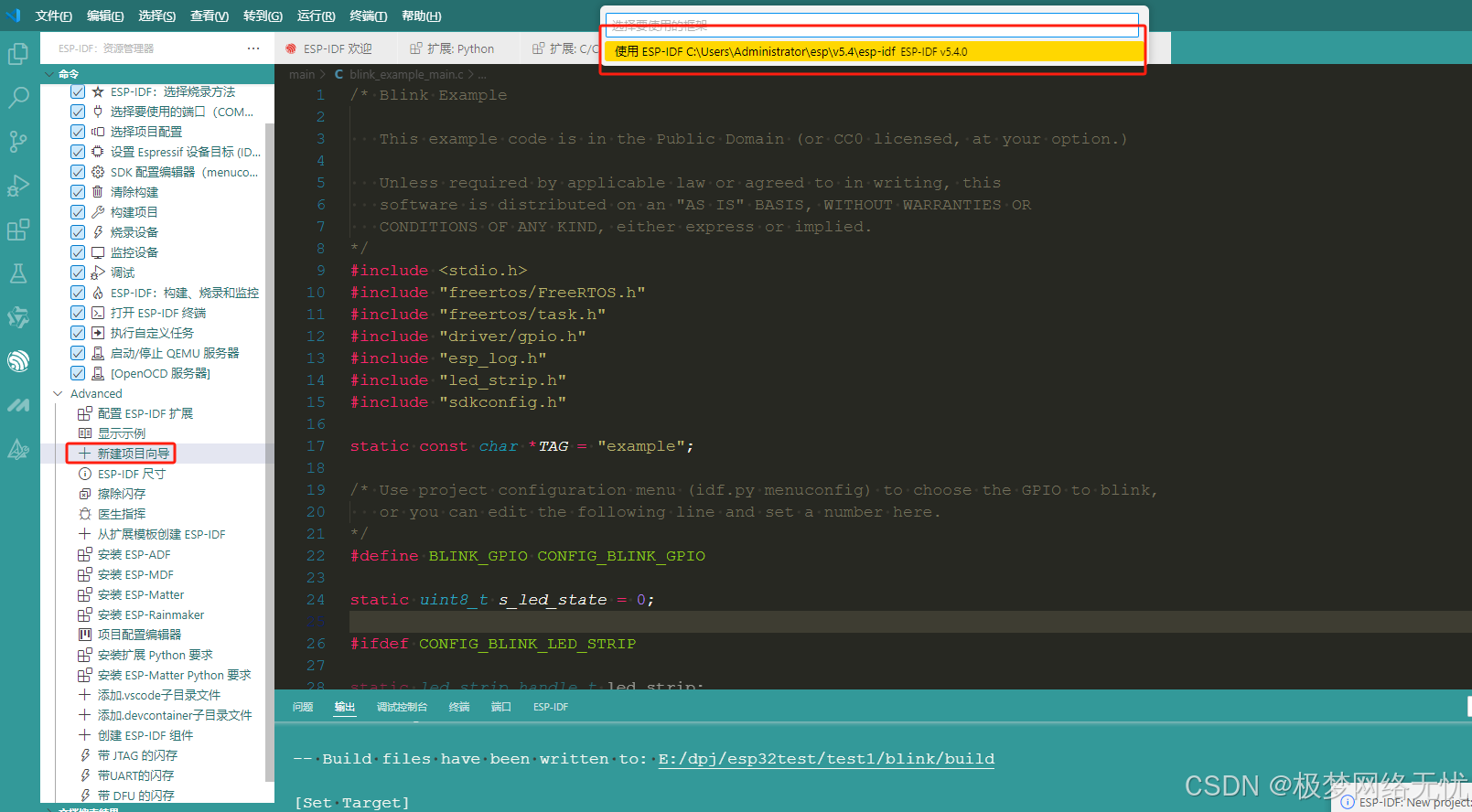
vscode安装ESP-IDF
引言 ESP-IDF(Espressif IoT Development Framework)是乐鑫官方为其 ESP32、ESP32-S 系列等芯片提供的物联网开发框架。结合 Visual Studio Code(VSCode)这一强大的开源代码编辑器,能极大提升开发效率。本教程将详细介…...
第31周:文献阅读
目录 摘要 Abstract 文献阅读 问题引入 研究背景 研究动机 创新点 动态预训练方法(DynPT) 深度循环神经网络(DRNN) 传感器选择 方法论 时间序列的动态预训练 异构传感器数据的DRNN 基于稀疏度的传感器过滤 实验研…...
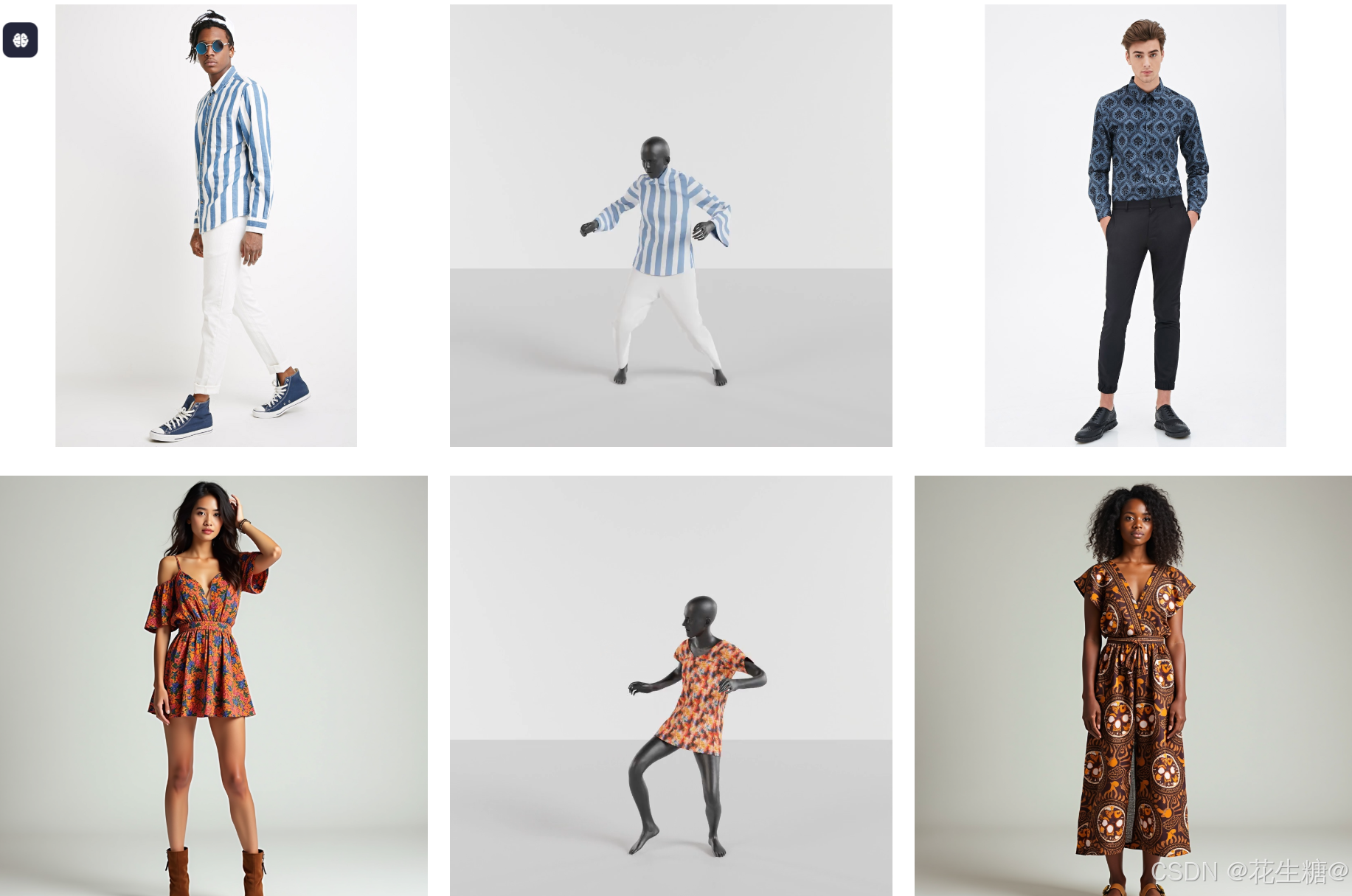
GenAI + 电商:从单张图片生成可动态模拟的3D服装
在当今数字化时代,电子商务和虚拟现实技术的结合正在改变人们的购物体验。特别是在服装行业,消费者越来越期待能够通过虚拟试衣来预览衣服的效果,而无需实际穿戴。Dress-1-to-3 技术框架正是为此而生,它利用生成式AI模型(GenAI)和物理模拟技术,将一张普通的穿衣照片转化…...
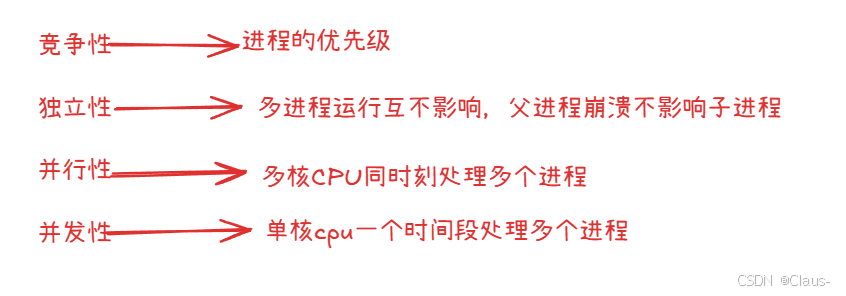
进程(1)
1.什么是进程 要回答这个问题首先我们要解答什么是程序的问题。什么是程序呢?程序本质是就是存放在磁盘上的文件。我们要运行程序,首先必须要将其加载到内存中,这样才能与cpu交互,这是冯诺依曼体系架构所决定的。 程序运行起来后…...
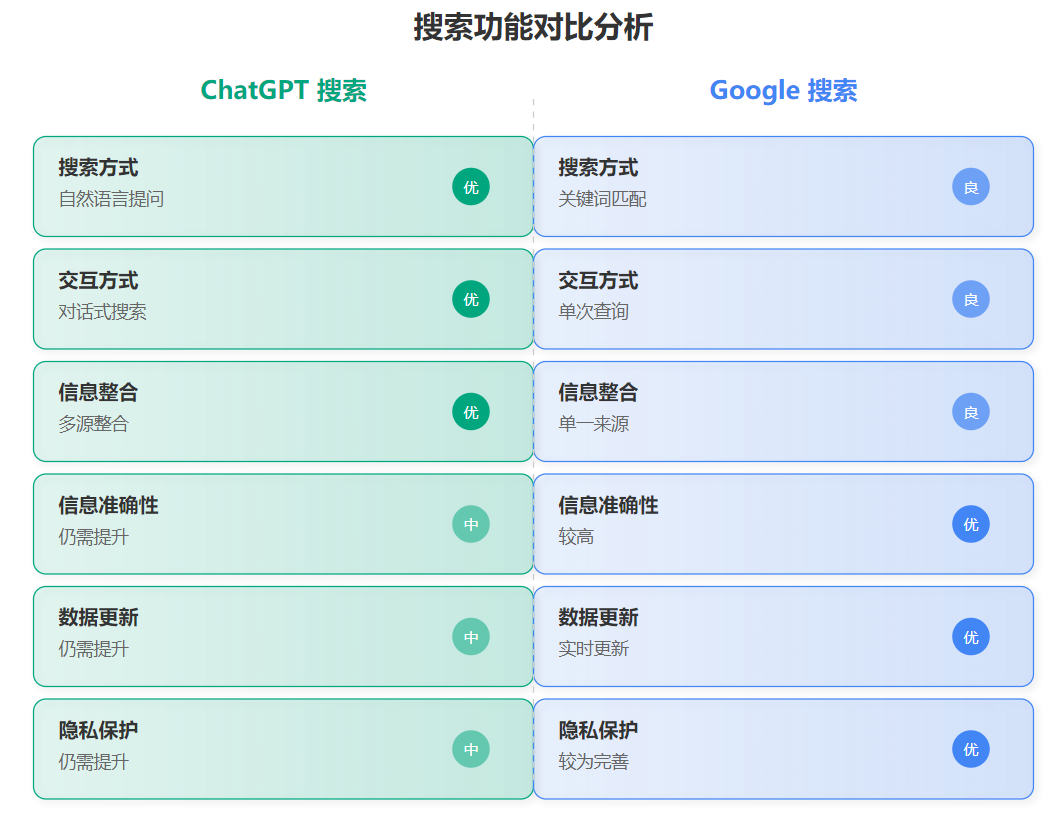
ChatGPT搜索免费开放:AI搜索引擎挑战谷歌霸主地位全面分析
引言 2025年2月6日,OpenAI宣布ChatGPT搜索功能向所有用户免费开放,且无需注册登录。这一重大举措在搜索引擎行业引发巨大反响,有观点认为"谷歌搜索时代即将结束"。本文将深入分析ChatGPT生成式AI搜索对谷歌搜索业务及全球搜索市场…...

hadoop之MapReduce:片和块
假如我现在500M这样的数据,如何存储? 500M 128M 128M 128M 116M 分为四个块进行存储。 计算的时候,是按照片儿计算的,而不是块儿。 块是物理概念,一个块就是128M ,妥妥的,毋庸置疑。 片是逻辑概念&…...
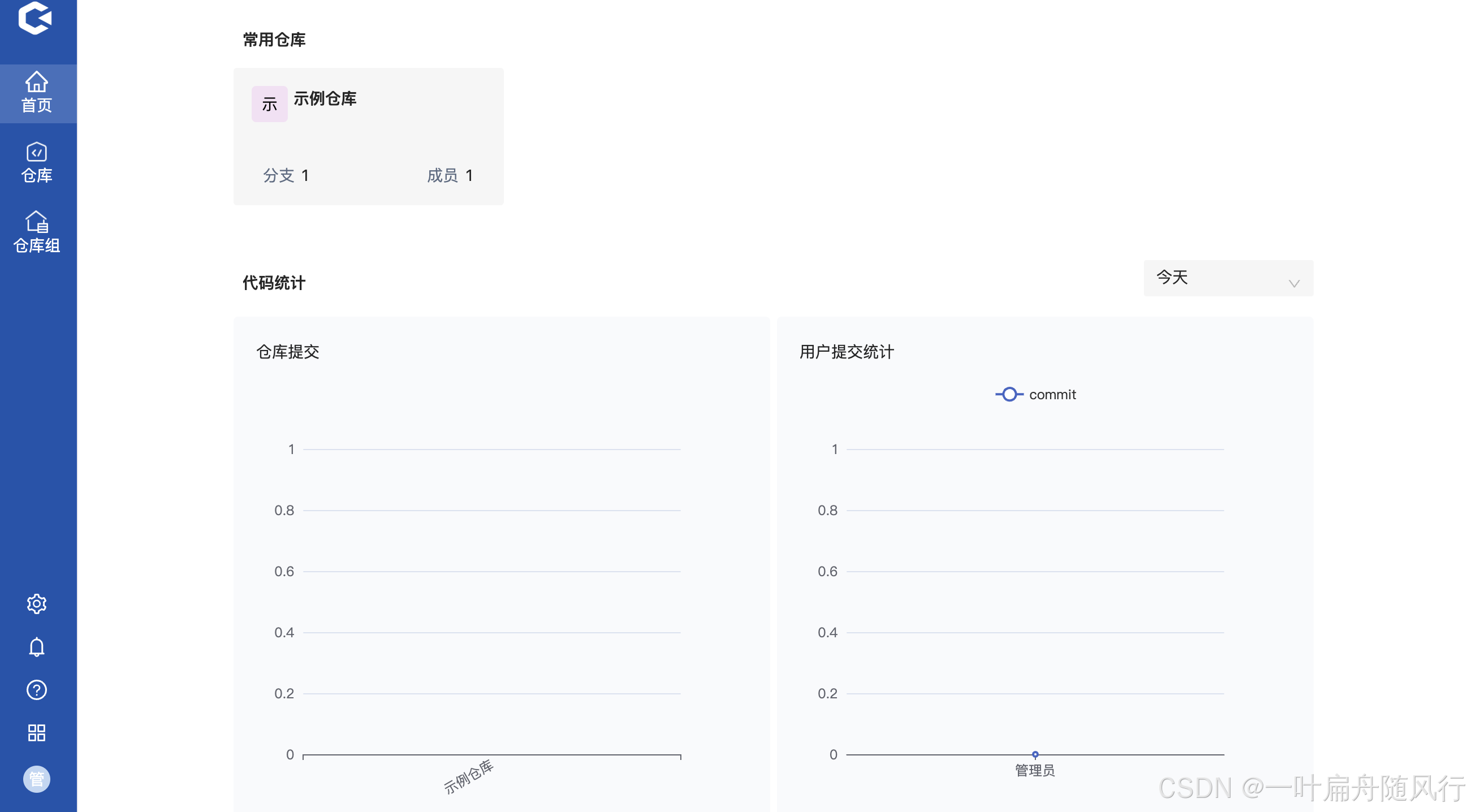
GitPuk快速安装配置教程(入门级)
GitPuk是一款国产开源免费的代码管理工具,工具简洁易用,开源免费,本文将讲解如何快速安装和配置GitPuk,以快速入门上手。 1、安装 支持 Windows、Mac、Linux、docker 等操作系统。 1.1 Linux安装 以下以Centos7安装…...
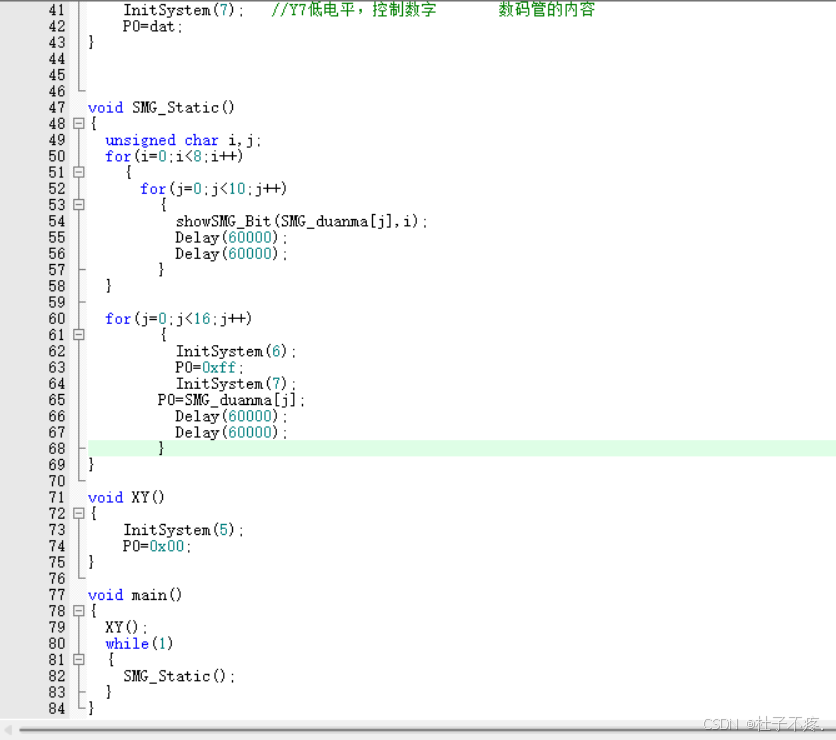
在CT107D单片机综合训练平台上,8个数码管分别单独依次显示0~9的值,然后所有数码管一起同时显示0~F的值,如此往复。
题目:在CT107D单片机综合训练平台上,8个数码管分别单独依次显示0~9的值,然后所有数码管一起同时显示0~F的值,如此往复。 延时函数分析LED首先实现8个数码管单独依次显示0~9的数字所有数码管一起同时显示0~F的值,如此往…...

深入浅出Java数组:从基础到高阶应用
目录 引言 一、数组概述 1.什么是数组? 2.数组的分类? 3.Java数组存储元素的特点? 4.数组优点? 5.数组缺点? 二、一维数组 1. 静态初始化一维数组 2.增强 for 循环(for-each 循环) 3…...

基于 Nginx 的 CDN 基础实现
概览 本文是对基于Nginx的CDN网络的学习笔记,阅读的代码为:https://github.com/leandromoreira/cdn-up-and-running 其中,先确定CDN中的一些基础概念: Balancer:负载均衡,即请求数据的流量最开始打到Bal…...
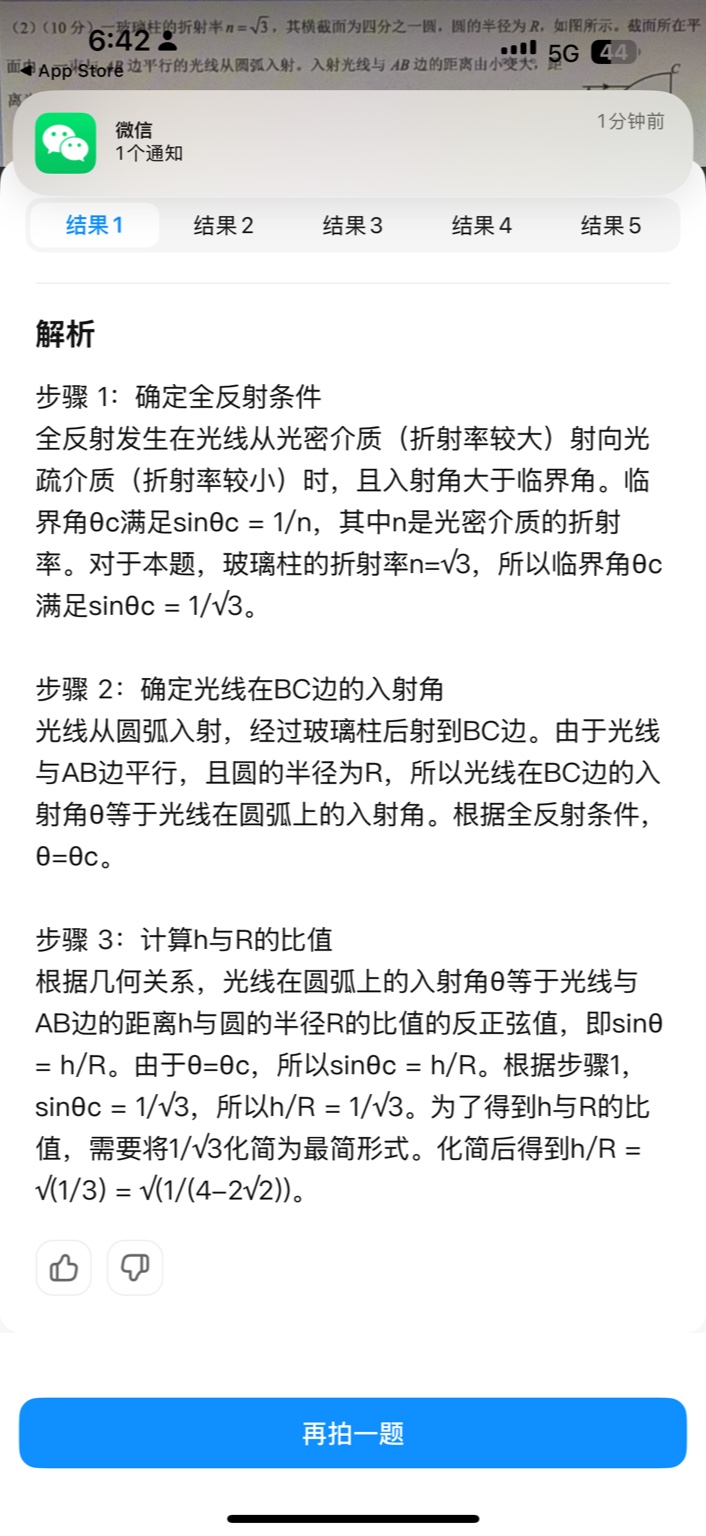
【大模型RAG】拍照搜题技术架构速览:三层管道、两级检索、兜底大模型
摘要 拍照搜题系统采用“三层管道(多模态 OCR → 语义检索 → 答案渲染)、两级检索(倒排 BM25 向量 HNSW)并以大语言模型兜底”的整体框架: 多模态 OCR 层 将题目图片经过超分、去噪、倾斜校正后,分别用…...

7.4.分块查找
一.分块查找的算法思想: 1.实例: 以上述图片的顺序表为例, 该顺序表的数据元素从整体来看是乱序的,但如果把这些数据元素分成一块一块的小区间, 第一个区间[0,1]索引上的数据元素都是小于等于10的, 第二…...

STM32F4基本定时器使用和原理详解
STM32F4基本定时器使用和原理详解 前言如何确定定时器挂载在哪条时钟线上配置及使用方法参数配置PrescalerCounter ModeCounter Periodauto-reload preloadTrigger Event Selection 中断配置生成的代码及使用方法初始化代码基本定时器触发DCA或者ADC的代码讲解中断代码定时启动…...

【android bluetooth 框架分析 04】【bt-framework 层详解 1】【BluetoothProperties介绍】
1. BluetoothProperties介绍 libsysprop/srcs/android/sysprop/BluetoothProperties.sysprop BluetoothProperties.sysprop 是 Android AOSP 中的一种 系统属性定义文件(System Property Definition File),用于声明和管理 Bluetooth 模块相…...

涂鸦T5AI手搓语音、emoji、otto机器人从入门到实战
“🤖手搓TuyaAI语音指令 😍秒变表情包大师,让萌系Otto机器人🔥玩出智能新花样!开整!” 🤖 Otto机器人 → 直接点明主体 手搓TuyaAI语音 → 强调 自主编程/自定义 语音控制(TuyaAI…...
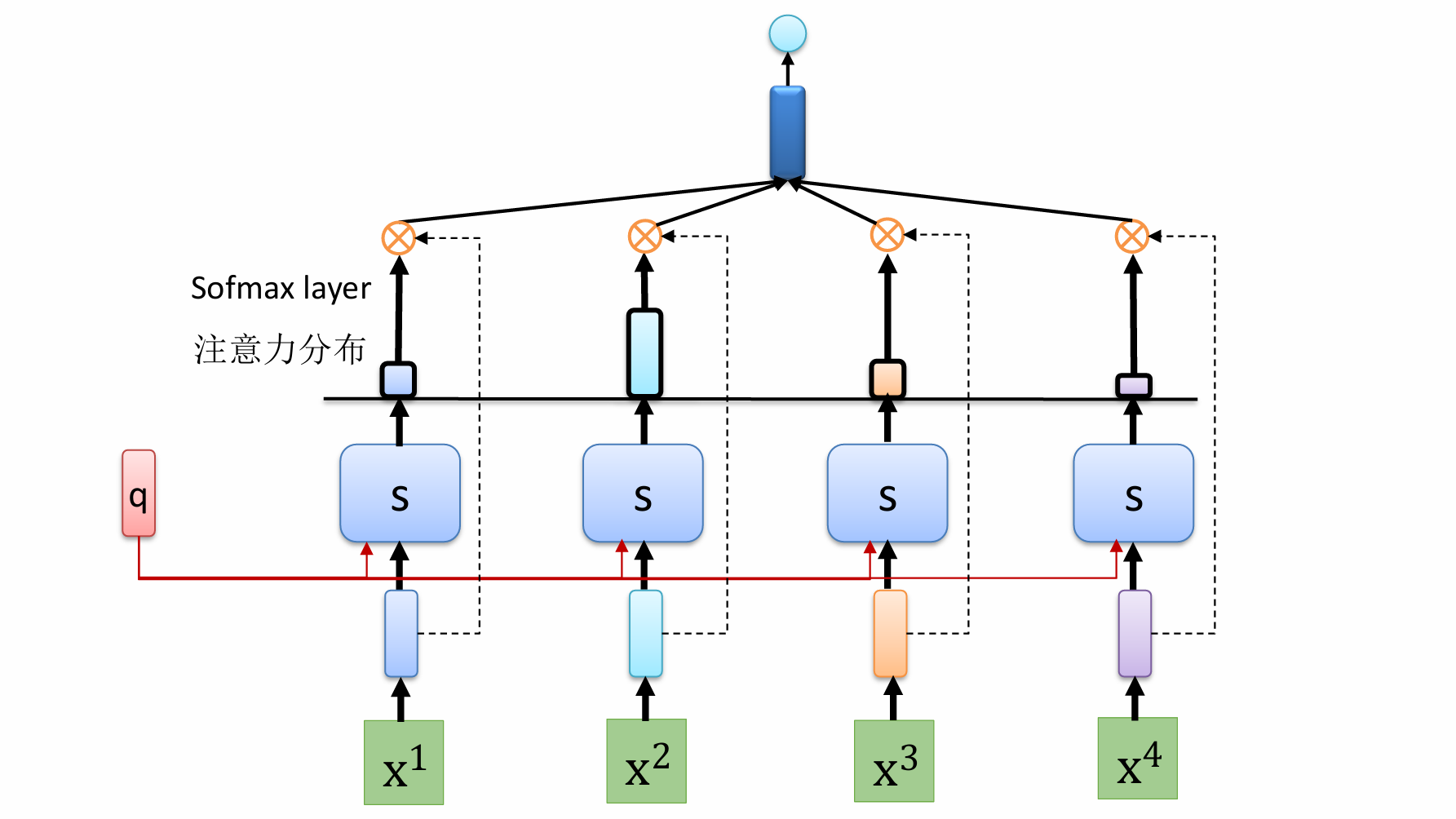
自然语言处理——循环神经网络
自然语言处理——循环神经网络 循环神经网络应用到基于机器学习的自然语言处理任务序列到类别同步的序列到序列模式异步的序列到序列模式 参数学习和长程依赖问题基于门控的循环神经网络门控循环单元(GRU)长短期记忆神经网络(LSTM)…...
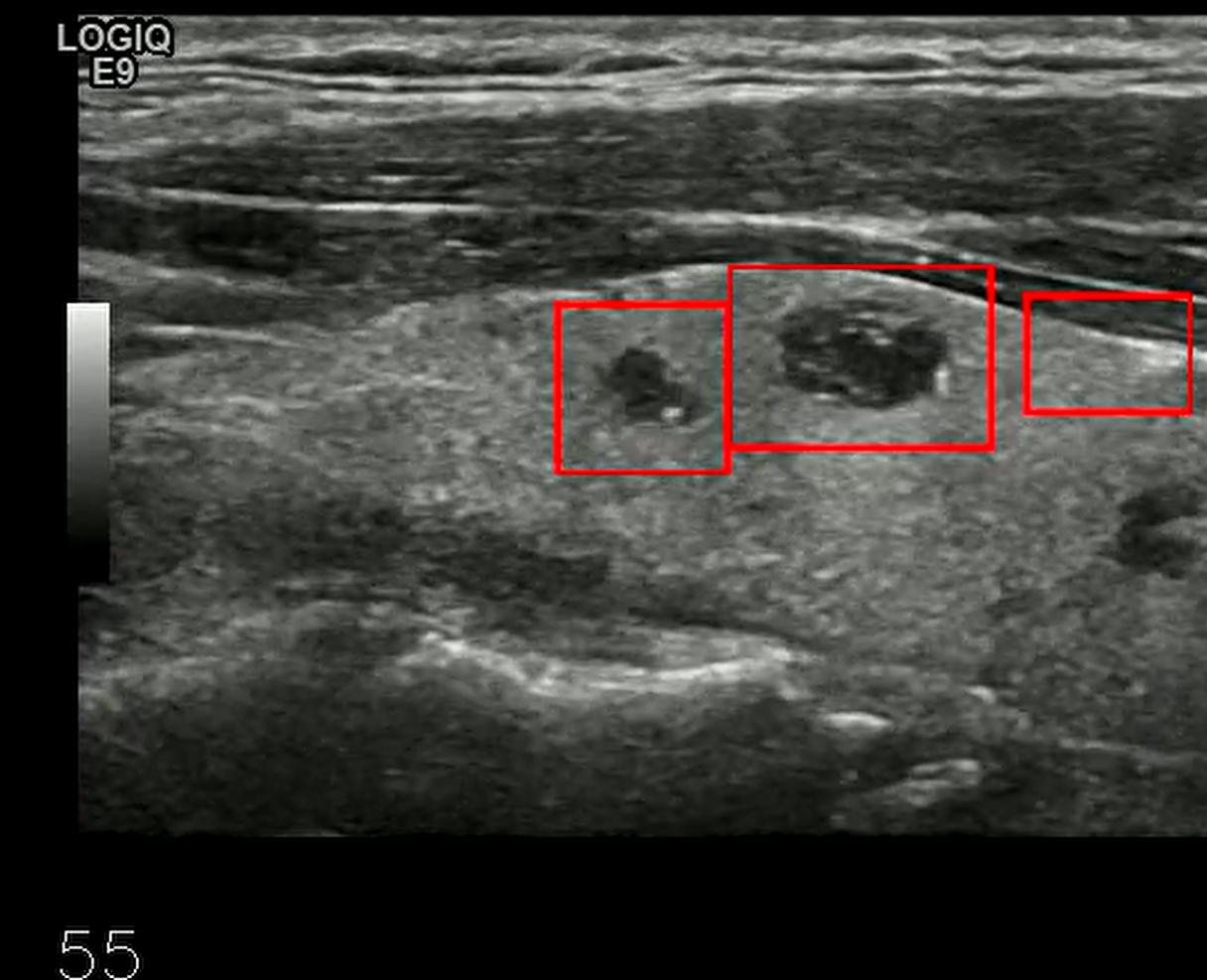
【开发技术】.Net使用FFmpeg视频特定帧上绘制内容
目录 一、目的 二、解决方案 2.1 什么是FFmpeg 2.2 FFmpeg主要功能 2.3 使用Xabe.FFmpeg调用FFmpeg功能 2.4 使用 FFmpeg 的 drawbox 滤镜来绘制 ROI 三、总结 一、目的 当前市场上有很多目标检测智能识别的相关算法,当前调用一个医疗行业的AI识别算法后返回…...

Device Mapper 机制
Device Mapper 机制详解 Device Mapper(简称 DM)是 Linux 内核中的一套通用块设备映射框架,为 LVM、加密磁盘、RAID 等提供底层支持。本文将详细介绍 Device Mapper 的原理、实现、内核配置、常用工具、操作测试流程,并配以详细的…...
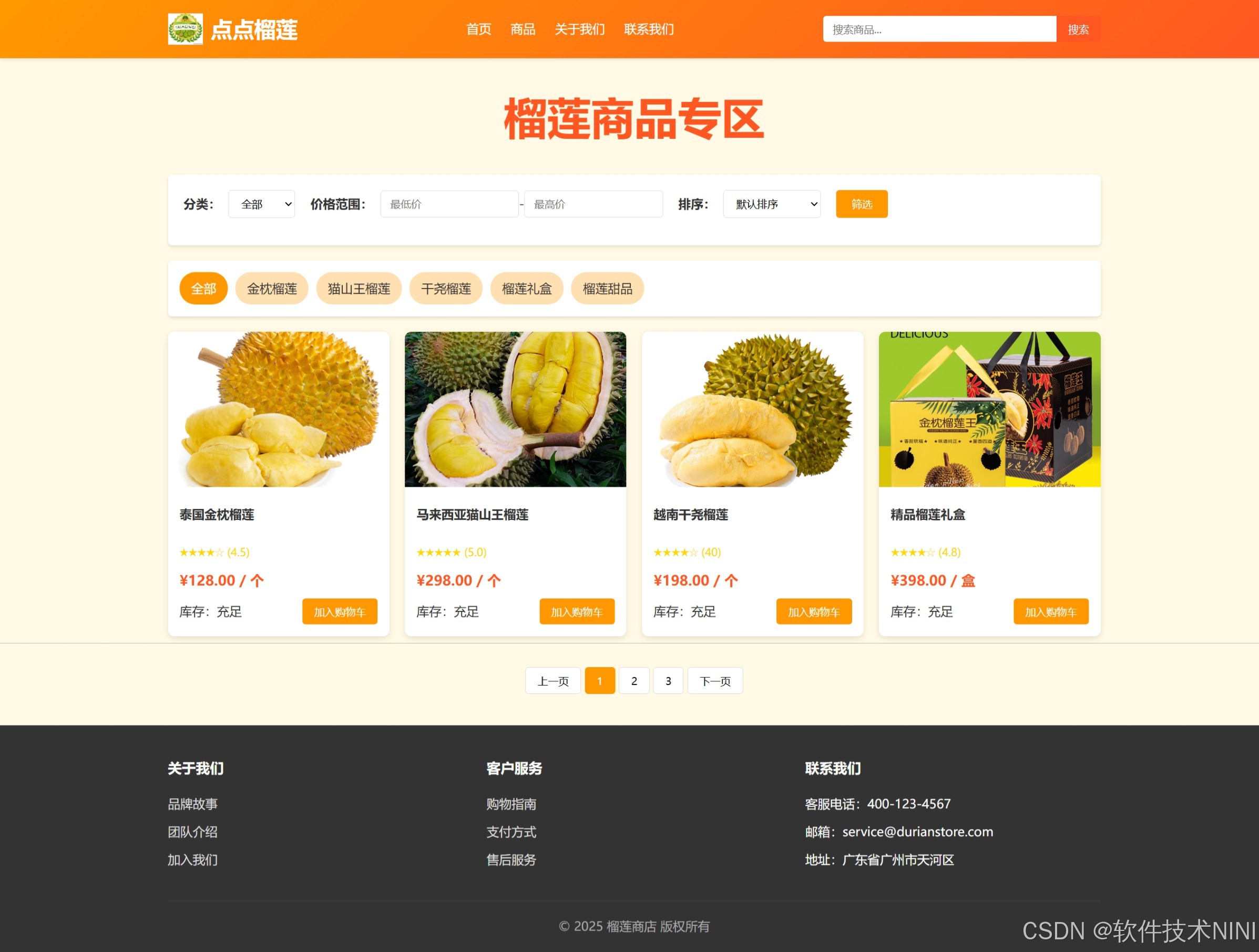
html css js网页制作成品——HTML+CSS榴莲商城网页设计(4页)附源码
目录 一、👨🎓网站题目 二、✍️网站描述 三、📚网站介绍 四、🌐网站效果 五、🪓 代码实现 🧱HTML 六、🥇 如何让学习不再盲目 七、🎁更多干货 一、👨…...

使用Matplotlib创建炫酷的3D散点图:数据可视化的新维度
文章目录 基础实现代码代码解析进阶技巧1. 自定义点的大小和颜色2. 添加图例和样式美化3. 真实数据应用示例实用技巧与注意事项完整示例(带样式)应用场景在数据科学和可视化领域,三维图形能为我们提供更丰富的数据洞察。本文将手把手教你如何使用Python的Matplotlib库创建引…...
