(el-Table)操作(不使用 ts):Element-plus 中Table 表格组件:多选修改成支持单选及表格相关样式的调整
Ⅰ、Element-plus 提供的 Table 表格组件与想要目标情况的对比:
1、Element-plus 提供 Table 组件情况:
其一、Element-ui 自提供的 Table 代码情况为(示例的代码):
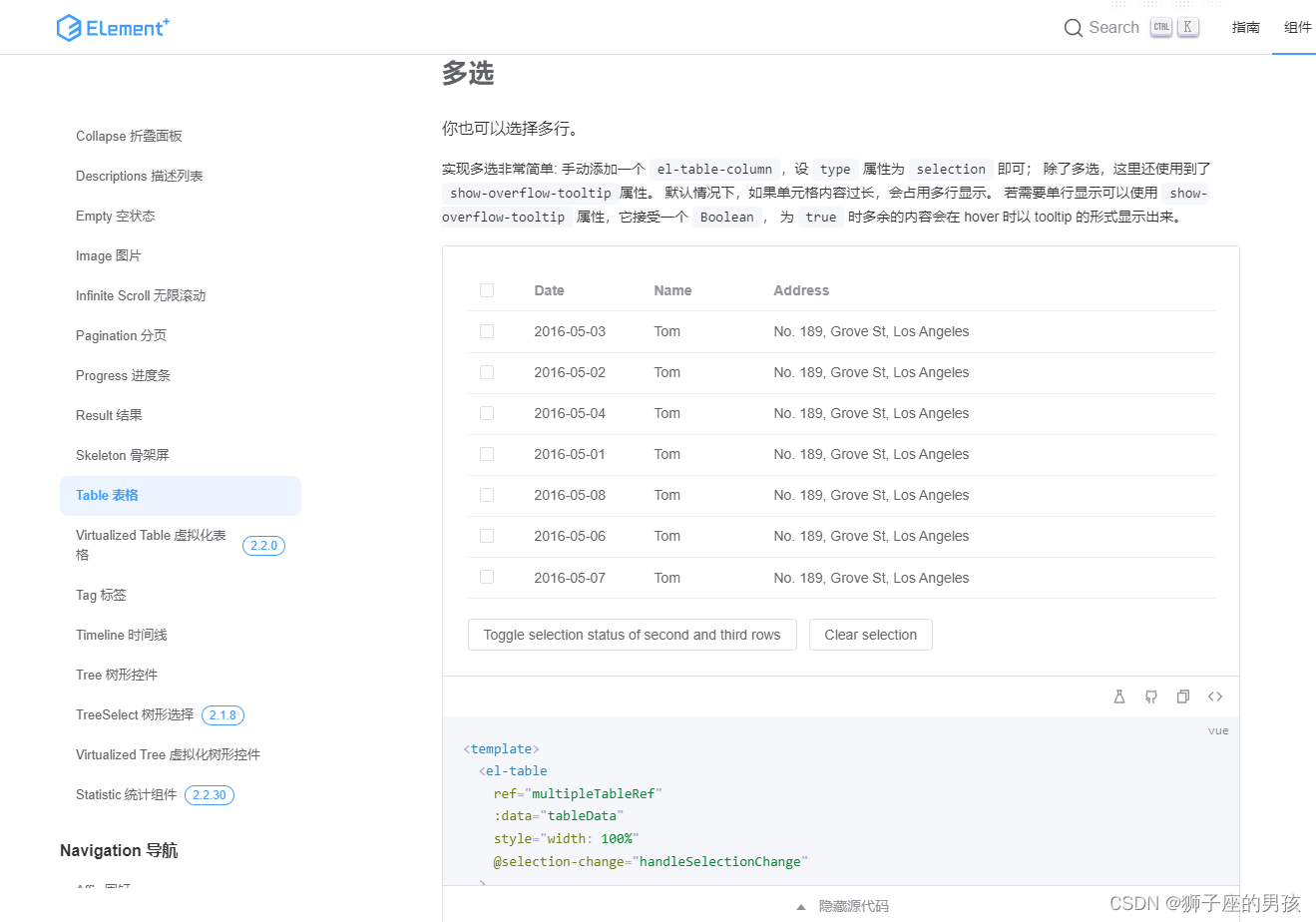
// Element-plus 自提供的代码:
// 此时是使用了 ts 语言环境,但是我在实际项目中并没有使用 ts 语言和环境;<template><el-tableref="multipleTableRef":data="tableData"style="width: 100%"@selection-change="handleSelectionChange"><el-table-column type="selection" width="55" /><el-table-column label="Date" width="120"><template #default="scope">{{ scope.row.date }}</template></el-table-column><el-table-column property="name" label="Name" width="120" /><el-table-column property="address" label="Address" show-overflow-tooltip /></el-table><div style="margin-top: 20px"><el-button @click="toggleSelection([tableData[1], tableData[2]])">Toggle selection status of second and third rows</el-button><el-button @click="toggleSelection()">Clear selection</el-button></div>
</template><script lang="ts" setup>
import { ref } from 'vue'
import { ElTable } from 'element-plus'interface User {date: stringname: stringaddress: string
}const multipleTableRef = ref<InstanceType<typeof ElTable>>()
const multipleSelection = ref<User[]>([])
const toggleSelection = (rows?: User[]) => {if (rows) {rows.forEach((row) => {// TODO: improvement typing when refactor table// eslint-disable-next-line @typescript-eslint/ban-ts-comment// @ts-expect-errormultipleTableRef.value!.toggleRowSelection(row, undefined)})} else {multipleTableRef.value!.clearSelection()}
}
const handleSelectionChange = (val: User[]) => {multipleSelection.value = val
}const tableData: User[] = [{date: '2016-05-03',name: 'Tom',address: 'No. 189, Grove St, Los Angeles',},{date: '2016-05-02',name: 'Tom',address: 'No. 189, Grove St, Los Angeles',},{date: '2016-05-04',name: 'Tom',address: 'No. 189, Grove St, Los Angeles',},{date: '2016-05-01',name: 'Tom',address: 'No. 189, Grove St, Los Angeles',},{date: '2016-05-08',name: 'Tom',address: 'No. 189, Grove St, Los Angeles',},{date: '2016-05-06',name: 'Tom',address: 'No. 189, Grove St, Los Angeles',},{date: '2016-05-07',name: 'Tom',address: 'No. 189, Grove St, Los Angeles',},
]代码地址(直接点击下面 url 跳转):https://element-plus.gitee.io/zh-CN/component/table.html#多选
其二、页面的显示情况为:
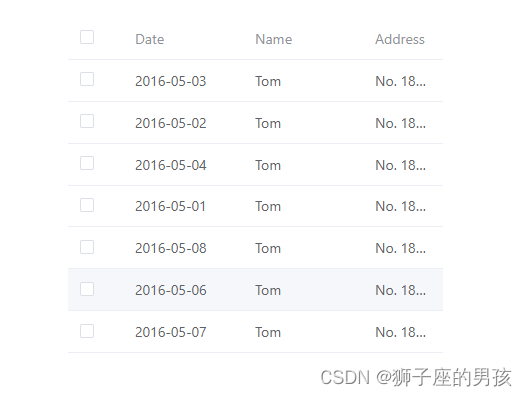
2、目标想修改后的情况:
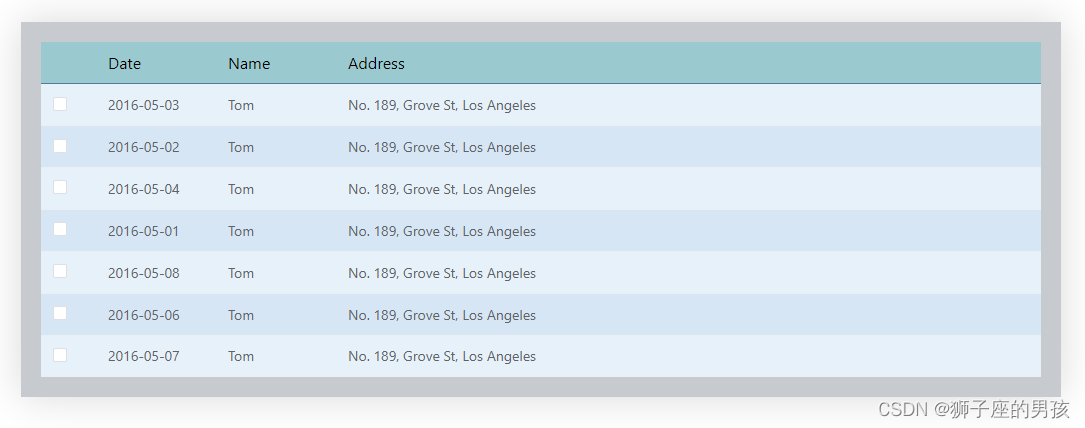
Ⅱ、实现 Table 表格组件达到目标效果变化的过程:
1、 Table 表格组件成功引入 vue3 项目的过程(去除了 ts 的语法):
其一、代码:
<template><el-tableref="multipleTableRef":data="tableData"style="width: 100%"@selection-change="handleSelectionChange"><el-table-column type="selection" width="55" /><el-table-column label="Date" width="120"><template #default="scope">{{ scope.row.date }}</template></el-table-column><el-table-column property="name" label="Name" width="120" /><el-table-column property="address" label="Address" show-overflow-tooltip /></el-table>
</template><script setup>import { ref } from 'vue'const tableData =ref([{date: '2016-05-03',name: 'Tom',address: 'No. 189, Grove St, Los Angeles',},{date: '2016-05-02',name: 'Tom',address: 'No. 189, Grove St, Los Angeles',},{date: '2016-05-04',name: 'Tom',address: 'No. 189, Grove St, Los Angeles',},{date: '2016-05-01',name: 'Tom',address: 'No. 189, Grove St, Los Angeles',},{date: '2016-05-08',name: 'Tom',address: 'No. 189, Grove St, Los Angeles',},{date: '2016-05-06',name: 'Tom',address: 'No. 189, Grove St, Los Angeles',},{date: '2016-05-07',name: 'Tom',address: 'No. 189, Grove St, Los Angeles',},
])
</script><style lang="scss" scoped></style>其二、效果展示:
// 可以看出此时是支持多选的;
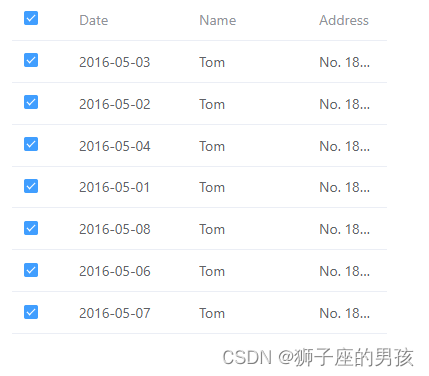
2、 Table 表格组件添加展示样式处理的过程:
其一、代码:
<script setup>
import { ref } from 'vue'const multipleTable = ref('')// do not use same name with ref
const tableData = ref([{date: '2016-05-03',name: 'Tom',address: 'No. 189, Grove St, Los Angeles',},{date: '2016-05-02',name: 'Tom',address: 'No. 189, Grove St, Los Angeles',},{date: '2016-05-04',name: 'Tom',address: 'No. 189, Grove St, Los Angeles',},{date: '2016-05-01',name: 'Tom',address: 'No. 189, Grove St, Los Angeles',},{date: '2016-05-08',name: 'Tom',address: 'No. 189, Grove St, Los Angeles',},{date: '2016-05-06',name: 'Tom',address: 'No. 189, Grove St, Los Angeles',},{date: '2016-05-07',name: 'Tom',address: 'No. 189, Grove St, Los Angeles',},
])// 设置 table 表格中不同行的背景颜色;
const tableRowClassName = (val) => {if(val.rowIndex %2 === 0){return 'double-row'} else {return 'single-row'}
}
</script><template><div class="my_project"><div class="project"><el-tableref="multipleTable":data="tableData"style="width: 1000px":row-class-name="tableRowClassName"><el-table-column type="selection" width="55" /><el-table-column label="Date" width="120"><template #default="scope">{{ scope.row.date }}</template></el-table-column><el-table-column property="name" label="Name" width="120" /><el-table-column property="address" label="Address" show-overflow-tooltip /></el-table></div></div>
</template><style lang="scss" scoped>
.my_project {margin: 30px auto;background-color: #c7cacf; // 设置整体的背景色(即:表格外的背景颜色);box-shadow: rgba(0, 0, 0, 0.15) 0px 0px 40px 0px;// 设置表格表头的背景色;::v-deep(.el-table th) {background-color: rgb(154, 201, 207);}// 表格表头的下边框;::v-deep(.el-table th.is-leaf) {border-bottom: 1px solid #557A95;font-weight: 700;font-size: 16px;color: black;}// 将表格的每一行悬停的背景色都设置为:transparent(即:没有其他展示),或其它颜色(如:yellowgreen) ;::v-deep(.el-table--enable-row-hover .el-table__body tr:hover > td) {background-color: yellowgreen;}// 设置表格内双行的背景色(如:0,2,4........)::v-deep(.el-table .double-row) {background-color: #e6f1f9;}// 设置表格内单行的背景色(如:1,3,5.......)::v-deep(.el-table .single-row) {background-color: #d6e6f5;}.project {margin: 20px;}
}
</style>
其二、效果展示:
// 此时的悬停颜色设置成了:yellowgreen;

3、 Table 表格组件将支持多选的操作变成支持单选的过程:
其一、代码:
<script setup>
import { ref } from 'vue'const selectData = ref('')
const multipleTable = ref('')
const isDelete = ref(true)// do not use same name with ref
const tableData = ref([{date: '2016-05-03',name: 'Tom',address: 'No. 189, Grove St, Los Angeles',},{date: '2016-05-02',name: 'Tom',address: 'No. 189, Grove St, Los Angeles',},{date: '2016-05-04',name: 'Tom',address: 'No. 189, Grove St, Los Angeles',},{date: '2016-05-01',name: 'Tom',address: 'No. 189, Grove St, Los Angeles',},{date: '2016-05-08',name: 'Tom',address: 'No. 189, Grove St, Los Angeles',},{date: '2016-05-06',name: 'Tom',address: 'No. 189, Grove St, Los Angeles',},{date: '2016-05-07',name: 'Tom',address: 'No. 189, Grove St, Los Angeles',},
])// 此时是将多选操作变成单选操作的函数的过程;
const select = ((selection, row) => {// 清除所有勾选项的操作;// 注意:this.$refs.multipleTable 是 vue2 的语法;// this.$refs.multipleTable.clearSelection()multipleTable.value.clearSelection()// 主要用于将当前勾选的表格状态清除;// 当表格数据都没有被勾选的时候就返回;if(selection.length == 0) {isDelete.value = truereturn}// 注意:this.$refs.multipleTable 是 vue2 的语法;// this.$refs.multipleTable.toggleRowSelection(row, true); multipleTable.value.toggleRowSelection(row, true);console.log(selection,1111111);console.log(row,22222222);isDelete.value = false
})// 表格的选中 可以获得当前选中的数据(但和多选变成单选的操作无关;)
const handleSelectionChange = ((val) => {selectData.value = val
})
</script><template><div class="my_project"><div class="project"><el-tableref="multipleTable":data="tableData"style="width: 1000px"@select="select"@selection-change="handleSelectionChange":row-class-name="tableRowClassName"><el-table-column type="selection" width="55" /><el-table-column label="Date" width="120"><template #default="scope">{{ scope.row.date }}</template></el-table-column><el-table-column property="name" label="Name" width="120" /><el-table-column property="address" label="Address" show-overflow-tooltip /></el-table></div></div>
</template><style lang="scss" scoped>
.my_project {margin: 30px auto;background-color: #c7cacf; // 设置整体的背景色(即:表格外的背景颜色);box-shadow: rgba(0, 0, 0, 0.15) 0px 0px 40px 0px;// 取消多选第一列的展示(即:将多选变成单选的第一步); 取消该样式后,就不会出现多选的情况;但由此可知还有其他的方法来实现单选;::v-deep(.el-table th.el-table__cell:nth-child(1) .cell) {visibility: hidden;}.project {margin: 20px;}
}
</style>其二、效果展示:
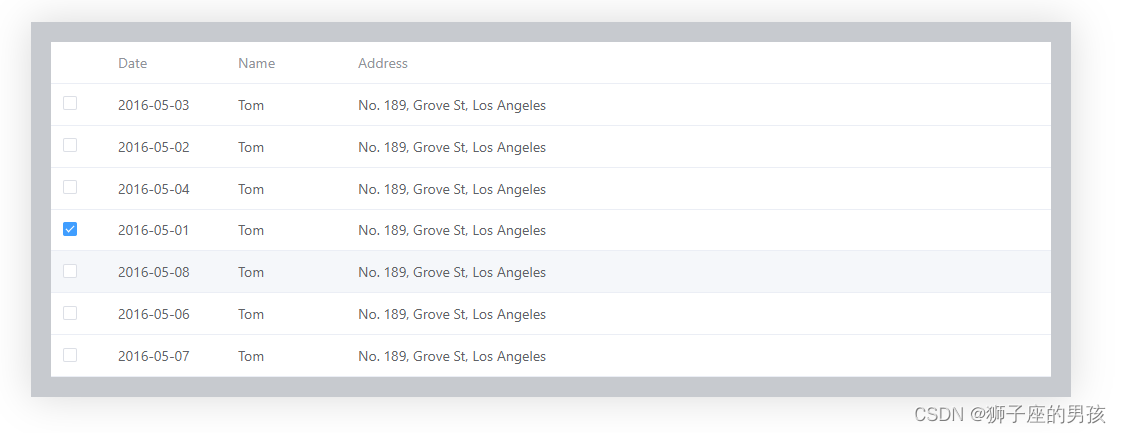
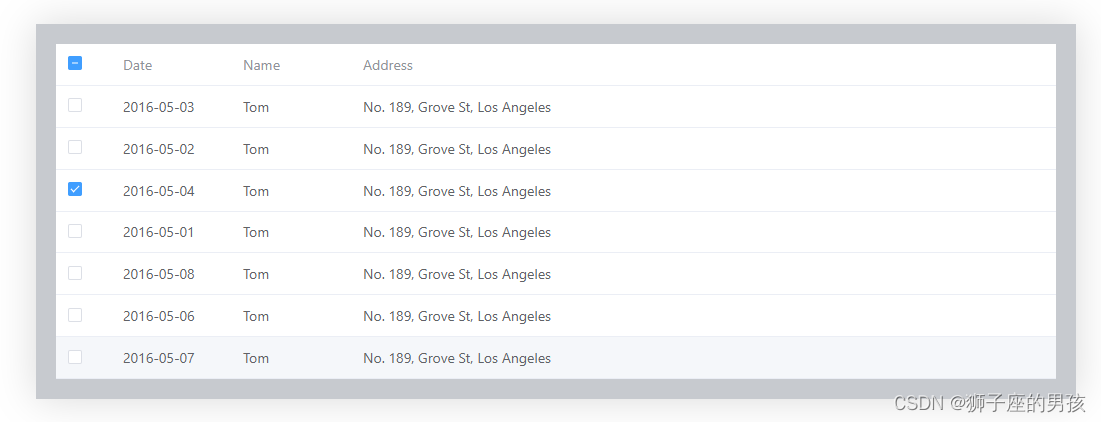
4、关于 Table 表格组件样式设置的其它用法:
其一、给表格头和表格每个 cell 添加样式(方式一):
A、代码:
// 此时用的是 :cell-style="{borderColor:'#01e3ed'}" :header-cell-style="{borderColor:'#01e3ed'}",但好像没有很好的效果,只是将原有的颜色变了而已;
<script setup>
import { ref } from 'vue'const multipleTable = ref('')// do not use same name with ref
const tableData = ref([{date: '2016-05-03',name: 'Tom',address: 'No. 189, Grove St, Los Angeles',},{date: '2016-05-02',name: 'Tom',address: 'No. 189, Grove St, Los Angeles',},{date: '2016-05-04',name: 'Tom',address: 'No. 189, Grove St, Los Angeles',},{date: '2016-05-01',name: 'Tom',address: 'No. 189, Grove St, Los Angeles',},{date: '2016-05-08',name: 'Tom',address: 'No. 189, Grove St, Los Angeles',},{date: '2016-05-06',name: 'Tom',address: 'No. 189, Grove St, Los Angeles',},{date: '2016-05-07',name: 'Tom',address: 'No. 189, Grove St, Los Angeles',},
])
</script><template><div class="my_project"><div class="project"><el-tableref="multipleTable":data="tableData"style="width: 1000px"@select="select"@selection-change="handleSelectionChange":row-class-name="tableRowClassName":cell-style="{borderColor:'#01e3ed'}":header-cell-style="{borderColor:'#01e3ed'}"><el-table-column type="selection" width="55" /><el-table-column label="Date" width="120"><template #default="scope">{{ scope.row.date }}</template></el-table-column><el-table-column property="name" label="Name" width="120" /><el-table-column property="address" label="Address" show-overflow-tooltip /></el-table></div></div>
</template><style lang="scss" scoped>
.my_project {margin: 30px auto;background-color: #c7cacf; // 设置整体的背景色(即:表格外的背景颜色);box-shadow: rgba(0, 0, 0, 0.15) 0px 0px 40px 0px;.project {margin: 20px;}
}
</style>
B、效果展示:
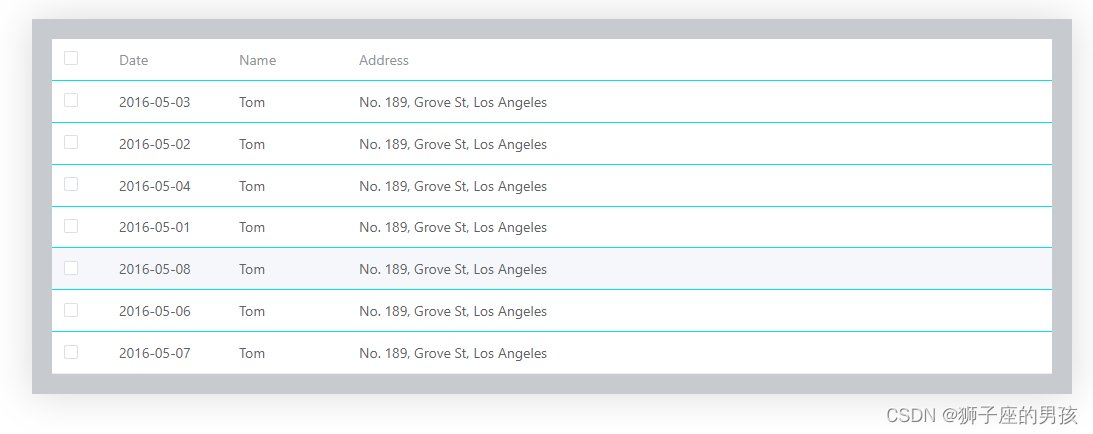
其二、给表格头和表格每个 cell 添加样式(方式二):
A、代码为:
<script setup>
import { ref } from 'vue'const multipleTable = ref('')// do not use same name with ref
const tableData = ref([{date: '2016-05-03',name: 'Tom',address: 'No. 189, Grove St, Los Angeles',},{date: '2016-05-02',name: 'Tom',address: 'No. 189, Grove St, Los Angeles',},{date: '2016-05-04',name: 'Tom',address: 'No. 189, Grove St, Los Angeles',},{date: '2016-05-01',name: 'Tom',address: 'No. 189, Grove St, Los Angeles',},{date: '2016-05-08',name: 'Tom',address: 'No. 189, Grove St, Los Angeles',},{date: '2016-05-06',name: 'Tom',address: 'No. 189, Grove St, Los Angeles',},{date: '2016-05-07',name: 'Tom',address: 'No. 189, Grove St, Los Angeles',},
])
</script><template><div class="my_project"><div class="project"><el-tableref="multipleTable":data="tableData"style="width: 1000px"@select="select"@selection-change="handleSelectionChange":row-class-name="tableRowClassName"><el-table-column type="selection" width="55" /><el-table-column label="Date" width="120"><template #default="scope">{{ scope.row.date }}</template></el-table-column><el-table-column property="name" label="Name" width="120" /><el-table-column property="address" label="Address" show-overflow-tooltip /></el-table></div></div>
</template><style lang="scss" scoped>
.my_project {margin: 30px auto;background-color: #c7cacf; // 设置整体的背景色(即:表格外的背景颜色);box-shadow: rgba(0, 0, 0, 0.15) 0px 0px 40px 0px;::v-deep .el-table__body td.el-table__cell {border: 1px solid #557A95; // 此时是设置表格每一个 cell 的边框颜色(但不包括最外的上下左右边框);// background-color: blue; // 此时是设置表格的每一个 cell 的背景颜色;}::v-deep(.el-table th.el-table__cell) {// background-color: #e6f1f9;// background-color: red; // 此时是设置表格头的每一个 cell 的背景颜色;border: 1px solid #557A95; // 此时是设置表格头的每一个 cell 的边框颜色(但不包括最外的上下左右边框);}.project {margin: 20px;}
}
</style>
B、页面展示为:
// 上右左边框,都有了;

其三、给整个表格添加边框:
A、代码为:
<script setup>
import { ref } from 'vue'const multipleTable = ref('')// do not use same name with ref
const tableData = ref([{date: '2016-05-03',name: 'Tom',address: 'No. 189, Grove St, Los Angeles',},{date: '2016-05-02',name: 'Tom',address: 'No. 189, Grove St, Los Angeles',},{date: '2016-05-04',name: 'Tom',address: 'No. 189, Grove St, Los Angeles',},{date: '2016-05-01',name: 'Tom',address: 'No. 189, Grove St, Los Angeles',},{date: '2016-05-08',name: 'Tom',address: 'No. 189, Grove St, Los Angeles',},{date: '2016-05-06',name: 'Tom',address: 'No. 189, Grove St, Los Angeles',},{date: '2016-05-07',name: 'Tom',address: 'No. 189, Grove St, Los Angeles',},
])
</script><template><div class="my_project"><div class="project"><el-tableref="multipleTable":data="tableData"style="width: 1000px"@select="select"@selection-change="handleSelectionChange":row-class-name="tableRowClassName"><el-table-column type="selection" width="55" /><el-table-column label="Date" width="120"><template #default="scope">{{ scope.row.date }}</template></el-table-column><el-table-column property="name" label="Name" width="120" /><el-table-column property="address" label="Address" show-overflow-tooltip /></el-table></div></div>
</template><style lang="scss" scoped>
.my_project {margin: 30px auto;background-color: #c7cacf; // 设置整体的背景色(即:表格外的背景颜色);box-shadow: rgba(0, 0, 0, 0.15) 0px 0px 40px 0px;// 此时可以设置整个表格(即:表格最外面)的 border 的值、类型和颜色;::v-deep(.el-table) {border: 1px solid red;}.project {margin: 20px;}
}
</style>
B、页面展示为:
// 此时是通过 border 值将表格外面的颜色发生了变化;
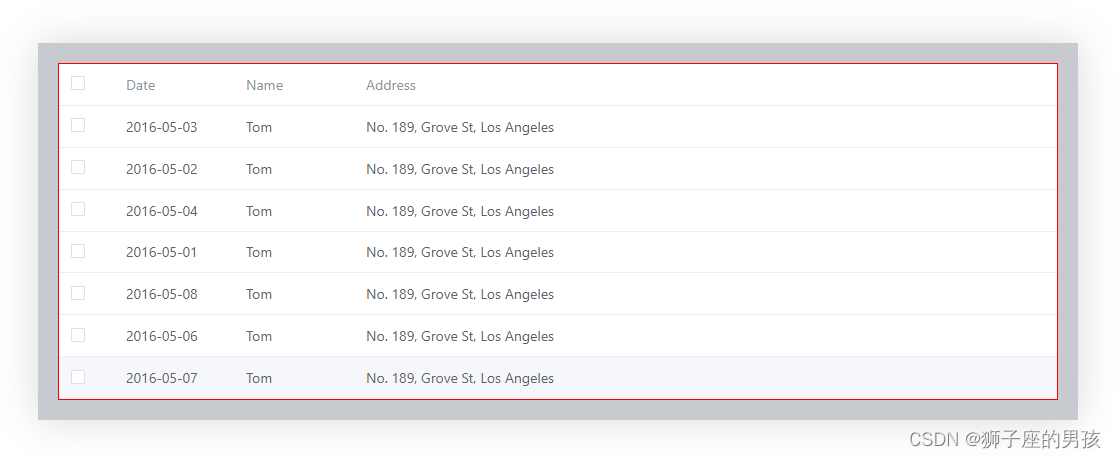
Ⅲ、修改 Table 表格组件达到目标效果的展示(即:多选修改成单选):
1、整体的代码(即:总的代码):
<script setup>
import { ref } from 'vue'const selectData = ref('')
const multipleTable = ref('')
const isDelete = ref(true)// do not use same name with ref
const tableData = ref([{date: '2016-05-03',name: 'Tom',address: 'No. 189, Grove St, Los Angeles',},{date: '2016-05-02',name: 'Tom',address: 'No. 189, Grove St, Los Angeles',},{date: '2016-05-04',name: 'Tom',address: 'No. 189, Grove St, Los Angeles',},{date: '2016-05-01',name: 'Tom',address: 'No. 189, Grove St, Los Angeles',},{date: '2016-05-08',name: 'Tom',address: 'No. 189, Grove St, Los Angeles',},{date: '2016-05-06',name: 'Tom',address: 'No. 189, Grove St, Los Angeles',},{date: '2016-05-07',name: 'Tom',address: 'No. 189, Grove St, Los Angeles',},
])// 设置 table 表格中不同行的背景颜色;
const tableRowClassName = (val) => {if(val.rowIndex %2 === 0){return 'double-row'} else {return 'single-row'}
}const select = ((selection, row) => {// 清除所有勾选项的操作;// 注意:this.$refs.multipleTable 是 vue2 的语法;// this.$refs.multipleTable.clearSelection()multipleTable.value.clearSelection()// 主要用于将当前勾选的表格状态清除;// 当表格数据都没有被勾选的时候就返回;if(selection.length == 0) {isDelete.value = truereturn}// 注意:this.$refs.multipleTable 是 vue2 的语法;// this.$refs.multipleTable.toggleRowSelection(row, true); multipleTable.value.toggleRowSelection(row, true);console.log(selection,1111111);console.log(row,22222222);isDelete.value = false
})// 表格的选中 可以获得当前选中的数据
const handleSelectionChange = ((val) => {selectData.value = val
})
</script><template><div class="my_project"><div class="project"><el-tableref="multipleTable":data="tableData"style="width: 1000px"@select="select"@selection-change="handleSelectionChange":row-class-name="tableRowClassName"><el-table-column type="selection" width="55" /><el-table-column label="Date" width="120"><template #default="scope">{{ scope.row.date }}</template></el-table-column><el-table-column property="name" label="Name" width="120" /><el-table-column property="address" label="Address" show-overflow-tooltip /></el-table></div></div>
</template><style lang="scss" scoped>
.my_project {margin: 30px auto;background-color: #c7cacf; // 设置整体的背景色(即:表格外的背景颜色);box-shadow: rgba(0, 0, 0, 0.15) 0px 0px 40px 0px;// 设置表格表头的背景色;::v-deep(.el-table th) {background-color: rgb(154, 201, 207);}// 表格表头的下边框;::v-deep(.el-table th.is-leaf) {border-bottom: 1px solid #557A95;font-weight: 700;font-size: 16px;color: black;}// 取消多选第一列的展示(即:将多选变成单选的第一步);::v-deep(.el-table th.el-table__cell:nth-child(1) .cell) {visibility: hidden;}// 将表格的每一行悬停的背景色都设置为:transparent(即:没有其他展示),或其它颜色(如:yellowgreen) ;::v-deep(.el-table--enable-row-hover .el-table__body tr:hover > td) {background-color: yellowgreen;}// 设置表格内双行的背景色(如:0,2,4........)::v-deep(.el-table .double-row) {background-color: #e6f1f9;}// 设置表格内单行的背景色(如:1,3,5.......)::v-deep(.el-table .single-row) {background-color: #d6e6f5;}.project {margin: 20px;}
}
</style>2、整体效果的展示:
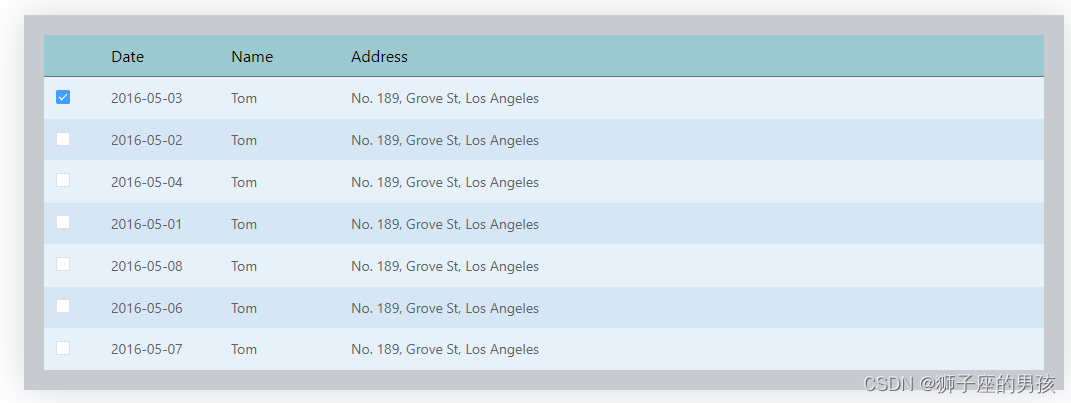
Ⅳ、小结:
其一、哪里有不对或不合适的地方,还请大佬们多多指点和交流!
其二、若有转发或引用本文章内容,请注明本博客地址(直接点击下面 url 跳转) https://blog.csdn.net/weixin_43405300,创作不易,且行且珍惜!
其三、有兴趣的话,可以多多关注这个专栏(Vue(Vue2+Vue3)面试必备专栏)(直接点击下面 url 跳转):https://blog.csdn.net/weixin_43405300/category_11525646.html?spm=1001.2014.3001.5482
相关文章:
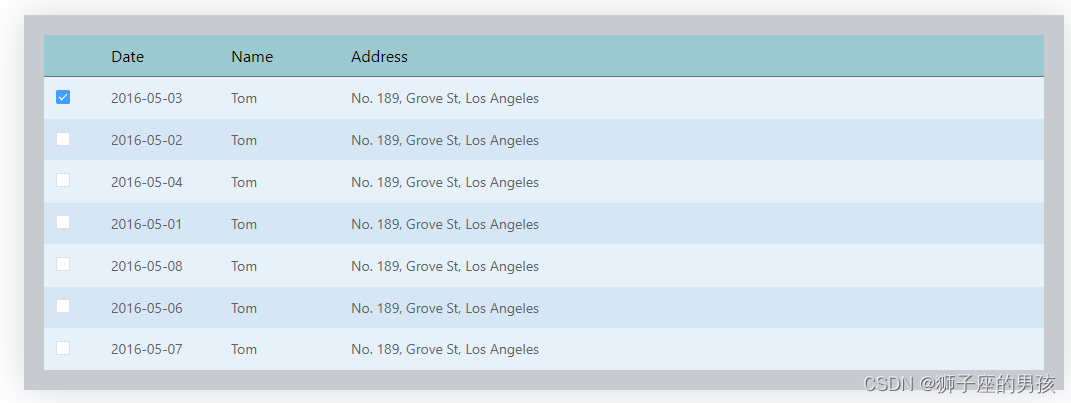
(el-Table)操作(不使用 ts):Element-plus 中Table 表格组件:多选修改成支持单选及表格相关样式的调整
Ⅰ、Element-plus 提供的 Table 表格组件与想要目标情况的对比: 1、Element-plus 提供 Table 组件情况: 其一、Element-ui 自提供的 Table 代码情况为(示例的代码): // Element-plus 自提供的代码: // 此时是使用了 ts 语言环境…...

【JAVA】变量的作用域与生存周期
个人主页:【😊个人主页】 系列专栏:【❤️初识JAVA】 文章目录 前言变量的作用域变量的生命周期局部变量全局变量 前言 变量,我们学习过程中逃不掉的知识,无论在哪种语言中我们都需要学会去合理的运用它,今…...

中科亿海微FIFO使用
引言 FPGA(现场可编程门阵列)是一种可编程逻辑器件,具有灵活性和可重构性,广泛用于数字电路设计和嵌入式系统开发。在FPGA中,FIFO(First-In, First-Out)是一种常见的存储器结构,用于…...

使用maven打包时如何跳过test,有三种方式
方式一 针对spring项目: <plugin> <groupId>org.apache.maven.plugins</groupId> <artifactId>maven-surefire-plugin</artifactId> <configuration> <skipTests>true</skipTests> </configuration> …...
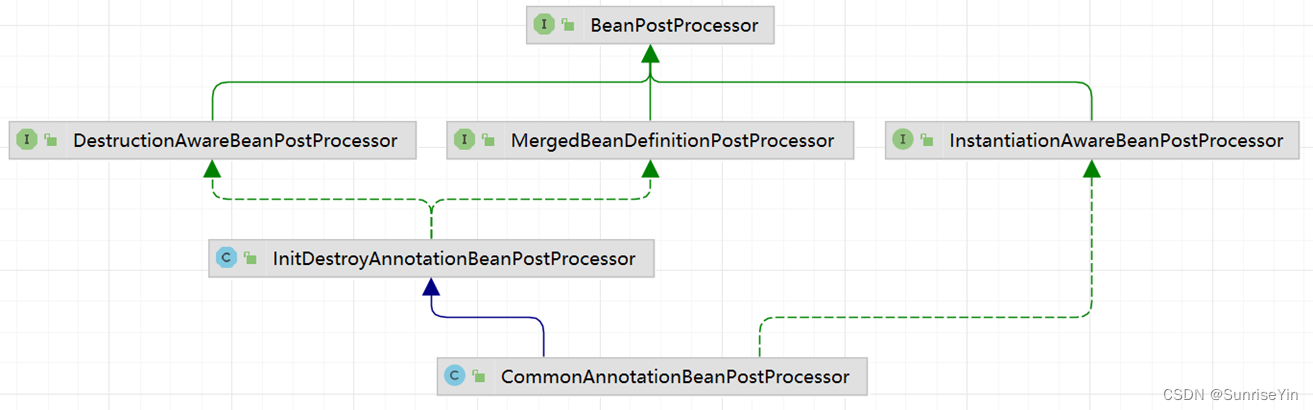
005-Spring 扩展点 :PostProcess
目录 Spring 扩展点 :PostProcess介绍PostProcess大纲文字明细使用方法示例Autowired 功能实现Resource 功能实现 后记 Spring 扩展点 :PostProcess 介绍 Spring 核心做的事情其实很简单就是:控制反转和依赖注入 也就是把 Class 解析为 Bea…...

MFC中的窗体绘制事件函数:OnCtlColor、OnPaint、OnNcPaint、OnDrawItem、OnEraseBkgnd、OnDraw
文章目录 CWnd::OnCtlColorCWnd::OnPaintCWnd::OnNcPaintCWnd::OnDrawItemCWnd::OnEraseBkgndCWnd::InvalidateRectCView::OnDraw 参考:https://learn.microsoft.com/ CWnd::OnCtlColor 即将绘制子控件时,框架会调用此成员函数。 afx_msg HBRUSH OnCt…...
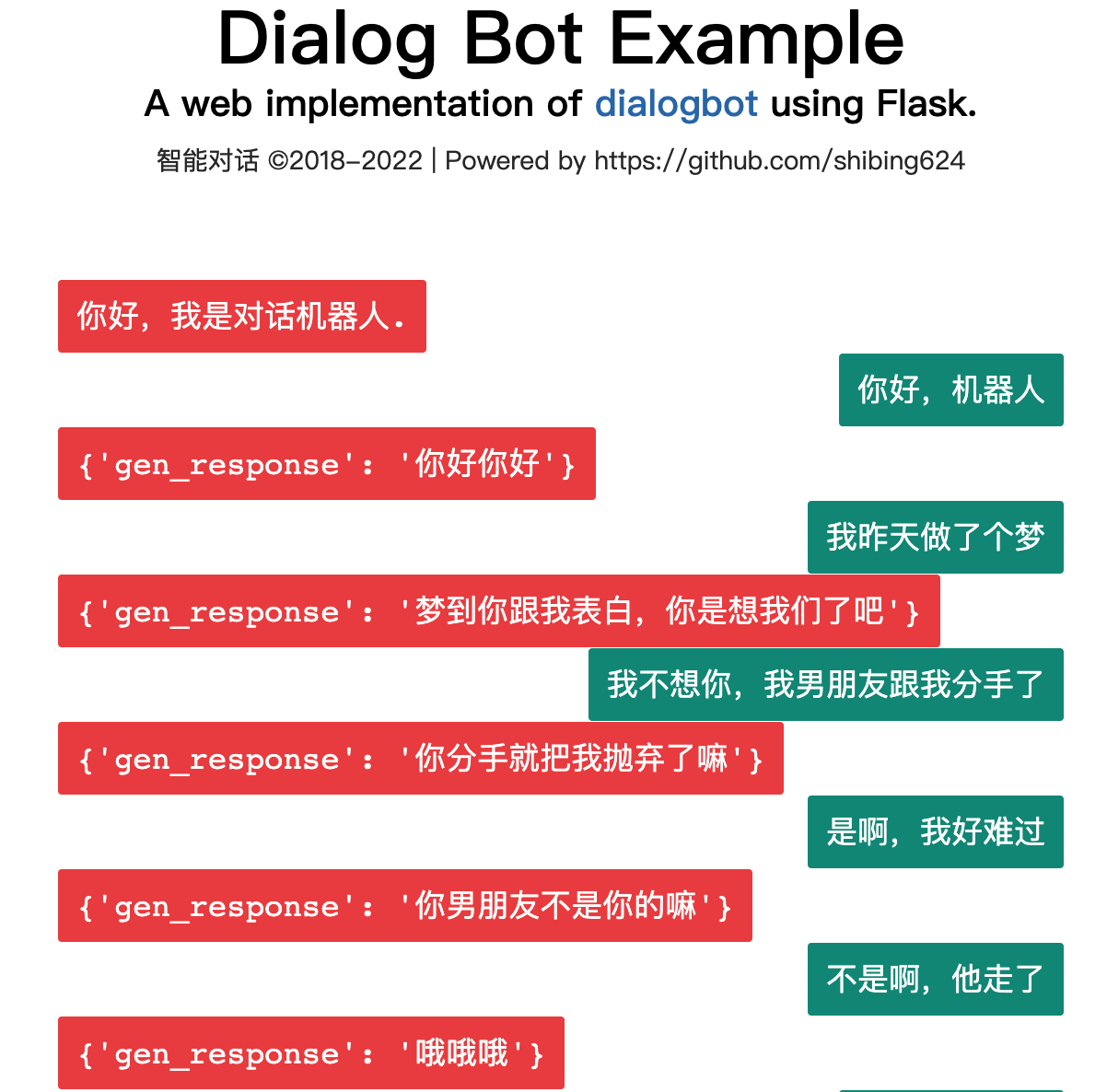
dialogbot:开箱即用的对话机器人解决方案,涵盖问答型对话、任务型对话和聊天型对话等多种场景,为您提供全方位的对话交互体验。
dialogbot:开箱即用的对话机器人解决方案,涵盖问答型对话、任务型对话和聊天型对话等多种场景,支持网络检索问答、领域知识问答、任务引导问答和闲聊问答,为您提供全方位的对话交互体验。 人机对话系统一直是AI的重要方向…...

TCP服务器—实现数据通信
目录 前言 1.接口介绍 2.编写服务器 3.编写客户端 4.编译链接 5.测试 6.总结 前言 今天我们要介绍的是使用TCP协议实现数据通信,相比于之前写的UDP服务器实现数据信,在主体逻辑上并没有差别。客户端向服务器发送信息,服务器接受信息并回…...

基于SpringBoot实现MySQL备份与还原
基于SpringBoot实现MySQL备份与还原,需求是在页面上对所有的平台数据执行备份和恢复操作,那么就需要使用代码去调用MySQL备份和恢复的指令,下面是具体实现步骤; MySQL备份表设计 CREATE TABLE IF NOT EXISTS mysql_backups (id …...

【VUE 监听用户滑动】
监听滑动方法 一. touchstart、touchmove、touchend二.v-touch三. 自定义指令 一. touchstart、touchmove、touchend 在 Vue 中监听用户往哪个方向滑动可以通过添加事件监听器,然后在事件回调函数中判断滑动方向。常用的事件监听器有touchstart、touchmove、touche…...
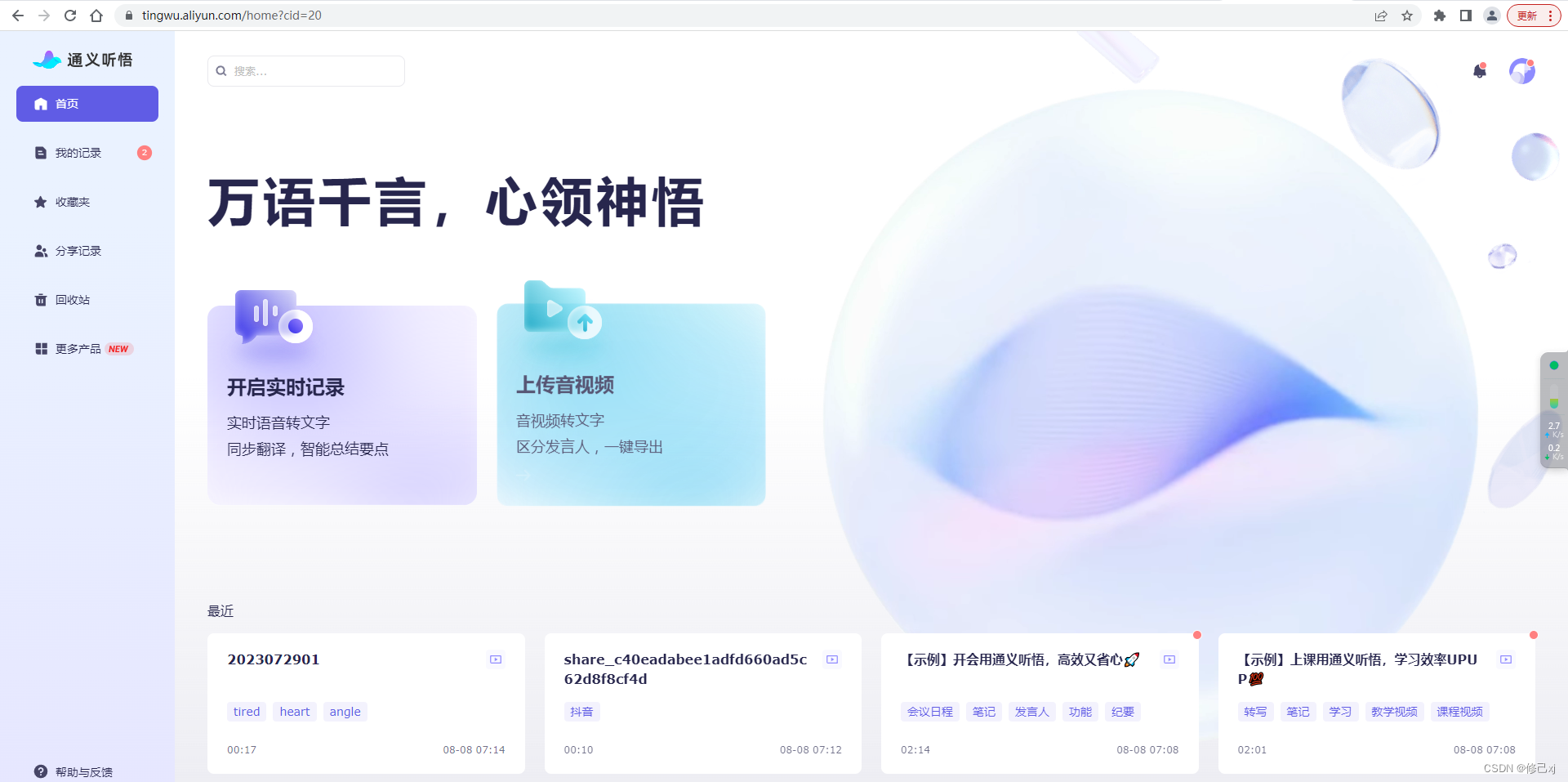
通义大模型:打造更智能、更灵活的自然语言处理技术
大家好,今天我想向大家介绍一款备受瞩目的自然语言处理技术——通义大模型。作为一种基于深度学习的人工智能技术,通义大模型能够模拟人类的思维方式,实现更智能、更灵活的自然语言处理,为我们的生活和工作带来了极大的便利。 在…...

Go 流程控制
if语句使用 package mainimport "fmt"func main() {score : 700if score 700 {fmt.Println("清华")}//if支持一个初始化语句 初始化语句和条件判断用;分割if a : 700; a 700 {fmt.Println("清华")}}清华 清华if_else使用 package mainimpor…...
Python opennsfw/opennsfw2 图片/视频 鉴黄 笔记
nsfw( Not Suitable for Work)直接翻译就是 工作的时候不适合看,真文雅 nsfw效果,注意底部的分数 大体流程,输入图片/视频,输出0-1之间的数字,一般情况下,Scores < 0.2 认为是非…...
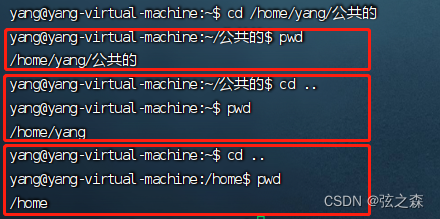
四、Linux中cd、pwd以及相对/绝对路径和特殊路径符
1、cd命令: cd命令可以切换当前工作目录,基础语法是: cd [linux路径] (1)、打开Linux的命令提示行,当前工作目录是home,输入“cd /”,可以切换到根目录下,在根目录下输…...
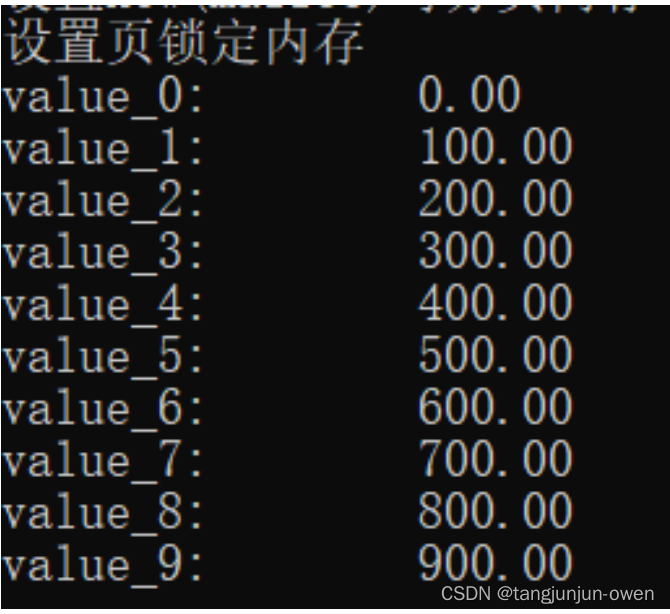
第八章 CUDA内存应用与性能优化篇(上篇)
cuda教程目录 第一章 指针篇 第二章 CUDA原理篇 第三章 CUDA编译器环境配置篇 第四章 kernel函数基础篇 第五章 kernel索引(index)篇 第六章 kenel矩阵计算实战篇 第七章 kenel实战强化篇 第八章 CUDA内存应用与性能优化篇 第九章 CUDA原子(atomic)实战篇 第十章 CUDA流(strea…...
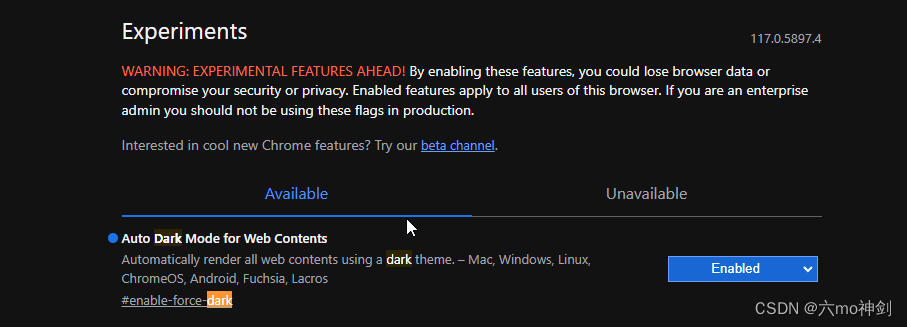
chrome浏览器改为黑色背景
chrome浏览器改为黑色背景 https://blog.csdn.net/yuchen_123456/article/details/127487278 不一样的地方:...
:卷积神经网络入门)
【AI】《动手学-深度学习-PyTorch版》笔记(十七):卷积神经网络入门
AI学习目录汇总 1、从全链接层到卷积 1.1 卷积 我们在前面学习的多层感知机中,已经认识了全链接层,缺点很明显,在稍微大点的网络模型中,参数成指数级别增长。参数量很快就达到数十亿,这样的量级几乎无法计算。为此科学家们想出一个减少参数的方法:卷积。 从全链接层到…...

element-ui table表格,根据缩放自适应
安装依赖 npm install af-table-columnmain.js 中引入依赖, import Vue from vue import ElementUI from element-ui //需要按需引入,先引入vue并引入element-ui import AFTableColumn from af-table-column Vue.use(AFTableColumn)demo样式࿱…...
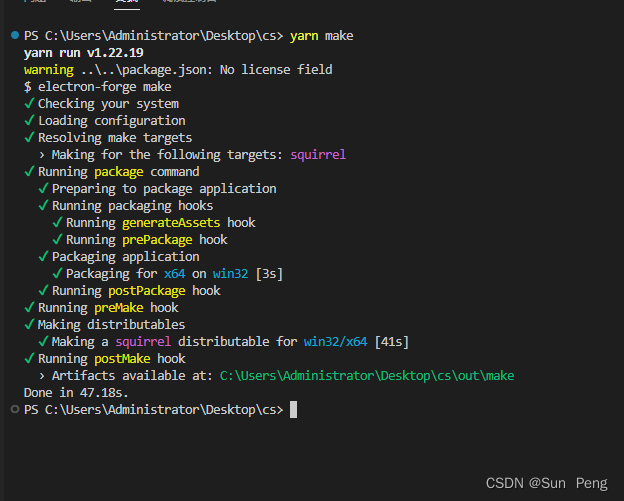
【electron】electron安装过慢和打包报错:Unable to load file:
文章目录 一、安装过慢问题:二、打包报错:Unable to load file: 一、安装过慢问题: 一直处于安装过程 【解决】 #修改npm的配置文件 npm config edit#添加配置 electron_mirrorhttps://cdn.npm.taobao.org/dist/electron/二、打包报错:Unable to load…...
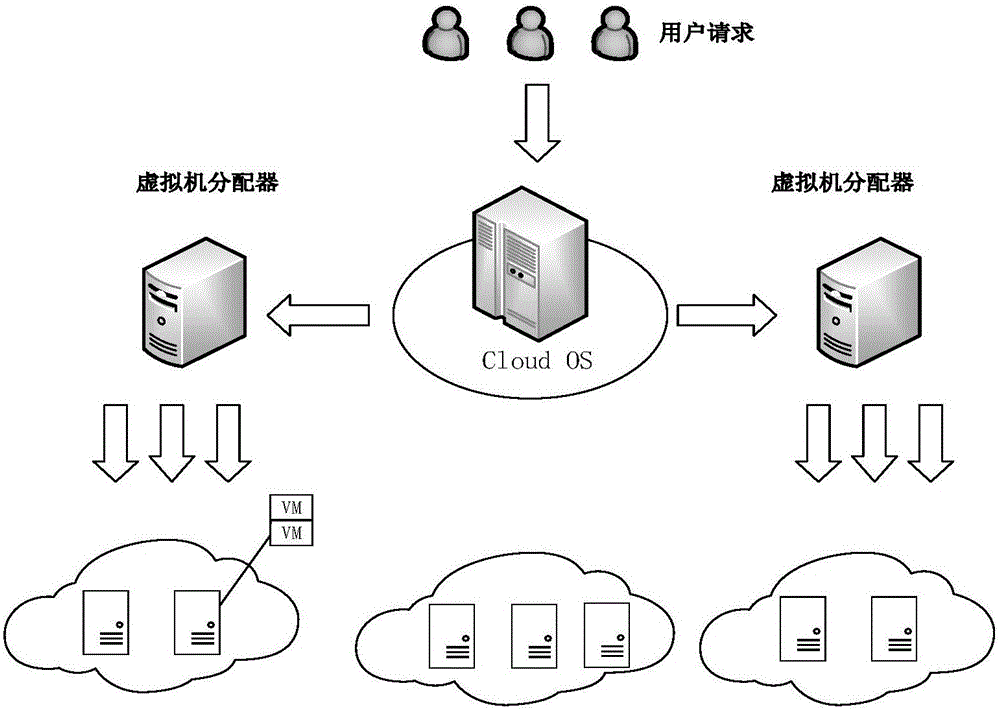
微服务部署中的动态扩缩容和故障迁移实践经验!快来看看!
随着微服务架构的快速普及,越来越多的组织开始将传统的单体应用转变为分布式的微服务系统。在这种架构下,动态扩缩容和故障迁移变得尤为重要,因为它们能够帮助我们应对不断变化的负载和故障情况。本文将详细介绍动态扩缩容和故障迁移的概念&a…...
)
浏览器访问 AWS ECS 上部署的 Docker 容器(监听 80 端口)
✅ 一、ECS 服务配置 Dockerfile 确保监听 80 端口 EXPOSE 80 CMD ["nginx", "-g", "daemon off;"]或 EXPOSE 80 CMD ["python3", "-m", "http.server", "80"]任务定义(Task Definition&…...
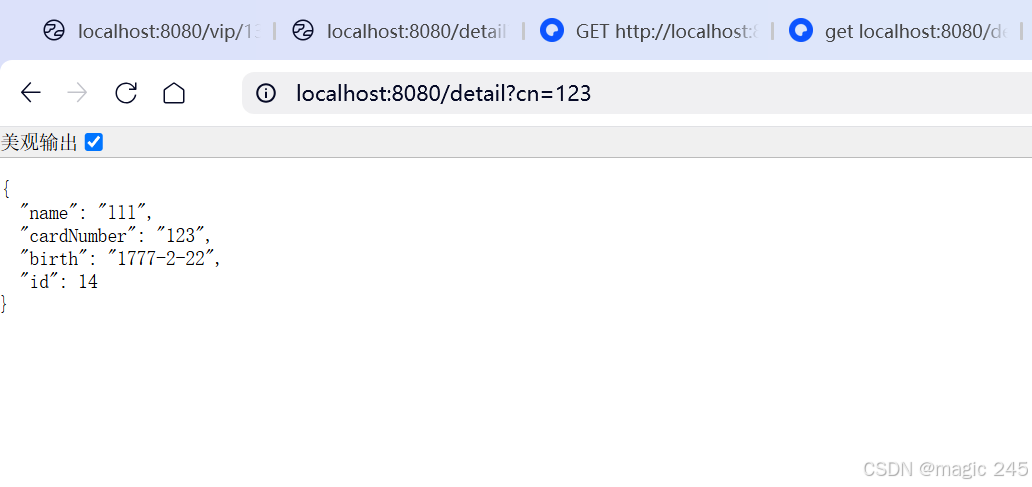
Lombok 的 @Data 注解失效,未生成 getter/setter 方法引发的HTTP 406 错误
HTTP 状态码 406 (Not Acceptable) 和 500 (Internal Server Error) 是两类完全不同的错误,它们的含义、原因和解决方法都有显著区别。以下是详细对比: 1. HTTP 406 (Not Acceptable) 含义: 客户端请求的内容类型与服务器支持的内容类型不匹…...

利用ngx_stream_return_module构建简易 TCP/UDP 响应网关
一、模块概述 ngx_stream_return_module 提供了一个极简的指令: return <value>;在收到客户端连接后,立即将 <value> 写回并关闭连接。<value> 支持内嵌文本和内置变量(如 $time_iso8601、$remote_addr 等)&a…...

R语言AI模型部署方案:精准离线运行详解
R语言AI模型部署方案:精准离线运行详解 一、项目概述 本文将构建一个完整的R语言AI部署解决方案,实现鸢尾花分类模型的训练、保存、离线部署和预测功能。核心特点: 100%离线运行能力自包含环境依赖生产级错误处理跨平台兼容性模型版本管理# 文件结构说明 Iris_AI_Deployme…...

DockerHub与私有镜像仓库在容器化中的应用与管理
哈喽,大家好,我是左手python! Docker Hub的应用与管理 Docker Hub的基本概念与使用方法 Docker Hub是Docker官方提供的一个公共镜像仓库,用户可以在其中找到各种操作系统、软件和应用的镜像。开发者可以通过Docker Hub轻松获取所…...
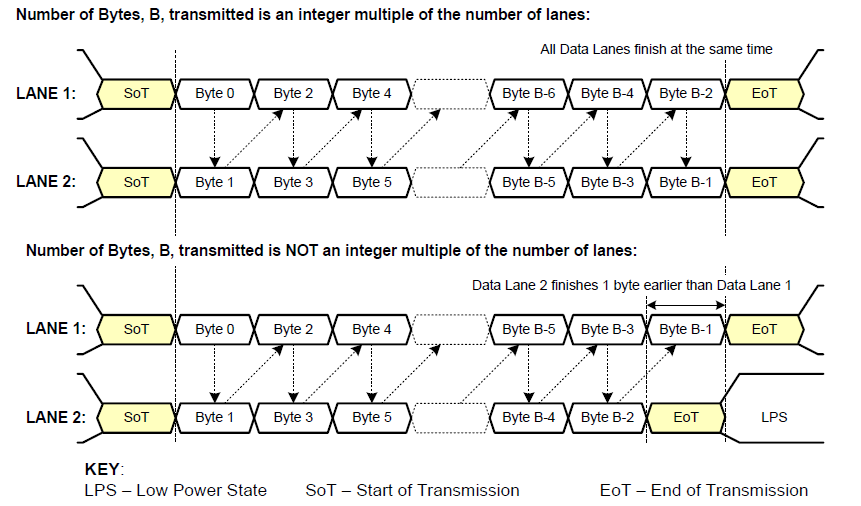
《从零掌握MIPI CSI-2: 协议精解与FPGA摄像头开发实战》-- CSI-2 协议详细解析 (一)
CSI-2 协议详细解析 (一) 1. CSI-2层定义(CSI-2 Layer Definitions) 分层结构 :CSI-2协议分为6层: 物理层(PHY Layer) : 定义电气特性、时钟机制和传输介质(导线&#…...
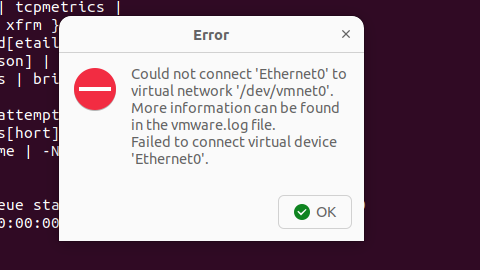
解决Ubuntu22.04 VMware失败的问题 ubuntu入门之二十八
现象1 打开VMware失败 Ubuntu升级之后打开VMware上报需要安装vmmon和vmnet,点击确认后如下提示 最终上报fail 解决方法 内核升级导致,需要在新内核下重新下载编译安装 查看版本 $ vmware -v VMware Workstation 17.5.1 build-23298084$ lsb_release…...

java调用dll出现unsatisfiedLinkError以及JNA和JNI的区别
UnsatisfiedLinkError 在对接硬件设备中,我们会遇到使用 java 调用 dll文件 的情况,此时大概率出现UnsatisfiedLinkError链接错误,原因可能有如下几种 类名错误包名错误方法名参数错误使用 JNI 协议调用,结果 dll 未实现 JNI 协…...

YSYX学习记录(八)
C语言,练习0: 先创建一个文件夹,我用的是物理机: 安装build-essential 练习1: 我注释掉了 #include <stdio.h> 出现下面错误 在你的文本编辑器中打开ex1文件,随机修改或删除一部分,之后…...
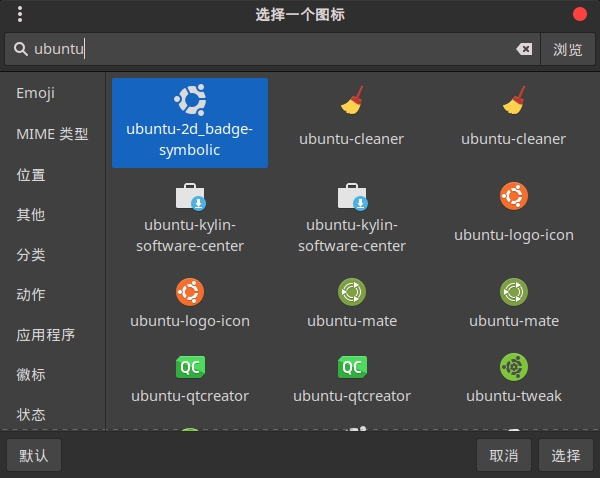
Cinnamon修改面板小工具图标
Cinnamon开始菜单-CSDN博客 设置模块都是做好的,比GNOME简单得多! 在 applet.js 里增加 const Settings imports.ui.settings;this.settings new Settings.AppletSettings(this, HTYMenusonichy, instance_id); this.settings.bind(menu-icon, menu…...
