十几款拿来就能用的炫酷表白代码
「作者主页」:士别三日wyx
「作者简介」:CSDN top100、阿里云博客专家、华为云享专家、网络安全领域优质创作者
「推荐专栏」:小白零基础《Python入门到精通》
表白代码
- 1、坐我女朋友好吗,不同意就关机.vbs
- 2、坐我女朋友好吗,不同意关不掉.vbs
- 3、动态粒子效果.html
- 4、爱心动态.html
- 5、爱心跳动.html
- 6、弹窗表白.py
- 7、一行代码实现心形.py
- 8、一箭穿心.py
- 9、爱心.py
- 10、爱心代码.py
- 11、爱心发射.py
- 12、玫瑰花.py
- 粉丝福利
1、坐我女朋友好吗,不同意就关机.vbs
复制到文本文件,后缀名改成vbs就能运行,效果如下。
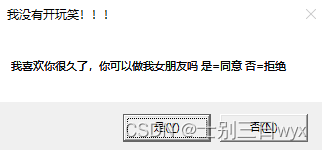
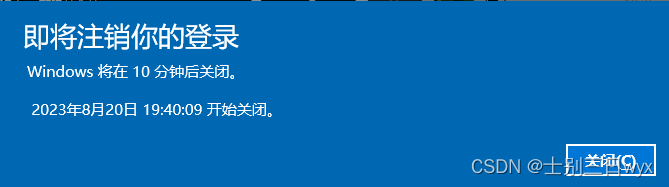
完整代码如下,复制就能用
Set Seven = WScript.CreateObject("WScript.Shell")
strDesktop = Seven.SpecialFolders("AllUsersDesktop")
set oShellLink = Seven.CreateShortcut(strDesktop & "\\Seven.url")
oShellLink.Save
se_key = (MsgBox("我喜欢你很久了,你可以做我女朋友吗 是=同意 否=拒绝 ",4,"我没有开玩笑!!!"))
If se_key=6 Then
MsgBox "谢谢你给了我这次机会,I Love You",64,"Love you"
Else
seven.Run "shutdown.exe -s -t 600"
agn=(MsgBox ("我真的很喜欢你!求你了,别拒绝我,好吗?是=同意 否=拒绝",4,"别拒绝我,好吗?"))
If agn=6 Then
seven.Run "shutdown.exe -a"
MsgBox "谢谢你给了我这次机会,I Love You",,"Love you"
WScript.Sleep 500
Else
MsgBox "唉,那祝你能找到自己喜欢的人,若可回头,记住,我在你身后一直等你!--爱你的人",64,"祝你幸福!!"
seven.Run "shutdown.exe -a"
MsgBox "其实你拒绝了我,我也不会关你电脑的!因为你是我最重要的人,我不会捉弄你的!",64,"我愿意等你!"
End If
End If
2、坐我女朋友好吗,不同意关不掉.vbs
为了防止有些小伙伴关机后被打,提供了一个替代方案,复制到文本文件,后缀名改成vbs就能运行,效果如下。
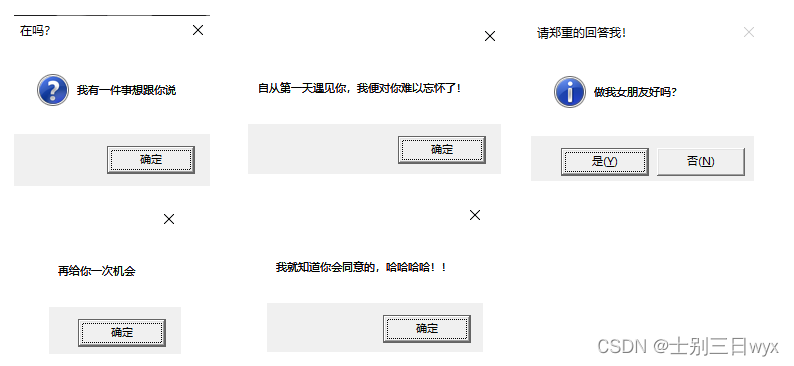
完整代码如下,复制就能用
msgbox ("我有一件事想跟你说"),vbQuestion,("在吗?")
msgbox ("自从第一天遇见你,我便对你难以忘怀了!")
msgbox ("做我女朋友好吗?")
msgbox ("房产写你名字")
msgbox ("保大")
msgbox ("我妈会游泳")
dim j
do while j<1
Select Case msgbox("做我女朋友好吗?",68,"请郑重的回答我!")
Case 6 j=1
Case 7 msgbox("再给你一次机会")
end Select
loop
msgbox("我就知道你会同意的,哈哈哈哈!!")
3、动态粒子效果.html
HTML动态粒子效果,会随着鼠标焦点转动,复制到HTML文件访问即可,效果图如下

完整代码如下,复制就能用
<!doctype html>
<html>
<head><meta charset="utf-8"><title>canvas五彩斑斓的粒子动画特效</title><style>body {overflow: hidden;margin: 0;padding: 0;background: hsla(242, 30%, 5%, 1);}canvas {width: 100%;}</style></head>
<body><canvas id='canv'></canvas><script>/*(Book REF) HTML5 Canvas Ch. 5: Math, Physics, and Animation ::: Uniform Circular MotionBy Steve Fulton and Jeff Fulton*/window.requestAnimFrame = (function () {return window.requestAnimationFrame ||window.webkitRequestAnimationFrame ||window.mozRequestAnimationFrame ||window.oRequestAnimationFrame ||window.msRequestAnimationFrame ||function (callback) {window.setTimeout(callback, 1000 / 60);};})();window.addEventListener('load', start, false);var c,$,w,h,msX,msY,midX,midY,num = 650,parts = [],begin = 50,repeat = 20,end = Math.PI * 2,force = null,msdn = false;function start() {c = document.getElementById('canv');$ = c.getContext('2d');w = c.width = window.innerWidth;h = c.height = window.innerHeight;midX = w / 2;midY = h / 2;force = Math.max(w, h) * 0.09;flow = begin;window.requestAnimFrame(create);run();}function run() {window.requestAnimFrame(run);go();}function Part() {this.deg = 0;this.rad = 0;this.x = 0;this.y = 0;this.distX = 0;this.distY = 0;this.color = 'rgb(' + Math.floor(Math.random() * 130) + ',' + Math.floor(Math.random() * 50) + ',' + Math.floor(Math.random() * 100) + ')';this.size;}function create() {var n = num;while (n--) {var p = new Part();p.deg = Math.floor(Math.random() * 360);p.rad = Math.floor(Math.random() * w * 0.5);p.x = p.distX = Math.floor(Math.random() * w);p.y = p.distY = Math.floor(Math.random() * h);p.size = 1 + Math.floor(Math.random() * (p.rad * 0.055));parts[n] = p;}c.onmousemove = msmv;c.onmousedown = msdn;c.onmouseup = msup;var int = setInterval(function () {flow--;if (flow === repeat) clearInterval(int);}, 20);}function go() {$.globalCompositeOperation = 'source-over';$.fillStyle = 'hsla(242, 30%, 5%, .55)';$.fillRect(0, 0, w, h);$.globalCompositeOperation = 'lighter';var mx = msX;var my = msY;var bounds = force;if (msdn) {bounds = force * 2;}var n = num;while (n--) {var p = parts[n];var radi = Math.PI / 180 * p.deg;p.distX = midX + p.rad * Math.cos(radi);p.distY = midY + p.rad * Math.sin(radi) * 0.4;if (mx && my) {var react = Math.floor((bounds * 0.5) + Math.random() * (bounds * 0.9));if (p.distX - mx > 0 &&p.distX - mx < bounds &&p.distY - my > 0 &&p.distY - my < bounds) {p.distX += react;p.distY += react;} else if (p.distX - mx > 0 &&p.distX - mx < bounds &&p.distY - my < 0 &&p.distY - my > -bounds) {p.distX += react;p.distY -= react;} else if (p.distX - mx < 0 &&p.distX - mx > -bounds &&p.distY - my > 0 &&p.distY - my < bounds) {p.distX -= react;p.distY += react;} else if (p.distX - mx < 0 &&p.distX - mx > -bounds &&p.distY - my < 0 &&p.distY - my > -bounds) {p.distY -= react;p.distY -= react;}}p.x += ((p.distX - p.x) / flow);p.y += ((p.distY - p.y) / flow);var x = p.x;var y = p.y;var s = p.size * (p.y * 1.5 / h);if (s < 0.1) {s = 0;}$.beginPath();$.fillStyle = p.color;$.arc(x, y, s, 0, end, true);$.fill();$.closePath();var vary;if (p.size < 2) {vary = 4;} else if (p.size < 3) {vary = 3;} else if (p.size < 4) {vary = 2;} else {vary = 1;}vary *= (p.y / (h * 0.9));p.deg += vary;p.deg = p.deg % 360;}}function msmv(e) {var p = getPos(e.target);var sX = window.pageXOffset;var sY = window.pageYOffset;msX = e.clientX - p.x + sX;msY = e.clientY - p.y + sY;}function msdn(e) {msdn = true;}function msup(e) {msdn = false;}function getPos(el) {var cosmo = {};cosmo.x = el.offsetLeft;cosmo.y = el.offsetTop;while (el.offsetParent) {el = el.offsetParent;cosmo.x += el.offsetLeft;cosmo.y += el.offsetTop;}return cosmo;}</script></body>
</html>4、爱心动态.html
HTML动态爱心特效,复制到HTML文件访问即可,效果图如下:

完整代码如下,复制就能用
<!DOCTYPE html>
<html><head><title></title><script src="js/jquery.min.js"></script>
</head>
<style>* {padding: 0;margin: 0;}html,body {height: 100%;padding: 0;margin: 0;background: #000;}.aa {position: fixed;left: 50%;bottom: 10px;color: #ccc;}.container {width: 100%;height: 100%;}canvas {z-index: 99;position: absolute;width: 100%;height: 100%;}
</style><body><!-- 樱花 --><div id="jsi-cherry-container" class="container"><audio autoplay="autopaly"><source src="renxi.mp3" type="audio/mp3" /></audio><img class="img" src="./123.png" alt="" /><!-- 爱心 --><canvas id="pinkboard" class="container"> </canvas></div></body></html>
<script>/** Settings*/var settings = {particles: {length: 500, // maximum amount of particlesduration: 2, // particle duration in secvelocity: 100, // particle velocity in pixels/seceffect: -0.75, // play with this for a nice effectsize: 30, // particle size in pixels},};(function () {var b = 0;var c = ["ms", "moz", "webkit", "o"];for (var a = 0; a < c.length && !window.requestAnimationFrame; ++a) {window.requestAnimationFrame = window[c[a] + "RequestAnimationFrame"];window.cancelAnimationFrame =window[c[a] + "CancelAnimationFrame"] ||window[c[a] + "CancelRequestAnimationFrame"];}if (!window.requestAnimationFrame) {window.requestAnimationFrame = function (h, e) {var d = new Date().getTime();var f = Math.max(0, 16 - (d - b));var g = window.setTimeout(function () {h(d + f);}, f);b = d + f;return g;};}if (!window.cancelAnimationFrame) {window.cancelAnimationFrame = function (d) {clearTimeout(d);};}})();/** Point class*/var Point = (function () {function Point(x, y) {this.x = typeof x !== "undefined" ? x : 0;this.y = typeof y !== "undefined" ? y : 0;}Point.prototype.clone = function () {return new Point(this.x, this.y);};Point.prototype.length = function (length) {if (typeof length == "undefined")return Math.sqrt(this.x * this.x + this.y * this.y);this.normalize();this.x *= length;this.y *= length;return this;};Point.prototype.normalize = function () {var length = this.length();this.x /= length;this.y /= length;return this;};return Point;})();/** Particle class*/var Particle = (function () {function Particle() {this.position = new Point();this.velocity = new Point();this.acceleration = new Point();this.age = 0;}Particle.prototype.initialize = function (x, y, dx, dy) {this.position.x = x;this.position.y = y;this.velocity.x = dx;this.velocity.y = dy;this.acceleration.x = dx * settings.particles.effect;this.acceleration.y = dy * settings.particles.effect;this.age = 0;};Particle.prototype.update = function (deltaTime) {this.position.x += this.velocity.x * deltaTime;this.position.y += this.velocity.y * deltaTime;this.velocity.x += this.acceleration.x * deltaTime;this.velocity.y += this.acceleration.y * deltaTime;this.age += deltaTime;};Particle.prototype.draw = function (context, image) {function ease(t) {return --t * t * t + 1;}var size = image.width * ease(this.age / settings.particles.duration);context.globalAlpha = 1 - this.age / settings.particles.duration;context.drawImage(image,this.position.x - size / 2,this.position.y - size / 2,size,size);};return Particle;})();/** ParticlePool class*/var ParticlePool = (function () {var particles,firstActive = 0,firstFree = 0,duration = settings.particles.duration;function ParticlePool(length) {// create and populate particle poolparticles = new Array(length);for (var i = 0; i < particles.length; i++)particles[i] = new Particle();}ParticlePool.prototype.add = function (x, y, dx, dy) {particles[firstFree].initialize(x, y, dx, dy);// handle circular queuefirstFree++;if (firstFree == particles.length) firstFree = 0;if (firstActive == firstFree) firstActive++;if (firstActive == particles.length) firstActive = 0;};ParticlePool.prototype.update = function (deltaTime) {var i;// update active particlesif (firstActive < firstFree) {for (i = firstActive; i < firstFree; i++)particles[i].update(deltaTime);}if (firstFree < firstActive) {for (i = firstActive; i < particles.length; i++)particles[i].update(deltaTime);for (i = 0; i < firstFree; i++) particles[i].update(deltaTime);}// remove inactive particleswhile (particles[firstActive].age >= duration &&firstActive != firstFree) {firstActive++;if (firstActive == particles.length) firstActive = 0;}};ParticlePool.prototype.draw = function (context, image) {// draw active particlesif (firstActive < firstFree) {for (i = firstActive; i < firstFree; i++)particles[i].draw(context, image);}if (firstFree < firstActive) {for (i = firstActive; i < particles.length; i++)particles[i].draw(context, image);for (i = 0; i < firstFree; i++) particles[i].draw(context, image);}};return ParticlePool;})();/** Putting it all together*/(function (canvas) {var context = canvas.getContext("2d"),particles = new ParticlePool(settings.particles.length),particleRate =settings.particles.length / settings.particles.duration, // particles/sectime;// get point on heart with -PI <= t <= PIfunction pointOnHeart(t) {return new Point(160 * Math.pow(Math.sin(t), 3),130 * Math.cos(t) -50 * Math.cos(2 * t) -20 * Math.cos(3 * t) -10 * Math.cos(4 * t) +25);}// creating the particle image using a dummy canvasvar image = (function () {var canvas = document.createElement("canvas"),context = canvas.getContext("2d");canvas.width = settings.particles.size;canvas.height = settings.particles.size;// helper function to create the pathfunction to(t) {var point = pointOnHeart(t);point.x =settings.particles.size / 2 +(point.x * settings.particles.size) / 350;point.y =settings.particles.size / 2 -(point.y * settings.particles.size) / 350;return point;}// create the pathcontext.beginPath();var t = -Math.PI;var point = to(t);context.moveTo(point.x, point.y);while (t < Math.PI) {t += 0.01; // baby steps!point = to(t);context.lineTo(point.x, point.y);}context.closePath();// create the fillcontext.fillStyle = "#ea80b0";context.fill();// create the imagevar image = new Image();image.src = canvas.toDataURL();return image;})();// render that thing!function render() {// next animation framerequestAnimationFrame(render);// update timevar newTime = new Date().getTime() / 1000,deltaTime = newTime - (time || newTime);time = newTime;// clear canvascontext.clearRect(0, 0, canvas.width, canvas.height);// create new particlesvar amount = particleRate * deltaTime;for (var i = 0; i < amount; i++) {var pos = pointOnHeart(Math.PI - 2 * Math.PI * Math.random());var dir = pos.clone().length(settings.particles.velocity);particles.add(canvas.width / 2 + pos.x,canvas.height / 2 - pos.y,dir.x,-dir.y);}// update and draw particlesparticles.update(deltaTime);particles.draw(context, image);}// handle (re-)sizing of the canvasfunction onResize() {canvas.width = canvas.clientWidth;canvas.height = canvas.clientHeight;}window.onresize = onResize;// delay rendering bootstrapsetTimeout(function () {onResize();render();}, 10);})(document.getElementById("pinkboard"));
</script><script>var RENDERER = {INIT_CHERRY_BLOSSOM_COUNT: 30,MAX_ADDING_INTERVAL: 10,init: function () {this.setParameters();this.reconstructMethods();this.createCherries();this.render();if (navigator.userAgent.match(/(phone|pod|iPhone|iPod|ios|Android|Mobile|BlackBerry|IEMobile|MQQBrowser|JUC|Fennec|wOSBrowser|BrowserNG|WebOS|Symbian|Windows Phone)/i)) {// var box = document.querySelectorAll(".box")[0];// console.log(box, "移动端");// box.style.marginTop = "65%";}},setParameters: function () {this.$container = $("#jsi-cherry-container");this.width = this.$container.width();this.height = this.$container.height();this.context = $("<canvas />").attr({ width: this.width, height: this.height }).appendTo(this.$container).get(0)var rate = this.FOCUS_POSITION / (this.z + this.FOCUS_POSITION),x = this.renderer.width / 2 + this.x * rate,y = this.renderer.height / 2 - this.y * rate;return { rate: rate, x: x, y: y };},re}} else {this.phi += Math.PI / (axis.y == this.thresholdY ? 200 : 500);this.phi %= Math.PI;}if (this.y <= -this.renderer.height * this.SURFACE_RATE) {this.x += 2;this.y = -this.renderer.height * this.SURFACE_RATE;} else {this.x += this.vx;this.y += this.vy;}return (this.z > -this.FOCUS_POSITION &&this.z < this.FAR_LIMIT &&this.x < this.renderer.width * 1.5);},};$(function () {RENDERER.init();});
</script>
5、爱心跳动.html
HTML跳动爱心特效,复制到HTML文件访问即可,效果图如下:

完整代码如下,复制就能用
<!DOCTYPE html><html lang="en"><head><meta charset="UTF-8"><meta name="viewport" content="width=device-width, user-scalable=no, initial-scale=1.0, maximum-scale=1.0, minimum-scale=1.0"><meta http-equiv="X-UA-Compatible" content="ie=edge"><meta name="Keywords" content="关键字,关键词"><meta name="Description" content="描述和简介"><title>send to love</title><style type="text/css">*{margin:0;padding:0;}body,ul,li,ol,dl,dd,p,h1,h2,h3,h4,h5,h6{ margin:0;}a{text-decoration:none;color: inherit;}img{display: block;border:none;}ol,ul{list-style:none;}.clearfix:after {content: "";display: block;clear: both;}.fl{ float: left;}.fr{ float: right;}html{height: 100%;background: -webkit-radial-gradient(center,#153170,#000);}.heart{ position: relative; width: 300px; height: 300px; margin: 200px auto;transform: rotate(45deg);animation: move 2s infinite alternate ;}.heart div{ position: absolute; width: 200px; height: 200px; background: red;}.heart .middle{ right: 0; bottom: 0; width: 200px; height: 200px;}.heart .left{ left: 0; bottom: 0; border-radius: 50%;}.heart .right{ top: 0; right: 0;border-radius: 50%;}.heart p{ width: 200px; height: 30px; font: bold 25px/30px "";text-align:center; color: #fff;}.heart p{ position: absolute; right: 0; bottom: 85px; transform: rotate(-45deg);}@-webkit-keyframes move{10%{ transform: rotate(45deg) scale(1.1); text-shadow: 0 0 5px #fff; }20%{ transform: rotate(45deg) scale(1.2); text-shadow: 0 0 5px #fff; }30%{ transform: rotate(45deg) scale(1.3); text-shadow: 0 0 5px #fff; }40%{ transform: rotate(45deg) scale(1.2); text-shadow: 0 0 5px #fff; }50%{ transform: rotate(45deg) scale(1.3); text-shadow: 0 0 5px #fff; }60%{ transform: rotate(45deg) scale(1.2); text-shadow: 0 0 5px #fff; }70%{ transform: rotate(45deg) scale(1.3); text-shadow: 0 0 5px #fff; }80%{ transform: rotate(45deg) scale(1.2); text-shadow: 0 0 10px #fff;}90%{ transform: rotate(45deg) scale(1.1); text-shadow: 0 0 5px #fff; }}</style></head><body><div class="heart"><div class="left"></div><div class="middle"></div><div class="right"></div><p>I Love You</p></div></body></html>
6、弹窗表白.py
Python弹窗表白代码,根据电脑性能设置弹窗个数,效果图如下:
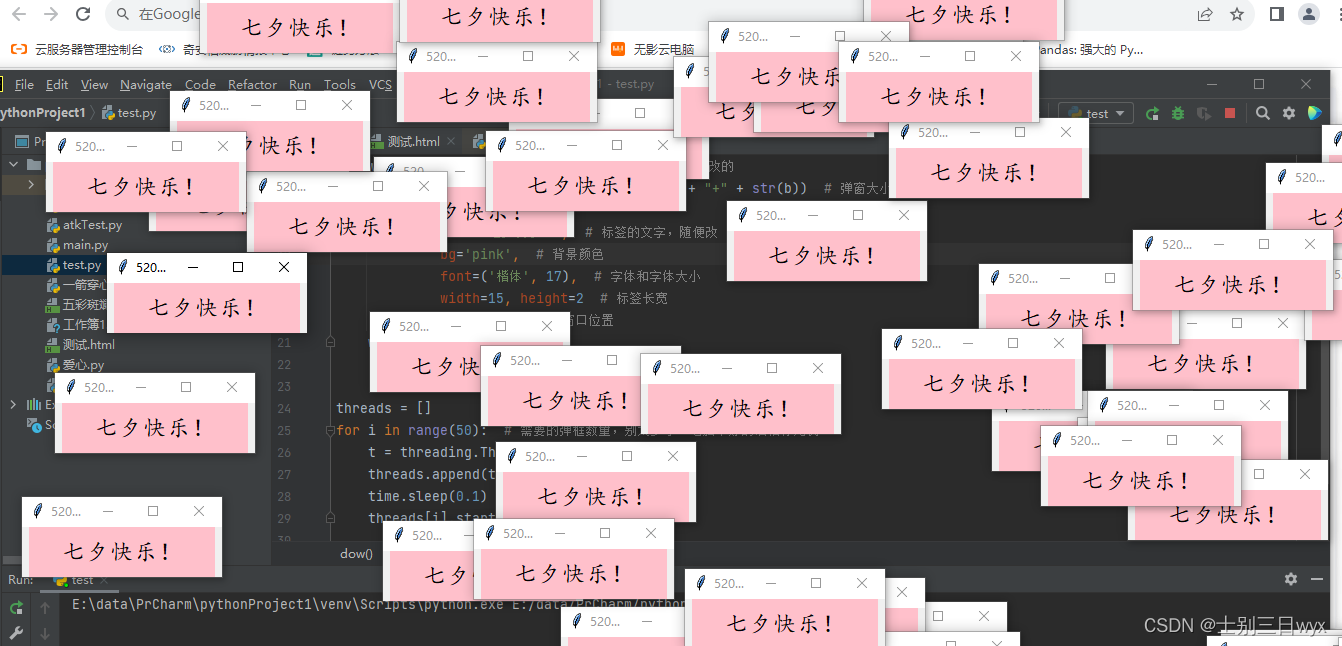
完整代码如下,不用导入模块,复制就能用
import tkinter as tk
import random
import threading
import timedef dow():window = tk.Tk()width = window.winfo_screenwidth()height = window.winfo_screenheight()a = random.randrange(0, width)b = random.randrange(0, height)window.title('七夕快乐') # 弹窗的名字,都可以修改的window.geometry("200x50" + "+" + str(a) + "+" + str(b)) # 弹窗大小,不建议修改tk.Label(window,text='七夕快乐!', # 标签的文字,随便改bg='pink', # 背景颜色font=('楷体', 17), # 字体和字体大小width=15, height=2 # 标签长宽).pack() # 固定窗口位置window.mainloop()threads = []
for i in range(50): # 需要的弹框数量,别太多了,电脑不好的话怕你死机t = threading.Thread(target=dow)threads.append(t)time.sleep(0.1)threads[i].start()
7、一行代码实现心形.py
Python一行代码实现心形,效果图如下:
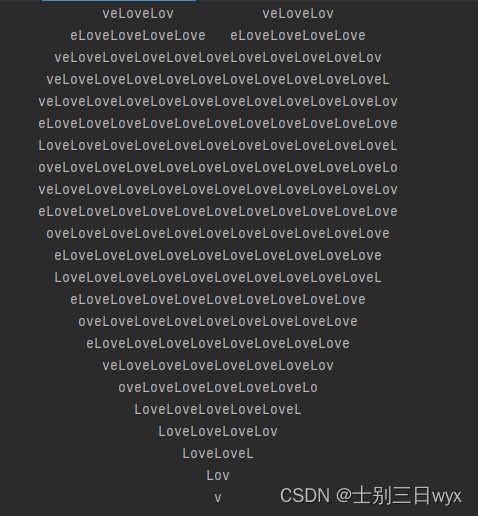
完整代码如下,复制就能用
print('\n'.join([''.join([('Love'[(x-y) % len('Love')] if ((x*0.05)**2+(y*0.1)**2-1)**3-(x*0.05)**2*(y*0.1)**3 <= 0 else ' ') for x in range(-30, 30)]) for y in range(30, -30, -1)]))
8、一箭穿心.py
Python海龟图绘制一键穿心代码,效果图如下:
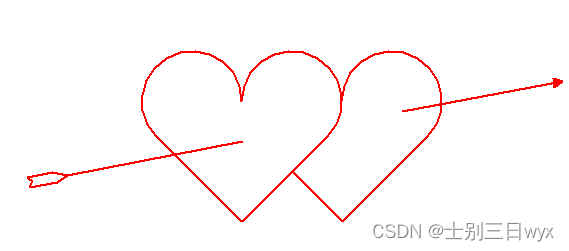
完整代码如下,需要安装 turtle 模块
import turtle as tdef init():t.speed(2)t.pensize(2)t.screensize(480, 360)t.color('red', 'red')def draw_heart_right():t.up()t.goto(50, 50)t.pendown()t.right(45)t.goto(100, 0)t.seth(45)t.fd(120)t.circle(50, 225)def draw_heart_left():t.up()t.goto(0, 0)t.down()t.seth(45)t.fd(120)t.circle(50, 225)t.seth(90)t.circle(50, 225)t.fd(120)def draw_arrow():t.up()t.seth(0)# 羽毛t.goto(-210, 40)t.pendown()t.goto(-215, 44)t.goto(-190, 49)t.goto(-175, 46)t.up()t.goto(-210, 40)t.pendown()t.goto(-213, 34)t.goto(-185, 39)t.goto(-175, 46)t.up()# 箭杆t.pendown()t.goto(0, 80)t.penup()t.goto(160, 110)t.pendown()t.goto(320, 140)# 箭羽t.left(160)t.begin_fill()t.fd(10)t.left(120)t.fd(10)t.left(120)t.fd(10)t.end_fill()if __name__ == '__main__':init()draw_heart_right()draw_heart_left()draw_arrow()t.hideturtle()t.done()
9、爱心.py
Python海龟图绘制爱心代码,效果图如下:

完整代码如下,需要下载 turtle 模块
import turtle as tt.penup()
t.seth(-90)
t.fd(160)
t.pendown()
t.pensize(20)
t.colormode(255)
for j in range(10):t.speed(1000)t.pencolor(25 * j, 5 * j, 15 * j)t.seth(130)t.fd(220)for i in range(23):t.circle(-80, 10)t.seth(100)for i in range(23):t.circle(-80, 10)t.fd(220)
t.done()
10、爱心代码.py
Python海龟图绘制爱心代码,效果图如下:

完整代码如下,需要下载 turtlr 模块
import random
import turtle
from turtle import mainloop, hideturtle# 画心
def draw_heart(size, color_):turtle.speed(0)turtle.colormode(255)turtle.color(color_)turtle.pensize(2)turtle.pendown()turtle.setheading(150)turtle.begin_fill()turtle.fd(size)turtle.circle(size * -3.745, 45)turtle.circle(size * -1.431, 165)turtle.left(120)turtle.circle(size * -1.431, 165)turtle.circle(size * -3.745, 45)turtle.fd(size)turtle.end_fill()# 随机颜色,大小,位置
def draw():# 随机颜色colors1 = random.randint(0, 255)colors2 = random.randint(0, 255)colors3 = random.randint(0, 255)turtle.penup()# 随机位置x = random.randint(-400, 400)y = random.randint(-200, 200)turtle.goto(x, y)# 随机大小size = random.randint(10, 20)draw_heart(size, (colors1, colors2, colors3))# 主函数
def main():hideturtle()turtle.setup(900, 500)# 更改心出现的个数for i in range(30):draw()turtle.penup()turtle.goto(-200, 0)turtle.color('red')turtle.write('爱你哦', font=('宋体', 60, 'normal'))mainloop()main()
11、爱心发射.py
Python海龟图绘制爱心发射代码,效果图如下:

完整代码如下,需要下载 turtle 模块
import turtle
import time
from turtle import mainloop, hideturtledef clear_all():turtle.penup()turtle.goto(0, 0)turtle.color('white')turtle.pensize(800)turtle.pendown()turtle.setheading(0)turtle.fd(300)turtle.bk(600)# 重定位海龟的位置
def go_to(x, y, state):turtle.pendown() if state else turtle.penup()turtle.goto(x, y)def draw_heart(size):turtle.color('red', 'pink')turtle.pensize(2)turtle.pendown()turtle.setheading(150)turtle.begin_fill()turtle.fd(size)turtle.circle(size * -3.745, 45)turtle.circle(size * -1.431, 165)turtle.left(120)turtle.circle(size * -1.431, 165)turtle.circle(size * -3.745, 45)turtle.fd(size)turtle.end_fill()# 画出发射爱心的小人
def draw_people(x, y):turtle.penup()turtle.goto(x, y)turtle.pendown()turtle.pensize(2)turtle.color('black')turtle.setheading(0)turtle.circle(60, 360)turtle.penup()turtle.setheading(90)turtle.fd(75)turtle.setheading(180)turtle.fd(20)turtle.pensize(4)turtle.pendown()turtle.circle(2, 360)turtle.setheading(0)turtle.penup()turtle.fd(40)turtle.pensize(4)turtle.pendown()turtle.circle(-2, 360)turtle.penup()turtle.goto(x, y)turtle.setheading(-90)turtle.pendown()turtle.fd(20)turtle.setheading(0)turtle.fd(35)turtle.setheading(60)turtle.fd(10)turtle.penup()turtle.goto(x, y)turtle.setheading(-90)turtle.pendown()turtle.fd(40)turtle.setheading(0)turtle.fd(35)turtle.setheading(-60)turtle.fd(10)turtle.penup()turtle.goto(x, y)turtle.setheading(-90)turtle.pendown()turtle.fd(60)turtle.setheading(-135)turtle.fd(60)turtle.bk(60)turtle.setheading(-45)turtle.fd(30)turtle.setheading(-135)turtle.fd(35)turtle.penup()# 绘制文字
def draw_text(text, t_color, font_size, show_time):turtle.penup()turtle.goto(-350, 0)turtle.color(t_color)turtle.write(text, font=('宋体', font_size, 'normal'))time.sleep(show_time)clear_all()# 爱心发射
def draw_():turtle.speed(0)draw_people(-250, 20)turtle.penup()turtle.goto(-150, -30)draw_heart(14)turtle.penup()turtle.goto(-200, -200)turtle.color('pink')turtle.write('爱', font=('宋体', 60, 'normal'))turtle.penup()turtle.goto(-20, -60)draw_heart(25)turtle.penup()turtle.goto(-70, -200)turtle.color('pink')turtle.write('你', font=('宋体', 60, 'normal'))turtle.penup()turtle.goto(200, -100)draw_heart(45)turtle.penup()turtle.goto(150, -200)turtle.color('pink')turtle.write('哟', font=('宋体', 60, 'normal'))turtle.hideturtle()time.sleep(3)def main():# 隐藏海龟hideturtle()turtle.setup(900, 500)draw_text("准备好了吗?", "black", 60, 0)draw_text("接下来", "skyblue", 60, 0)draw_text("马上七夕,码上七夕", "pink", 60, 3)draw_()# 使用mainloop防止窗口卡死mainloop()main()
12、玫瑰花.py
Python海龟图绘制玫瑰花代码,效果图如下:
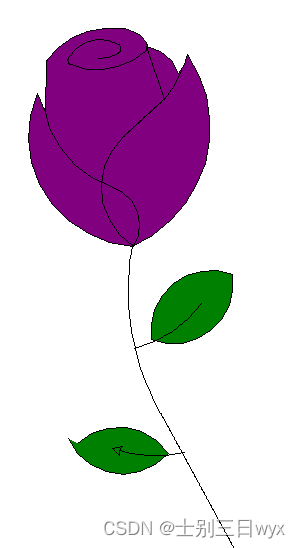
完整代码如下,需要下载 turtle 模块
import turtle as tdef Curve_Draw(n, r, d=1):for i in range(n):t.left(d)t.circle(r, abs(d))s = 0.2
t.setup(450 * 5 * s, 750 * 5 * s)
t.pencolor('black')
t.fillcolor('purple')
t.speed(100)
t.penup()
t.goto(0, 900 * s)
t.pendown()t.begin_fill()
t.circle(200 * s, 30)
Curve_Draw(60, 50 * s)
t.circle(200 * s, 30)
Curve_Draw(4, 100 * s)
t.circle(200 * s, 50)
Curve_Draw(50, 50 * s)
t.circle(350 * s, 65)
Curve_Draw(40, 70 * s)
t.circle(150 * s, 50)
Curve_Draw(20, 50 * s, -1)
t.circle(400 * s, 60)
Curve_Draw(18, 50 * s)
t.fd(250 * s)
t.right(150)
t.circle(-500 * s, 12)
t.left(140)
t.circle(550 * s, 110)
t.left(27)
t.circle(650 * s, 100)
t.left(130)
t.circle(-300 * s, 20)
t.right(123)
t.circle(220 * s, 57)
t.end_fill()t.left(120)
t.fd(280 * s)
t.left(115)
t.circle(300 * s, 33)
t.left(180)
t.circle(-300 * s, 33)
Curve_Draw(70, 225 * s, -1)
t.circle(350 * s, 104)
t.left(90)
t.circle(200 * s, 105)
t.circle(-500 * s, 63)
t.penup()
t.goto(170 * s, -30 * s)
t.pendown()
t.left(160)
Curve_Draw(20, 2500 * s)
Curve_Draw(220, 250 * s, -1)t.fillcolor('green')
t.penup()
t.goto(670 * s, -180 * s)
t.pendown()
t.right(140)
t.begin_fill()
t.circle(300 * s, 120)
t.left(60)
t.circle(300 * s, 120)
t.end_fill()
t.penup()
t.goto(180 * s, -550 * s)
t.pendown()
t.right(85)
t.circle(600 * s, 40)t.penup()
t.goto(-150 * s, -1000 * s)
t.pendown()
t.begin_fill()
t.rt(120)
t.circle(300 * s, 115)
t.left(75)
t.circle(300 * s, 100)
t.end_fill()
t.penup()
t.goto(430 * s, -1070 * s)
t.pendown()
t.right(30)
t.circle(-600 * s, 35)
t.done()
粉丝福利
评论区浏览即可参与抽奖,送《CISSP信息系统安全专家认证All-in-One》三本。
《CISSP信息系统安全专家认证All-in-One(第9版)》针对发布的CISSP考试做了全面细致的修订和更新,涵盖(ISC)2新开发的2021 CISSP考试大纲的所有目标。这本综合性指南编排精当,每章开头列出学习目标,正文中穿插考试提示,章末附有练习题和精辟解释。本书由**的IT安全认证和培训专家撰写,将帮助你轻松通过考试;也可作为你工作中的一本重要参考书。
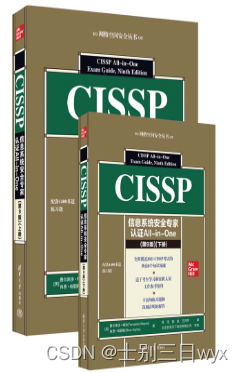
更多详情可参考链接 http://www.tup.tsinghua.edu.cn/booksCenter/book_09671701.html
相关文章:
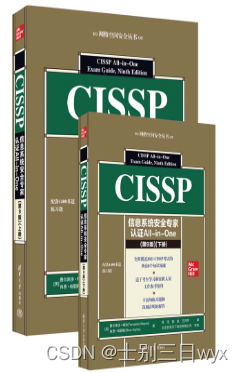
十几款拿来就能用的炫酷表白代码
「作者主页」:士别三日wyx 「作者简介」:CSDN top100、阿里云博客专家、华为云享专家、网络安全领域优质创作者 「推荐专栏」:小白零基础《Python入门到精通》 表白代码 1、坐我女朋友好吗,不同意就关机.vbs2、坐我女朋友好吗&…...
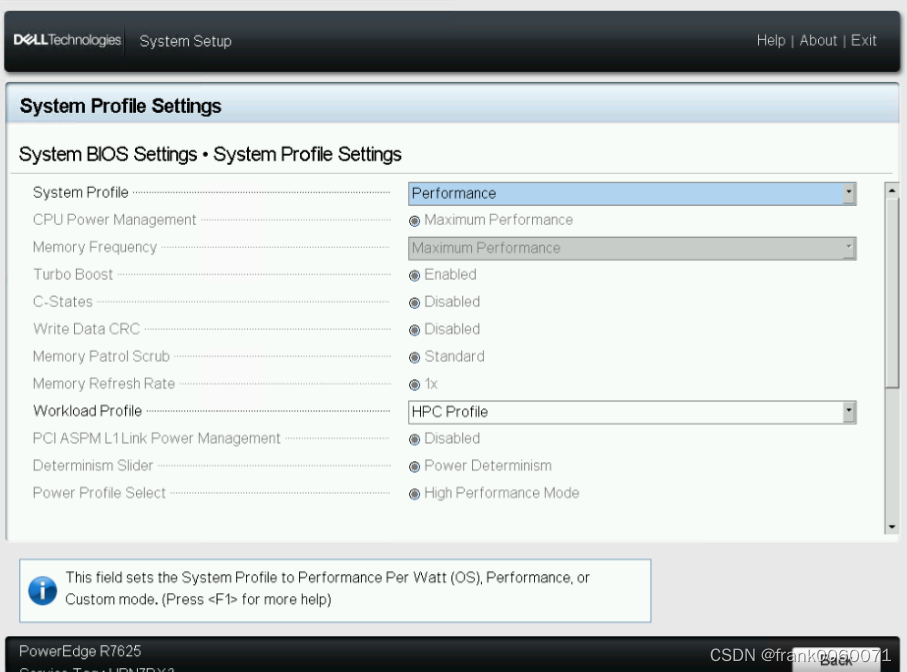
证券低延时环境设置并进行性能测试
BIOS设置BIOS参考信息 关闭 logical Process Virtualization Technology 在System Profiles Settings 中System Profile 选择Performance Workload Profile 选择HPC Profile OS中信息参考在/etc/default/grub文件中添加 intel_idle.max_cstate=0 processor.max_cstate=0 idle=p…...
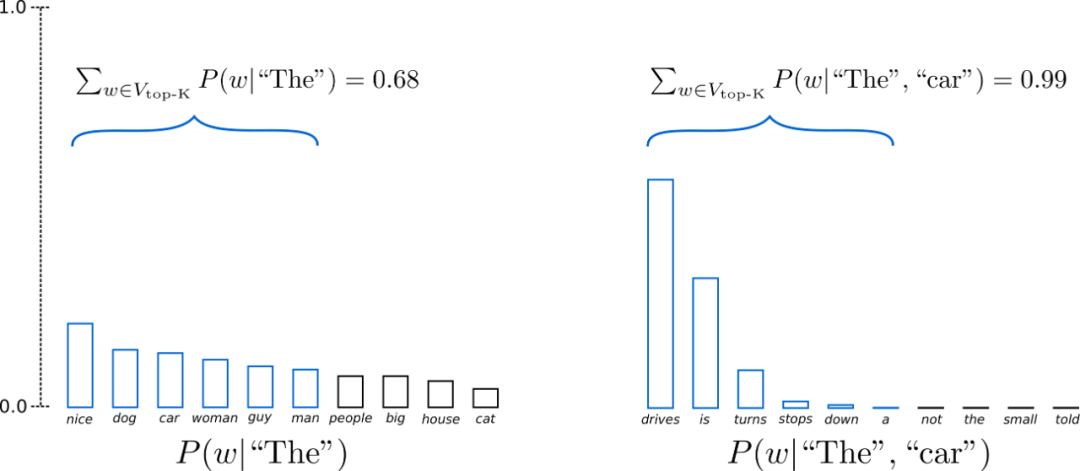
百度工程师浅析解码策略
作者 | Jane 导读 生成式模型的解码方法主要有2类:确定性方法(如贪心搜索和波束搜索)和随机方法。确定性方法生成的文本通常会不够自然,可能存在重复或过于简单的表达。而随机方法在解码过程中引入了随机性,以便生成更…...

windows下实现查看软件请求ip地址的方法
一、关于wmic和nestat wmic是Windows Management Instrumentation的缩写,是一款非常常用的用于Windows系统管理的命令行实用程序。wmic可以通过命令行操作,获取系统信息、安装软件、启动服务、管理进程等操作。 netstat命令是一个监控TCP/IP网络的非常有…...

【JAVA】String 类
⭐ 作者:小胡_不糊涂 🌱 作者主页:小胡_不糊涂的个人主页 📀 收录专栏:浅谈Java 💖 持续更文,关注博主少走弯路,谢谢大家支持 💖 String 1. 字符串构造2. String对象的比…...
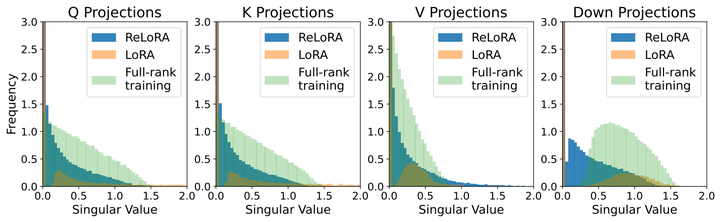
LoRA继任者ReLoRA登场,通过叠加多个低秩更新矩阵实现更高效大模型训练效果
论文链接: https://arxiv.org/abs/2307.05695 代码仓库: https://github.com/guitaricet/peft_pretraining 一段时间以来,大模型(LLMs)社区的研究人员开始关注于如何降低训练、微调和推理LLMs所需要的庞大算力…...

Elasticsearch 8.X reindex 源码剖析及提速指南
1、reindex 源码在线地址 为方便大家验证,这里给出 reindex github 源码地址。 https://github.com/elastic/elasticsearch/blob/001fcfb931454d760dbccff9f4d1b8d113f8708c/server/src/main/java/org/elasticsearch/index/reindex/ReindexRequest.java reindex 常见…...

前端组件库造轮子——Input组件开发教程
前端组件库造轮子——Input组件开发教程 前言 本系列旨在记录前端组件库开发经验,我们的组件库项目目前已在Github开源,下面是项目的部分组件。文章会详细介绍一些造组件库轮子的技巧并且最后会给出完整的演示demo。 文章旨在总结经验,开源…...

Day04-Vue基础-监听器-双向绑定-组件通信
Day04-Vue基础-监听器-双向绑定-组件通信 一 侦听器 语法一 <template><div>{{name}}<br><button @click="update1">修改1</button><...
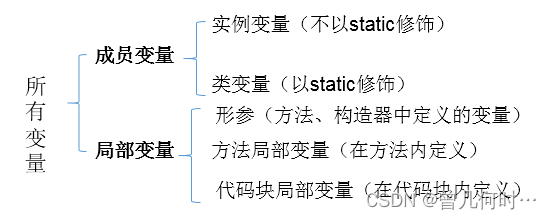
Java小白基础自学阶段(持续更新...)
引言 Java作为一门广泛应用于企业级开发的编程语言,对初学者来说可能会感到有些复杂。然而,通过适当的学习方法和资源,即使是小白也可以轻松掌握Java的基础知识。本文将提供一些有用的建议和资源,帮助小白自学Java基础。 学习步骤…...

Vue自定义指令- v-loading封装
Vue自定义指令- v-loading封装 文章目录 Vue自定义指令- v-loading封装01-自定义指令自定义指令的两种注册语法: 02自定义指令的值03-自定义指令- v-loading指令封装 01-自定义指令 什么是自定义指令? 自定义指令:自己定义的指令,…...

C++中提供的一些关于查找元素的函数
C中提供的所有关于查找的函数 std::find(begin(), end(), key) std::find(begin(), end(), key):这个函数用于在一个范围内查找一个等于给定值的元素,返回一个指向该元素的迭代器,如果没有找到则返回范围的结束迭代器。 1.1 例如ÿ…...
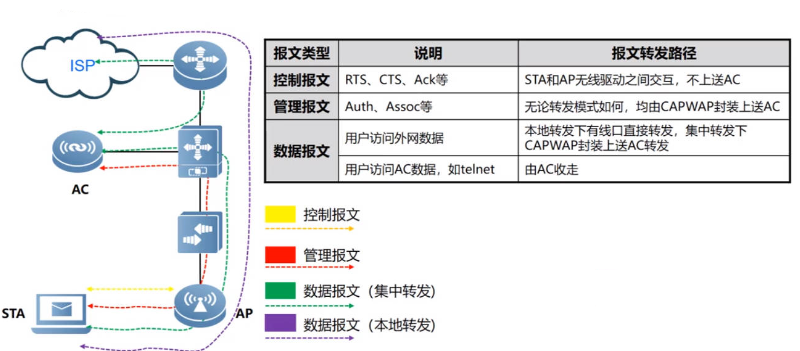
Wlan——STA上线流程与802.11MAC帧讲解以及报文转发路径
目录 802.11MAC帧基本概念 802.11帧结构 802.11MAC帧的分类 管理帧 控制帧 数据帧 STA接入无线网络流程 信号扫描—管理帧 链路认证—管理帧 用户关联—管理帧 用户上线 不同802.11帧的转发路径 802.11MAC帧基本概念 802.11协议在802家族中的角色位置 其中802.3标…...
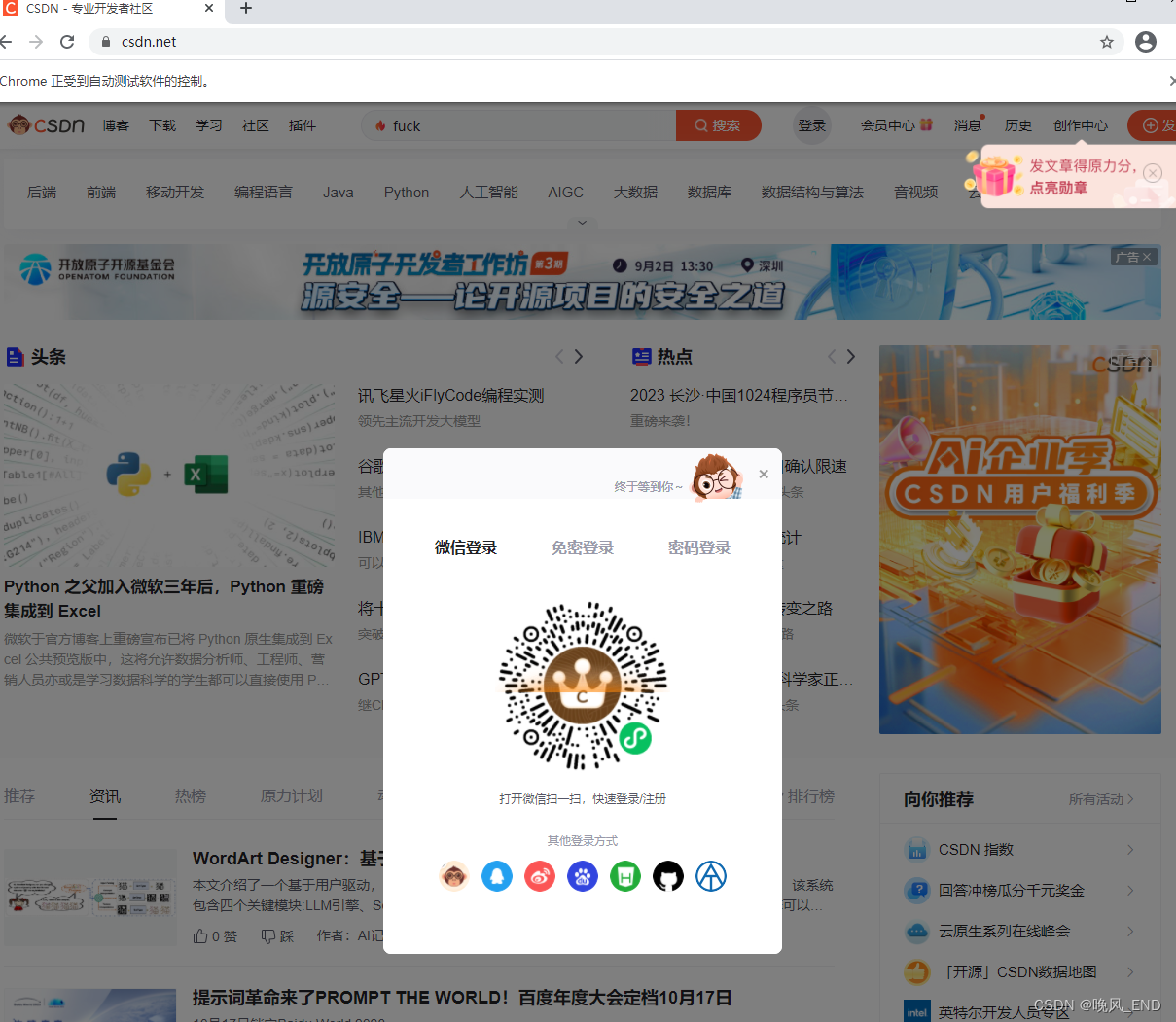
Python|爬虫和测试|selenium框架模拟登录示例(一)
前言: 上一篇文章Python|爬虫和测试|selenium框架的安装和初步使用(一)_晚风_END的博客-CSDN博客 大概介绍了一下selenium的安装和初步使用,主要是打开某个网站的主页,基本是最基础的东西,那么,…...

QT的概述
什么是QT Qt是一个跨平台的C图形用户界面应用程序框架。它为应用程序开发者提供建立艺术级图形界面所需的所有功能。它是完全面向对象的,很容易扩展,并且允许真正的组件编程。 QT项目的创建 .pro文件 .pro 文件是一个Qt项目文件,用于定义…...

Hive 导入csv文件,数据中包含逗号的问题
问题 今天 Hive 导入 csv 文件时,开始时建表语句如下: CREATE TABLE IF NOT EXISTS test.student (name STRING COMMENT 姓名,age STRING COMMENT 年龄,gender STRING COMMENT 性别,other_info STRING COMMENT 其他信息 ) COMMENT 学生信息表 ROW FORM…...

1、Odoo开发起点
1.1.odoo的模块组成 init.py将一个文件夹编程python包manifestpyodoo模块定义的清单文件,用于对odoo模块管理详见model模型类文件,存放py文件security表级别权限管理static静态文件views视图文件。wizard瞬态模型向导文件位置 1.2.odoo的开发规范 非强…...

Ubuntu22.04 交叉编译树莓派CM4 kernel
通过这个文章记录一下如何在Ubuntu22.04编译树莓派CM4的kernel。 主要参考树莓派官网的方法,也总结了一些关于SD卡分区的知识。 1,虚拟机安装Ubuntu 22.04,就不介绍了。 2,先将树莓派官方系统烧录倒SD卡中,设备能正…...
)
稀疏矩阵搜索(两种方法解决:1.暴力+哈希 2.二分法)
题目: 有个排好序的字符串数组,其中散布着一些空字符串,编写一种方法,找出给定字符串的位置。 示例: 输入: words ["at", "", "", "", "ball", "", &…...

NodeJS系列教程、笔记
NodeJS系列教程、笔记 点我进入专栏 Node.js安装与基本使用 NodeJS的Web框架Express入门 Node.js的sha1加密 Nodejs热更新 Nodejs配置文件 Nodejs的字节操作(Buffer) Node.js之TCP(net) Node.js使用axios进行web接口调用 …...

基于Uniapp开发HarmonyOS 5.0旅游应用技术实践
一、技术选型背景 1.跨平台优势 Uniapp采用Vue.js框架,支持"一次开发,多端部署",可同步生成HarmonyOS、iOS、Android等多平台应用。 2.鸿蒙特性融合 HarmonyOS 5.0的分布式能力与原子化服务,为旅游应用带来…...

在 Nginx Stream 层“改写”MQTT ngx_stream_mqtt_filter_module
1、为什么要修改 CONNECT 报文? 多租户隔离:自动为接入设备追加租户前缀,后端按 ClientID 拆分队列。零代码鉴权:将入站用户名替换为 OAuth Access-Token,后端 Broker 统一校验。灰度发布:根据 IP/地理位写…...

MVC 数据库
MVC 数据库 引言 在软件开发领域,Model-View-Controller(MVC)是一种流行的软件架构模式,它将应用程序分为三个核心组件:模型(Model)、视图(View)和控制器(Controller)。这种模式有助于提高代码的可维护性和可扩展性。本文将深入探讨MVC架构与数据库之间的关系,以…...

学习STC51单片机31(芯片为STC89C52RCRC)OLED显示屏1
每日一言 生活的美好,总是藏在那些你咬牙坚持的日子里。 硬件:OLED 以后要用到OLED的时候找到这个文件 OLED的设备地址 SSD1306"SSD" 是品牌缩写,"1306" 是产品编号。 驱动 OLED 屏幕的 IIC 总线数据传输格式 示意图 …...

GC1808高性能24位立体声音频ADC芯片解析
1. 芯片概述 GC1808是一款24位立体声音频模数转换器(ADC),支持8kHz~96kHz采样率,集成Δ-Σ调制器、数字抗混叠滤波器和高通滤波器,适用于高保真音频采集场景。 2. 核心特性 高精度:24位分辨率,…...
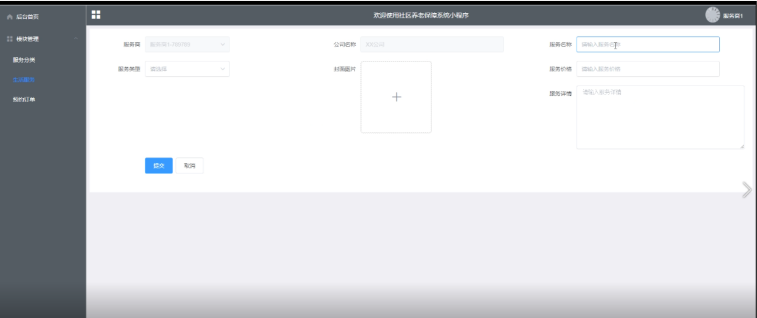
Springboot社区养老保险系统小程序
一、前言 随着我国经济迅速发展,人们对手机的需求越来越大,各种手机软件也都在被广泛应用,但是对于手机进行数据信息管理,对于手机的各种软件也是备受用户的喜爱,社区养老保险系统小程序被用户普遍使用,为方…...
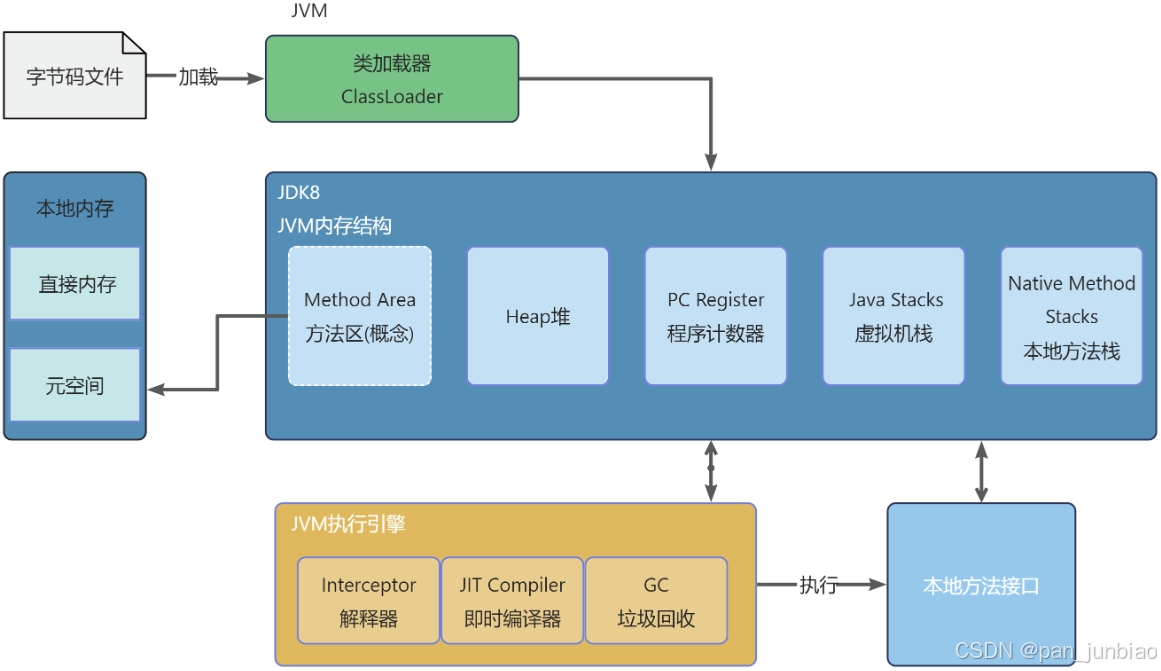
JVM虚拟机:内存结构、垃圾回收、性能优化
1、JVM虚拟机的简介 Java 虚拟机(Java Virtual Machine 简称:JVM)是运行所有 Java 程序的抽象计算机,是 Java 语言的运行环境,实现了 Java 程序的跨平台特性。JVM 屏蔽了与具体操作系统平台相关的信息,使得 Java 程序只需生成在 JVM 上运行的目标代码(字节码),就可以…...

Java编程之桥接模式
定义 桥接模式(Bridge Pattern)属于结构型设计模式,它的核心意图是将抽象部分与实现部分分离,使它们可以独立地变化。这种模式通过组合关系来替代继承关系,从而降低了抽象和实现这两个可变维度之间的耦合度。 用例子…...

SQL Server 触发器调用存储过程实现发送 HTTP 请求
文章目录 需求分析解决第 1 步:前置条件,启用 OLE 自动化方式 1:使用 SQL 实现启用 OLE 自动化方式 2:Sql Server 2005启动OLE自动化方式 3:Sql Server 2008启动OLE自动化第 2 步:创建存储过程第 3 步:创建触发器扩展 - 如何调试?第 1 步:登录 SQL Server 2008第 2 步…...

Docker拉取MySQL后数据库连接失败的解决方案
在使用Docker部署MySQL时,拉取并启动容器后,有时可能会遇到数据库连接失败的问题。这种问题可能由多种原因导致,包括配置错误、网络设置问题、权限问题等。本文将分析可能的原因,并提供解决方案。 一、确认MySQL容器的运行状态 …...
